But don’t worry. There are solutions available.
I’ll discuss the impact of the yellow light as well as how to fix it in this article.
So, keep on reading!
What Does the Yellow Light on the PS4 Controller Mean?
A PS4 controller’s yellow light often indicates that the battery is now becoming low. This light indicates that your controller needs to be charged when you see it.
This can be particularly annoying if you’re playing a game because your controller might die before you’re able to complete it.
The yellow light on your PS4 controller, though, may also be a sign of other problems. For instance, if the yellow light keeps flashing, it could also mean that the USB cable or port is damaged, or there can be a Bluetooth connectivity issue with the controller.
In this situation, the problem might need to be fixed by troubleshooting your PS4 system and controller.

How to Fix the Yellow Light on the PS4 Controller?
Now that you understand what PS4 controller yellow light means let’s all go through its solutions. You can follow these procedures to fix your PS4 controller and even get away from the yellow light:
Recharge your PS4 controller first
Use a USB cord to connect it to your PS4 system and give it some time to charge. When completely charged, the yellow light ought to go away.
Reset the controller
Charge your controller first, then try resetting it if it doesn’t cure the yellow light. To achieve this, look for a tiny hole close to the L2 button on the controller’s rear.
Press the button into the hole with a paperclip or any similar device. Keep it down for a brief period, then let go. Your controller should be reset as a result, and the yellow light should go.
Replace the battery
Change the battery if the yellow light on your PS4 controller persists despite your attempts at the aforementioned fixes. You can buy a replacement battery online and then change it yourself by following a tutorial.
Look over the USB cable
The USB cable you’re using might be broken if your PS4 controller won’t charge properly or if the yellow indicator remains on after charging. To see whether the yellow light disappears, try connecting your controller to your PS4 system with a new cable or a separate power source.
Cleanse the charging port
Dirt and dust might collect within the PS4 controller’s charging connector, preventing effective charging. Clean your controller’s charging port gently with a toothbrush or a cotton swab. Use of any sharp items or liquid cleaners that could harm the port should be avoided.
Check with a different controller
If you have access to another PS4 controller, try using it to see if the yellow light problem still exists. The original controller is probably defective and requires repair or replacement if the second controller charges normally and doesn’t emit a yellow light.
Upgrade your PS4 system software
The controller’s performance can occasionally be affected by defects in the PS4 system software. Install any system software updates that are available to determine if they resolve the yellow light problem.
Reset your PS4 system
Try resetting your PS4 system if none of the other procedures worked. This can assist in resolving any software problems that might be resulting in the yellow light issue. Go to Settings > Initialization > Initialize PS4 to restart your PS4 system.
Make sure to first make a backup of your crucial information because this will wipe out all the data on your system.
Message customer service
It could be time to get in touch with Sony customer care if you’ve done all the troubleshooting techniques, but the yellow light problem still exists. They can provide you with choices for PS4 controller repair or replacement, or they can help you identify and resolve the problem.
Besides the above troubleshooting tips, the yellow light on PS4 controllers could also mean the following things with their solutions. So, have a look at it.
| Problem | Solution |
| Yellow light on PS4 controller | Charge the controller |
| Yellow light but not charging | Check the USB cable and charging port, and consider replacing the battery if the issue persists |
| The orange light on the PS4 controller | Indicates the controller is charging, wait until it turns off to indicate full charge |
| Getting rid of the yellow light | Charge the controller until the light turns off |
Why is the controller light on my PS4 stay yellow?
A poor battery and a requirement for charging are indicated by the yellow light on your PS4 controller.
The controller will notify you that it needs to be charged when the battery is low by turning its indicator yellow.
The controller will ultimately lose power and switch off if you keep using it without charging the battery. Always keep your controller charged, especially if you use it frequently, to avoid this.

Why doesn’t my PS4 controller charge despite having a yellow light on it?
There could be several causes for your PS4 controller to display a yellow light but not charge. An unreliable USB cord or charging port is one typical cause.
The controller might not be capable of charging correctly if the cable is harmed or the port is unclean. A battery that has been damaged is another reason.
The controller may display a yellow light but not charge if the battery is broken since it may not be able to hold a charge. Try an alternative USB cord and charging port to see if that resolves the problem; if not, think about getting a new battery.
What does the PS4 controller’s orange light indicate?
Any PS4 controller that has an orange light on means it’s charging. To indicate that the battery is charging, the light on the controller flashes orange whenever you plug it into a DC supply.
The light wouldn’t shut off when the battery was charged. To ensure that perhaps the controller’s battery lasts as long as possible between uses, it’s crucial to allow the battery fully charge before doing so.
How can you get away from PS4’s yellow light?
To get away from the yellow light on PS4, it is important to charge its battery.
To connect the PS4 controller to the power supply, you can use a USB cord. It will flash an orange light to show you that it has been connected to a charger.
You have to keep charging it until it stops showing you orange light. I’ll also recommend you use an original PS4 charger or a high-quality third-party charger to avoid any possible damage to the controller.
After it’s fully recharged, you can unplug the controller from the charger and use it again.

FAQs
Is it still possible to operate my PS4 controller while the yellow light is on?
Using your PS4 controller is still possible, even with the yellow light on. However, be warned that the controller can stop working soon because the battery is getting low. The moment the yellow light appears, it is preferable to recharge your controller.
How much time does a PS4 controller require to charge?
A PS4 controller may be charged completely in about two hours. The length of time it takes to charge, though, might vary based on the charger you’re using.
Can you turn off the PS4 controller’s yellow light?
No, you cannot turn off the PS4 controller’s yellow light as it is a sign that its battery is dying or it’s having an issue with the Bluetooth connection.
Conclusion
- There could be many reasons why your PS4 is showing yellow light. Generally, it indicates that your battery isn’t fully charged.
- Some other reasons may include a defective charging cable, hardware problem, or Bluetooth connectivity issue.
- With the above-mentioned troubleshooting steps and tips, you can fix this most annoying issue of the PS4 controller’s yellow light.
- But apart from the tips and steps, you have to charge, clean, and update your PS4 controller’s software to avoid any future damage.
- Also, if nothing works, feel free to contact Sony customer support for further assistance.
Related Articles
Netflix Not Working on Samsung TV (Easy Fix)
Emerson TV Won’t Turn ON (Quick & Easy Fix)
How to Reset Nest Doorbell (Explained)
Click here to view the Visual Story Version of this Article.



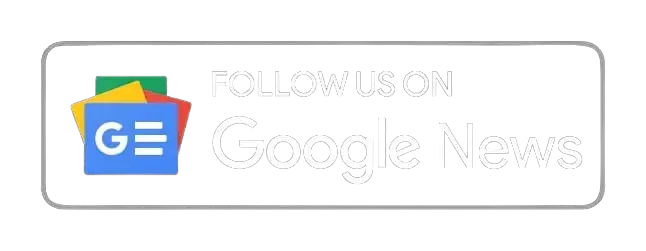






Lucky you! This thread is empty,
which means you've got dibs on the first comment.
Go for it!