A slow response from your Alexa might be annoying in the lightning-fast smart technology environment, preventing the smooth incorporation of voice-activated requests into your everyday life.
The user experience can be negatively impacted by Alexa’s slow response, regardless of whether you’re using it to set a reminder, play your favorite music, or get the most recent weather information.
If your Alexa is slow, don’t worry! First, check your Wi-Fi and restart your device and app. Next, update the software and adjust the wake word sensitivity. Reduce background noise, manage skills, and ensure good placement.
This post will help you understand why Alexa is responding slowly and will offer you simple solutions to get your system back to operating quickly and dependably. Find easy-to-use yet effective ways to guarantee that your interactions with Alexa go as smoothly as they should.
Using these useful tips and tactics, bid delays a fond farewell and welcome to a more accommodating smart assistant!
| Troubleshooting Tips | Description |
| Check Internet Connection | Ensure that your device has a stable internet connection. Slow or unstable internet can cause delays in Alexa’s responses. |
| Restart Alexa Device | Restart your Alexa device by unplugging it and plugging it back in or using the restart option in the Alexa app. This can help resolve any temporary software glitches. |
| Clear Voice History | Clear your voice history in the Alexa app to remove any potential conflicts or errors in voice recognition. |
By continuing to use this website you agree to our Terms of Use. If you don't agree to our Terms, you are not allowed to continue using this website.
Signs of Alexa Being Slow to Respond
As a voice assistant, Alexa is designed to provide prompt and accurate responses to user commands. However, several indicators may suggest Alexa is slow to respond.
Delayed Responses
When you give a command to Alexa, it should respond promptly with the requested action. However, a noticeable delay between your command and Alexa’s response may indicate that Alexa is slow to process and execute the command.
Incomplete Answers
Alexa is designed to provide informative and complete answers to queries. If you notice that Alexa’s responses are cut off or incomplete, it may indicate that Alexa struggles to generate a complete response due to slow processing.
Unresponsiveness
Sometimes, even though it typically does, Alexa may not respond to your commands. If you find that Alexa is unresponsive and not providing feedback or action, it may indicate a slow response issue.
Lag During Conversations
If you engage in a conversation with Alexa that involves multiple back-and-forth exchanges and you notice a lag or delay in Alexa’s responses, it may indicate that Alexa is slow to process and respond to the conversation flow.
Frequent “I’m Sorry, I Don’t Know That”Responses
If Alexa frequently responds with “I’m sorry, I don’t know that” or “don’t understand,” it may indicate that Alexa is struggling to process and interpret your commands due to slow response times.
If you experience any of these signs consistently, it may indicate that Alexa is slow to respond, and it’s worth looking into the potential causes and solutions to improve its performance.
Causes of Slow Response from Alexa

While Alexa is designed to be a reliable and responsive voice assistant, several potential factors could contribute to its slow response times. Understanding these causes can help you diagnose and address the issue effectively. Here are some common reasons why Alexa may be slow to respond:
Network Issues
Alexa relies on a stable internet connection to process and execute commands. If your Wi-Fi signal is weak or unstable, it can result in slow response times from Alexa. Network congestion, interference from other devices, or router issues can also impact Alexa’s performance.
Solution: Check your Wi-Fi signal strength and move your Alexa device closer to the router if possible. Consider resetting your router or using a wired connection for improved stability. You may also need to contact your internet service provider for assistance with network issues.
Device Hardware Limitations
Older or less powerful Alexa devices may have hardware limitations affecting their response times. Devices with slower processors or less memory may struggle to process commands quickly, resulting in delayed responses.
Solution: If using an older or less powerful Alexa device, consider upgrading to a newer model with more advanced hardware for improved performance.
Software Glitches
Like any technology, Alexa’s software may encounter glitches or bugs that can impact its responsiveness. Issues with the Alexa app or firmware can result in slow response times or incomplete answers.
Solution: Ensure your Alexa app and device firmware are up-to-date with the latest software updates. If you encounter any issues, try restarting your device or resetting it to factory settings and then setting it up again.
Environmental Factors
The physical environment where your Alexa device is located can also affect its performance. Background noise, distance from the device, or obstructions between your voice can impact voice recognition accuracy and response times.
Solution: Place your Alexa device in a central location, away from obstructions and background noise. Consider using voice training features in the Alexa app to improve voice recognition accuracy.
High Usage Times
During peak usage times, such as when many users are simultaneously giving commands to their Alexa devices, the system may experience delays in processing commands, resulting in slow responses.
Solution: Try using Alexa during off-peak hours when there may be less demand on the system, or consider spreading out your commands to avoid overwhelming the system.
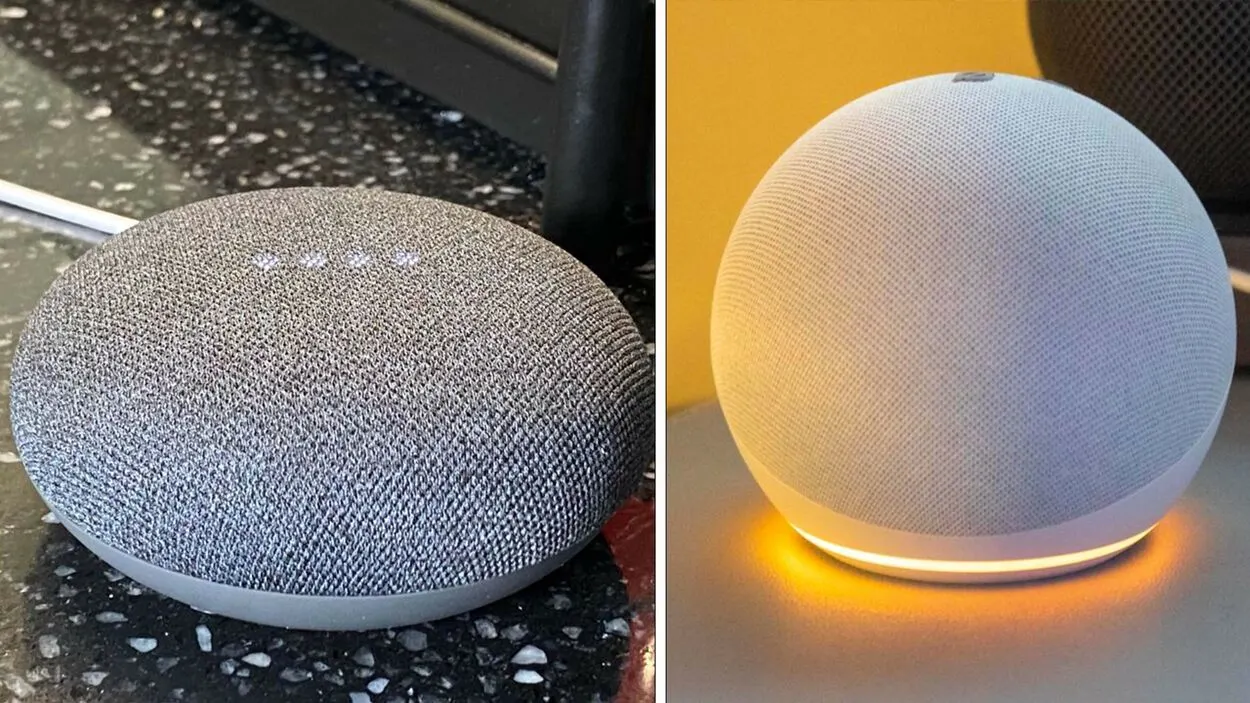
Troubleshooting Tips for Improving Alexa’s Responsiveness
If you’re experiencing slow response times from Alexa, don’t worry! There are several troubleshooting tips that you can try to improve Alexa’s responsiveness and ensure a smoother user experience.
Check Your Internet Connection
A stable and strong internet connection is crucial for Alexa’s performance. Ensure your Wi-Fi signal is strong and stable and your Alexa device is connected to the internet. You can also try resetting your router to ensure optimal performance.
Update Alexa Software
Make sure that your Alexa app and device firmware are up-to-date with the latest software updates. Software glitches or bugs can impact Alexa’s responsiveness, and updates often include performance improvements and bug fixes.
Optimize Device Placement
The physical location of your Alexa device can affect its performance. Place it in a central location, away from obstructions and background noise, for better voice recognition accuracy and response times.
Reduce Interference
Other devices in your home, such as microwaves, cordless phones, or Bluetooth devices, can interfere with your Alexa device’s performance. Try moving your Alexa device away from such devices or turning them off to reduce interference.
Voice Training
Utilize the voice training features in the Alexa app to improve voice recognition accuracy. Train Alexa to recognize your voice and speech patterns for better responsiveness to your commands.
Use Shorter Commands
Long and complex commands may take longer for Alexa to process. Try using shorter and simpler commands to improve response times.
Spread Out Commands
Avoid giving Alexa multiple commands quickly, as it may overwhelm the system and result in slow responses. Wait for Alexa to complete one command before giving the next one.
Consider Upgrading Your Device
If you’re using an older or less powerful Alexa device, consider upgrading to a newer model with advanced hardware for better performance.
Contact Amazon Support
If you’ve tried all the troubleshooting steps and are still experiencing slow response times from Alexa, consider contacting Amazon support for further assistance. They may be able to provide additional troubleshooting or device-specific solutions.
Additional Tips for Enhancing Alexa’s Performance

In addition to the troubleshooting tips mentioned earlier, there are some additional steps you can take to enhance Alexa’s performance further and ensure a seamless experience.
- Customize Alexa’s Settings: Explore the settings in your Alexa app and customize them according to your preferences. You can adjust settings for voice volume, sound effects, language, and more. Customizing these settings can help you personalize Alexa’s performance to suit your needs better.
- Manage Skills: Alexa’s skills are like apps that allow it to perform various tasks. Review and manage the skills enabled on your Alexa device to ensure that you only have the ones you need. Too many skills can impact performance, so disable unused or unnecessary skills to streamline Alexa’s performance.
- Clear Voice History: Alexa stores voice recordings for improved voice recognition. However, a large voice history may impact performance. Regularly clear your voice history in the Alexa app to free up space and optimize performance.
- Use Compatible Devices: Ensure that you are using compatible devices with Alexa. Using non-certified or outdated devices may result in performance issues. Check Amazon’s list of compatible devices and use them for optimal performance.
- Keep Your Device Updated: Ensure your Alexa device always runs the latest firmware updates. Amazon regularly releases updates with performance improvements and bug fixes, so keeping your device up-to-date can help enhance its performance.
Alexa Insights
- Smart Home Hub: Alexa has become a central hub for smart homes, controlling lights, thermostats, appliances, and more with voice commands.
- Always Learning: Alexa constantly improves its voice recognition and understanding of natural language.
- Wide Range of Skills: With millions of Alexa skills available, users can customize their experience with features like news updates, games, music streaming, and more.
Alexa takes way too long to respond, and sometimes it doesn’t.
byu/DumboDodo inamazonecho
FAQs
Why is my Alexa device slow to respond?
There could be several reasons why your Alexa device is slow to respond. Some common causes include poor internet connection, slow Wi-Fi network, outdated firmware, too many enabled skills, and background noise interfering with voice recognition.
How can I troubleshoot my Alexa device if it’s slow to respond?
Here are some troubleshooting tips you can try if your Alexa device is slow to respond:
- Check your internet connection and ensure it’s stable.
- Restart your Alexa device.
- Clear your voice history in the Alexa app.
- Disable any unused or unnecessary skills.
- Ensure your device has the latest firmware updates.
- Optimize your Wi-Fi network.
- Reduce background noise in the room.
How often should I update my Alexa device’s firmware?
It’s advisable to regularly check for and install firmware updates for your Alexa device. Amazon releases updates with performance improvements and bug fixes, so keeping your device up-to-date can help enhance its performance.
Conclusion
- Alexa being slow to respond can be frustrating, but by understanding the causes and implementing these troubleshooting and performance-enhancing tips, you can overcome the issue and enjoy a smoother experience with your Alexa device.
- Remember to update your device and software, optimize settings, manage skills, and use compatible devices.
- Ensure a stable internet connection, optimize the Wi-Fi network, and minimize background noise. If you continue to experience issues, don’t hesitate to contact Amazon support for further assistance.
- With these tips, you can optimize Alexa’s performance to enjoy the convenience and efficiency of using Alexa as your voice assistant.

