If you’re a Firestick user, you probably love the convenience of using your voice to control your entertainment. However, what happens when your voice control stops working and you’re left with a silent and unresponsive remote?
If you encounter any issues with the feature check your Firestick remote, device, and Amazon account to ensure that everything is working correctly. If the problem persists, troubleshoot common issues such as background noise or speaking too softly.
In this blog post, we’ll explore the reasons why your Firestick voice control may not be working and guide you through some troubleshooting steps to get it back up and running. So, if you’re ready to speak up and take control of your Firestick once again, read on!
By continuing to use this website you agree to our Terms of Use. If you don't agree to our Terms, you are not allowed to continue using this website.
Check Your Firestick Remote
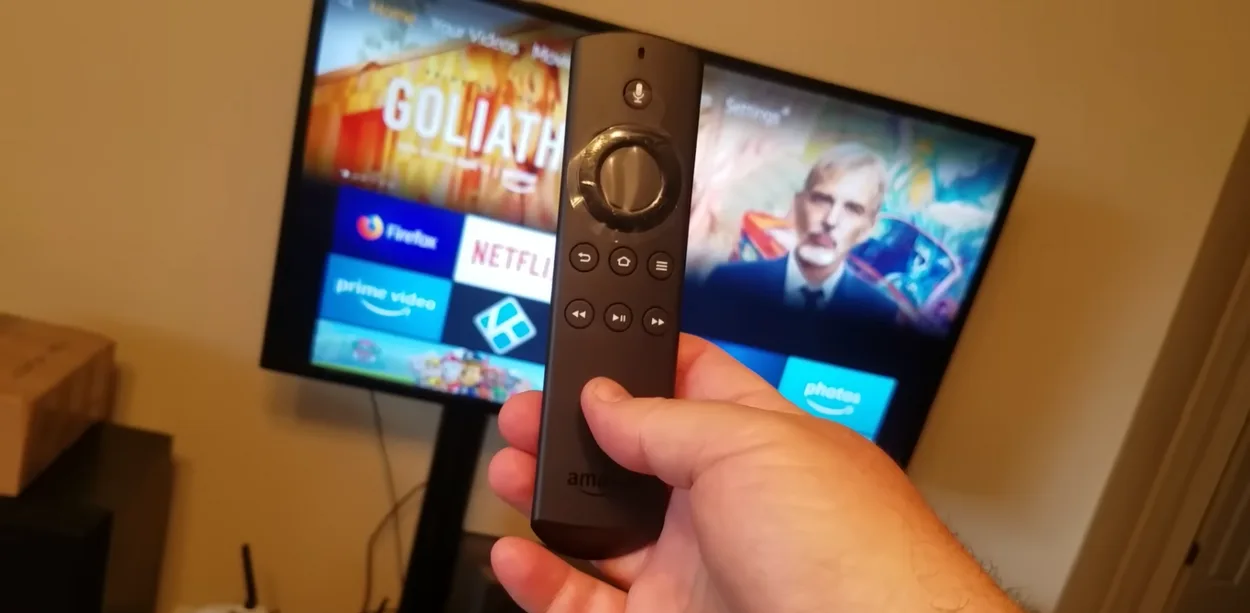
The first thing to do when your Firestick voice control isn’t working is to check your remote. Sometimes, a simple issue with your remote can be the cause of the problem. Try the following steps:
- If your remote isn’t responding at all, it may need to be reset. To do this, hold down the Home button and the Back button on your remote for about 10 seconds until the LED light on the remote flashes.
- A low battery can also cause your remote to stop working. Check the battery level of your remote by pressing and holding the Home button. If the battery level is low, replace the batteries with new ones and see if the voice control feature starts working again.
- Ensure that the voice button on your remote is functioning properly. Press and hold the voice button on the remote for a few seconds and speak a command. If the LED light on the remote doesn’t light up, it could indicate a faulty voice button. In that case, contact Amazon customer support for a replacement remote.
- The microphone on your remote should be positioned close to your mouth to pick up your voice clearly. Make sure there’s nothing obstructing the microphone or interfering with the sound quality. In order to clear any dust or debris that could be obstructing the microphone, try wiping it with a soft cloth as well.
By following these steps, you can eliminate any issues with your Firestick remote and determine if the voice control feature is working properly.
Check Your Firestick Device
If you’ve checked your Firestick remote and the voice control feature still isn’t working, the next step is to check your Firestick device. Try the following steps:
Restart your Firestick Device
Sometimes, simply restarting your Firestick can fix issues with the voice control feature.
Unplug your Firestick device from the power source and wait for about 30 seconds before plugging it back in.
Check the Network Connection
The voice control feature on your Firestick relies on a stable internet connection. Ensure that your Firestick is connected to the internet and that the Wi-Fi signal is strong.
You can also try resetting your router or modem to improve the network connection.
Update the Firestick Device
Make sure that your Firestick device is up to date with the latest software updates. Navigate to Settings, select My Fire TV, go to About, and check for updates.
If an update is available, install it and see if the voice control feature starts working again.
Check the Software Version
If your Firestick device is running on an outdated software version, it could cause issues with the voice control feature.
To check the software version, go to Settings > My Fire TV > About > Fire TV Stick. If your software version is outdated, update it to the latest version.
Check your Amazon account

If you’ve checked both your Firestick remote and device and the voice control feature still isn’t working, it’s time to check your Amazon account. Try the following steps:
Check Your Amazon Account Settings
Go to the Amazon website and check your account settings to ensure that the voice control feature is enabled.
Verify that the “Enable Voice Purchasing” option is selected by clicking on “Your Account” > “Content and Devices” > “Preferences” > “Voice Purchasing” to accomplish this.
Check Your Device Compatibility
Not all Firestick devices are compatible with the voice control feature.
Make sure that your Firestick device is compatible with the feature by checking the product specifications on the Amazon website.
Check Your Language Settings
The voice control feature on your Firestick only works with certain languages. Ensure that your device is set to a language that is compatible with the feature.
To do this, go to Settings > Preferences > Language.
Re-register Your Firestick Device
Sometimes, re-registering your Firestick device can fix issues with the voice control feature. Navigate to:
- Settings
- My Account
- Amazon Account
- Deregister
Troubleshooting Common Issues
| Issue | Troubleshooting Steps |
| Voice control not responding | Check the Firestick remote, restart the Firestick device, reset to factory settings, contact Amazon support |
| Voice control responding to wrong commands | Speak clearly, use simpler commands, check for background noise or interference |
| Voice control not recognizing language | Check language settings, switch to a supported language, contact Amazon support |
If you’ve checked your Firestick remote, device, and Amazon account and the voice control feature still isn’t working, there may be some common issues that you can troubleshoot. Try the following steps:
- The voice control feature on your Firestick may not work if there’s too much background noise. Ensure that you’re in a quiet environment when using the feature.
- The microphone on your Firestick remote may not pick up your voice if you’re not speaking clearly or loud enough. Speak directly into the microphone and enunciate your words clearly.
- The voice control feature on your Firestick responds to simple commands. Avoid using complex phrases or commands that the device may not recognize.
- If you’re using a VPN or proxy service on your Firestick, it may interfere with the voice control feature. Disable any VPN or proxy services and see if the feature starts working again.
- If all else fails, resetting your Firestick device to factory settings may fix issues with the voice control feature. To do this, go to Settings > My Fire TV > Reset to Factory Defaults. Note that this will erase all your personal data and settings, so make sure to back up your important data before resetting.
By following these troubleshooting steps, you can eliminate any common issues that may be causing the voice control feature to stop working. If the problem still persists, contact Amazon customer support for further assistance.
Contact Amazon support
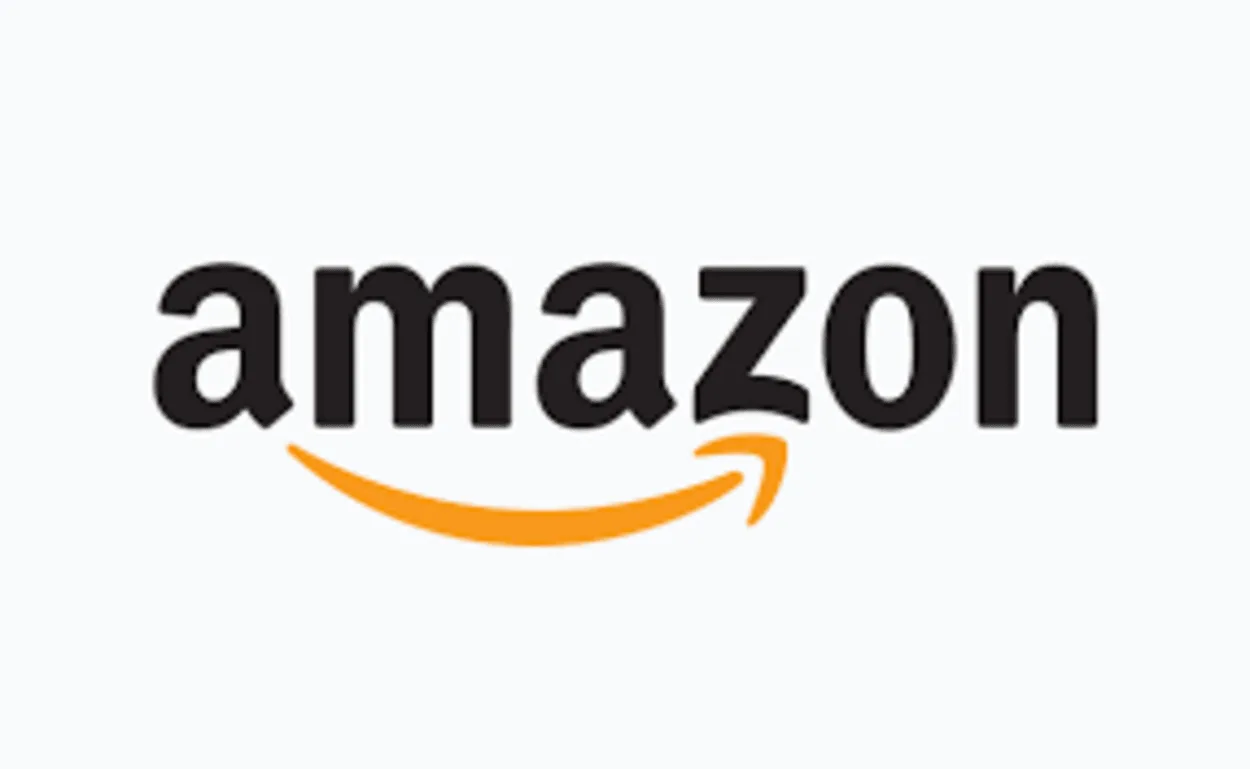
If you’ve followed all the troubleshooting steps and the voice control feature on your Firestick still isn’t working, it’s time to contact Amazon support for further assistance. Here’s how you can contact Amazon support:
- Visit the Amazon website: Go to the Amazon website and click on the “Help” button at the top of the page. This will take you to the Amazon Help Center.
- Select your Firestick device: Select your Firestick device from the list of devices on the Help Center page.
- Choose your issue: Choose the issue that you’re having with the voice control feature and select “Contact Us” to reach Amazon customer support.
- Contact Amazon customer support: You can contact Amazon customer support through chat, phone, or email. Choose the method that’s most convenient for you and explain the issue you’re having with the voice control feature on your Firestick.
- Provide necessary information: When you contact Amazon support, make sure to provide them with all the necessary information, such as your Firestick device model, software version, and any troubleshooting steps you’ve already taken. This will help them to identify the issue more quickly and provide you with an effective solution.
By contacting Amazon support, you can get professional assistance with your Firestick device and resolve any issues with the voice control feature. Amazon customer support is available 24/7, so you can reach out to them anytime you need help.
FAQs
Why Isn’t My Firestick Remote Voice Control Working?
There could be several reasons why your Firestick remote voice control isn’t working, such as:
- Low battery
- Connectivity issues
- Software glitches
How Do I Check My Firestick Remote?
To check your Firestick remote, ensure that:
- It has fresh batteries
- Is properly paired with your Firestick device
- Is within range of the device
What Should I Do if My Firestick Remote Still Doesn’t Work After Checking It?
If your Firestick remote still doesn’t work after checking it, try restarting your Firestick device or resetting it to factory settings.
Contact Amazon support if the issue continues for more guidance.
Conclusion
- The voice control feature on your Firestick device is a convenient way to navigate and control your streaming experience hands-free. However, if you encounter any issues with the feature, there are several troubleshooting steps you can take to identify and resolve the problem.
- First, check your Firestick remote, device, and Amazon account to ensure that everything is working correctly.
- If the problem persists, troubleshoot common issues such as background noise or speaking too softly.
- If none of the troubleshooting steps work, contact Amazon support for further assistance.
- Remember to always provide Amazon support with all the necessary information to help them identify and resolve the issue.
- With the help of Amazon support, you can get back to enjoying the convenience of the voice control feature on your Firestick device in no time.

![Voice Control not Working on Firestick Remote [Solution]](https://automatelife.net/wp-content/uploads/2022/08/Amazon-Firestick-720x540.png.webp)