LG TVs have gained popularity in the market due to their superior picture quality, sleek design, and advanced features.
However, it has been noted that a number of these televisions suffer from a common issue – screen flickering.
Many LG TV owners have reported this problem, and for some, it has been a persistent issue for multiple years.
Despite this, there is a relatively simple solution that can resolve approximately 80% of these flickering complaints.
In this article, we will delve into the causes of this problem and outline the steps you can take to resolve the issue and enjoy an optimal viewing experience once again.
| Resolving LG TV Flickering with Power Button Reset | Unplug the TV from the wall hold down the power button on the TV It should power up with no further flickering |
| Disabling Energy Saving Mode on LG TV | To turn off Energy Saving mode on your LG TV, go to Settings > All Settings > Support > Energy Saving and turn it off, or alternatively, go to Home/Start button > Settings > Picture > Energy Savings and make sure it’s set to off. |
| Diagnosing Picture Settings on Your LG TV | To resolve a flickering issue on your LG TV, go to Settings > All Settings > Support > Screen Self-Diagnosis and run a TV picture test. This test will guide you through the process and provide recommendations to adjust your picture settings to ensure proper screen function. |
| Verifying the Video Source for Flickering on LG TV | Try changing the input or video source to determine if the flickering issue on your LG TV is with the TV or an external device. |
| Check Connections for Damage or Looseness | Check for bent, damaged, or loose connections and cables to fix LG TV flickering. If reconnecting doesn’t solve the problem, try changing the HDMI port or cable, or replacing damaged cords. |
| Update the Software on Your LG TV | To update the software on your LG TV, go to All Settings > General > About this TV and check for updates. If not set to automatic, manually update by downloading the software, putting it in a folder on a USB drive, and following TV screen instructions. This helps keep the TV running optimally. |
| Reset LG TV to Factory Settings | To reset LG TV to factory settings, go to All Settings > General > Reset to Initial Settings and select it. TV will turn off and on and display the initial setup screen. |
| Investigating Internal Hardware Problems | If the TV flicker persists, consider getting it repaired or replacing it, especially if it’s still under warranty. It may be a hardware issue not fixable by a non-professional. |
By continuing to use this website you agree to our Terms of Use. If you don't agree to our Terms, you are not allowed to continue using this website.
Resolving LG TV Flickering with Power Button Reset
A simple solution to the common issue of LG TV flickering is to unplug the TV from the wall and wait 60 seconds.
After unplugging the TV, hold down the power button on the TV itself for 30 seconds, not on the remote. This helps to drain any remaining power in the TV and allows it to reset properly.
Once the TV is plugged back in after the 60-second wait, it should power up with no further flickering.

Disabling Energy Saving Mode on LG TV
Your LG TV has an Energy Saving mode that helps conserve power by adjusting various settings. However, this mode may cause problems sometimes. To turn off Energy Saving mode, follow these steps:
- Go to Settings > All Settings > Support > Energy Saving
- Turn Energy Saving OFF.
If you cannot find the Energy Saving mode option, try this alternative:
- Press the Home/Start button on the remote
- Select Settings
- Select Picture
- Select Energy Savings
- Make sure it is set to OFF.
Diagnosing Picture Settings on Your LG TV
If you’re experiencing flickering on your LG TV, it’s possible that the issue is with your TV’s picture settings. A simple solution is to run a TV picture test. Here’s how:
- Go to Settings > All Settings > Support > Screen Self-Diagnosis.
- The test will guide you through the process and provide recommendations on how to adjust your settings to ensure your screen is working properly.
By running this test, you can get an idea of whether your picture settings are contributing to the flickering issue, and make necessary adjustments to fix it.
However, if the test does not resolve the problem, there may be other underlying issues that need to be addressed.
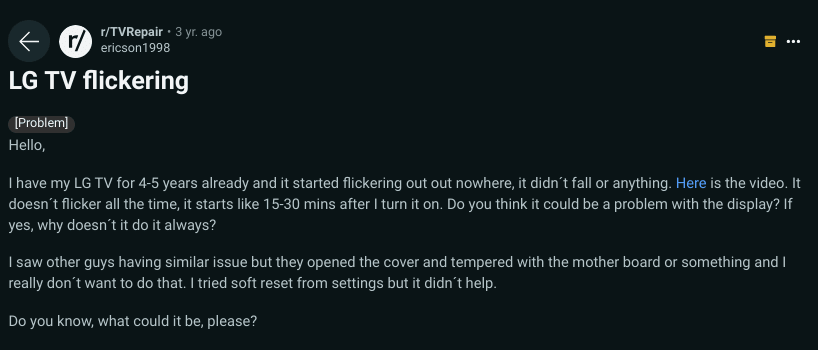
Image Credit: Reddit
Verifying the Video Source for Flickering on LG TV
It’s possible that the cause of your LG TV flickering on and off could be due to the video source you’re using or the device connected to it. To check, try changing the input or video source that you’re using.
For example, flickering can occur if your TV receives corrupted frames from a streaming broadcast.
By testing with a different video source, you can determine if the issue is with your LG TV or with an external device such as a Firestick, Roku, or another streaming device. This step can also help you to identify if the problem lies with the cable connecting your TV to another device.
Check Connections for Damage or Looseness

Examine all the connections to your LG TV, including cords, wires, and cables, to see if they are bent, damaged, or have become loose.
If the flickering only occurs when using a specific input, it is a clue that the associated connections are the problem.
For instance, if the flicker occurs only while playing video games, inspect all the cords linked to the gaming console, particularly the HDMI cord as it is known to cause issues.
If disconnecting and reconnecting the cords doesn’t solve the problem, try using a different HDMI port or cable.
Similarly, if the flicker happens only while using cable TV, inspect the wires linked to the cable box. In the case of a damaged cord, replacing it won’t cost much.
Update the Software on Your LG TV
To ensure your LG TV is running smoothly, it’s important to keep its software updated.
To check for updates, go to the TV settings and navigate to All Settings > General > About this TV. Make sure the “Automatic updates” option is checked, and if not, manually update your TV software.
To update manually, find the relevant product support page, download and extract the software file, place it in a folder named “LG_DTV” on a USB drive, and then follow the instructions on the TV screen to complete the update. Regular software updates will help keep your LG TV functioning optimally.
LG Electronics continued to develop various electronic products, such as releasing the world’s first 84-inch ultra-HD TV for retail sale.
Reset LG TV to Factory Settings
If updating the TV’s operating system did not resolve the flickering problem, consider resetting the TV to its original factory settings. Here’s how:
- Power on the TV.
- Click the Gear icon on the remote control.
- Go to All Settings (Advanced Settings) > General > Reset to Initial Settings.
- The TV will turn off and then on again, and the initial setup screen will be displayed.
Before initiating a factory reset, make sure to back up any important data or settings, as they will be permanently deleted during the process.
Investigating Internal Hardware Problems
If the screen flickering issue on your LG TV persists after trying other troubleshooting options, it could be due to a problem with an electrical component inside the TV.
This type of problem is likely not to be fixable by a non-professional and taking the TV in for repair or considering a replacement is probably the best option.
If the TV is relatively new, it may still be covered under warranty, so it’s worth checking.
Checking LG TV Warranty

As a final effort, you can check if your LG TV is still covered under warranty.
If the issue is determined to be covered under warranty, LG may repair or replace the TV and even offer in-home services. Checking the warranty is definitely worth a shot.
The warranty is typically limited to the original purchaser and may not be transferable to subsequent owners.
Frequently Asked Questions
Q: Is LG a good brand of TV?
Ans: LG is a well-known brand in the TV market, producing both OLED and LED-backlit TVs. Their OLED TVs are considered to be the best in terms of value and performance compared to other brands, with excellent streaming features and top-notch picture quality.
Q: How do I install apps on my LG Smart TV?
- Press the Home button on the remote control to launch LG Content Store.
- Go to the APPS category at the top of the screen.
- Choose an app from the list.
- Review the details of the app and press Install.
Q: Do you need an internet connection for a smart TV?
Ans: A robust internet connection is crucial for the optimal utilization of a smart TV. The streaming of on-demand content such as movies and TV shows relies heavily on internet connectivity, therefore, the better the speed of the internet, the more seamless the viewing experience becomes.
Conclusion
- Reset the TV by unplugging it, waiting 60 seconds, and holding down the power button for 30 seconds.
- Disable the Energy Saving mode by going to Settings > All Settings > Support > Energy Saving and turning it off.
- Diagnose the picture settings by running a screen self-diagnosis test.
- Verify the video source by changing the input or video source.
- Check connections for damage or looseness.
- Update the software on your TV by going to All Settings > General > About this TV.
- Reset the TV to its factory settings if the problem persists.
- If the issue still exists, it could be due to a problem with an internal electrical component and professional repair or replacement may be necessary.
Other Articles
- Can You Use Zoom on Fire HD 10 Tablet?
- How to Set Up Wi-Fi on Apple TV Without a Remote? (Easy Steps!)
- Transferring Xbox Live Account (The Step-by-Step Guide)
Click here to view the Visual Story Version of this Article.

