This problem can be frustrating for AirPods and AirPod Pro owners as it hinders their ability to listen to music, make calls, or watch videos.
The lack of sound can be caused by several factors, including low volume, connectivity issues, or debris blocking the speaker grilles.
By following these simple steps, you can often get your AirPods working properly again and enjoy seamless audio quality.
| Steps to Resolve AirPods Connected but No Sound Issue | To fix AirPods with no sound, reset them by turning off Bluetooth, forgetting the device in settings, and holding the button on the back for ten seconds. If this doesn’t work, there are other solutions available as the problem is common but not officially acknowledged by Apple. |
| Reset Bluetooth Connection | If you are experiencing sound issues with your connected AirPods, try resetting the Bluetooth connection on your phone. This is the quickest solution and has been known to resolve the issue for many users. If the first attempt doesn’t work, try resetting Bluetooth once more or resetting your AirPods. |
| Reset AirPods | To reset AirPods that are connected but have no sound, go to “Settings” > “Bluetooth” > “Info” > “Forget This Device” to remove the AirPods from your phone. Then, press and hold the button on the back of the charging case while both AirPods are in it, until the light blinks white, and select “Connect” on your phone to repair. |
| Reset iPhone | To reset an iPhone, power it off by holding down the side button and any volume button, or reset its network settings by going to “Settings” > “General” > “Reset” > “Reset Network Settings”. Both options can help solve software or connection issues. |
| Update your iPhone software | Updating the software of your iPhone can prevent connectivity problems with your AirPods. Go to “Settings”, select “General” and then “Software Update”. Turn on automatic updates by enabling “Download iOS updates” and “Install iOS updates”. Check for available updates and install them to keep your iPhone functioning optimally. |
| Clean Your AirPods and Charging Ports | To resolve sound-related issues with your AirPods, you can clean the bottom metal ring, charging port, speaker, and sensors (if you have AirPods Pro) with a Q-tip and, if necessary, isopropyl alcohol. This will remove any dirt or earwax buildup that may be affecting the sound quality. |
| Ensure AirPods are Charged | To avoid audio interruptions and reduce the risk of permanent reduction in battery life, it is important to keep the AirPods battery level above 10%. Keeping the AirPods charged can prevent the above issues and the AirPods can be fully charged in less than an hour. |
By continuing to use this website you agree to our Terms of Use. If you don't agree to our Terms, you are not allowed to continue using this website.
Steps to Resolve AirPods Connected but No Sound Issue

If your AirPods are connected but have no sound, the first step to try is to turn off your phone’s Bluetooth and then turn it back on. If this doesn’t work, go to “Settings” > “Bluetooth” > “Info” > “Forget This Device”.
Then, with the AirPod case lid open, press and hold the button on the back for ten seconds to reset and re-pair the AirPods. This will resolve the issue for most users.
Reset Bluetooth Connection
When your AirPods are connected but have no sound, the first step is to reset the Bluetooth connection on your phone. This is the quickest solution and works for many users.
To reset Bluetooth, follow these steps:
- Go to Settings
- Select Bluetooth
- Toggle Bluetooth OFF and wait 20 seconds
- Toggle Bluetooth back ON
- Re-select your AirPods and try to connect
Alternatively, you can turn off Bluetooth by swiping down on the home screen and tapping on the blue Bluetooth icon, turning it gray (off).
Wait for 20 seconds, then tap the Bluetooth icon again to turn it blue (on).
If the first attempt doesn’t work, try resetting Bluetooth once more. This step often resolves the problem by forcing the phone to re-establish a stable Bluetooth connection.
If the sound still doesn’t work, proceed to reset your AirPods.
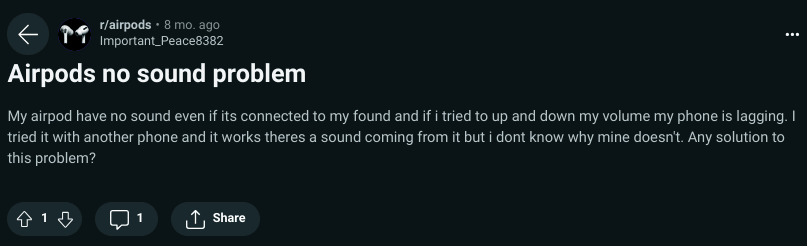
Image Credit: Reddit
Reset AirPods
If your AirPods are connected but not producing sound, it may be time to reset them. This step is more involved than resetting your Bluetooth, but it is effective for about 90% of users.
To reset your AirPods, follow these steps:
- Go to “Settings”
- Select “Bluetooth”
- Click the info icon next to your AirPods
- Select “Forget This Device”
- Reconnect the airpods.
This will completely reset your AirPods and should solve any sound issues. If this does not work for you, there are additional steps you can try to fix the problem.
Reset iPhone
If the sound problem is not with your AirPods, it could be due to your iPhone. There are two ways to reset your iPhone.
Option 1
Power Off A simple solution to fix software/connection issues is to fully power down your iPhone. This can solve many problems as rebooting clears the current state of the phone’s software.
To power down your iPhone, press and hold the side button and any volume button simultaneously (for older versions of the iPhone, just hold the side button).

Option 2
Reset Network Settings Another way to reset your iPhone is to reset its network settings. This removes all previous connections and disconnects from any active networks. To reset network settings:
- Go to Settings
- Scroll down to General
- Select Reset
- Choose “Reset Network Settings.”
Update your iPhone software
Keeping your iPhone’s software up to date can help avoid issues like connectivity problems with your AirPods. To update your iPhone’s software, follow these steps:
- Go to Settings
- Scroll down to General
- Select Software Update
- Turn on Automatic Updates by toggling “Download iOS updates” and “Install iOS updates” on
- Check if any updates are available, and if so, select “Install Now”.
Enabling automatic updates will ensure your iPhone is always working at its best and can help prevent issues.
Occasional use of AirPods Pro may help some individuals with normal audiograms ameliorate their speech-in-noise hearing difficulties. The identified barriers may inspire the development of new technological solutions aimed at providing an optimal management strategy for the hearing difficulties of this segment of the population.
Clean Your AirPods and Charging Ports
If your AirPods are not producing sound, it could be due to dirt, grime, or earwax that has accumulated on the AirPods or inside the charging port.
- Start by wiping the bottom metal ring of your AirPods with a Q-tip.
- Open the charging case and clean the charging port thoroughly with a Q-tip, making sure to reach the bottom. You can use a little isopropyl alcohol on the Q-tip for a deep clean.
- Check the speaker of your AirPods for any dirt or earwax buildup and clean it using a Q-tip. A flashlight or phone flash can help with a better view.
- If you have AirPods Pro, remove the tip and check for any speaker buildup, cleaning it with a Q-tip if necessary.
- Ensure the charging connection points are clean and the AirPod speaker and sensors are clear.
By following these steps, you should resolve any sound-related issues with your AirPods.
Ensure AirPods are Charged
Having AirPods with a low battery, under 10%, can cause audio interruptions and loss of microphone
To avoid these problems, it’s important to keep the AirPods fully charged. Fortunately, it’s not a difficult task as AirPods can fully charge in under an hour, even from a near-empty battery.

Frequently Asked Questions
Q: How long do AirPods last?
Ans: On a single charge, AirPods can last for up to 5 hours of listening time or 3 hours of talk time. With a quick 15-minute charge in their case, they can provide 3 hours of listening time or 2 hours of talk time.
Q: Can AirPod batteries be replaced?
Ans: AirPods batteries can be replaced for free if you have AppleCare+ for Headphones and the battery capacity is below 80% of its original level. This applies to both the AirPods and their charging case and is covered by AppleCare+.
Q: Compatibility of AirPods with Samsung Devices?
Ans: AirPods can be used on Android devices, including Samsung, as they work through Bluetooth connectivity. They are compatible with any device that supports Bluetooth including Windows laptops and smart TVs.
Conclusion
If your AirPods are connected but there’s no sound, here are some steps to try to resolve the issue:
- Reset the Bluetooth connection on your device by going to “Settings” > “Bluetooth” and toggling it off and on again.
- Reset your AirPods by forgetting the device in Bluetooth settings and then re-pairing them.
- Reset your iPhone by turning it off and on or resetting network settings.
- Make sure your iPhone software is up to date.
- Clean the AirPods and charging ports to remove any dirt, earwax, or grime.
If these steps do not resolve the issue, you may need to contact Apple Support for further assistance.
Other Articles
- DirecTV Not Connecting to the Internet (Resolved)
- Why Is Your Smart TV Flickering? (Explained)
- Can Google Home and Alexa work together in the same house? (Find Out)
Click here to view the Visual Story Version of this Article.

