Some common causes of remote failure include dead batteries, incorrect setup, and interference from other devices. The most common trick we use is removing the batteries, putting them back, and pressing the remote’s buttons to fix any stuck buttons.
By continuing to use this website you agree to our Terms of Use. If you don't agree to our Terms, you are not allowed to continue using this website.
Causes of Vizio Tv Buttons Not Working

As mentioned pressing the buttons simultaneously is how we simply troubleshoot remote to remove any residue or dirt stuck in your remote. Aside from this, several potential causes of a Vizio TV remote not working exist. Among the most prevalent solutions are:
- Dead batteries: The most basic cause of a remote not working is often simply a lack of power. Check the remote’s batteries and replace them as needed.
- Incorrect setup: If the remote has not been set up correctly, it may not be able to communicate with the TV. Check the instructions for your specific remote to ensure it has been set up properly.
- Interference from other devices: Other electronic devices in the vicinity of the TV, such as a wireless router, can cause interference that prevents the remote from working. Try moving the TV or other devices further away from each other.
- Obstruction: Objects placed in front of the TV or remote may obstruct the signal and prevent the remote from working properly.
- Remote malfunction: The remote might be damaged and need to be replaced.
- TV software issue: the TV software might have been corrupted or malfunctioned. Updating the TV firmware might fix the issue.
How to Repair a Vizio TV Remote That Isn’t Working?
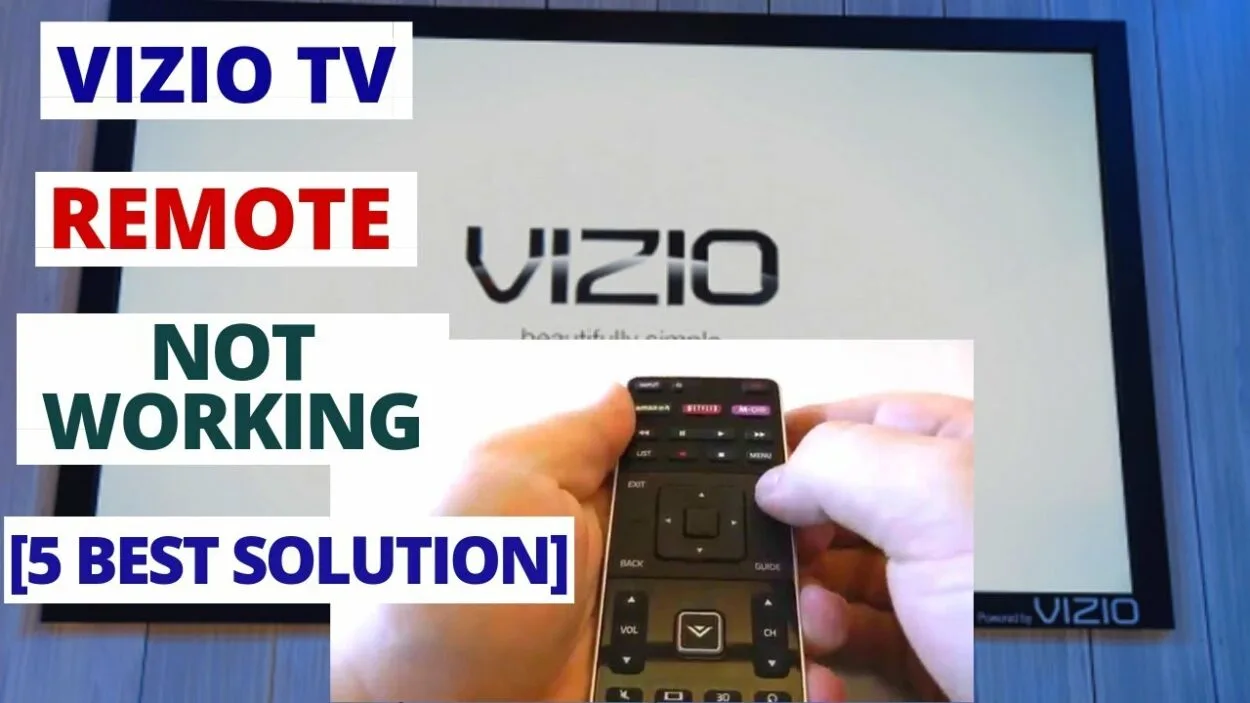
There are several ways to Repair a Vizio TV Remote That Isn’t Working or has stopped functioning. Some of the most common solutions include:
| To-Do | Steps |
| Power Cycle the Remote | Open the back of your remote. Remove the batteries Start pressing all the buttons simultaneously or one by one Insert the batteries Try using the remote if it will work |
| Power Cycle the Remote | Remove the TV from the power source for at least 10 seconds. Connect the TV to the power source again. Try turning it on and checking if the remote will work. |
| Use New Batteries | Purchase a new battery from the nearest convenience store. |
| Use A Universal Remote | A universal remote is almost available everywhere. It’s also easy to set up just follow the manual that comes with it. |
| Update the TV firmware | Outdated firmware can cause various issues, including the remote not working, try to check for TV updates and install them if available. |
| Perform a factory reset | Turn on the TV. Press the HOME button on remote Go to Settings. Select Factory data reset or Reset. Select Erase Everything Select Yes To All. ( or just YES on other TV Models. |
By trying these solutions, you may be able to fix your Vizio TV remote that is not working or has stopped functioning.
Vizio Remote Replacement
Replace the Battery
Replacing the batteries is a simple and often effective solution for fixing a Vizio TV remote that’s not responding. The remote requires power to function, and if the batteries are dead or low, it’ll not be able to send signals to the TV.
- To replace the batteries, remove the back cover of the remote and insert new batteries, making sure to match the positive and negative terminals.
- It’s recommended to use the same type and brand of batteries and also to check if the batteries are inserted correctly.
- If the remote still doesn’t work after replacing the batteries, it may be necessary to try other solutions, such as resyncing or performing a factory reset.

How do I know if my remote sensor is working?
Checking the TV remote sensor is another simple solution that can be used to fix a Vizio TV remote. The remote sensor is the component on the TV that receives the signals from the remote.
If the sensor is blocked or dirty, it may not be able to receive signals properly. To check the sensor, make sure any objects, such as furniture or curtains do not block it.
You can clean the sensor with a gentle cloth if it’s dirty. Also, make sure that the remote is pointed directly at the sensor and that there are no obstacles between the remote and the sensor.
If the remote still doesn’t work after checking the sensor, it may be necessary to try other solutions such as replacing the batteries or performing a factory reset.
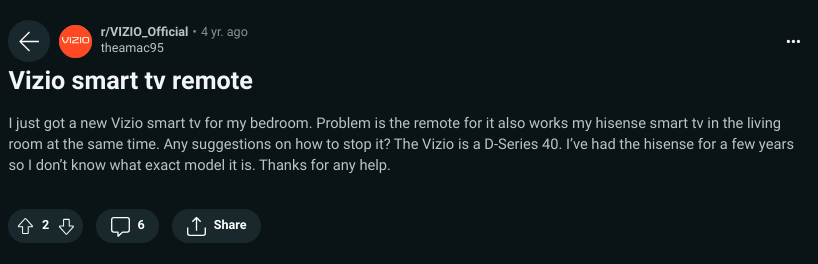
Image Credit: Reddit
Remove Blockage to TV Sensor
The sensor on the TV is responsible for receiving the signal from the remote, and if it’s blocked by any object such as furniture or curtains, it may not be able to receive the signal properly. To remove the blockage, check the area around the TV sensor and make sure no objects are blocking it.
Also, make sure that the remote is pointed directly at the sensor and that there are no obstacles between the remote and the sensor. You can clean the sensor with a gentle cloth if it is dirty.
By removing the blockage, you’ll help to ensure that the sensor can receive the signal properly and the remote will function as expected.
How to Power Cycle the Remote
Power cycling the remote is a simple solution that can be used to fix a Vizio TV remote. Power cycling the remote can help to reset the remote’s settings and clear any temporary glitches that might be causing the issue. To power cycle, the remote, remove the batteries from the remote and leave it for a minute or two.
Replace the batteries and try using the remote again. This process will also help to check if the batteries are still functioning well.
Additionally, you can unplug the TV from the power source and plug it back in after a minute or two, this process is called power cycling and can help clear any temporary glitches in the TV’s settings.
How to Clear the Memory by Resetting the Remote (Universal Remotes)
Universal remotes can store multiple codes, and if the code for the TV isn’t correctly stored or is corrupted, it’ll not work properly. To reset the remote, refer to the remote’s user manual for the specific instructions for your model.
You can read this article if you’re using a Samsung TV: How to Clear Cache on Samsung TV?
Generally, you can do this by pressing a button or a combination of buttons on the remote. This will erase all of the stored codes and settings, allowing the remote to be programmed again.
Additionally, if the remote still doesn’t work after clearing the memory, try reprogramming the remote with the correct code for your TV.
This is a YouTube video for guidance for fixing Vizio TV Remote that’s not responding, stopped, or not working.
Is your TV flickering? Read my other article here: How To Fix a Vizio TV That’s Flickering?
FAQs
Why Is My Remote Suddenly Not Working?
There could be several reasons why your remote suddenly stopped working, such as dead batteries, incorrect setup, interference from other devices, obstruction, remote malfunction, and TV software issues.
By identifying and addressing the specific cause of the problem, you’ll be able to get your remote working properly again.
How Do You Soft Reset Vizio Remote?
To soft reset a Vizio remote, press and hold the “Menu” button on the remote for 15 seconds. This will reset the remote and should resolve any issues you may be experiencing.
If the situation persists, replace the remote’s batteries.
How Do I Reboot My TV Remote?
To reboot a TV remote, remove the batteries and unplug the TV from its power source for a minute. Re-insert the batteries in the remote and plug the TV back in.
Turn on the TV and press any button on the remote to see if it is working properly.
Conclusion:
Troubleshooting a Vizio TV remote sensor that’s not working, not turning on, or has stopped working can be a frustrating experience, but several solutions can help to fix the problem.
Some of the most common solutions include checking the batteries, resyncing the remote, performing a factory reset, checking the remote sensor and power cycling the TV and remote.
Sometimes the issues may be caused by other electronic device interference, TV firmware, or physical obstruction. You can try to move the TV or other devices further away from each other or remove any obstacle that might be blocking the TV sensor.
If none of these solutions work, contact Vizio customer support for further assistance.
Other Articles:
- Blink Camera Not Recording Motion (Fix It)
- Firestick Remote Blinking Yellow (Explained)
- How to Reboot Vizio Smart Tv (Step-By-Step Guide)
Click here to view the Visual Story Version of this Article.

