Hulu is a popular streaming service that offers a wide range of TV shows and movies to its viewers. It is known for its user-friendly interface and excellent video quality.
However, like any other digital platform, Hulu is not immune to technical glitches, and one of the most commonly reported issues is the subtitles not working.
Subtitles are an essential feature for viewers who are deaf or hard of hearing or those who prefer to watch content with captions.
They also come in handy for viewers who are watching content in a noisy environment or a different language. When Hulu subtitles are not working, it can be frustrating for viewers who rely on them.
However, there are several steps that you can take to troubleshoot the problem before seeking help from Hulu’s support team. In this article we will be going through a complete rundown on the causes and fixes of Hulu subtitles not working.
| What To Know | Brief Information |
| Basic Troubleshooting Steps | Restarting the app or device, Checking the internet connection, and Clearing cache and data. |
| Advanced Troubleshooting Steps | Reinstalling the app, Updating device firmware, and Contacting Hulu support. |
| Content-Specific Troubleshooting | Changing language preferences, Adjusting closed caption settings, Resyncing subtitles. |
| Customizing Subtitle Settings | Changing font size and color, Enabling or disabling background color, Adjusting text opacity |
| Using Third-Party Subtitle Services | Searching for compatible subtitle files, Manually adding subtitle files, and Synchronizing subtitle files with video playback. |
| Improving Subtitle Accuracy | Editing or adding subtitles, Reporting subtitle errors, Requesting missing subtitles. |
By continuing to use this website you agree to our Terms of Use. If you don't agree to our Terms, you are not allowed to continue using this website.
Causes of Hulu Subtitles Not Working
1. Technical Issues

A poor internet connection can affect the delivery of subtitles, causing them to buffer or not sync with the video. Ensure that your internet connection is stable and fast enough to stream content on Hulu.
Additionally, Hulu subtitles may not work due to technical issues with your device or the Hulu app. In such cases, restarting your device or clearing the cache and cookies of the app can help resolve the issue.
Finally, outdated software or browser versions can also cause compatibility issues, leading to subtitles not working correctly. Ensure that you have the latest software updates installed on your device or web browser to avoid such problems.
2. User Settings

Incorrect language preferences can cause Hulu subtitles not to work. Ensure that you have selected the correct language for your subtitles in your account settings.
Incorrect closed caption settings can also cause Hulu subtitles not to work. Make sure that closed captioning is enabled, and that the correct settings are selected in your Hulu account.
Additionally, playback settings can also affect the delivery of subtitles. Ensure that the playback settings are set to the correct quality level and that the subtitle settings are enabled.
3. Content-Specific Issues

Some content on Hulu may not have complete or missing subtitles. In such cases, you may need to wait for Hulu to add the missing subtitles or choose another show or movie with complete subtitles.
Hulu subtitles may not work for non-English content. Ensure that the content you’re watching has English subtitles, or switch to another language that has subtitles.
Additionally, subtitle synchronization issues can occur when the subtitles do not match the video’s timing. In such cases, restarting the video or the Hulu app can often fix the issue.
4. Glitches and Bugs
Glitches and bugs can also cause subtitles to not work on Hulu. In such cases, restarting the device or clearing the cache and cookies of the browser or Hulu app can often fix the issue.
You can also try updating the Hulu app to the latest version, as updates often fix bugs and glitches.
5. Third-Party Extensions

Third-party browser extensions can interfere with subtitles on Hulu, causing them to not work correctly. If you’re using a web browser to access Hulu, try disabling any extensions or add-ons that might be causing the issue.
Some extensions that block ads or scripts might also interfere with subtitles, so try disabling those temporarily to see if the subtitles work.
Troubleshooting Steps for Hulu Subtitles Not Working
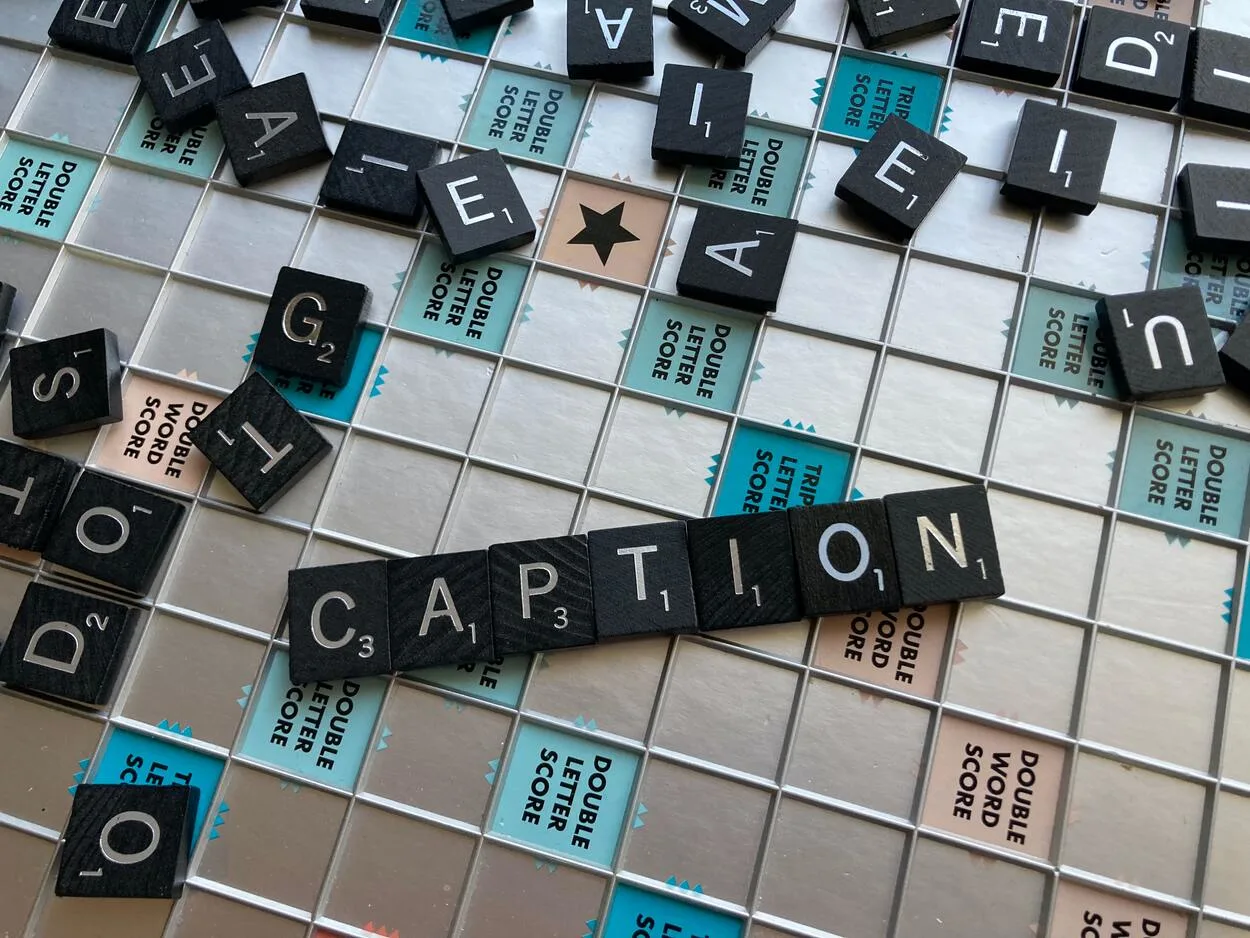
Basic Troubleshooting Steps
- Sometimes, the issue might be caused by a glitch that can be resolved by restarting the Hulu app or device. Try closing the app or turning off your device and turning it back on.
- A poor network connection can cause issues with Hulu subtitles. Check your internet connection and ensure that it is stable and fast enough for streaming.
- Clearing the cache and data of the Hulu app can help to resolve the issue. To do so, go to the app’s settings and choose “clear cache” or “clear data.”
Advanced Troubleshooting Steps
- If the basic troubleshooting steps do not work, try uninstalling and reinstalling the Hulu app on your device.
- Outdated firmware on your device can cause issues with Hulu subtitles. Check that the firmware on your device is the latest.
- If none of the above steps works, you can contact Hulu support for further assistance.
Content-Specific Troubleshooting Steps
- If the subtitles are not working for a specific language, ensure that the correct language is selected in the Hulu settings.
- If the issue is with closed captions, adjust the settings to ensure that they are turned on and set to the correct preferences.
- If the subtitles are out of sync with the video, try resyncing them by pausing the video and playing it again.
Additional Tips and Tricks for Hulu Subtitles
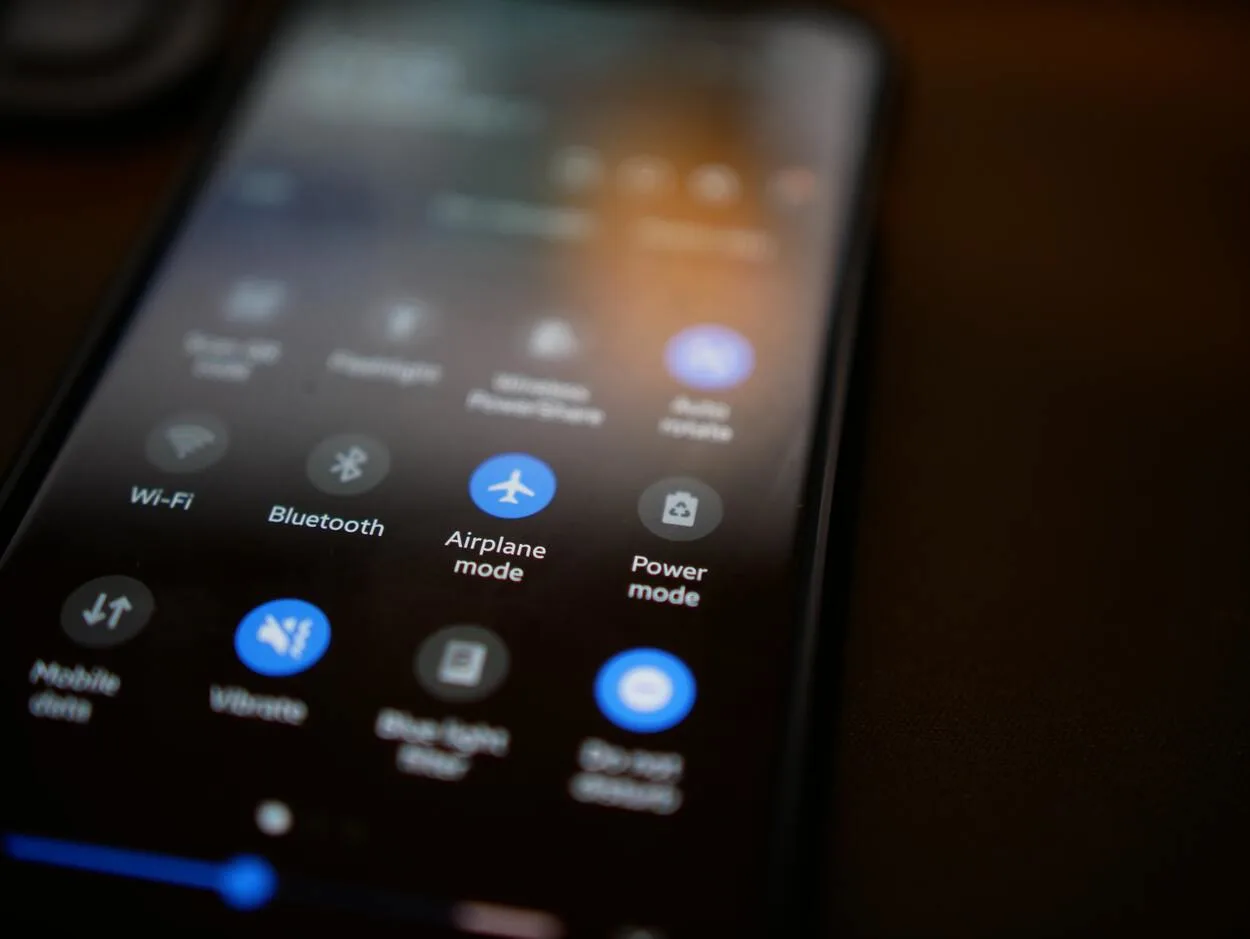
Here are some additional tips and tricks that you can use to customize, improve, and manage Hulu subtitles:
Customizing Subtitle Settings
- Changing font size, type, and colour
- Go to the Hulu settings menu
- Select “Subtitle & Caption”
- Click on “Style”
- Choose the desired font size, type, and colour
- Enabling or disabling background colour
- Go to the Hulu settings menu
- Select “Subtitle & Caption”
- Click on “Background”
- Enable or disable the background colour of the subtitles
- Adjusting text opacity
- Go to the Hulu settings menu
- Select “Subtitle & Caption”
- Click on “Opacity”
- Adjust the text opacity of the subtitles
Using Third-Party Subtitle Services
If you are unable to find the subtitles for your favorite TV show or movie on Hulu, you can search for compatible subtitle files on third-party websites such as opensubtitles.org or subscene.com. Once you find the compatible subtitle file, you can download it and then add it to Hulu.
To manually add subtitle files to Hulu, you can use third-party software such as Subtitle Workshop or Aegisub. First, download and save the subtitle file to your computer, and then use the software to synchronize the subtitle file with the video file. Finally, add the synchronized subtitle file to Hulu.
Sometimes, the subtitle files might be out of sync with the video playback on Hulu. To fix this issue, you can use third-party software such as Subtitle Workshop or Aegisub to synchronize the subtitle file with the video file.
Improving Subtitle Accuracy
- Editing or Adding Subtitles: If you notice that the subtitles on Hulu are inaccurate or incomplete, you can edit or add them yourself. This can be done using subtitle editing software.
- Reporting Subtitle Errors: If you encounter subtitle errors on Hulu, you can report them to the Hulu support team. They will investigate and fix the issue if necessary.
- Requesting Missing Subtitles: If the subtitles for a specific show or movie are not available on Hulu, you can request them from the Hulu support team. They may be able to add subtitles in the future.
Frequently Asked Questions (FAQs)
How can I enable Hulu subtitles on my Roku device?
Toggle the switch next to Subtitles by pressing the Up button on your remote and choosing Settings. Press the Star button on your Roku remote and choose Closed captioning > On Always for another way to enable closed captioning during playing.
Is it possible for you to modify the settings on Hulu?
By default, Hulu.com uses the Best Available setting, but you have the option to adjust it while you’re watching something. Regardless of whether you’re streaming over Wi-Fi or cellular data, your chosen setting will be in effect.
To handle your quality control settings on Hulu.com, simply click the gear icon during playback.
How to change your location on Hulu?
To modify your location on Hulu, follow these steps:
- Log in to your account.
- Click on the profile icon.
- Choose the “account” option.
- Navigate to the “Privacy and Settings” section.
- Click on “Set or Change Home.”
- Save the new location.
Conclusion
- Troubleshooting Hulu subtitles can be a frustrating experience, but there are various basic and advanced steps you can take to resolve the issue.
- Customizing subtitle settings, using third-party subtitle services, and improving subtitle accuracy are additional tips and tricks that can enhance your Hulu viewing experience.
- By changing the font size, font colour, and background colour of the subtitles, adjusting text opacity, using compatible third-party subtitle files, and reporting subtitle errors, you can improve the accuracy and readability of the subtitles.
- Remember to always check your internet connection, clear cache, and data, and contact Hulu support for further assistance if the issue persists.
Other Articles
- Listening Made Easy: A Guide to Using Live Listen Without AirPods
- Troubleshooting Tips for LG TVs That Don’t Change Channels (Explained)
- Insignia TV Blinking Red Light [Fix it]
- How Can You Screen Mirror on TCL TV? (Find Out)

