In this article, we’ll provide a solution to this problem by showing you how to use your Insignia TV without a remote. We’ll cover the basics of turning on and off your Insignia TV, adjusting the volume, changing channels, selecting input sources, and exploring other functions available on your TV.
By the end of this article, you’ll have all the information you need to start enjoying your Insignia TV without a remote. So, let’s get started!
| What to Know | Brief Information |
| Equipment Needed | To use your Insignia TV without a remote, you will need a universal remote or a smartphone with an IR blaster. |
| Turning on Your Insignia TV | Locate the power button on your Insignia TV and press it to turn on the TV. |
| Changing the Input Source | Press the input button on your TV or use the menu button to access the input options. |
| Adjusting the Volume | Locate the volume button on your TV or use a universal remote or smartphone app to control the volume. |
| Changing Channels | Use the channel up/down button on your TV or universal remote, or use a smartphone app to change channels. |
| Exploring Other Functions | Insignia TVs have a variety of features, including picture and sound settings, parental controls, and more. |
By continuing to use this website you agree to our Terms of Use. If you don't agree to our Terms, you are not allowed to continue using this website.
Necessary Equipment

Before using your Insignia TV without a remote, it’s important to make sure you have the necessary equipment.
You will need a power cord and an HDMI cable (optional) to connect to external devices such as a streaming box, gaming console, or cable box.
Make sure the power cord is securely plugged in and that the TV is receiving power. If you plan to connect external devices, make sure they are powered on and connected to the TV via HDMI.
Powering On The TV
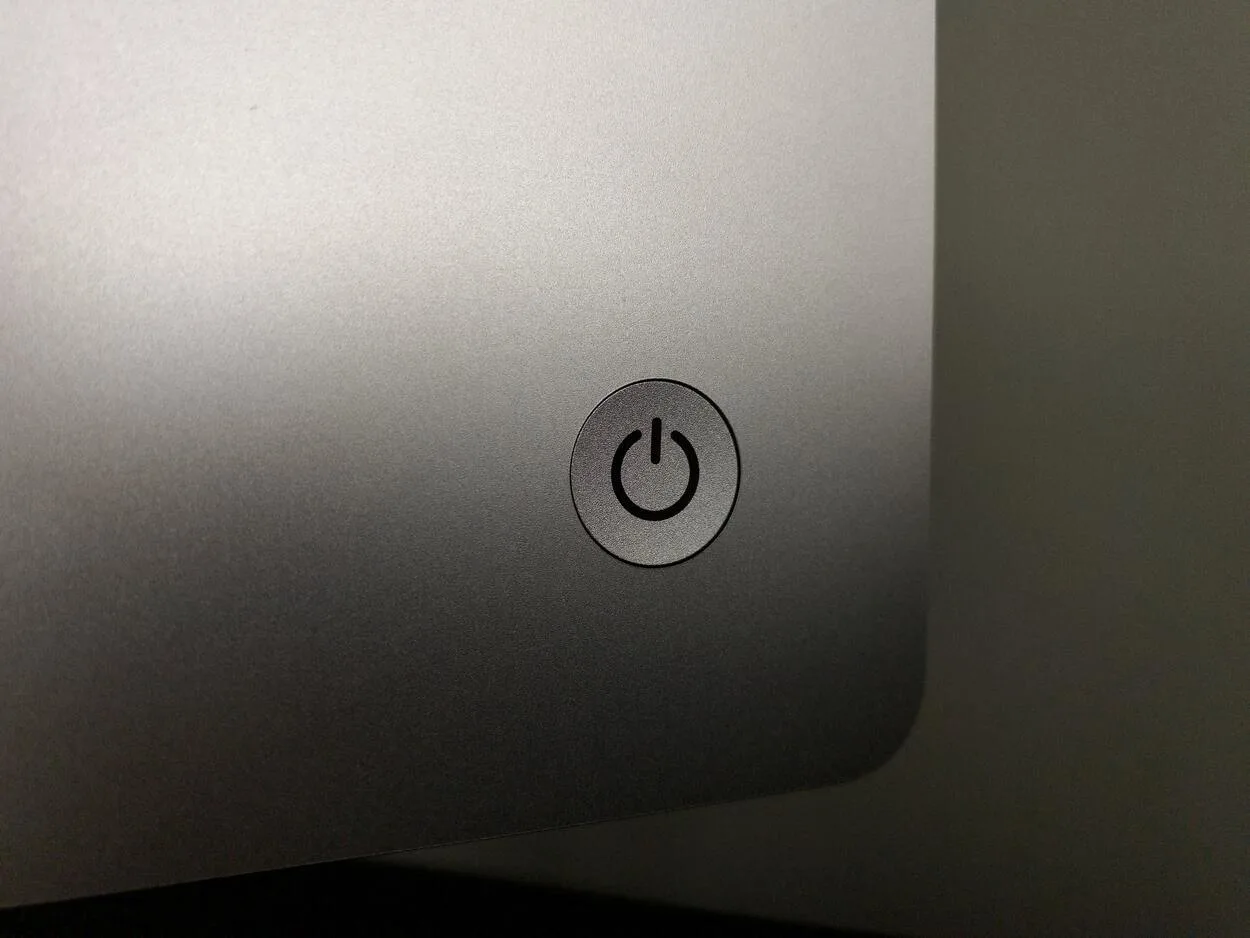
To power on your Insignia TV without a remote, you will need to locate the power button. The power button is usually located on the bottom right or left side of the TV. Press the power button to turn on your TV.
If your TV doesn’t turn on, make sure that the power cord is plugged in and that the TV is receiving power. If the problem persists, check the fuse or contact Insignia customer support for further assistance.
Selecting An Input Source

Once your Insignia TV is powered on, you will need to select an input source. An input source is a device that your TV displays on its screen.
Common input sources include cable TV, gaming consoles, streaming devices, and DVD players.
To select an input source, locate the input button on the TV or use the menu button to navigate to the input settings. Use the arrow buttons to select the input source you want to use, then press the enter button to confirm your selection.
If you’re having trouble selecting an input source, make sure the device you want to use is turned on and connected to your TV via HDMI. Some devices may require you to press a button on the device to activate the HDMI output.
Adjusting The Volume And Other Settings
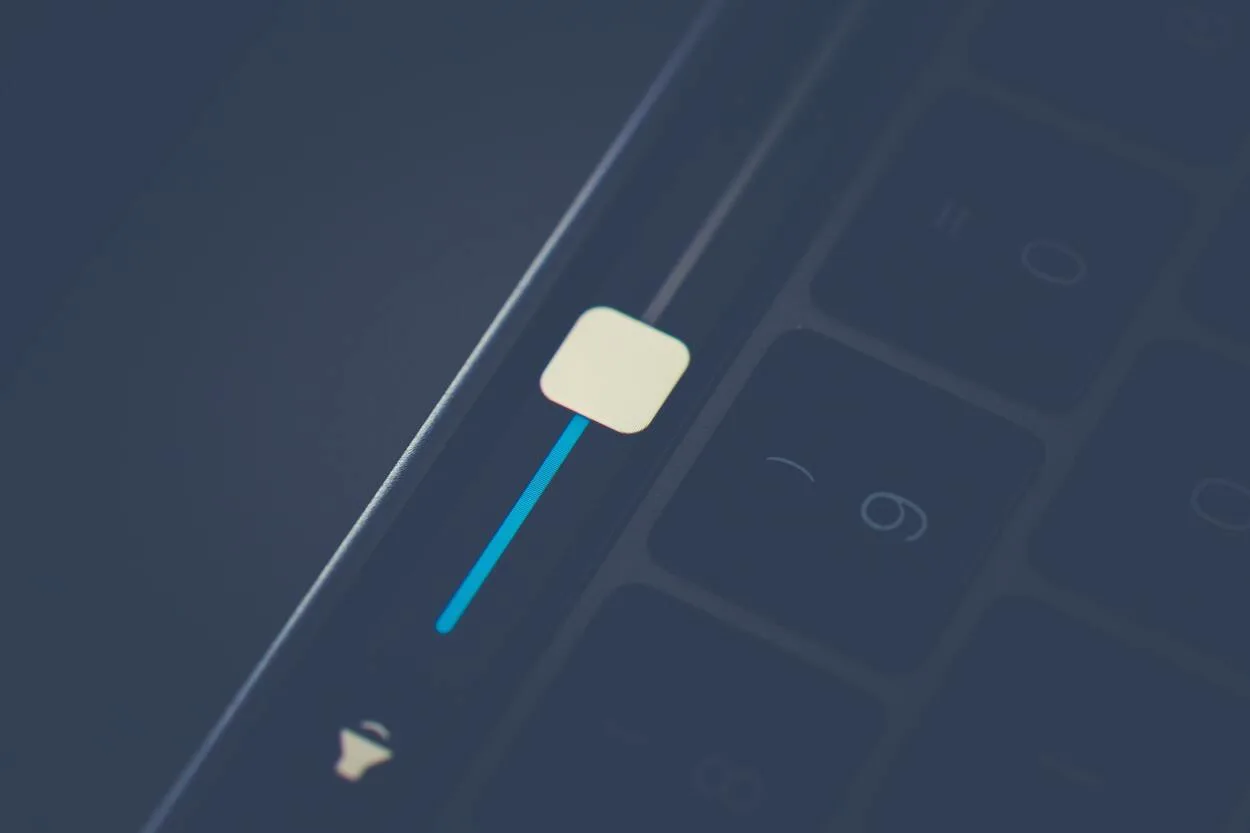
Once you’ve selected your input source, you can adjust the volume and other settings. To adjust the volume, locate the volume button on the TV or use the menu button to navigate to the audio settings.
Use the arrow buttons to adjust the volume or other audio settings, then press the enter button to confirm your changes.
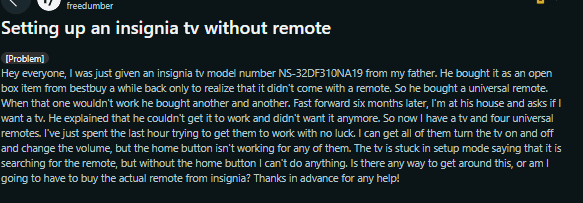
Image Credit: Reddit
If you’re having trouble hearing sound from your TV, make sure the volume is turned up and that the device you’re using is not muted. You can also adjust other settings such as brightness, contrast, and other picture settings by navigating to the picture settings menu.
Changing Channels
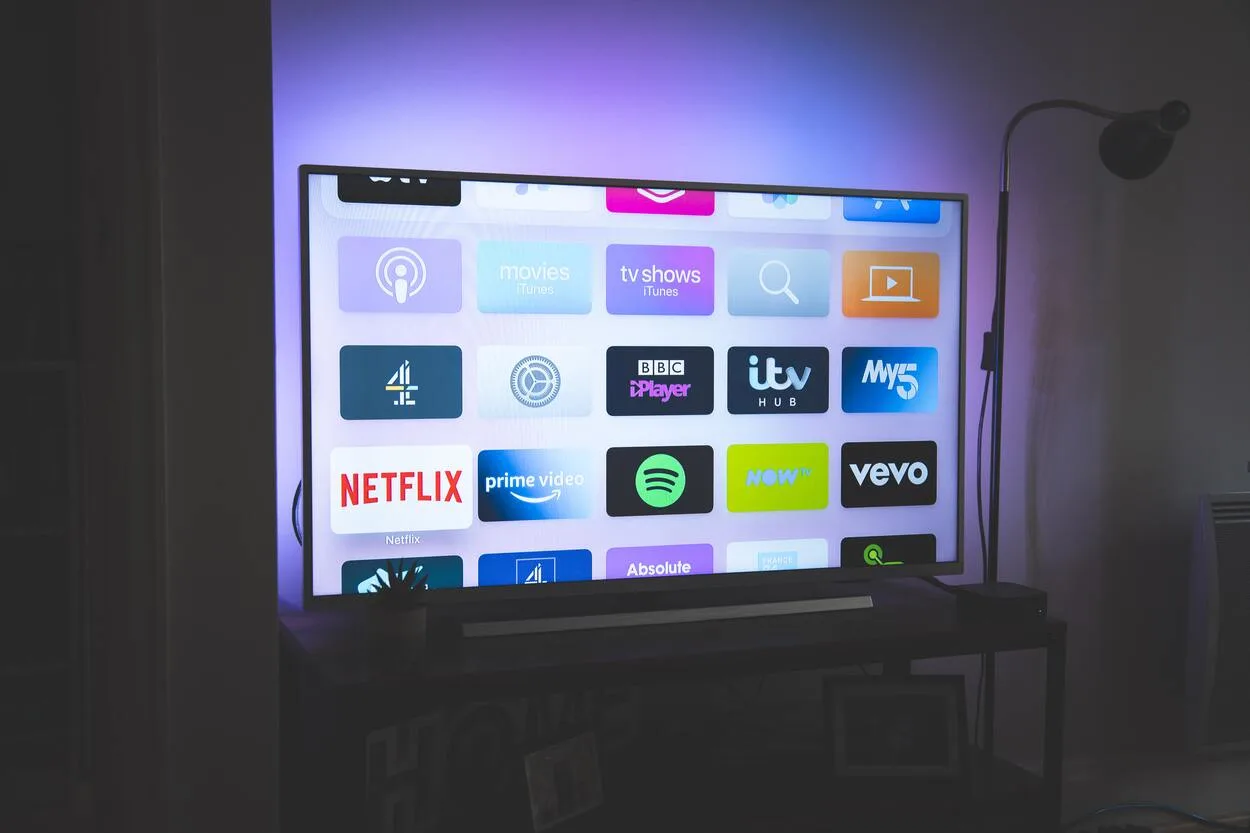
If you’re using an antenna or cable TV, you’ll need to change channels to access different shows. To change channels, locate the channel button on the TV or use the menu button to navigate to the channel settings. Use the arrow buttons to change the channel up or down, then press the enter button to confirm your selection.
If you’re having trouble changing channels, make sure your antenna or cable TV is properly connected to your TV and that it is receiving a signal.
Accessing Other Functions
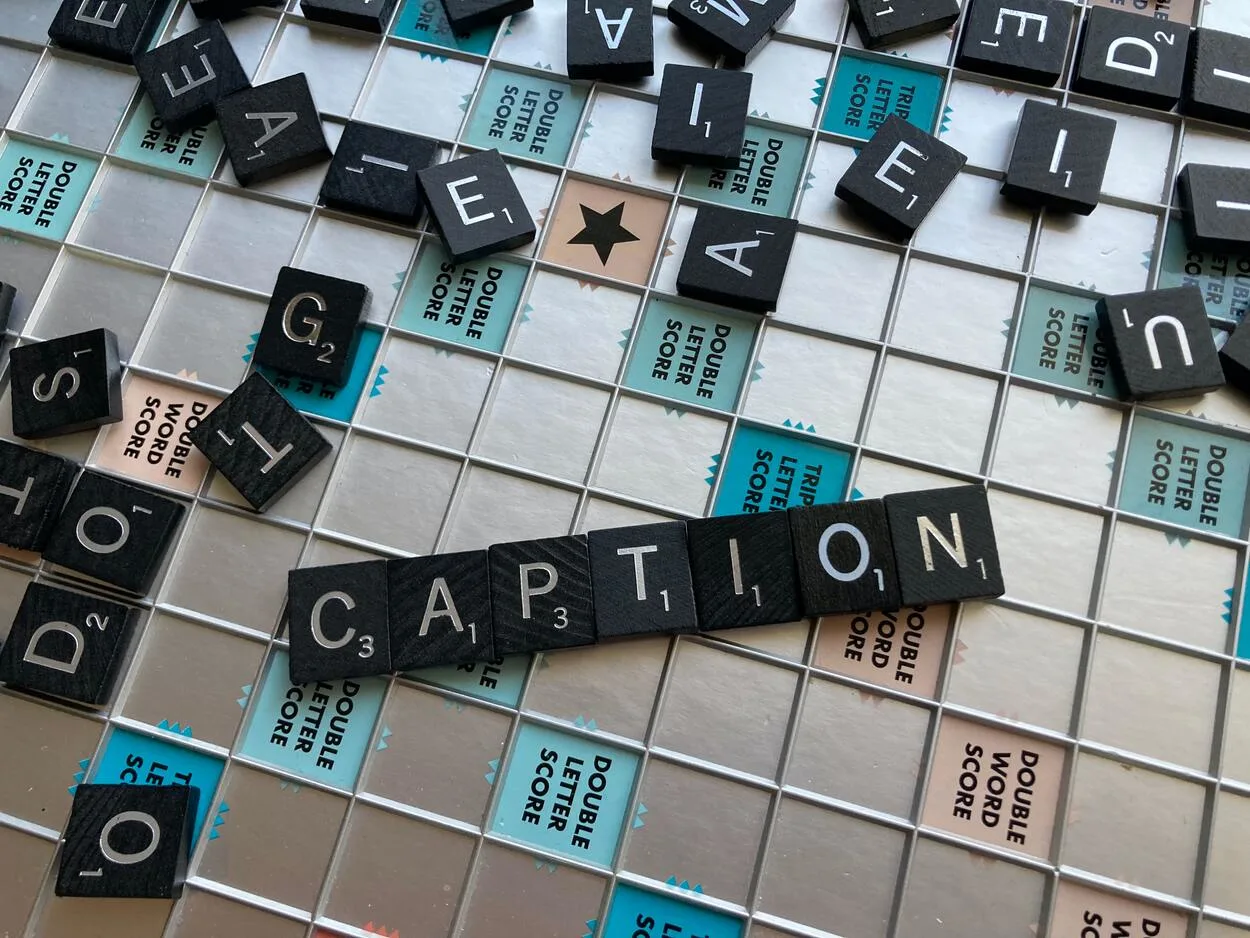
Your Insignia TV has many other functions that can be accessed without a remote. Here are a few examples:
- Turning closed captioning on or off: Closed captioning can be turned on or off by navigating to the closed captioning settings menu.
- Accessing the on-screen guide: If you’re using an antenna or cable TV, you can access the on-screen guide to see what shows are currently playing and what shows will be playing in the future.
- Adjusting the color temperature: You can adjust the color temperature of your TV to optimize it for different types of content, such as movies, sports, and video games. This can be done by navigating to the picture settings menu and adjusting the color temperature setting.
Frequently Asked Questions (FAQs)
Where is the input button on an Insignia TV?
You can find the input button on the underside of the Insignia TV logo. In some models, you can find it on the left edges of the TV panel.
Can I use Insignia TV without a remote?
You can use your Insignia TV without a remote by using the physical buttons on the TV itself. With these buttons, you can change the channels, adjust the TV volume, or change the input source. For Insignia Fire TV, you can use Amazon Fire TV, while for Insignia Roku TV, you can use The Roku app as a remote controller.
With an Insignia TV, where are the volume buttons?
Depending on the TV model, the placement of the volume buttons may differ on an Insignia TV. They are typically found on the back, side, top, or bottom of the television. Volume controls for certain more recent models might also be accessible via the remote control, a smartphone app, or a smart assistant.
It is preferable to refer to the TV’s instruction booklet or search for the buttons on the actual TV. If you need more help locating the volume buttons, get in touch with Insignia’s customer service.
Conclusion
- Using an Insignia TV without a remote is simple and straightforward.
- To use your TV without a remote, you need to have the necessary equipment on hand, such as a universal remote or a smartphone with an IR blaster.
- Once you have the equipment, you can turn on your TV, select an input source, adjust the volume, change channels, and explore other functions available on your TV.
- With these simple steps, you can start enjoying your Insignia TV without a remote and have a great viewing experience.
Other Articles
- What is the Warranty on a Samsung TV? [Answered]
- How To Get Hulu on Samsung Smart TV? (Easy Steps)
- Vizio TV Screen Flickering (Possible Reasons)
- Why Are iPhones Suck? (Written By An iPhone User)

