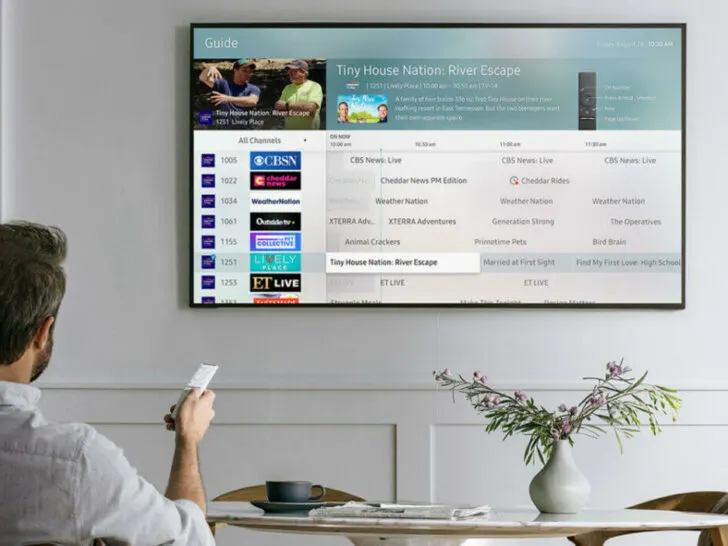Clearing the cache is an easy and effective solution to these problems. In this article, we will provide a detailed guide on how to clear the cache on your Samsung TV.
| why is clearing the cache so important? | Explanation |
|---|---|
| Slow performance | If your Samsung TV is running slow, clearing the cache can help to speed it up and improve its overall performance. |
| Glitchy or frozen screens | If you are experiencing glitchy or frozen screens, clearing the cache may help to resolve the issue. |
| Sluggish response times | If your Samsung TV is taking longer than usual to respond, clearing the cache can help to improve its response time. |
| App crashes | If you are experiencing frequent app crashes, clearing the cache may help to resolve the issue. |
By continuing to use this website you agree to our Terms of Use. If you don't agree to our Terms, you are not allowed to continue using this website.
What is Cache and Why is it Important?
A cache is a temporary storage area for frequently accessed data or files. The TV stores this information in the cache so that it can access it quickly, reducing the load time and providing a smoother experience.
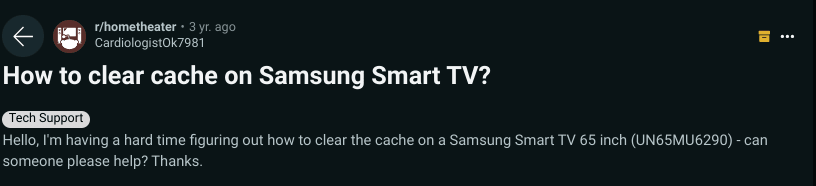
Image Credit : Reddit
However, over time, the cache can become cluttered and filled with unnecessary information, slowing down the TV and causing performance issues. Clearing the cache helps to free up space and improve the overall performance of the TV.

Why Clear Cache on Samsung TV?
The internal caches are direct mapped and may be too small for some applications. Given Samsung’s expertise, future versions are likely to include more memory; the main limitation is keeping the die size reasonable.
There are several reasons why you may need to clear the cache on your Samsung TV, including:
- Slow performance: If your Samsung TV is running slow, clearing the cache can help to speed it up and improve its overall performance.
- Glitchy or frozen screens: If you are experiencing glitchy or frozen screens, clearing the cache may help to resolve the issue.
- Sluggish response times: If your Samsung TV is taking longer than usual to respond, clearing the cache can help to improve its response time.
- App crashes: If you are experiencing frequent app crashes, clearing the cache may help to resolve the issue.

Step-by-Step Guide to Clear Cache on Samsung TV
- Turn off your Samsung TV The first step in clearing the cache on your Samsung TV is to turn it off. To do this, simply use the remote control to turn off the TV. Wait for a few seconds to allow the TV to fully shut down. Once the TV is off, turn it back on using the remote control.
- Enter the System Settings Once your TV has turned on, go to the main menu and select “Settings” or “System.” Select “System” and then “System restart” or “System reset.” This will bring up the System Settings menu, which will allow you to access the cache-clearing option.
- Clear Cache From the System Settings menu, select “Cache partition clear” or “Clear cache.” This option will allow you to clear the cache stored on your Samsung TV. Confirm your action by selecting “Yes” and then wait for the process to complete. The TV will restart automatically when the cache is cleared, and you will be able to see the progress of the cache-clearing process on the screen.
- Confirm the Cache Clear After clearing the cache, go back to the main menu and select “Settings” or “System.” Select “System” and then “System restart” or “System reset.” This will bring up the System Settings menu again. Confirm that the cache has been cleared by checking the storage space. The storage space should show that the cache has been cleared and that there is more available space.

Frequently Asked Questions (FAQs)
How do I clear the cache on my Samsung TV?
The process of clearing the cache on a Samsung TV is simple and can vary depending on the model and software version, but here are the steps for a typical Samsung Smart TV:
- Go to the Home screen.
- Select Settings.
- Scroll down to Support, and select it.
- Select Self Diagnosis.
- Select Clear Cache.
- Select Yes to confirm.
Why should I clear the cache on my Samsung TV?
Clearing the cache on a Samsung TV can help resolve issues with the TV’s performance, such as slow response time, freezing, or error messages.
Will clearing the cache erase my saved information?
No, clearing the cache on a Samsung TV will not erase any saved information or preferences. It will only remove temporary data, such as system cache and app cache.
Conclusion
- Clearing the cache on your Samsung TV is a simple and effective solution to resolve performance issues. This process can help to improve the speed and responsiveness of your TV, as well as resolve issues such as glitchy or frozen screens, sluggish response times, and app crashes.
- By following the steps outlined in this guide, you can clear the cache on your Samsung TV in just a few simple steps. Regularly clearing the cache will ensure that your TV continues to perform at its best, providing a seamless and high-quality entertainment experience.
- If you encounter any issues during the cache-clearing process, it is recommended that you reach out to Samsung support for further assistance. In conclusion, clearing the cache on your Samsung TV is a crucial aspect of maintaining the performance and functionality of your device.
- With regular use, the cache can become cluttered with unnecessary data, slowing down your TV and causing performance issues. By taking the time to clear the cache, you can improve the overall performance and responsiveness of your TV, ensuring that it continues to provide a seamless and enjoyable entertainment experience.
- Whether you are an experienced user or new to Samsung TV, this guide makes the process of clearing the cache easy and straightforward. By following these simple steps, you can quickly and effectively clear the cache on your Samsung TV and keep it running smoothly.