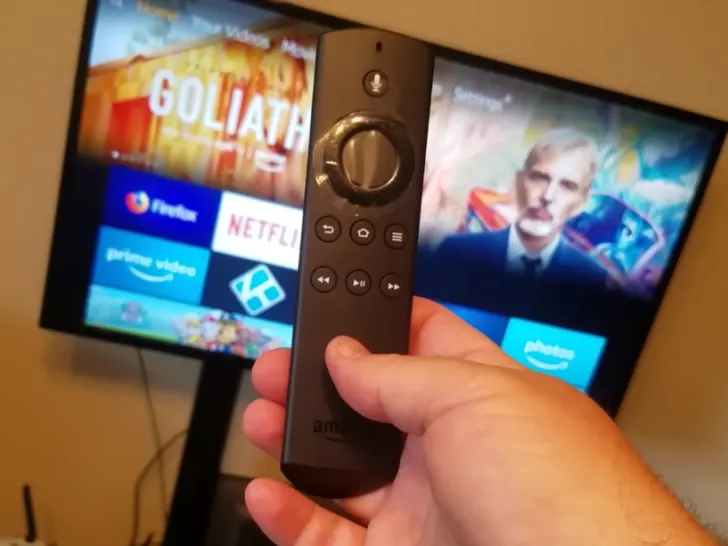The Firestick is designed to stream your favorite TV shows, movies, and online videos in HD. However, you may encounter a slowdown when trying to stream content from services such as Netflix or Amazon Prime.
This article will help you troubleshoot and solve any issues you may have with your Firestick so that it can keep up with the demands of your home entertainment system.
We present the first systematic measurement study of a popular class of such devices that have the ‘stick’ form factor. The study covers streaming and network related performance using a widely used content server on the Internet (Netflix) and a local instrumented media server.
These include restarting the device, updating the software to the latest version, clearing cache and data, disabling unused apps, reducing the number of background processes, checking your internet connection, and disabling automatic app updates.
By taking these steps, you can help ensure that your Firestick runs smoothly and efficiently, providing you with an optimal streaming experience.
By continuing to use this website you agree to our Terms of Use. If you don't agree to our Terms, you are not allowed to continue using this website.
Symptoms of a Slow Firestick

Here are some common symptoms of a slow Amazon Firestick:
| Slow loading times | It may be slow if the Firestick takes longer than usual to load apps or menus. |
| Buffering | If videos constantly buffer or freeze, it can signal a slow Firestick. |
| Freezing | If the Firestick freezes or crashes frequently, it may be due to a slow device. |
| Slow navigation | If navigating through menus and apps is slow or laggy, it may indicate a slow Firestick. |
| Slow response time | If the Firestick takes longer than usual to respond to commands, it may be slow. |
If you experience any of these symptoms, it may be a good idea to try some of the tips for speeding up a slow Firestick, as mentioned earlier.
Troubleshooting Tips to Speed Up the Firestick
Here are some troubleshooting tips to speed up the Amazon Firestick:
- Restart the device: Restarting the Firestick can often clear up any issues and improve its speed.
- Update the software: Keeping the software up-to-date can improve the performance of the Fire Stick and fix any bugs or glitches.
- Clear cache and data: Clearing cache and data can help free up space on the Firestick and improve its performance.
- Disable unused apps: Uninstalling unused apps and disabling those that run in the background can help improve the speed of the device.
- Reduce the number of background processes: Adjusting settings to reduce the number of background processes can help speed up the Firestick.
- Check your internet connection: A slow or unreliable internet connection can cause buffering and slow-down streaming on the Firestick.
- Disable automatic app updates: Disabling automatic app updates can help prevent background updates from slowing down the device.
- Factory reset the Firestick: If all else fails, a factory reset of the Firestick can help improve its speed and performance.
By following these tips, you can troubleshoot any issues that may be causing a slow Firestick and help ensure that it runs smoothly and efficiently.
Clearing the Firestick Cache
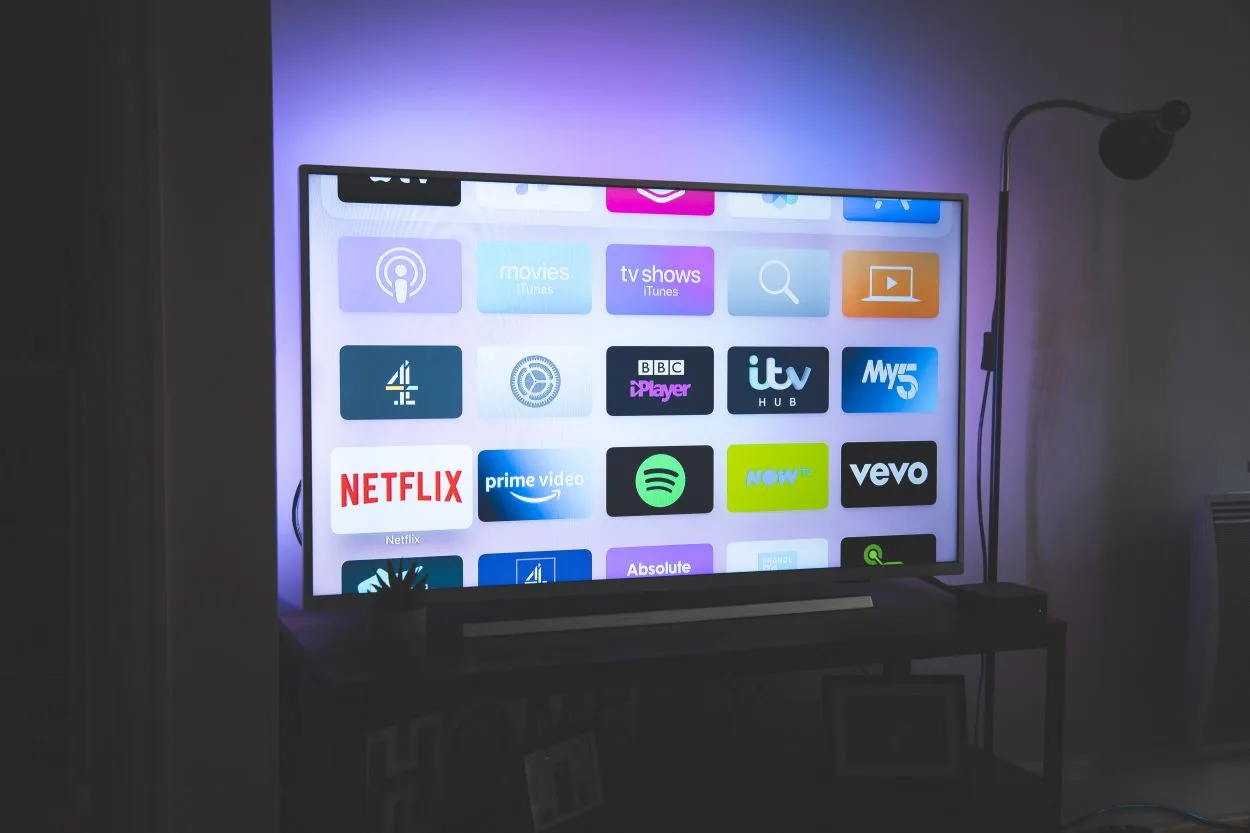
To clear the cache on an Amazon Firestick, follow these steps:
- Go to the Firestick Home screen and select “Settings.”
- Scroll down and select “Applications.”
- Select “Manage Installed Applications.”
- Find the app whose cache you want to clear and select it.
- Select “Clear cache.”
- Confirm the action by selecting “Yes.”
Note: If you want to clear the cache of multiple apps, repeat steps 4 to 6 for each app.

Image Credit: Reddit
Clearing the cache of an app can help free up space and improve the performance of the Firestick. Remember that clearing an app’s cache may result in losing saved data or preferences, so it’s best to only clear the cache of apps that are not frequently used.
Resetting the Firestick
To perform a factory reset of an Amazon Firestick, follow these steps:
- Go to the Firestick Home screen and select “Settings.”
- Scroll down and select “Device.”
- Select “Developer options.”
- Scroll down and select “Factory reset.”
- Confirm the action by selecting “Reset.”
Note: Performing a factory reset will erase all data and settings on the Firestick and restore it to its original state. It’s recommended to only perform a factory reset as a last resort, after trying other troubleshooting steps.
After the factory reset is complete, you’ll need to set up the Firestick from scratch, including signing in to your Amazon account and re-downloading any apps or content you want to use.
Tips to Maintain a Fast Firestick
Here are some tips to help maintain a fast and efficient Amazon Fire Stick:
- Keep the software up-to-date: Regularly updating the software can fix any bugs or glitches and improve the performance of the Firestick.
- Clear cache and data regularly: Clearing cache and data on a regular basis can help free up space and prevent slowdown.
- Disable unused apps: Uninstalling unused apps and disabling those that run in the background can help improve the speed of the Firestick.
- Reduce the number of background processes: Adjusting settings to reduce the number of background processes can help prevent the Firestick from slowing down.
- Check your internet connection: A slow or unreliable internet connection can cause buffering and slow-down streaming on the Firestick.
- Disable automatic app updates: Disabling automatic app updates can help prevent background updates from slowing down the device.
- Avoid overloading the device: Avoid installing too many apps or storing too much content on the Fire Stick, as this can slow down the device and affect its performance.
By following these tips, you can help ensure that your Amazon Firestick runs smoothly and efficiently, providing you with an optimal streaming experience.
FAQS
What Is an Amazon Firestick?
The Amazon Firestick is a streaming device that allows you to watch online content on your TV.
It connects to your TV’s HDMI port and provides access to popular streaming services like Amazon Prime Video, Netflix, and Hulu, as well as a wide range of other apps and games.
How Do I Set Up an Amazon Firestick?
Setting up an Amazon Firestick is relatively easy.
Simply connect the device to your TV’s HDMI port, plug it into a power source, and follow the on-screen instructions to set up the device and connect it to your Wi-Fi network.
How Much Does an Amazon Firestick Cost?
The cost of an Amazon Fire Stick can vary depending on the model and the current pricing.
The latest Firestick models usually retail for around $40 to $50.
Can I Use an Amazon Firestick With any TV?
Yes, as long as your TV has an HDMI port.
You can use an Amazon Firestick with that HDMI port.
What Kind of Internet Speed Do I Need to Use an Amazon Fire Stick?
For optimal performance, Amazon recommends
- A minimum internet speed of 3 Mbps for standard definition (SD) streaming
- A minimum of 5 Mbps for high-definition (HD) streaming
Can I Use an Amazon Firestick to Watch Live TV?
Yes, you can watch live TV on an Amazon Firestick by subscribing to a live TV streaming service, such as:
Can I Download Apps on an Amazon Firestick?
Yes, you can download a wide range of apps and games on an Amazon Firestick from the Amazon Appstore.
Conclusion
- In conclusion, the Amazon Firestick is a convenient and affordable way to stream online content on your TV.
- It can sometimes slow down or experience issues, there are several troubleshooting steps you can take, such as clearing the cache, resetting the device, or following tips to maintain its performance.
- By following these steps, you can help ensure that your Firestick provides you with an optimal streaming experience.
- The Firestick also offers a variety of customization options, such as the ability to download different apps and games, or even watch live TV with a live TV streaming service.
- Whether you’re looking to watch your favorite movies and TV shows, play games, or keep up with the latest news and sports, the Amazon Firestick is a versatile device that can provide you with endless entertainment options.
Other Articles
- Westinghouse TV Won’t Turn On (Easy Fix)
- IPad Shutting Down Randomly (Simple Solutions)
- How To High Five On Peloton (Find Out)
Click here to view the Visual Story Version of this Article.