Smart TVs offer numerous advantages over traditional televisions. These benefits include superior sound quality, larger screen sizes, and clearer resolution.
Additionally, smart TVs also provide access to a range of apps, including gaming apps and popular streaming services like Netflix, Hulu, Amazon Prime, and HBO Max.
Samsung TVs are a popular choice for consumers and come equipped with a range of preinstalled apps, including HBO Max.
However, as streaming services have grown in popularity, the content library of those services has been increasing, leaving users overwhelmed when deciding what to watch next.
However, some users may encounter difficulties with the HBO Max app on their Samsung TVs. This can be frustrating, especially when trying to troubleshoot the issue.
It’s important to note that this is a common problem and can be fixed easily. You won’t need to cancel your subscription, throw your TV out the window, or switch to a different streaming service.
In this article, we will provide a step-by-step guide to help you resolve the issue of HBO Max not working on your Samsung TV. This guide will allow you to get back to streaming your favorite shows and movies on HBO Max in no time.
| What To Know? | Breif Information |
| 1. Check Your Internet Connection | You should have a fast and stable connection for the HBO Max app to stream content. |
| 2. Check the Compatibility | The HBO Max app is compatible with Samsung TVs launched in or after 2016. If your TV is older than that, HBO Max may not work properly. |
| 3. Log Out of the HBO Max app. | Log out of the HBO Max app and sign back in. |
| 4. Force Shutdown Your Samsung TV | Force shut down your Samsung TV by either unplugging the cable or using the remote. |
| 5. Update Samsung TV Firmware | Ensure your TV’s firmware is updated to help fix any issues you face with the HBO Max app or any other app |
| 6. Update the HBO Max app | Check for any app updates if available on your Samsung Smart TV |
| 7. Reinstall the HBO Max app | A fresh installation of the HBO Max app should also help fix any issues. |
By continuing to use this website you agree to our Terms of Use. If you don't agree to our Terms, you are not allowed to continue using this website.
HBO Max Not Working on Samsung TV
If you’re experiencing issues with HBO Max on your Samsung TV, try turning it off, unplugging it, waiting 60 seconds, then plugging it back in and turning it back on. Then open the HBO Max app, and it should start working.
Common causes of HBO Max not working on Samsung TVs include:
- Compatibility Issue
Your TV might not be compatible with the HBO Max app. If you’re using an older device with an outdated OS, it might cause issues with streaming the app.
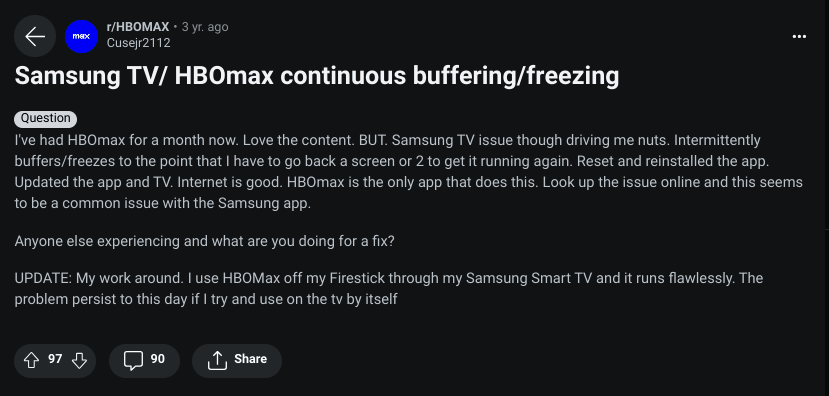
Image Credit: Reddit
- Loose Connections
Incorrectly connected wires can result in connection problems. Make sure the power cables of your TV and router are securely connected to prevent interruptions. Loose wires and cables may also cause internet problems and without an internet connection, streaming apps won’t work.
- Issues With the HBO Max App
Outdated versions of the HBO Max app can lead to frequent crashes and poor streaming quality. This can be due to glitches or bugs in the app, a faulty installation or update, or simply because your TV’s memory is full.
To ensure a smooth and seamless viewing experience, it is important to keep the app up-to-date and make sure there is enough memory on your TV to accommodate it.
- Outdated TV Software
Just as an outdated app can negatively affect your streaming experience, updating your TV software can enhance it. Updating can address issues such as lags during use, improve streaming smoothness, and prevent frequent blackouts.
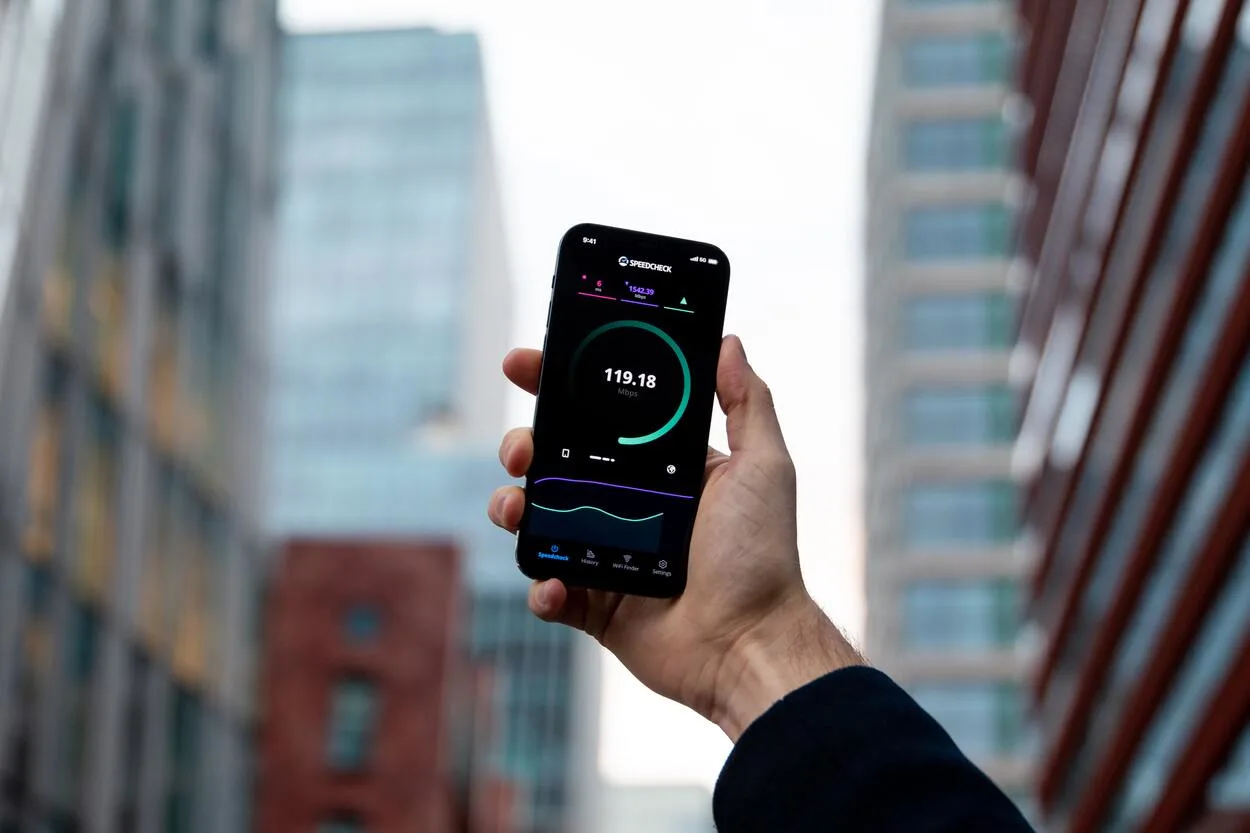
How to Fix HBO Max Not Working on Samsung TV?
1. Check Your Internet Connection
HBO Max requires a stable internet connection to function properly. If you experience slow internet speed or connectivity issues, it may result in the app getting stuck on the loading screen or not working on your Samsung TV.
To troubleshoot, start by checking your internet speed. Steps to measure your internet speed:
- Open your preferred browser on your Samsung Smart TV.
- Navigate to speedtest.net, a free online speed test tool.
- Click “Go” to start the speed test.
A fast and stable internet connection is necessary for smooth streaming on the HBO Max app. The results of the speed test should match the internet speed promised by your service provider based on your subscription plan.
For optimal viewing on HBO Max, the recommended internet speed is:
- 5 Mbps – 1080p streaming.
- 10 Mbps – Optimal speed for 1080p streaming.
- 25 Mbps-UHD (4K) streaming.
- 50 Mbps – for stable 4K streaming.
If you experience slow or no internet, you can troubleshoot by checking for issues with your Wi-Fi network.
- Turn off your Samsung TV.
- Disconnect your modem and router from the power source.
- Wait 1 minute and reconnect the modem and router to power.
- Wait until the lights turn back on.
- Turn on the Samsung TV.
- Reconnect the Samsung TV to the internet.
Temporary technical difficulties on HBO Max’s servers can prevent access to the service. In such cases, it’s recommended to wait and try accessing HBO Max again later.
2. Check the Compatibility

HBO Max is compatible with Samsung TVs released in or after 2016. If your TV is older, it may not function optimally with the app. Before trying other troubleshooting methods, verify the compatibility of your Samsung TV with HBO Max.
HBO Max requires HDCP (High-bandwidth Digital Content Protection) support for streaming copyrighted content. Ensuring that your Samsung TV supports HDCP is necessary to avoid any playback issues.
3. Log Out of the HBO Max app.

Another solution is to log out of the HBO Max app. Here’s how:
- Turn on Samsung Smart TV and connect to the internet.
- Launch the HBO Max app.
- Go to Settings, and scroll to the right.
- Select “Sign-Out.”
- Close the app.
- Re-open the app and sign in with HBO Max credentials.
Clearing the cache and data of the HBO Max app on your Samsung TV can help resolve any app-related issues. It can eliminate temporary data or corrupted files that may be causing problems.
4. Force Shutdown of Your Samsung TV

Forcefully shutting down and restarting your TV can help resolve issues while using the HBO Max app. Here are two ways to force shut down your TV:
- Use the Remote
With your Samsung, Smart TV turned on, simply press the Power button on the remote control. The TV will shut down and then restart automatically within 5 seconds.
- Unplug the Cable
Disconnect the TV from its power source, wait for around 30 seconds, and then plug it back in. The TV will power on again.
5. Update Samsung TV Firmware
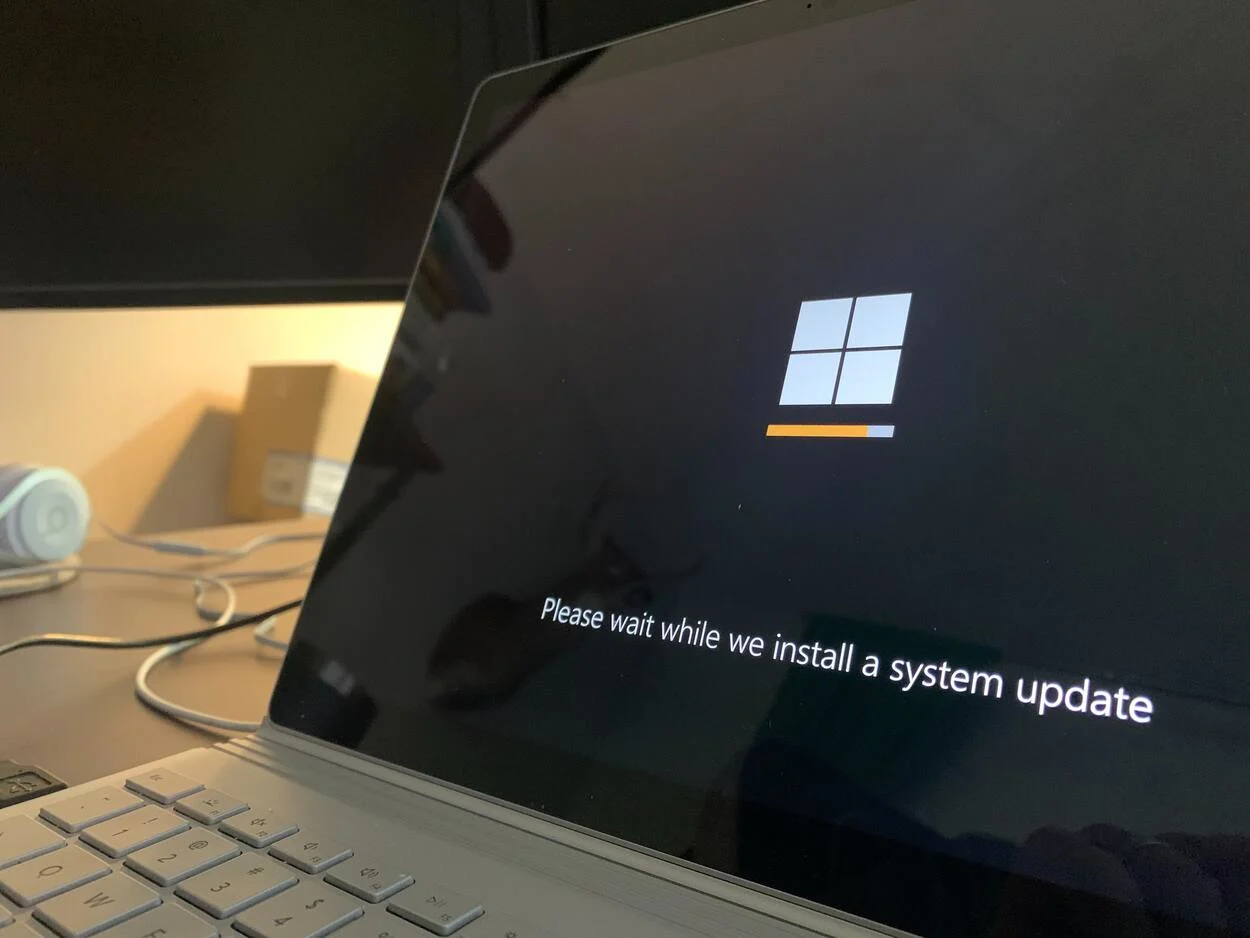
Updating the firmware on your Samsung TV can help resolve any problems you may encounter with the HBO Max app or other apps. This is a simple process that you can follow to keep your TV’s software up to date. Here’s what you need to do:
- To start, turn on your Samsung TV and ensure it’s connected to a functional network.
- Then, press the Menu button on your remote or go to the Settings section.
- From there, select Support, and then opt for Software Update.
- If there’s any available update, the TV will download and install it automatically.
- Finally, check if your HBO Max app is functioning properly after the update has been installed.
If your Samsung TV’s internal storage is full, it can impact the performance of the HBO Max app. Freeing up storage space by deleting unnecessary files or apps can help improve the app’s functionality.
6. Update the HBO Max app
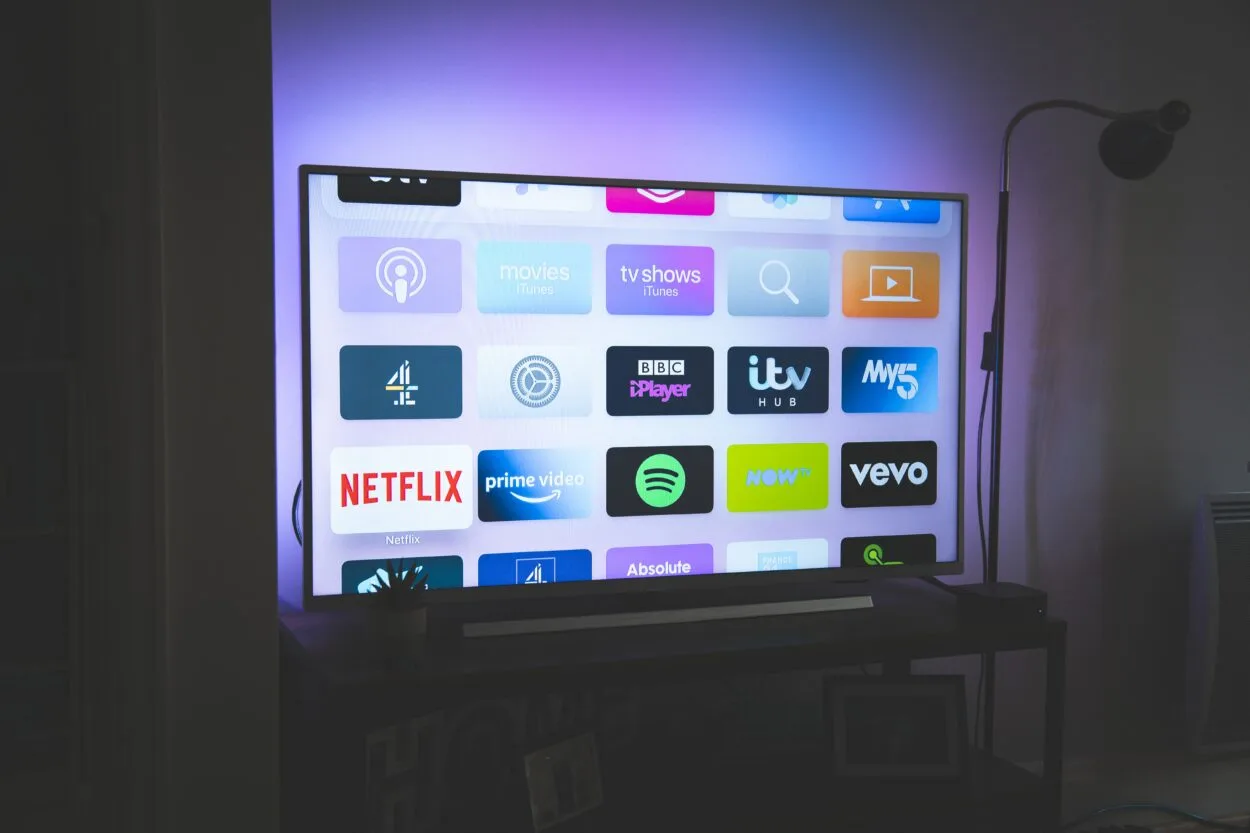
If you encounter issues with the HBO Max app, check for any available updates on your Samsung Smart TV. To do this, follow these steps:
- Ensure your Samsung Smart TV is powered on and connected to the internet.
- Then, access the Samsung Smart Hub on your TV and go to the Apps section.
- In the Apps, choose the Settings icon, then Updates.
- Locate the HBO Max app from the list and select Update.
- This should install any available updates for the HBO Max app on your TV.
7. Reinstall the HBO Max app
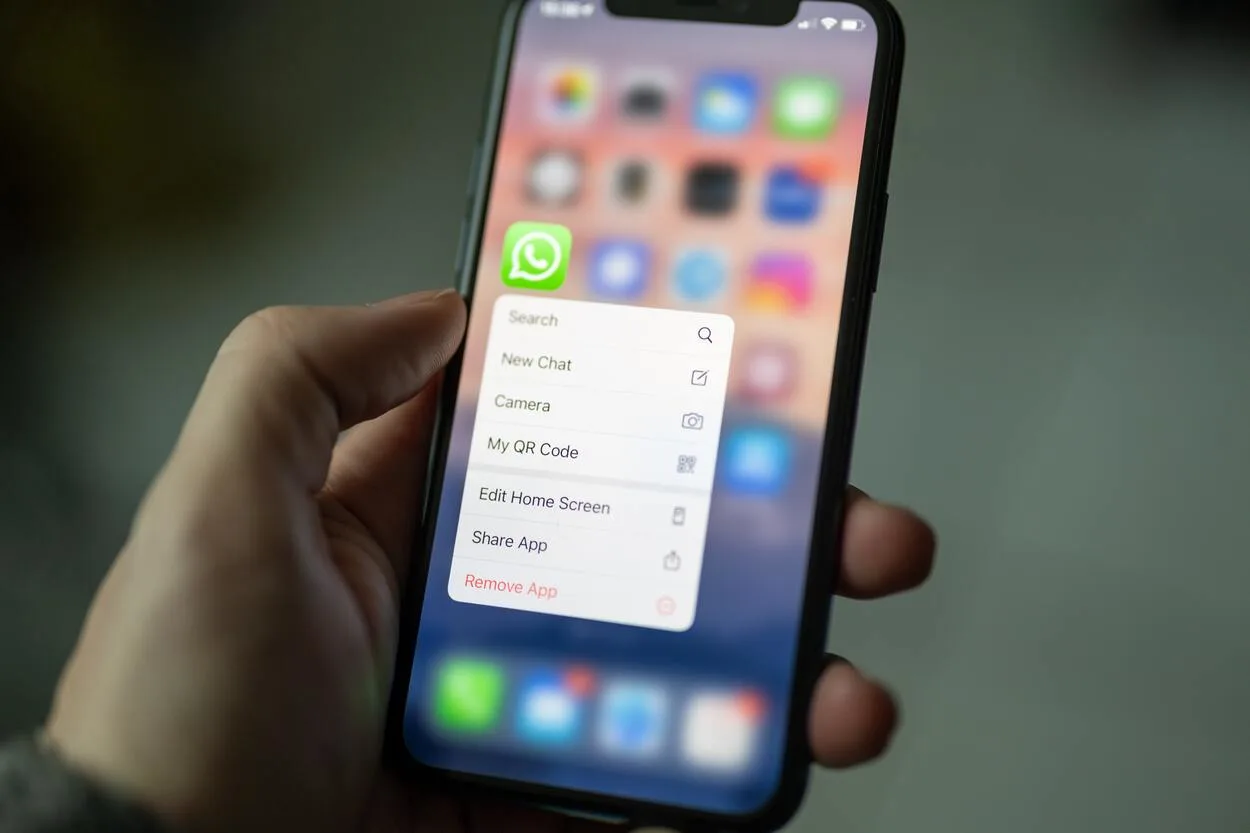
If no app updates are available, reinstalling the HBO Max app may resolve any issues. Here’s how to do a fresh install on your Samsung TV:
- To reinstall the HBO Max app on your Samsung Smart TV, first, access the Smart Hub using your TV remote.
- Scroll to find the HBO Max app from the list and press and hold the enter button on your remote.
- Choose the Delete option to uninstall the app.
- Next, search for the HBO Max app in the app store and install it.
- After you have signed in, verify if there are any issues with the app. If not, the problem should now be resolved.
If you’re using a VPN or proxy service on your Samsung TV, it can interfere with HBO Max’s streaming. Temporarily disabling these services can help troubleshoot any streaming issues.
Frequently Asked Questions
Q1. What if the HBO Max app won’t download on my Samsung TV?
Ensure that your Samsung TV is connected to the internet. A stable Wi-Fi connection is essential for the app to download.
Q2. What to do when the HBO Max app won’t launch on my Samsung TV?
A software glitch or weak internet connection could be causing the issue. Restart your Samsung TV and ensure it has a strong internet connection.
Q3. Why isn’t the HBO Max app showing up on my Samsung TV?
First, check if you have uninstalled the app and reinstall it if necessary. If the app still doesn’t appear, it may not be compatible with your TV. An alternative option is to use a streaming device such as a Firestick or Chromecast.
Q4. What if I can’t install the HBO Max app?
HBO Max is only available in specific regions. If you’re outside of the coverage area, you can use a VPN to access the service.
Q5. How many devices can I stream HBO Max on at once?
You can stream on up to three devices simultaneously. Attempting to stream on more devices will result in an error message.
Conclusion
- If you’re experiencing issues with HBO Max on your Samsung TV, the first step is to check your internet connection.
- Check the compatibility of your Samsung TV and streaming device with HBO Max.
- Signing out of the HBO Max app and force shutting down your Samsung TV can also help resolve any issues.
- Ensure the HBO Max app and Samsung TV firmware are up to date. If the problem persists, try updating the HBO Max app and reinstalling it on your Samsung TV.
Other Articles
- Sony Screen Mirroring iPhone (Explained)
- Are Blink Cameras Always Recording? (The Truth)
- WiFi Weak Security (What Does It Mean & How To Fix It?)
- The Five Best Chimes Compatible With Nest Hello Doorbells (Top rated!)

