Aqara, a brand known for its affordable and high-quality smart home gadgets, Aqara has some of the most reasonable smart home devices available today, excellent sensors, unique controllers, and sturdy products, especially when considering the cost.
On the other hand, Samsung SmartThings is one of the oldest and most established smart home platforms. It’s like the perfect pairing of peanut butter and jelly! The good news is that you can easily integrate them.
In this article, I will discuss some methods to combine Aqara products with SmartThings, making them work seamlessly together.
The integration of these two brands has traditionally been difficult, but today, I will guide you through the different methods to bring Aqara products into SmartThings and ensure that they work well together.
By continuing to use this website you agree to our Terms of Use. If you don't agree to our Terms, you are not allowed to continue using this website.
1. Direct Pairing Method to SmartThings Hubs
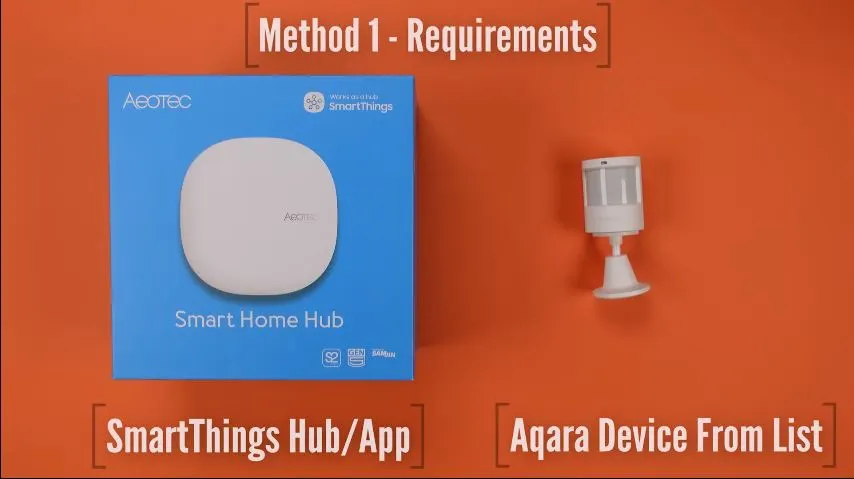
First up, we have the “Direct Pairing” method. This method allows you to integrate your Aqara devices into the SmartThings ecosystem with ease. Most Aqara devices use Zigbee, so ensure your SmartThings Hub can communicate via Zigbee.
There’s just one little twist: if you’ve got a Thread product, you’ll need a Thread radio, but most SmartThings hubs already have that. Aqara WWST (Work With SmartThings) devices that work with this method include door and window sensors, smart wall switches, smart plugs, motion sensors, and more.
The beauty of this method is its simplicity. You won’t need an additional Aqara hub, and you can manage your devices through the Samsung SmartThings app. It’s like bringing all your Aqara gadgets under one roof.
However, it’s important to ensure that your SmartThings Hub is equipped with Zigbee and Thread radios to support various Aqara devices.
For devices that communicate via Zigbee, this method is perfect, but if you have a Thread device, make sure your SmartThings Hub supports Thread.
Click here to learn the trick!
List of Aqara WWST (Work With SmartThings) Devices
| Devices |
|---|
| Door & Window Sensor P2 |
| Door & Window Sensor T1 |
| Temperature & Humidity Sensor T1 |
| Water Leak Sensor T1 |
| Presence Sensor FP1 |
| Smart Wall Switches (US, No Neutral, Single Rocker) |
| Smart Wall Switches (US, No Neutral, Double Rocker) |
| Smart Plugs (EU) |
| Single Switch Module T1 (With Neutral) |
| Roller Shade Controller (Zigbee 1.2) |
| Pet Feeder C1 |
| Motion Sensor T1* |
| Illuminance Sensor T1* |
| High Precision Motion Sensor* |
| Smart Wall Switch H1 Pro (With Neutral, Single Rocker)* |
| Smart Wall Switch H1 Pro (With Neutral, Double Rocker)* |
| Smart Wall Switch H1 Pro (With Neutral, Triple Rocker)* |
| Curtain Controller (Zigbee 1.2)* |
| Dimmer Controller T1 Pro* |
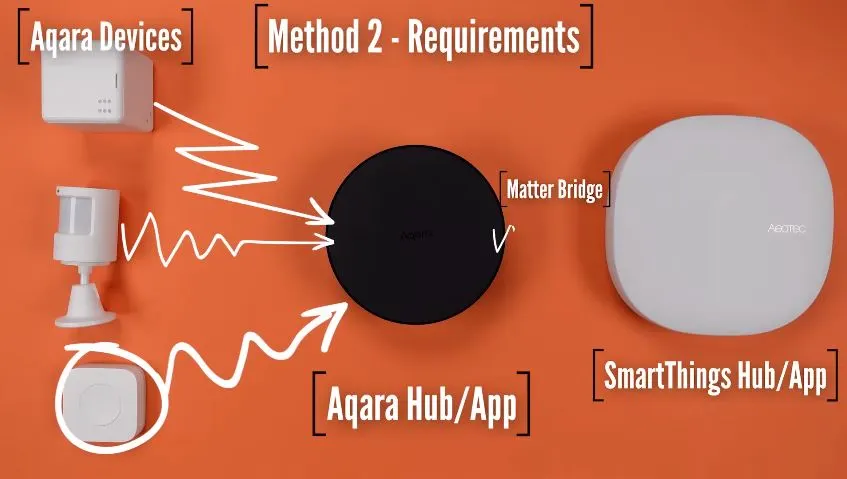
2. Aqara Matter Bridge
Now, let’s explore the “Aqara Matter Bridge” method. This is the new kid on the block and brings exciting possibilities.
With this approach, you use an Aqara hub as a bridge into SmartThings. The magic here is that everything happens inside your home’s network without the need for cloud connections.
It’s like creating a private bridge for your Aqara and SmartThings devices. This method opens the door to many Aqara Zigbee devices with Matter Compatibility.
The other benefit of the Aqara Matter Bridge is that you get to manage the settings for all of Aqara’s products in their app. This means you’ll have access to the most advanced settings for your Aqara gadgets.
Moreover, you’ll still have access to Aqara’s automation engine, which, in many cases, is just as powerful as SmartThings.
The Aqara Matter Bridge is a fantastic option for those who want to retain control over Aqara’s features and settings. It’s an excellent choice for anyone who appreciates the flexibility of customizing their smart home experience.
Click here to learn the trick!
Aqara Zigbee Devices with Matter Compatibility via Aqara Matter Bridge
| Category | Devices |
|---|---|
| Door & Window Sensors | Door & Window Sensor, Door & Window Sensor T1 |
| Temperature & Humidity Sensors | Temperature & Humidity Sensor, Temperature & Humidity Sensor T1 |
| Motion Sensors | Motion Sensor, Motion Sensor P1 |
| Vibration Sensors | Vibration Sensor |
| Smart Wall Switches (US) | Smart Wall Switches (US, No Neutral, Single Rocker), Smart Wall Switches (US, No Neutral, Double Rocker), Smart Wall Switches (US, With Neutral, Single Rocker), Smart Wall Switches (US, With Neutral, Double Rocker) |
| Smart Wall Switches (EU) | Smart Wall Switch H1 EU (No Neutral, Single Rocker), Smart Wall Switch H1 EU (No Neutral, Double Rocker), Smart Wall Switch H1 EU (With Neutral, Single Rocker), Smart Wall Switch H1 EU (With Neutral, Double Rocker) |
| Smart Plugs | Smart Plugs (US), Smart Plugs (EU) |
| Switch Modules | Single Switch Module T1 (No Neutral), Single Switch Module T1 (With Neutral), Dual Relay Module T2 |
| Wireless Switches | Wireless Mini Switch, Wireless Mini Switch T1, Wireless Remote Switch H1 (Double Rocker), Wireless Remote Switch (Single Rocker), Wireless Remote Switch (Double Rocker) |
| Cubes | Cube T1 Pro, Cube T1* |
| Thermostats and Controllers | Radiator Thermostat E1, Roller Shade Driver E1, Curtain Driver E1, Roller Shade Controller (Zigbee 1.2) |
| Bulbs | LED Bulb (Tunable White), LED Bulb T1, LED Strip T1 |
| Smart Locks | Smart Lock U100 |
| Specialized Sensors | Motion Sensor T1*, Illuminance Sensor T1*, High Precision Motion Sensor* |
| Advanced Wall Switches | Smart Wall Switch H1 Pro (With Neutral, Single Rocker), Smart Wall Switch H1 Pro (With Neutral, Double Rocker), Smart Wall Switch H1 Pro (With Neutral, Triple Rocker)* |
| Wireless Knobs and Controllers | Wireless Smart Knob H1* |
| Curtain Controllers | Curtain Controller (Zigbee 1.2)* |
| Dimmer Controllers | Dimmer Controller T1 Pro*, LED Strip Driver T1* |
One thing you’ll notice is that the list of options is quite extensive, and it’s continually expanding and improving. This is because Aqara is focusing on enhancing compatibility with other smart home systems, which has been very beneficial for them.
What you will notice is that there are a lot more options on the list, and this list will continue to expand and get better because this is a place that Aqara is focused on since it brings them such good compatibility with other smart home systems.
Remember! To use any of those products, you’ll need the Aqara hub and its Matter Bridge feature turned on.
Before moving on to the next method, I must tell you that both the previous methods offer quick and internet-independent control. To make this work, you need compatible Edge drivers, which are like guides for your devices and are stored on your SmartThings Hub.
The Edge driver helps your hub understand and control the device Driver. What’s crucial here is that you can switch these Edge drivers. The official ones are good but not always the best. You can search for different drivers that might work better for your Aqara or similar devices.
To manage these drivers, go to your device’s Details page, click the top three buttons, and select “driver.” You can easily install a new one. Just remember, it’ll only show as an option if it’s compatible with your device. If you download one that doesn’t show up, it won’t work with your product.
3. Matter, Direct Method
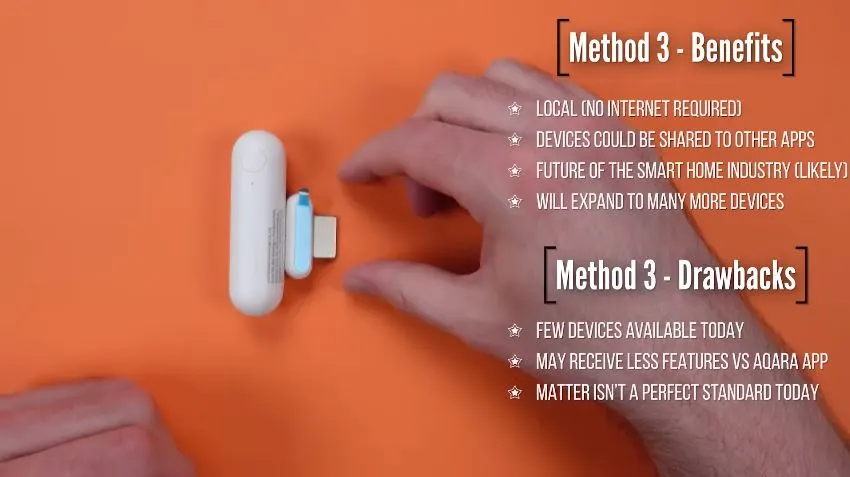
Now, for the “Matter, Direct” method, it’s a cinch, especially if you have the new Door Sensor P2 with Thread.
To get this going, just make sure your phone has Bluetooth and Wi-Fi turned on. For Android users, it’s as easy as pie; you’ll see a pop-up when you pull the battery tab to bring your device online. Just follow the steps, scan a QR code, and, voila, you’re in SmartThings.
Matter is the latest communication standard designed to make smart devices work together seamlessly. This method is all about bringing your Matter-compatible Aqara devices directly into the SmartThings ecosystem.
By ensuring your devices are Matter-compatible and following the simple pairing process, you can expand your smart home with ease.
Click here to learn the trick!
4. Amazon and Google as a Bridge
Before Matter came along, we used these integration methods where we would connect accounts between platforms.
In the past, you would go to the Amazon skill store and find Aqara there, and then you would enable the skill and enter your Aqara app credentials.
It was a very similar process for Google, and you’re essentially adding a device that communicates through Amazon or Google to your Aqara collection.
So, how does this work? It’s like having Amazon and Google act as intermediaries to bridge the gap between your Aqara and SmartThings devices.
You connect your Samsung SmartThings to Amazon or Google and then link Aqara to the same platform.
In essence, you’re creating a centralized hub of sorts, and this allows you to create routines and automation that involve devices from both Aqara and SmartThings.
Click here to learn the trick!
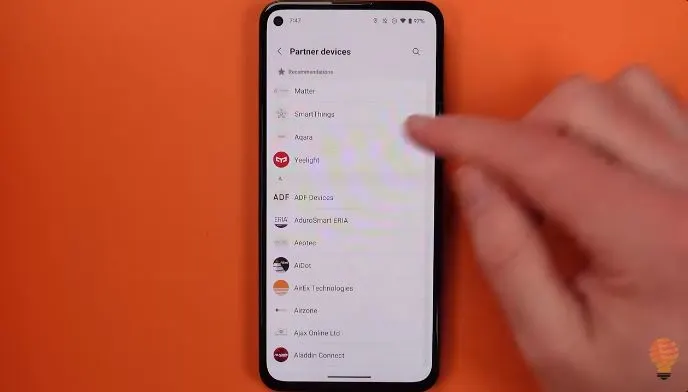
5. Direct Pairing with Non-Supported Older Devices
This is the final method I’m going to tell you, and it is by far the most difficult to use and the one that is fraught with the most issues.
There are many Aqara smart home products available today that are a little bit older and work in a slightly different way than some of their new gear.
And I think initially, Aqara had wanted to produce products that only worked within their own system and then maybe worked with Amazon, Apple, and Google, but over time, they’ve moved to be more and more compatible, and I think that’s the right path and it’s one of the reasons I’m covering this topic…but some of their older products can be used with smart things….but there’s a huge caveat here.
Most of Aqara’s older products are Zigbee, and I saw this explained perfectly just the other day, so I’m going to credit this person and explain it in his own words.
See, Zigbee devices can connect to Zigbee Hubs generally, but there are custom things that can be done without going in too deep. Aqara did this with their devices for a while, and it messed up integration with SmartThings.
As I said in the Video, Michael, who explained this so well, stated that SmartThings Hubs have this fix now, and that’s why we can now connect many of the older devices to SmartThings.
Michael has pointed out that repeaters usually do not have this fix. Therefore, if you’re connecting an older Aqara device to SmartThings, ensure that it’s in close proximity to the hub and not using a repeater.
Even worse is you can’t control the path that a device takes, and if it ever decides to use the repeater, you’re going to end up with a device that says it’s offline, and you will no longer be able to connect to it. You’d end up having to reset the device.
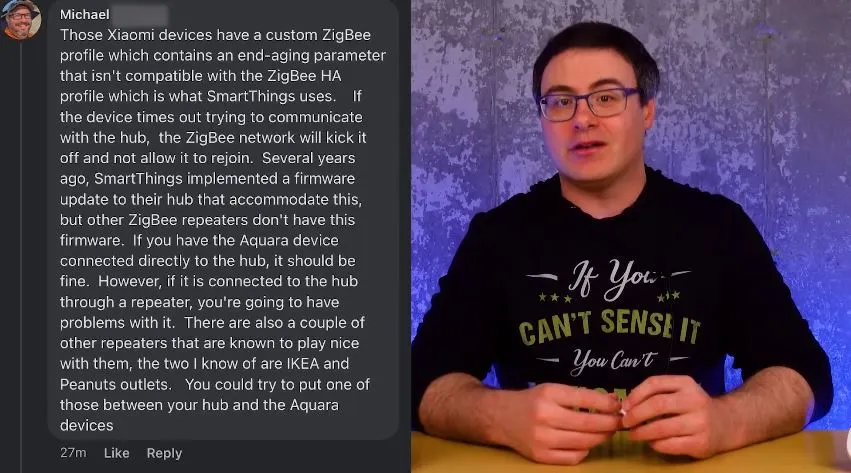
Now, Michael also mentions a couple of repeaters that he thinks will work within this, and one of the things he mentions is an Ikea Outlet. That’s not something I’ve tested specifically, so I’m not going to recommend it.
But essentially, if you prepare the Aqara product for pairing, which on almost every product they have is just holding a button for a few seconds, then you will be able to scan for devices using your Hub, and your Hub should find it.
I will tell you that sometimes it takes a few tries for you to get the device to be recognized and to connect, but there are very few devices that will not pair.
When you are doing that, take your repeaters offline. That will ensure the initial connection is being done directly with the Hub.
However, it does not guarantee that once you reconnect those repeaters, your device won’t move over to that. So that’s where you’re going to want to place these types of Aqara products very close to your SmartThings Hub.
To connect your new Aqara device to Samsung SmartThings, all you need to do is pick the right Edge driver for it.
I’ve already identified a bunch of Aqara gadgets and created a guide to help you hook them up to your Samsung SmartThings. The tutorial also suggests the best Edge drivers to use with your SmartThings.
Click here to learn the trick!
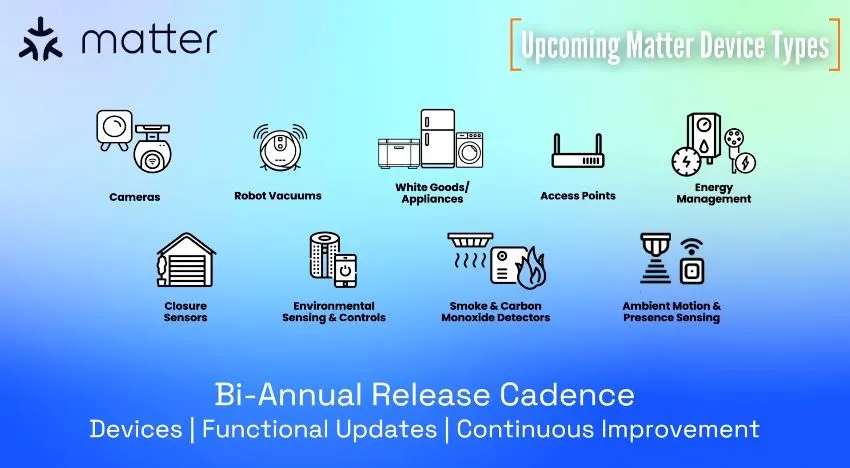
Conclusion
- Integrating Aqara with SmartThings can truly elevate your smart home experience.
- Whether you opt for direct pairing, Aqara Matter Bridges, Matter integration, or use Amazon and Google as intermediaries, there’s a method that fits your style.
- By following these steps and picking the right drivers, you can seamlessly connect a wide array of Aqara devices to your SmartThings ecosystem.
- This opens up endless possibilities for automation and smart living, all with a friendly handshake between Aqara and SmartThings.
- Get ready for the ultimate smart home adventure.

