The Eufy doorbell offers a range of benefits, including high-definition video quality, motion detection, two-way audio, and convenient mobile access. It allows you to monitor your doorstep and communicate with visitors at home or away.
Home assistants, such as Amazon Alexa, Google Assistant, and Apple HomeKit, play a vital role in creating a truly connected and intelligent smart home. These assistants act as the central control hub, allowing you to manage and control various smart devices with just your voice or a few taps on your smartphone.
There isn’t a direct way to connect your Eufy doorbell to Home Assistant, but there are workarounds. You can try a custom integration through HACS that requires some setup or utilize the doorbell’s RTSP stream for a more technical approach. Consider your technical expertise and desired features when choosing a method.
Continue reading to get detailed information.
By continuing to use this website you agree to our Terms of Use. If you don't agree to our Terms, you are not allowed to continue using this website.
Compatibility Between Eufy Doorbell and Popular Home Assistant Platforms
| Home Assistant Platform | Requirements and Limitations |
|---|---|
| Amazon Alexa | – Eufy doorbell compatible with Alexa – Eufy doorbell powered and connected to Wi-Fi – Stable internet connection – Eufy Security app installed – Amazon account |
| Google Assistant | – Eufy doorbell compatible with Google Assistant – Eufy doorbell powered and connected to Wi-Fi – Stable internet connection – Eufy Security app installed – Google account |
| Apple HomeKit | – Eufy doorbell supports HomeKit integration – Eufy doorbell powered and connected to Wi-Fi – Stable internet connection |
Before diving into connecting your Eufy doorbell to a home assistant, it’s important to understand the compatibility between the doorbell and popular home assistant platforms.
Eufy doorbells are designed to work seamlessly with various home assistants, including Amazon Alexa, Google Assistant, and Apple HomeKit. However, it’s crucial to check the specific models and versions compatible with your chosen home assistant.
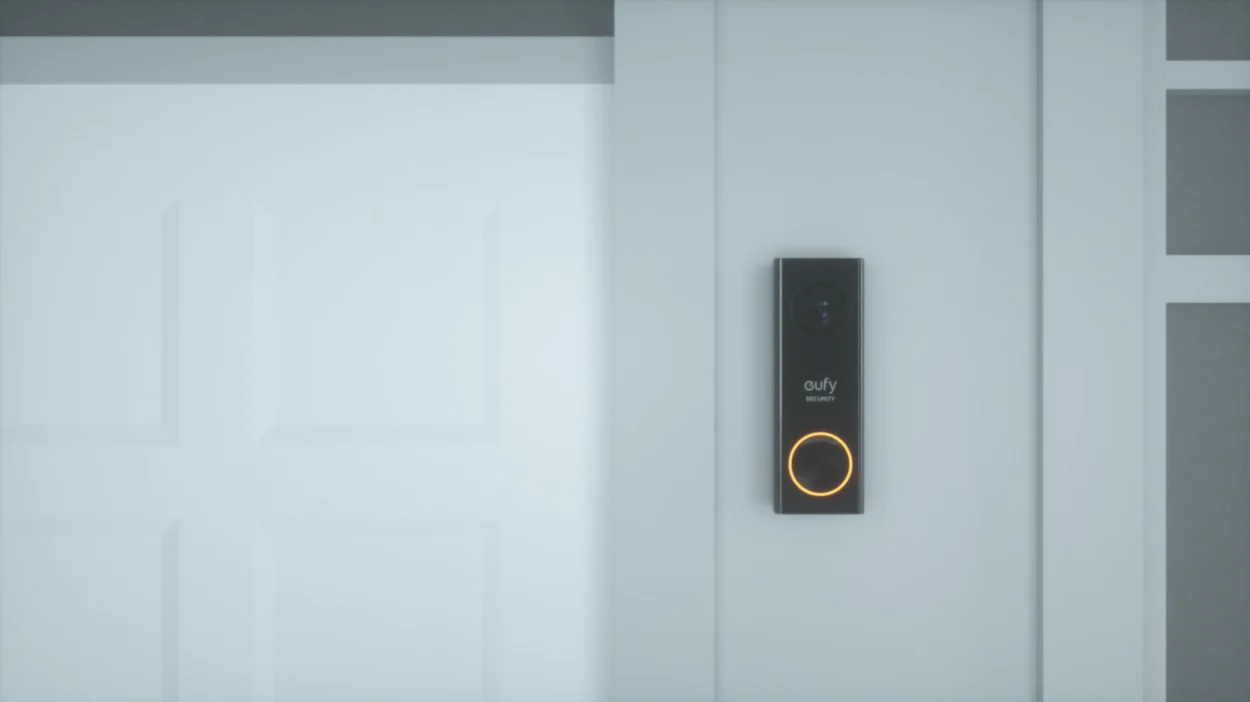
Specific Requirements and Limitations for the Connection
While connecting your Eufy doorbell to a home assistant is relatively straightforward, there are certain requirements and limitations to remember. These can include:
- Home Assistant Compatibility: Ensure that your chosen home assistant platform supports the integration of Eufy doorbells. Some older versions or less popular home assistants might not have direct compatibility.
- Internet Connection: A stable internet connection is essential for the successful connection between your Eufy doorbell and the home assistant. Both devices rely on a reliable network connection to communicate with each other and enable remote access and control. Make sure your Wi-Fi network is strong and stable.
- Eufy Security App: To connect your Eufy doorbell to a home assistant, you must install the Eufy Security app on your smartphone or tablet. The app bridges the doorbell and the home assistant, allowing you to manage the integration and control settings.
- Home Assistant Account: Create an account or log in to your account on the respective home assistant platform. This account will be the central hub for managing and controlling your connected devices, including the Eufy doorbell.
- Firmware Updates: It’s essential to keep your Eufy doorbell and the home assistant platform up to date with the latest firmware versions. Updates to firmware frequently include bug fixes, performance upgrades, and improved compatibility. Check for available updates regularly through the Eufy Security app or the home assistant’s settings menu.
- Additional Hardware: Depending on the specific home assistant platform and integration method, you may require additional hardware, such as a smart home hub or a compatible smart speaker. Review the platform’s requirements and ensure you have any necessary hardware before connecting.
- Feature Limitations: Remember that the level of integration and features available may vary depending on the home assistant platform. Certain advanced features of the Eufy doorbell, such as customized motion zones or specific alert settings, may not be accessible through the home assistant. It’s important to understand the limitations and manage your expectations accordingly.
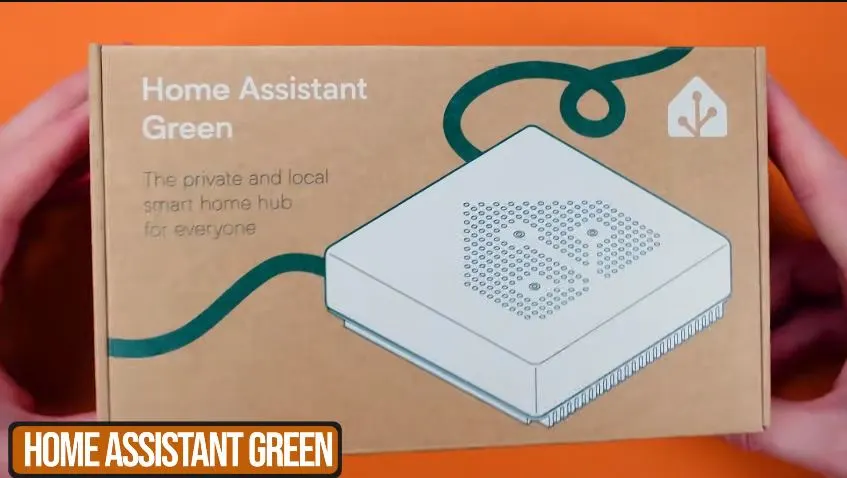
Connecting Eufy Doorbell to Home Assistant
Connecting your Eufy doorbell to a home assistant allows effortless integration and control of your smart home devices.
Here’s a step-by-step guide on how to connect your Eufy doorbell to popular home assistant platforms:
Amazon Alexa
- Ensure your Eufy doorbell is installed, powered on, and connected to your home Wi-Fi network.
- Open the Alexa app on your smartphone or tablet and sign in to your Amazon account. Download the app from the app store on your smartphone if you don’t already have it.
- In the Alexa app, tap on the menu icon (three horizontal lines) in the top left corner, then select “Skills & Games” from the menu.
- Search for the “Eufy Security” skill and select it from the search results.
- Tap on the “Enable to Use” button to activate the skill and follow the on-screen instructions to link your Eufy account with Alexa.
- Once the skill is enabled and linked, Alexa will automatically discover your Eufy doorbell. You can assign it to a specific location or group if desired.
- After the discovery process, you can control your Eufy doorbell using Alexa’s voice commands. For example, say, “Alexa, show me the front door” to view the doorbell’s live feed on an Alexa-enabled device with a screen.
Google Assistant
- Ensure your Eufy doorbell is set up and connected to your home Wi-Fi network.
- Open the Google Home app on your smartphone or tablet and sign in with your Google account. Install the app on your smartphone if you don’t already have it.
- Tap the “+” icon at the top left corner of the app’s main screen to add a new device.
- Go to “Set up device” and choose “Works with Google.”
- Look for “Eufy Security” in the list of compatible devices and select it.
- Follow the on-screen instructions to link your Eufy account with Google Assistant.
- Once the linking process is complete, Google Assistant will discover your Eufy doorbell. You can assign it to a specific room or group if desired.
- You can now control your Eufy doorbell using voice commands with Google Assistant. For instance, say, “Hey Google, show me the front door” to view the doorbell’s live feed on a Google Nest Hub or compatible smart display.
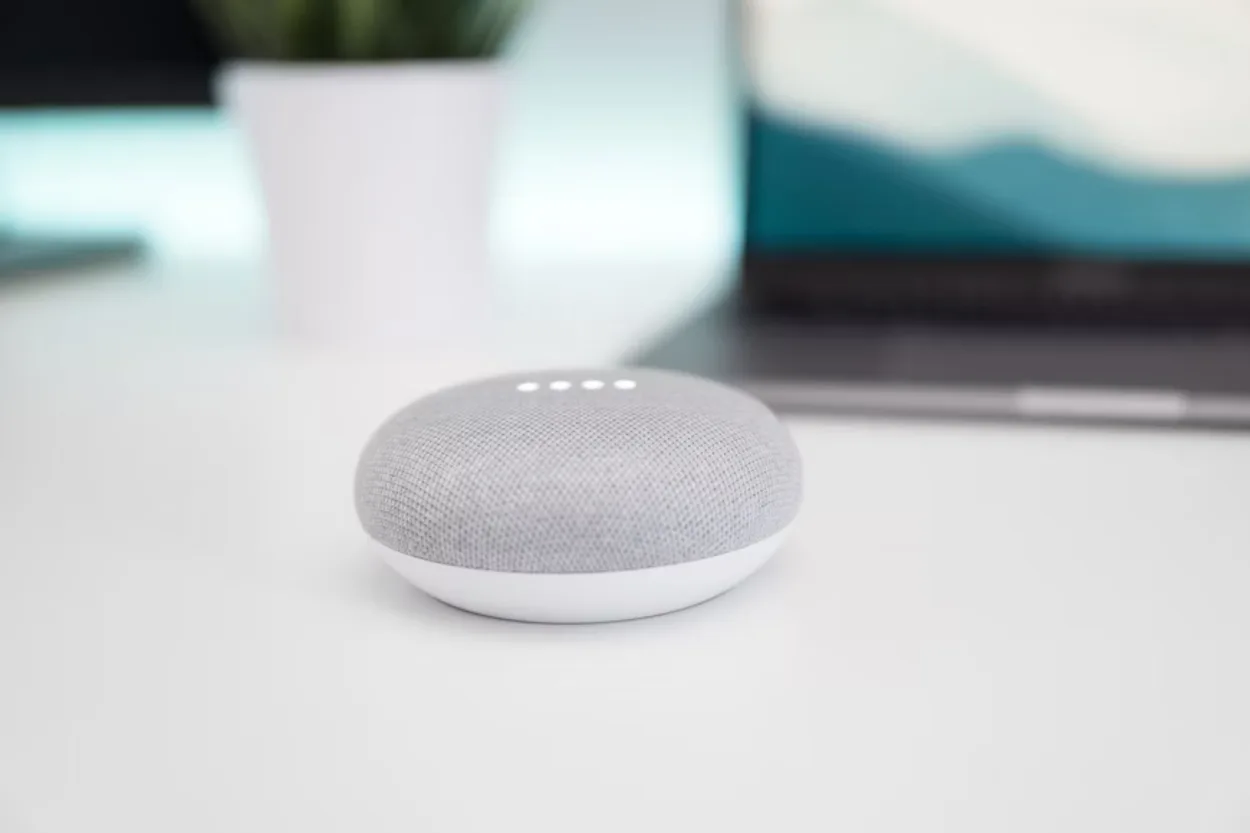
Apple HomeKit
- Confirm that your Eufy doorbell supports HomeKit integration. Not all Eufy doorbell models are compatible with HomeKit, so refer to the product documentation or Eufy’s website for confirmation.
- Ensure your Eufy doorbell is set up and connected to your home Wi-Fi network.
- Launch the Home app on your iPad or iPhone.If you don’t have the app, it should be pre-installed on iOS devices.
- Tap on the “+” icon at the top right corner of the app to add a new accessory.
- Select “Add Accessory” and follow the on-screen instructions to scan the HomeKit setup code on your Eufy doorbell or manually enter the code if required.
- Once the doorbell is successfully added, you can assign it to a specific room or create automation routines within the Home app.
- You can now control your Eufy doorbell using the Home app, Siri voice commands, or automation rules. For example, say, “Hey Siri, show me the front door” to view the doorbell’s live feed conveniently.
The Features and Functionalities of Eufy Doorbell When Connected to a Home Assistant
When your Eufy doorbell is integrated with a home assistant, it unlocks a range of convenient features that enhance your smart home experience. Here are some key benefits:
- Real-time Notifications: Receive instant alerts on your home assistant device or smartphone when someone rings the doorbell or motion is detected near your doorstep. Stay informed and always know who’s at the door, even when you’re away.
- Two-Way Communication: Engage in live conversations with visitors using the built-in microphone and speaker of your Eufy doorbell. Whether at home or remotely accessing your doorbell, you can communicate with delivery personnel and guests or even ward off potential intruders.
- Live Video Streaming: Enjoy the ability to view a live feed from your Eufy doorbell directly on your home assistant device or smartphone. Get a clear picture of what’s happening at your doorstep in real time, providing you with peace of mind and added security.
Other Smart Devices
- With your Eufy doorbell connected to a home assistant like Amazon Alexa, Google Assistant, or Apple HomeKit, you can use voice commands to interact with your doorbell.
- Seamlessly integrate your Eufy doorbell with other smart devices in your home assistant ecosystem. Create automation routines that trigger actions based on specific events.
- Leverage the power of your home assistant to integrate your Eufy doorbell with other smart devices. For instance, you can set up automation to unlock your smart door lock when the doorbell detects your presence, providing a convenient and seamless entry experience.
- Explore various home assistant apps or skills that complement your Eufy doorbell’s functionality. These apps may offer additional features such as advanced motion detection settings, customized notifications, or the ability to view doorbell events on a timeline.
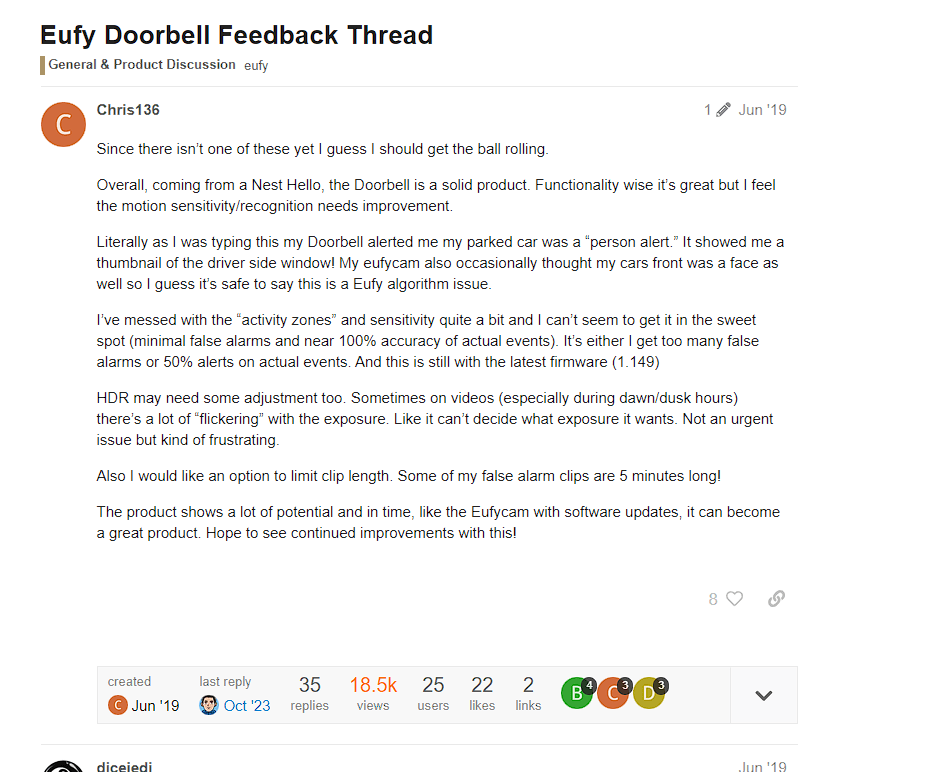
Eufy Doorbell Facts
- Eufy doorbells are known for storing video data locally on the device or a microSD card rather than on the cloud.
- Eufy doorbells are considered more affordable than competing video doorbells from established brands like Ring or Nest.
- Eufy doorbells typically offer good battery life, lasting several months on a single charge, depending on usage.
FAQs
Can I Connect My Eufy Doorbell to Multiple Home Assistants Simultaneously?
While your Eufy doorbell can be connected to multiple home assistants individually, it can’t engage in a grand affair with all of them at once. However, fear not; you may choose the home assistant that suits your fancy and revel in its companionship.
Just ensure that you follow the specific integration steps for your chosen home assistant, and let the magic unfold within the confines of that digital realm.
Do I Need Additional Equipment to Connect My Eufy Doorbell to a Home Assistant?
Connecting your Eufy doorbell to a home assistant requires no extraordinary artifacts. As long as your doorbell is installed, powered on, and connected to your Wi-Fi network, you possess the essential elements for integration.
However, ensure you have the respective home assistant app installed on your smartphone or tablet and an account set up to embark on this mystical journey. The power lies within your fingertips, ready to summon the magic of smart home integration.
Conclusion
- Integrating your Eufy doorbell with a home assistant opens a world of possibilities for creating a connected and intelligent smart home.
- Whether you choose Amazon Alexa, Google Assistant, or Apple HomeKit, connecting your Eufy doorbell is straightforward, provided you meet each platform’s requirements and limitations.
- To connect Eufy to your assistant, check its compatibility with the Eufy device. Then you require a stable internet connection, the Eufy security app installed, and a stable power source.
- By harnessing the power of integration, you can enjoy various benefits, such as high-definition video quality, motion detection, two-way audio, and convenient mobile access. With real-time notifications, two-way communication, and live video streaming, you can always stay connected to your doorstep, no matter where you are.
- By leveraging the features of your chosen home assistant, you can control your Eufy doorbell with just your voice or a few taps on your smartphone. From viewing the live feed to answering the doorbell and creating automation routines, the possibilities for enhancing your smart home experience are extensive.
Other Articles
- How Do You Charge a Wireless Outdoor Camera? (Methods & Considerations)
- Do Airpods Have Better Sound Quality Than Wired Headphones? (Answered)
- Does AirPods Have Good Audio Quality? (Find Out)
Click here to view the Visual Story Version of this Article.

![How Do I Connect My Eufy Doorbell to My Home Assistant? [Guide]](https://automatelife.net/wp-content/uploads/2023/06/eufy_video_doorbell_dual_review_0_1250x-1-728x546.webp)