If you are experiencing the “input signal out of range” issue on your HP monitor, you’ve come to the right place. HP monitors are known for their reliability and great performance, but they can occasionally experience such issues.
The “input signal out of range” error is frustrating and can prevent you from using your monitor. Fortunately, several proven solutions can help to fix this issue quickly and easily.
First, adjust your screen resolution and refresh rate in Windows or Safe Mode. Update your graphics card driver too. Check cable connections, reset monitor settings, and test with another monitor. If overclocking your graphics card, reset it. Refer to your HP monitor manual or contact HP support for detailed steps and extra tips.
This article will provide a complete guide on fixing input signals that are out of range in your HP monitor.
| Solution | Description |
|---|---|
| Check cable connections | Ensure that all cables connecting the monitor to the computer are securely plugged in and not damaged. |
| Change resolution settings | Adjust the computer’s display resolution settings to a compatible resolution with the monitor. |
| Update graphics drivers | Download and install the latest graphics drivers for the computer’s graphics card. |
| Reset monitor settings | Use the monitor’s menu options to reset the monitor to its default settings. |
| Try a different cable | Test the monitor with a different cable to rule out a faulty cable issue. |
| Test on a different computer | Connect the monitor to a different computer to see if the issue persists, which may indicate a problem with the monitor itself. |
| Contact technical support | If the issue persists, contact the monitor’s manufacturer for further assistance or warranty support. |
What Causes The “Input Signal Out of Range” Error in HP Monitors?
If you’re getting the error message “Input Signal Out of Range” on your HP monitor, it means that the screen receives information from the computer that it can’t process. This can be caused by several issues, including:
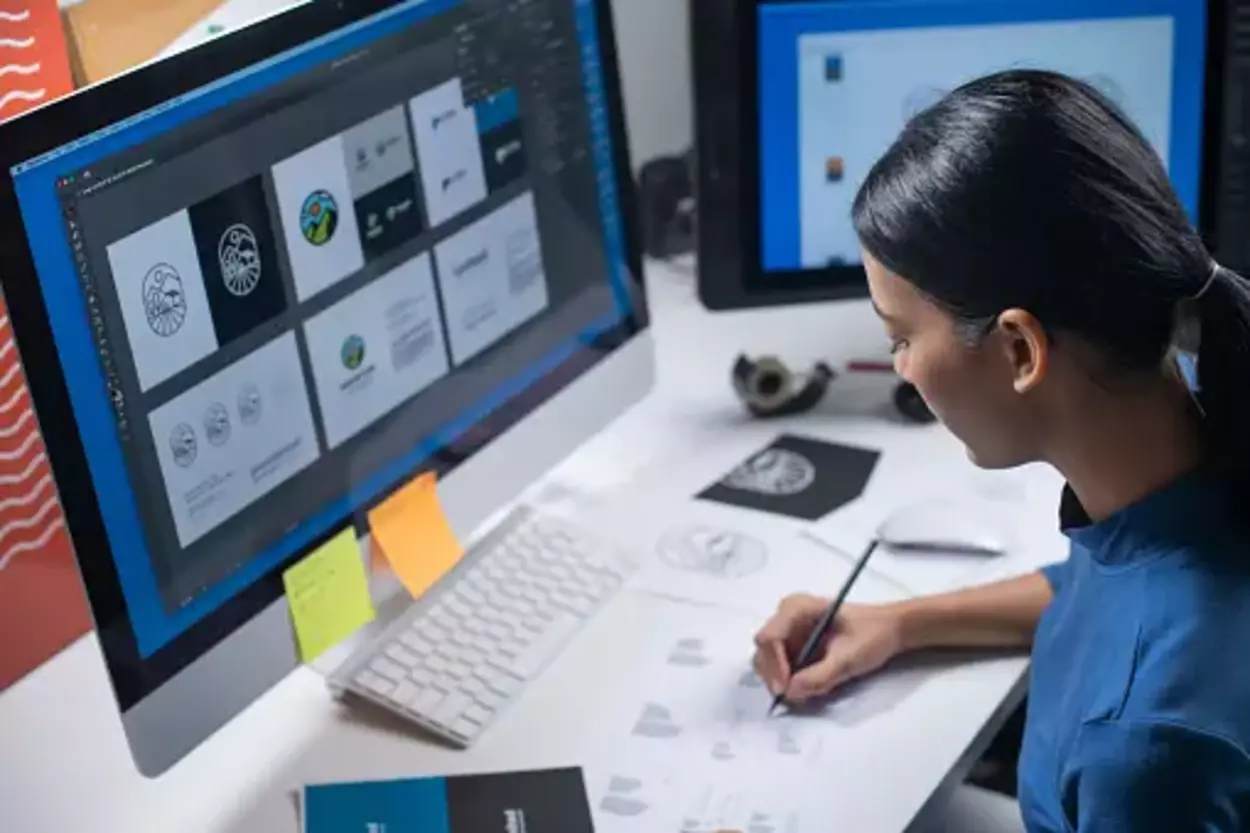
- Incorrect display settings: If your computer video card settings don’t match the native resolution on your HP monitor, you’ll get this error.
- Compatibility issues between graphics card and monitor: Your graphics card may not be compatible with your HP monitor.
- Outdated or corrupted graphics driver: Check to make sure your graphics driver is up to date and free of corruption.
- Damaged monitor cable: Inspect all cables, both at the end attached to the computer and the one connected to the monitor, for fraying or other signs of damage.
- Monitor failing in hardware mode: If none of the above steps work, it could indicate that your HP monitor end is failing in hardware mode.
By understanding why this error occurs, you can take steps to fix it – and get back to using your HP monitor as usual.
Solution 1: Adjust The Screen Resolution
The first step to fix an “Input Signal Out of Range” error on an HP monitor is to adjust the screen resolution. To do this, open Control Panel and click Adjust Screen Resolution under Appearance and Personalization.
Make sure you’re using a resolution that includes the “Recommended” or “Optimal” settings provided by Windows. If the resolution setting is too high, then select one of the lower options available in the drop-down menu and click Apply.

If this does not work, try updating your graphics driver. This is especially important if you’ve recently upgraded to Windows 10, which can cause compatibility issues with legacy graphics cards. To update the driver, head over to Device Manager and double-click on Display Adapters.
Right-click on your graphics card and select Update Driver Software from the context menu that appears. Finally, follow the instructions on your screen to complete the process.
Finally, make sure your display cable is connected securely to both your monitor and computer as loose cables can lead to input signal issues. Also, ensure that it hasn’t been damaged in any way as this can cause interference with signal reception.
Solution 2: Change The Input Source
If all else fails and none of the above steps worked, it may be time to change the input source. Before doing so, ensure you’ve checked the connection between your computer and monitor—it may be that the cable is damaged, or was never properly connected.

Once you’ve verified the connection is solid, there are a few simple steps to changing the input source on your HP monitor.
- Press [Source] on your HP monitor’s on-screen display control panel. The options available may differ depending on your model of HP monitor; some have direct access buttons while others require using a combination of buttons to access this feature
- Scroll through the list until you find your preferred input source
- Select it with either the Source or Menu button
- Exit the menu by pressing Menu again
- If this doesn’t work, try unplugging the monitor for 10 seconds and then plugging it back in
- Once everything is successfully plugged in, power on both sides and check if it worked
You should now find that the Input Signal Out of Range has been resolved—allowing you to get back to viewing with crystal clarity!

Solution 3: Perform A Hard Reset Of Your HP Monitor
Sometimes, a hard reset is all you need to get the Input Signal Out of Range error fixed on your HP Monitor. Here’s how to do it:
- Unplug the monitor from the power source.
- Hold and press the power button for 15-20 seconds. This will reset any settings that may have gotten stuck.
- Plug the monitor back into a power source and turn it on again – you should now have a working display!
If a hard reset doesn’t work, something else could be wrong with your monitor or its connection to your computer. You’ll need to try the other solutions outlined in this guide or contact HP customer service for further help.
Solution 4: Update Or Reinstall The HP Monitor Drivers
For users of HP monitors, one of the most common solutions to the “Input Signal Out of Range” issue is to ensure that your HP monitor drivers are up-to-date.
You can do this by either installing the latest drivers directly from the manufacturer’s website or updating them through Device Manager.
Did You Know HP is more focused on office use monitor and offer some of the best budget friendly option for gaming monitors too?
Installing From Manufacturer’s Website
To install the driver from the manufacturer’s website:
- Go to support.hp.com and search for your HP monitor model
- Select ‘Drivers & Downloads’
- Select Download
- Follow the instructions given on the screen to install the driver
- Restart your computer and check that the issue is resolved
Updating Through Device Manager
- Press ‘Windows + R’ keys together on your keyboard to open a Run command window
- Type ‘devmgmt.msc’ in and press Enter to go to the Device Manager window
- Click on ‘Monitors’ and select your HP monitor model number
- Right-click on it and go to ‘Update Driver’ option
- Follow all onscreen instructions if prompted to do so
- Restart the PC and check if the issue is fixed
Solution 5: Factory Reset Your HP Monitor
If you’ve tried all the solutions above and still encounter ‘Input signal out of range’ on your HP monitor, you can try a factory reset. This is a general solution that can help in many cases. Before you follow the steps below, back up any important files or settings.
Steps To Follow For Factory Reset
- Ensure your HP monitor is connected to a working power source, then turn it on.
- Now, press the Menu button on your HP monitor’s front panel.
- Select ‘Information’ from the displayed menu items, then select ‘Factory Reset’ from the sub-items.
- Select ‘Yes’ with the arrow keys on the Factory Reset popup window and press Enter to confirm your selection. After this, the lock icon will appear in the bottom right corner of your screen, followed by your HP monitor turning off automatically and restarting in a few seconds. After this, it will display normal resolution again.
Additional Solutions
- Disable Overclocking: If you’ve overclocked your graphics card, revert to its default settings.
- Clean Graphics Card Connections: If you have a dedicated graphics card, gently remove it and clean it and its slot with compressed air. Reseat the card firmly.
- Check Monitor Manual: Consult your HP monitor for specific troubleshooting steps or supported resolutions and refresh rates.
Did You Know
- HP offers a broad monitor selection, ranging from basic models for everyday tasks to high-resolution displays for creative professionals.
- HP monitors come in various sizes, from compact 21.5-inch options to expansive curved displays exceeding 30 inches.
- Some HP monitors boast advanced features like high refresh rates for smooth gaming visuals or integrated speakers for multimedia use.
- HP has a line of business-oriented monitors with features like daisy-chaining capabilities for efficient multi-monitor setups.
FAQs
What Does The “Input Signal Out of Range” Error Mean?
This error message indicates that the computer’s graphics card is outputting a signal at a resolution or refresh rate that is incompatible with the monitor’s capabilities.
Why Am I Seeing This Error Message On My HP Monitor?
This error message can appear if the computer’s display settings are set to a resolution or refresh rate outside the monitor’s supported range, or if the cable connecting the monitor to the computer is faulty or not securely plugged in.
How Can I Prevent This Error Message From Appearing On My HP Monitor?
To avoid this error message, ensure your computer’s display settings are set to a resolution and refresh rate compatible with the monitor’s specifications.
Also, make sure that the cable connecting the monitor to the computer is not damaged and is securely plugged in. It is also a good idea to keep your graphics drivers up to date to ensure optimal performance.
Conclusion
- In conclusion, there are many reasons why an HP monitor may display an error message saying “Input Signal Out of Range”.
- But the good news is that there are equally many solutions to this problem, most of which are relatively easy to carry out for anyone familiar with a computer.
- We have discussed how to reset the monitor settings, adjust the refresh rate and resolution, and other solutions.
- If all else fails, do not hesitate to contact HP customer service for additional help.
- With the help of these solutions, you can now fix your HP monitor and get back to doing what you need to do.

