If your LG TV displays a no-signal notice, the source you’ve chosen isn’t providing the correct input signal to the TV. You should adhere to tried-and-true ways to correct this and obtain the optimum entertainment experience.
Here’s what to do if your LG TV indicates there’s no signal: Examine your exposure to various weather conditions or any HDMI cable or port issues. Double-check the IN and OUT, correct the HDCP Error, switch the input source, and check the set-top box/cable box. Check the signal strength, make sure the TV accepts HDMI, and then seek assistance from a specialist if the issue continues.
Your TV is simply not receiving the signal from the cable box or other device you’re trying to connect properly if it is showing a “No Signal” indication.
That might be a useful response to help you understand what’s happening, but you’re probably more interested in knowing how to repair it.
Don’t worry; you have found just the article you were seeking because we are working to analyze this issue and resolve it using a few simple techniques.
Let’s start!
By continuing to use this website you agree to our Terms of Use. If you don't agree to our Terms, you are not allowed to continue using this website.
What Causes the LG TV to Say No Signal?
| Weather Concerns | The regular transmission of signals can be interfered with by specific weather conditions. If the weather in your neighborhood has significantly changed, you could become a victim. |
| Incorrect input source | Your LG TV has a large number of input sources. Most at risk are the majority of LG owners who aren’t accustomed to matching their TV input source choices. |
| Unreliable Input Ports | If the problem still occurs even when you’re using the correct input channel, your input ports may be damaged. |
| A motherboard problem | If there are motherboard issues with your computer, you should be concerned. Due to the hefty cost of repairs, some customers can have sleepless nights. |
| Set-top box or cable box | If the service provider releases new firmware and secretly updates it, this problem can occur. |
| HDCP errors | HDCP compliance is present in LG TVs. This suggests that you can experience a High-Bandwidth Digital Content Protection (HDCP) problem if you try to view cable TV content using an unauthorized device. |
| HDMI Not Recognized by TV | If there are any software problems, your LG TV might have trouble detecting the HDMI link. Using the wrong resolution settings has the same effect. |
These are the following reasons for LG TV’s no signal error:
Weather Concerns
While the weather is not typically the main cause of the LG TV “No Signal” issue, it can certainly play a role in disrupting your TV’s signal. For example, heavy rain or snow can interfere with satellite or cable signals, causing your TV to display a “No Signal” message.
Similarly, strong winds can knock out power lines or cause other electrical disruptions that can affect your TV’s reception.
If you suspect that weather may be causing your LG TV “No Signal” issue, there are a few things you can try to fix it. First, check your cable or satellite connection to make sure it is securely plugged in and not damaged.
You can also try resetting your cable or satellite box by unplugging it from the power source for a few minutes and then plugging it back in. Finally, if you are experiencing a power outage or other electrical disruption, you may need to wait until the weather clears up before your TV signal is restored.
Incorrect input source
One of the most common reasons for the LG TV “No Signal” issue is an incorrect input source. This means that your TV is not set to the correct input source that your device is connected to. For example, if you have your cable box connected to the HDMI 1 input, but your TV is set to the HDMI 2 input, you may see a “No Signal” message on your screen.
To fix this issue, you will need to change the input source on your LG TV. Here are the steps to follow:
- Press the “Input” button on your remote control. This will bring up a list of input sources available on your TV.
- Use the arrow buttons on your remote to highlight the correct input source. For example, if your cable box is connected to HDMI 1, select HDMI 1 from the list.
- Press the “OK” button on your remote to select the input source.
- Check to see if your TV is now receiving a signal from your device.
If you’re still seeing a “No Signal” message, double-check that your device is turned on and properly connected to your TV. You may also want to try unplugging your TV and device from the power source for a few minutes and then plugging them back in.
No Signal on LG TV
byu/myocdthrowaway9 inComcast_Xfinity
Unreliable Input Ports
Another reason for the LG TV “No Signal” issue could be unreliable input ports. Over time, the input ports on your TV may become damaged or worn out, which can lead to connection issues and a “No Signal” message on your screen.
To troubleshoot this issue, try the following steps:
- Check all of your cables and connections to make sure they are securely plugged in and not damaged.
- Try switching the input port to see if the problem persists. For example, if your device is connected to HDMI 1 and you’re seeing a “No Signal” message, try switching it to HDMI 2 or another available input port.
- If you’re still experiencing issues, try using a different cable or device to test the input port. This will help determine if the issue is with the input port or the device/cable you’re using.
- If none of these steps work, it may be time to have your TV looked at by a professional or consider replacing it.
By following these steps, you can determine if your LG TV’s input ports are causing the “No Signal” issue and take the necessary steps to fix it.
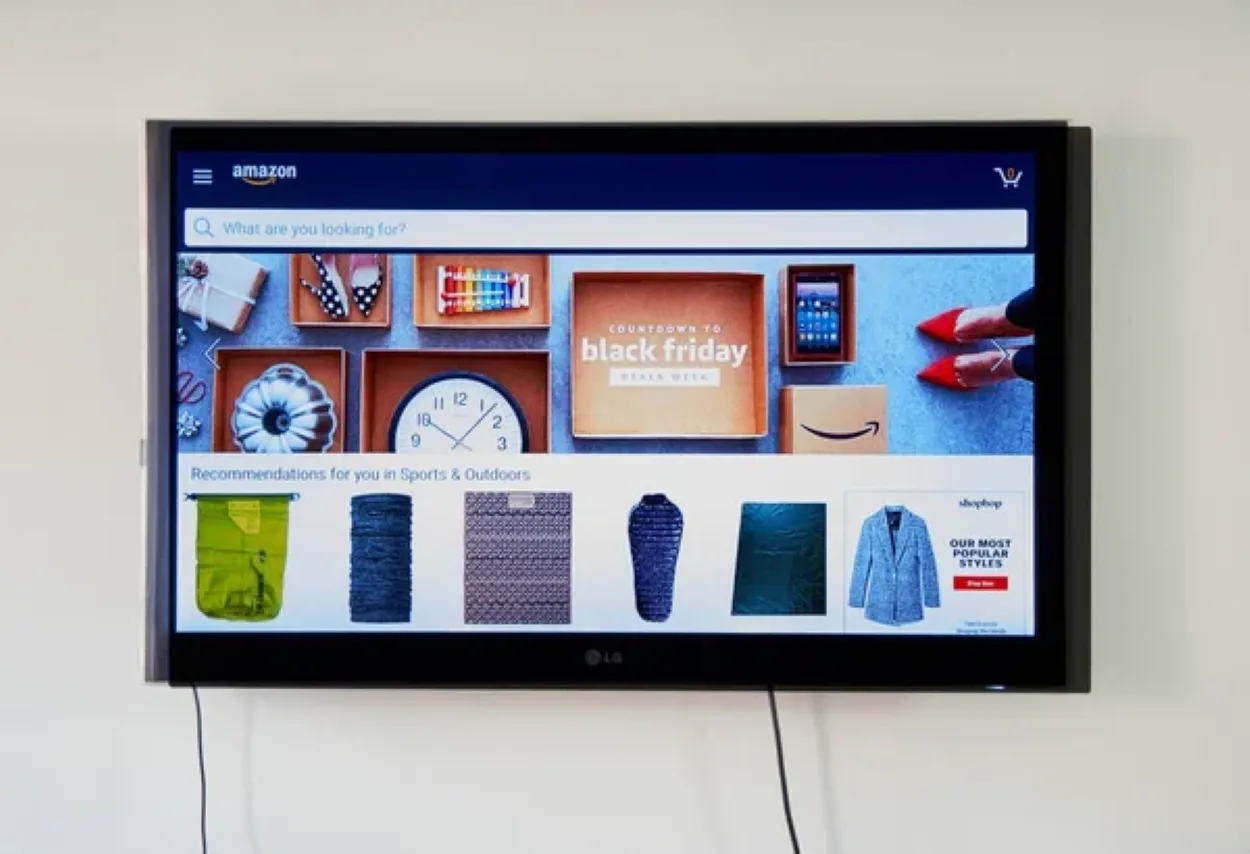
A motherboard problem
If you’re certain that your HDMI ports, HDMI cables, and external devices are working properly, check your TV’s motherboard once more. The likelihood of motherboard damage is reduced in LG TVs. So, this is unusual.
However, you should be worried if your computer has motherboard problems. Some consumers may experience restless nights due to the high expense of repairs.
Set-top box or cable box
This issue can potentially arise if the service provider publishes new firmware and silently updates it. It indicates that new satellite settings have been updated by the supplier. But the adjustments are not yet compatible with the TV.
HDCP errors
LG TVs comply with HDCP standards. This implies that if you attempt to access cable TV material using an unlicensed device, you may see a High-Bandwidth Digital Content Protection (HDCP) error.
HDMI not recognized by TV
Your LG TV may have trouble detecting the HDMI link if there are software issues. The same can be done by using the wrong resolution settings.
How to Fix LG TV No Signal
The issue is frequently brought on by inclement weather, such as snowfall, strong winds, or severe rain. But contemporary technology is built to withstand adverse weather. So all you often need to do is switch the gadget off and back on.
If TV hardware is to blame for the LG TV no signal message when bad weather is not the culprit, you can either fix or replace the TV. Most often, the connection via cables or cords is the source of the issue.
1. Check the input
Sometimes, the answer to this issue is fairly straightforward. As you are aware, every TV includes several HDMI ports. You must choose the right HDMI port via the TV options if you selected the incorrect input channel.
Verify the HDMI port’s number where you inserted the cable. Then, verify that the HDMI port you selected on your TV is active. Continue to the following step if this doesn’t make your problem go away.
2. Verify the cable box or set-top box
Do the following if you believe the provider has uploaded new satellite settings:
- Disconnect the TV’s power cable.
- Place the cable back in.
- Make sure the television is off.
- Remove the smart card for viewing and let the cable box some time to cool.
- Insert the card again, paying attention to the arrows (the chip facing forward).
3. Change Your HDMI Cable
It can be an issue with your HDMI cable if the HDMI cable is fully plugged in and the correct input source is selected.
HDMI cables can rust, break inside, or have damaged ends; they don’t last forever. This may also resolve another frequent problem, your television’s lack of sound.
The emerging Smart TV platform will likely replace traditional television sets over time as the entertainment and communication centrepiece in people’s homes. Given its expanded functionality and now, its online presence, there is a need to identify how they may become part of forensic investigations.
4. Inspect the HDMI pins for damage
Unfortunately, there are situations when getting a new cable won’t fix the issue. Instead of wires, you can have an issue with the HDMI ports.
It indicates that the pins and needles are broken or bent, or that they are somewhat damaged and can’t hold the HDMI cable securely.
A mechanic can quickly resolve your issue in this situation. If you have another HDMI port, use that instead of getting your port fixed.

5. Verify HDMI Recognition on TV
Start the TV again. To accomplish this, adhere to the guidelines listed below.
- Disconnect all HDMI cables.
- For around ten minutes, unplug the power line.
- Check to see if the problem has been resolved by connecting the HDMI wire and the power cable.
6. Factory Reset Your LG TV
If none of the aforementioned fixes worked for you, you can also factory reset your LG TV. Only perform a factory reset as a last resort because it will remove all of your account settings and programs.
Here’s how to reset your LG TV to factory settings:
- Your remote control’s Settings button should be clicked.
- Select it after scrolling until you see All Settings.
- Then select Reset to Initial Settings under General.
7. Examine Signal Power
You shouldn’t anticipate seeing any picture on your LG TV if the signals are faint unless you take the following actions:
- Simply press the Home button on your remote.
- Select Settings. Select QUICK SETTINGS after that.
- Select Manual Tuning, followed by Open channels and Channel tuning.
- Then select Channel Watching.
- Examine the signal quality; if it is 50% or below, the channel signal is probably the root of the issue.
- Make sure the cables connecting your cable box to the TV are firmly attached.

FAQs
Does screen mirroring work on every LG TV?
Your LG Smart TV ought to come equipped with the Miracast receiver feature by default.
Can I cast without WiFi to my LG TV?
Without utilizing WiFi, you may use Miracast to mirror your Android phone on your TV. Android devices have a built-in capability called Miracast that links their screens together.
How durable are LG OLED TVs?
OLED-equipped LG TVs typically have a lifespan of 100,000 hours.
Conclusion
- The source you’ve selected isn’t giving the TV the right input signal if your LG TV displays a no-signal message.
- To rectify this and have the best entertainment experience, stick to tried-and-true methods.
- If your TV displays “No Signal,” it means that it is simply not correctly receiving the signal from the cable box or other device you are attempting to connect. LG TV has no signal.
- Fortunately, there are numerous answers to this problem. These solutions range in complexity from simple to more difficult.
- However, a lot of customers found that disconnecting their TV from the power outlet fixed the issue. The first and best trick to use to help you address this issue is this one.

