If you’re a proud owner of a Roomba, chances are you may have encountered Error 15. Error 15 is when your beloved vacuum cleaner has some issue with internal communication. But don’t worry; we have 5 quick and easy ways to help you fix Roomba Error 15 in no time.
Error 15 can be caused by several factors, such as debris accumulation in the brush and wheels or a battery that is too low. It is a common issue among Roombas and is not a big deal.
This guide will provide five simple steps to help you troubleshoot and repair your Roomba Error 15. Each step has been carefully tested and verified so you can quickly return to cleaning your house with your trusty robot companion.
We hope this guide helps you troubleshoot and repair your Roomba Error 15 quickly and easily!
What Is Roomba Error 15?
Roomba Error 15 is an error message that occurs when your device has trouble with internal communication.
This can be caused by several things, such as blocked sensors, dust or dirt clogging up the brushes, or a dead battery. In all cases, it is important to identify the cause of the issue and take appropriate action to remedy it.
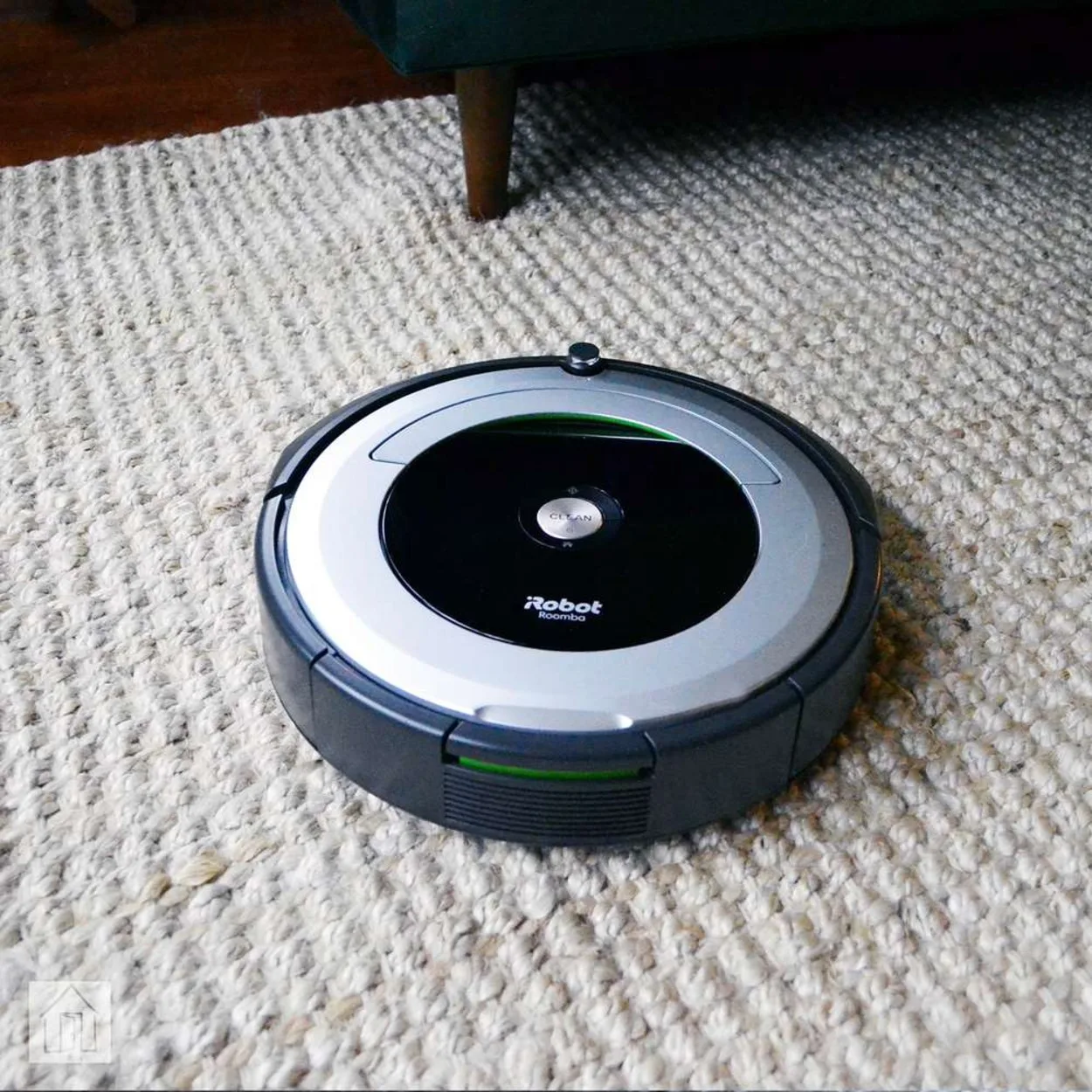
The good news is that a few easy fixes for Roomba Error 15 can help you get your device back up and running quickly. Here are five of them:
- Clean the brush rollers: Check if there is any debris stuck in the rollers and clear it out. Ensure to clean out any dust or dirt from other parts of the machine.
- Check for blocked sensors: Ensure no objects obstruct your Roomba’s sensors. Otherwise, your Roomba won’t be able to detect obstacles accurately and may crash into them.
- Calibrate your device: If the issue persists after cleaning it and checking for obstacles, try recalibrating your Roomba using the manufacturer’s instructions.
- Ensure your battery is charged: Low battery power can be another cause of Roomba Error 15, so ensure you have enough charge in your device before attempting any repairs or maintenance tasks.
- Replace damaged parts: If all else fails, it may be necessary to replace any damaged parts with new ones as they may have malfunctioned due to wear and tear over time.
Is Your Roomba’s Battery Dead Or Dying?
If your Roomba Error 15 has begun to crop up more frequently, it could be a sign that the battery is close to dying. Fortunately, it’s fairly easy to determine if this is the case.
First, use an app or other device to check how much charge your Roomba has. If the charge is low—below 20% or so—then it could be the source of your error codes.

Second, you can use regular measuring tools to check if the battery has lost capacity. Use a multimeter or another device to measure the voltage across the two battery leads to confirm how powerful your Roomba’s battery is.
Third, try running a few unplugged cycles and observe how well they go before losing power. If it can’t make it past one cycle without needing to be plugged in again, then you know there’s something wrong with its batteries that should be replaced as soon as possible.
Check For Tangles And Obstructions In The Spinning Brush
If your Roomba model has a spinning brush to help it clean, it’s worth checking for any tangles and obstructions. Items like strings, shoelaces, and pet fur can easily get caught in the spinning brush and cause the Roomba to display Error 15.
Fortunately, this is an easy fix that can be done in a few simple steps:
- Turn off the Roomba and unplug it from the power source.
- Flip it over onto its back and locate the spinning brush.
- Unscrew the screws holding the plastic cover over the spinning brush and remove it carefully.
- Check for any tangles or obstructions in the spinning brush and clear them away if you find any.
- Reattach the plastic cover to secure the brush in place, then plug in your Roomba and try running it again – hopefully, this time, you should see Error 15 disappear!
Try Resetting The Roomba And Checking For Software Updates
Fixing Roomba Error 15 may be as simple as resetting the robot vacuum and checking to make sure it is running the latest software.
Resetting The Roomba
Resetting your Roomba can help it recognize that there is an issue and that it should begin troubleshooting.
Start by disconnecting the charger from the wall outlet, then the robot vacuums itself. If a reset has been successful, you should see a flashing green and yellow indicator light on your Roomba’s case.
Software Updates
After resetting your Roomba, check to see if there are any updates available. Most of these can be done through your smartphone or laptop, depending on which versions of Roomba you own.
Once connected to the device, press ‘check for updates and any patch notes appear onscreen. Select ‘install’ to complete the update process and help eliminate Error 15!
Troubleshoot Your Wi-Fi Connection To The Roomba App

Having trouble connecting to your Roomba? Wi-Fi connection problems can be a common cause of Error 15. If you’re having difficulty connecting to your Roomba App or the robot itself, here are a few ways to troubleshoot:
- Make sure the Wi-Fi network is active and you are connected to it. You can check by turning off and back on your device or router.
- Verify that the password for the Wi-Fi network is correct, and update it if necessary.
- Check that no firewalls block access from your device to the router or prevent access from outside networks.
- Remove any additional access points between the Roomba and the router, as this could disrupt the connection.
- Temporarily turn off any other devices connected to the same network, as too much activity can interfere with how Roomba connects to your home’s WiFi system.
Time For A Professional Diagnostic?
If none of the above solutions have worked, it might be time to consult a professional. Professional Roomba service centers can provide an in-depth diagnosis of your Roomba and may be able to solve the Error 15 issue.
When bringing your Roomba in for service, you should bring:
- Your Roomba Clean Base Charging Dock
- A copy of your sales receipt
- A list of error messages it is producing
By providing this information upfront, your service provider will have all the information they need to diagnose and repair your Roomba quickly and efficiently. They may also be able to offer additional advice on taking steps to prevent further errors from occurring in the future.
| Method | Description |
|---|---|
| 1. Restart Roomba | Turn off the Roomba and remove the battery for at least 30 seconds. Reinsert the battery and turn on the Roomba. |
| 2. Clean Sensors | Check and clean the cliff sensors and bumper sensors with a soft cloth. |
| 3. Check Wheels | Inspect the wheels and remove any debris or hair wrapped around them. |
| 4. Check Brushes | Remove the brushes and clean them thoroughly. |
| 5. Reset Roomba | Perform a factory reset on the Roomba by holding down the “Clean” button for 20 seconds. Reconnect to the Wi-Fi network and reprogram any cleaning schedules. |
Interesting Roomba Facts
- Roomba, created by iRobot, is synonymous with robotic vacuum cleaners.
- It revolutionized home cleaning, becoming the first commercially successful domestic robot.
- Early Roombas bumped and turned, but later models boast advanced features like visual mapping for efficient cleaning paths.
- Since 2002, there have been ten Roomba generations, each offering improvements in cleaning power, navigation, and smart home integration.
- Some Roombas can handle pet hair and empty their dustbins automatically, freeing you from even more cleaning tasks.

FAQs
How can I reset my Roomba without the app?
You can easily reset your Roomba without using the app! Your model determines which method to use. For most Roombas, press and hold the “Home” and “Spot Clean” buttons simultaneously for 10 seconds. You will hear a sound or watch the lights flicker to confirm the reset. If this does not work for your Roomba, refer to its manual for precise instructions.
How Can I Prevent Roomba Error 15 From Occurring?
To prevent Roomba Error 15 from occurring, it is important to regularly clean Roomba’s sensors, wheels, and brushes.
Avoid using the Roomba on dark or reflective surfaces, which can interfere with the cliff sensors.
What Should I Do If These Methods Don’t Fix Roomba Error 15?
If these methods don’t fix Roomba Error 15, it may be necessary to contact iRobot customer support for further assistance.
They may be able to provide additional troubleshooting steps or suggest sending the Roomba in for repair.
Conclusion
- In conclusion, when it comes to addressing Roomba Error 15, it can be an intimidating problem to tackle.
- Roomba Error 15 indicates a problem with Roomba’s cliff sensors.
- Items like strings, shoelaces, and pet fur can easily get caught in the spinning brush and cause the Roomba to display Error 15.
- To prevent Roomba Error 15 from occurring, it is important to regularly clean Roomba’s sensors, wheels, and brushes.
- The five simple solutions outlined will help you get your Roomba back up and running and make it easier to enjoy the convenience of robotic vacuum cleaning.
Other Articles
- How to Turn Off Alexa Suggestions? [Must Know]
- LG Screen Share Not Working! (What to Do?)
- Troubleshooting Guide: Fixing the Issue of AirPods Not Connecting to Your Mac
Click here to view the Visual Story Version of this Article.

