This article will examine some of the most common reasons for LG Screen Share not working and provide practical tips for troubleshooting and fixing the issue.
| Reasons | Solutions |
|---|---|
| Network connection issues | Check the network signal and ensure the device and TV are connected. |
| Incompatible devices | Confirm compatibility of both phone/computer and TV with LG Screen Share. |
| Outdated software | Update device and TV software to the latest version. |
| Security software or firewalls blocking the connection | Temporarily disable security software or firewall. |
| Hardware malfunctions | Inspect the HDMI cable, test the device port, and check for any other hardware issues. Repair or replace any affected components. |
By continuing to use this website you agree to our Terms of Use. If you don't agree to our Terms, you are not allowed to continue using this website.
Reasons for LG Screen Share not working
If you’re looking for reasons why isn’t your LG screen sharing not working, then the following are some reasons:
Network connection issues
In order for LG Screen Share to work properly, it’s important to have a strong and stable network connection. If there are issues with your network signal or your device isn’t properly connected to the internet, you may experience problems using the Screen Share feature.
It’s important to double-check that your device and TV are connected to the network before attempting to use Screen Share.
Incompatible devices
It’s important to note that not all devices are compatible with LG Screen Share. If you try connecting incompatible devices, you may encounter problems using the feature. To avoid such issues, ensure that your phone, computer, and TV are compatible with LG Screen Share before attempting to use it.
For example, LG Screen Share may not work with older smartphones or TVs without hardware or software requirements. It’s always a good idea to check the product specifications of your devices to confirm their compatibility with LG Screen Share.

Outdated software
It’s crucial to keep your device and TV software up-to-date for LG Screen Share to function correctly. If you’re running outdated software, LG Screen Share may not work as intended. That’s because software updates typically include important bug fixes and performance improvements that help the Screen Share feature run smoothly.
Therefore, checking for software updates on your device and TV is highly recommended before using LG Screen Share. By ensuring that your software is up-to-date, you can avoid potential issues and improve the overall performance of the Screen Share feature.
Security software or firewalls blocking the connection
LG Screen Share requires a stable network connection to work correctly, and any security software or firewalls installed on your devices can sometimes interfere with the network connections needed for Screen Share to function correctly.
Security software is designed to protect your device from unauthorized access and online threats, while firewalls act as a barrier between your device and the internet. However, they can sometimes block legitimate network connections, causing issues with LG Screen Share.
To resolve the problem, you may need to temporarily disable your security software or firewall to allow LG Screen Share to connect correctly.
Hardware malfunctions
A damaged HDMI cable may prevent the signal from being transmitted correctly, causing issues with LG Screen Share. Similarly, if the device port on your TV or computer is malfunctioning, it may not be able to communicate properly with the other device, causing connectivity issues.
It’s essential to check your hardware and ensure it works correctly before using LG Screen Share.
This can involve inspecting the HDMI cable for any signs of damage, testing the device port to ensure it’s functioning correctly, and checking for any other hardware-related issues that may be causing problems with the Screen Share feature.
If you discover any hardware issues, you may need to repair or replace the affected components before using LG Screen Share again.
Solutions for fixing LG Screen Share issues
Following are some solutions for fixing LG screen-sharing issues:
Checking network connectivity:
The first step in troubleshooting LG Screen Share issues is to check your network connectivity. Ensure your devices are properly connected to the internet and the network signal is stable. You can try resetting your router or modem if you’re experiencing network connectivity issues.
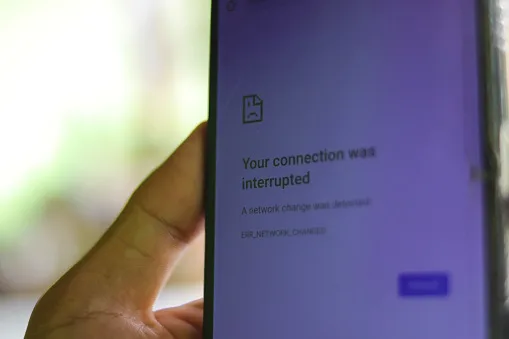
Updating software:
Ensure that both your device and TV are running the latest software versions. Software updates often include bug fixes and performance improvements that can resolve LG Screen Share issues.
Checking device compatibility:
Not all devices are compatible with LG Screen Share. Check that your phone, computer, and TV are compatible with the Screen Share feature. You can check your device’s compatibility with the LG website or by consulting the user manual.
Disabling security software or firewalls:
Security software and firewalls can sometimes interfere with network connections required for LG Screen Share to work correctly. If you’ve installed any security software or enabled firewalls on your devices, disable them temporarily to allow Screen Share to function.
Resetting the device to factory settings:
If none of the above solutions works, you can try resetting your device to its factory settings. However, note that this will erase all data and settings on your device, so it’s essential to back up your data before performing a factory reset.
Contacting LG customer support:
If you’ve tried all the above solutions and still can’t get LG Screen Share to work, you can contact LG customer support for assistance. They may be able to provide you with additional troubleshooting steps or schedule a service appointment to resolve the issue.
FAQS
Why is my LG TV screen mirroring not working?
There could be several reasons why LG TV screen mirroring is not working, including network connectivity issues, incompatible devices, outdated software, security software or firewalls blocking the connection, or hardware malfunctions.
Troubleshooting steps include checking network connectivity, updating software, ensuring device compatibility, disabling security software or firewalls, or resetting to factory settings.
How do I enable screen sharing on my LG TV?
To enable screen sharing on your LG TV, ensure that your TV and device are connected to the same network. Then, select the “Screen Share” option on the TV’s settings menu. On your device, turn on screen sharing and select the LG TV as the target device. The TV will then display the content from your device.
Why is screen mirroring not working?
Screen mirroring may not work due to network connectivity issues, incompatible devices, outdated software, security software or firewalls blocking the connection, or hardware malfunctions.
Troubleshooting steps include checking network connectivity, updating software, ensuring device compatibility, disabling security software or firewalls, or resetting to factory settings. It’s also important to make sure that both the device and the target screen support the screen mirroring feature.
Conclusion
- LG Screen Share may not work for various reasons, such as network connection issues, incompatible devices, outdated software, security software or firewalls blocking the connection, and hardware malfunctions.
- To troubleshoot network connection issues, ensure your device and TV are properly connected before using Screen Share.
- For incompatible devices, check the product specifications of your devices to confirm their compatibility with LG Screen Share.
- To avoid issues with outdated software, check for updates on your device and TV before using Screen Share.
- To resolve problems caused by security software or firewalls, you may need to temporarily disable them to allow LG Screen Share to connect correctly.
- Check your hardware for any signs of damage and ensure it works correctly before using LG Screen Share.

