To solve this problem you can try adjusting the volume levels on your iPhone or using the built-in EQ settings to fine-tune the audio levels to your preferences. If that doesn’t work, you can try using a third-party app to further customize the audio settings.
In this article, we’ll give you a step-by-step guide on what to do if your iPhone has too high a volume when using Bluetooth headphones. By the end of this article, you’ll have several options to choose from to help you reduce the volume levels on your Bluetooth headphones when using them with your iPhone.
By continuing to use this website you agree to our Terms of Use. If you don't agree to our Terms, you are not allowed to continue using this website.
Check the iPhone Volume Level
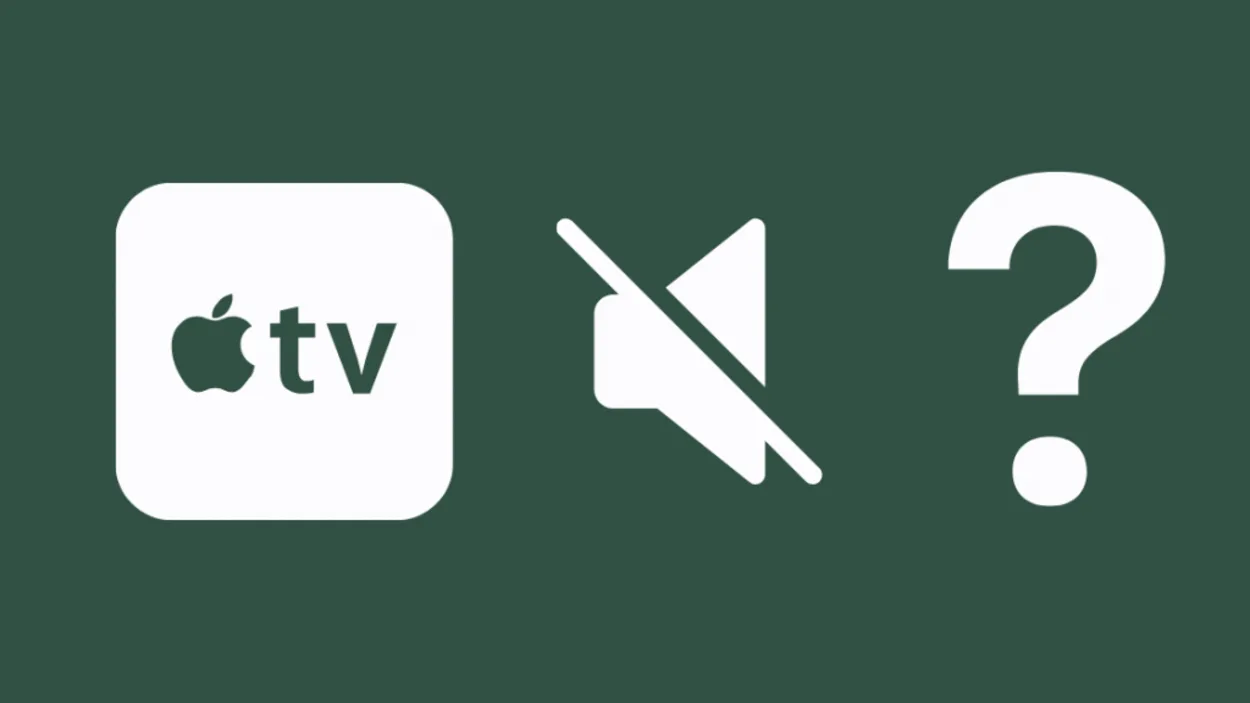
One of the first steps in fixing the issue of Bluetooth headphones being too loud on an iPhone is to check the volume level on the iPhone itself.
Here’s how to do it:
- Open the Settings app on your iPhone.
- Tap on “Sounds & Haptics” (depending on your iOS version it can be “Sounds” as well).
- Make sure that the toggle- “Change with Buttons” is on.
- Press the Volume Up or Volume Down button on the side of your iPhone to adjust the volume level.
- Check the volume level indicator on your screen to see the current volume level.
If the volume level is too high, you can adjust it by pressing the Volume Down button. If the volume level is too low, you can adjust it by pressing the Volume Up button. It’s important to note that adjusting the iPhone volume level will affect all audio output from the device, not just Bluetooth headphones.
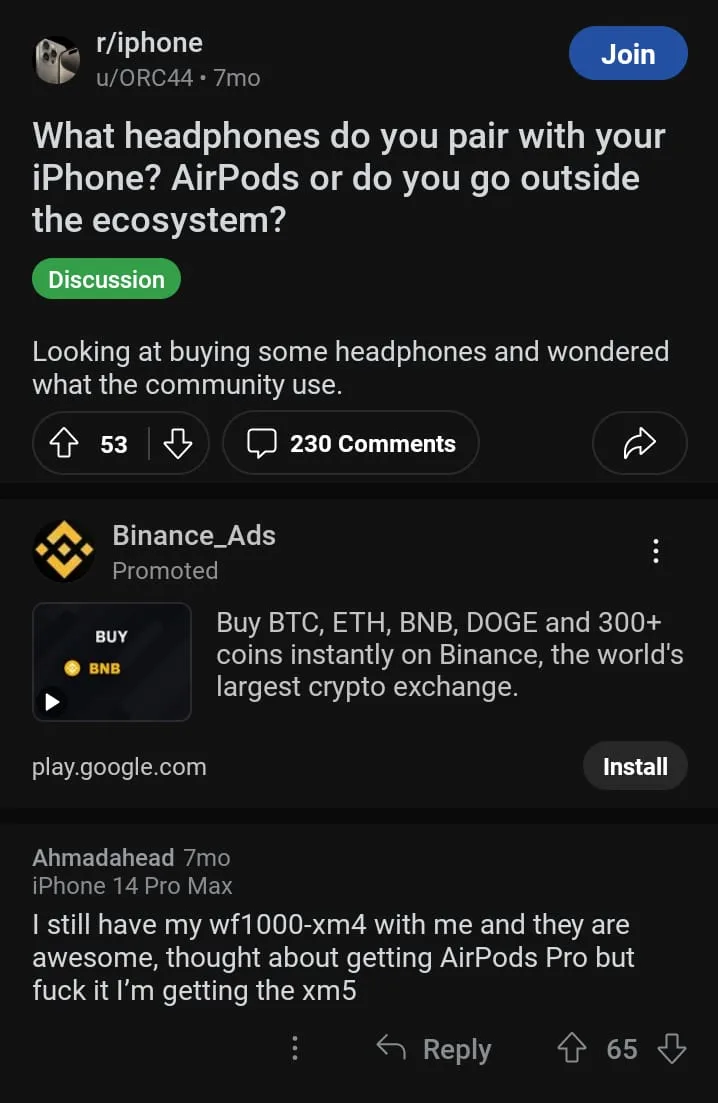
If the iPhone volume level is already at its lowest setting and the headphones are still too loud, you may need to adjust the volume level on the headphones themselves or try some of the other solutions we’ll cover in this article.
It’s important to make sure that the “Change with Buttons” toggle is turned on in the Settings app, as this will allow you to adjust the volume level using the physical Volume Up and Volume Down buttons on the side of your iPhone.
| Steps | Instructions |
| 1 | Open the Settings app on your iPhone |
| 2 | Tap on “Bluetooth” |
| 3 | Find your Bluetooth headphones in the list of devices and tap on the “i” icon next to it |
| 4 | Scroll down and look for the “Volume Limit” option |
| 5 | If it’s already on, toggle the switch off and on again to reset it |
| 6 | Adjust the volume slider to your desired maximum volume |
| 7 | Tap “Back” to save the changes |
| 8 | Adjust the volume on your headphones using their own controls |
| 9 | Enjoy your music without discomfort! |
Keep in mind that the volume level indicator on your iPhone screen can be a bit misleading, as it doesn’t necessarily correspond to the actual volume level that you’re hearing through your headphones. This is because Bluetooth headphones have their own volume controls, which can override the iPhone’s volume settings.
To get a more accurate reading of the volume level, you can try adjusting the volume on your headphones themselves. Many Bluetooth headphones have physical buttons or touch controls that allow you to adjust the volume up or down. Refer to your headphone’s user manual to find out how to adjust the volume level.
Did You Know when you’re done using your Bluetooth headphones n iPhone, make sure you have disabled your Bluetooth on iPhone otherwise your it can be discoverable to hackers and can lead to security threats.
If you’re still having trouble getting the volume level just right, you can try experimenting with different combinations of iPhone and headphone volume settings to find a balance that works for you.
Use EQ Settings to Adjust Audio Levels

You can try adjusting the EQ (equalizer) settings on your iPhone to adjust the audio levels. EQ settings allow you to boost or cut certain frequencies in the audio signal, which can help to make the audio sound louder or quieter overall. Here’s how to modify the iPhone’s EQ settings:
- Open the Settings app on your iPhone.
- Tap on “Music” (or “Settings” > “Music” on older iOS versions).
- Tap on “EQ” and select one of the preset EQ options, such as “Bass Booster” or “Vocal Booster”.
- Adjust the volume level on your Bluetooth headphones as needed.
If the preset EQ options don’t give you the desired results, you can also create a custom EQ setting by tapping on “Custom” in the EQ menu. This will allow you to adjust specific frequency bands to boost or cut certain frequencies to your liking.
Keep in mind that EQ adjustments can affect the overall audio quality and may not be suitable for all types of audio content. It’s also important to avoid boosting the volume too much, as this can cause distortion and potentially damage your hearing.
Experiment with different EQ settings and volume levels to find a balance that works for you and your Bluetooth headphones. With some trial and error, you should be able to find a setting that reduces the volume to a more comfortable level without sacrificing audio quality.
Use Third-party Apps to Adjust Audio Levels
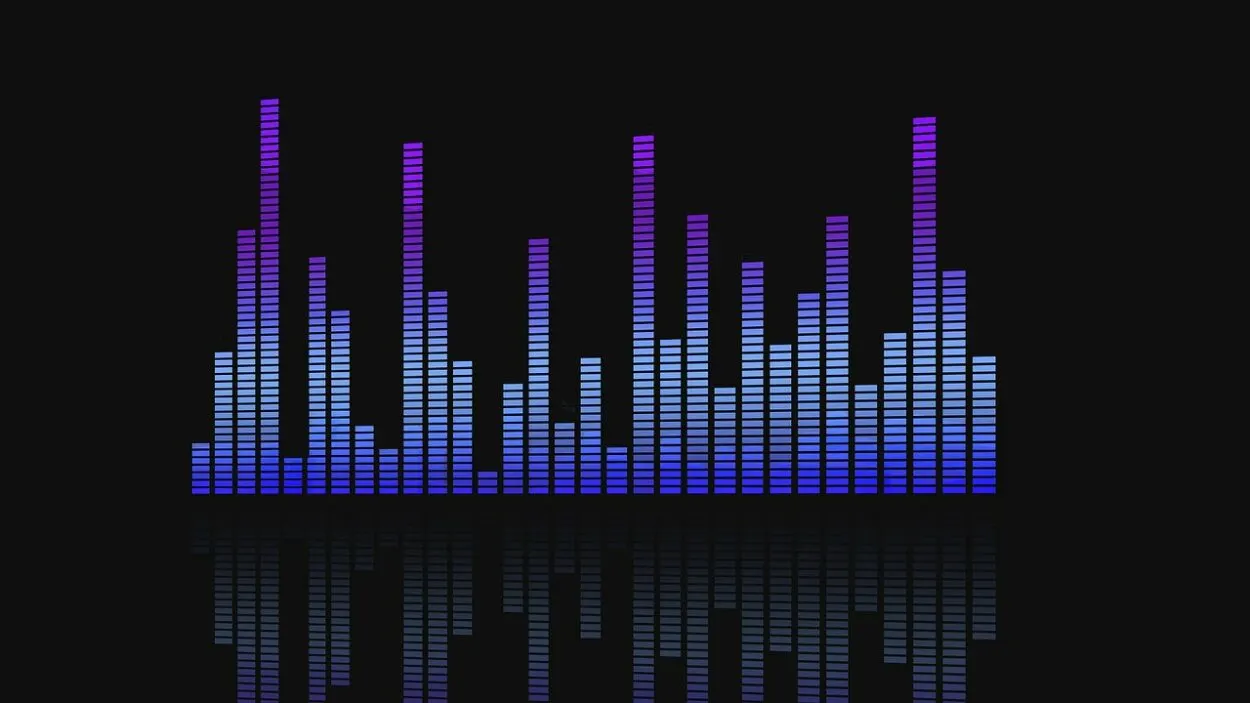
If you’ve tried adjusting the volume levels and EQ settings on your iPhone but still can’t get the audio levels on your Bluetooth headphones to a comfortable level, you may want to try using a third-party app to adjust the audio settings.
There are several apps available on the App Store that can help you customize the audio levels on your iPhone and Bluetooth headphones.
One such app is the “Equalizer Fx” app, which allows you to adjust the audio levels using a 10-band equalizer and a range of other audio effects. The app also includes several preset EQ settings, so you can quickly adjust the audio levels for different music or audio content types.
Another app that can help you adjust the audio levels on your iPhone and Bluetooth headphones is the “Volume Booster Pro” app. This app allows you to boost the volume levels on your iPhone and headphones beyond the maximum level allowed by Apple.
Also, watch this video in detail if you have iPhone 14 or iPhone 14 Pro.
Before downloading and using a third-party app to adjust the audio levels on your iPhone and Bluetooth headphones, be sure to read the app reviews and check the ratings to ensure that it’s a reliable and safe app to use. You should also be aware that some apps may charge a fee or include in-app purchases for certain features.
Overall, using a third-party app can be a useful option for customizing the audio levels on your iPhone and Bluetooth headphones.
FAQs
Why Are My Bluetooth Headphones too Loud on My iPhone?
There might be a number of causes for this problem. One possibility is that the volume on your iPhone is set too high, which is causing the audio to play at a louder level on your headphones.
Another possibility is that the EQ settings on your iPhone are not properly adjusted, which can also affect the volume levels. Finally, there may be an issue with the Bluetooth settings on your iPhone, such as incorrect pairing or incorrect settings.
Can I Damage My Hearing By Using Bluetooth Headphones That Are too Loud?
Yes, listening to audio at high volumes for extended periods of time can damage your hearing.
It’s important to use caution when adjusting volume levels and to listen to your music or other audio content at a safe and comfortable level.
Are There Any Third-party Apps That Can Help Me Adjust the Volume on My Bluetooth Headphones?
Yes, there are several third-party apps available that can help you adjust the audio levels on your iPhone and Bluetooth headphones.
However, be cautious with using volume booster apps as excessive volumes can cause hearing damage.
Conclusion
- There are several steps you can take to address issues with Bluetooth headphones being too loud on your iPhone.
- You can try adjusting the volume levels on your iPhone or using the built-in EQ settings to fine-tune the audio levels to your preferences.
- If that doesn’t work, you can try using a third-party app to further customize the audio settings, but be cautious with using volume booster apps as excessive volumes can cause hearing damage.
- You can also check the Bluetooth settings on your iPhone to ensure that everything is properly set up, including pairing your headphones and ensuring that the “Media Audio” option is turned on.
- If you continue to experience issues with your Bluetooth headphones, it may be worth seeking further technical support from the manufacturer or a qualified technician.
Related Articles
- Are AirPods 3 Worth The Extra Money? (Find Out)
- No Sound? Fixing AirPods Max Connected but No Sound Issue
- AirPods Connected, Sound Redirected? Audio Dilemma Solved
Click here to view the Visual Story Version of this Article.

