As an avid PlayStation gamer, you were eagerly awaiting the launch of the PS5 to experience next-generation graphics and gameplay. However, after purchasing your new console, you encountered an unexpected issue – you couldn’t buy a PlayStation Plus subscription directly on your PS5.
This essential membership provides access to online multiplayer, free games, and exclusive discounts you’ve come to rely on. Not being able to sign up for PlayStation Plus on your brand-new PS5 is understandably frustrating.
Buying PlayStation Plus on PS5 shouldn’t be a problem, but temporary glitches, payment issues, or PlayStation Network outages can block the purchase. Restart your PS5, check your payment method, and see if the network functions normally. If none work, try restoring licenses, signing out and back in, or contacting PlayStation Support.
Following the steps in this guide, you’ll learn how to purchase a subscription through the PlayStation Store on the web or your PS4 and activate it on your new console.
By continuing to use this website you agree to our Terms of Use. If you don't agree to our Terms, you are not allowed to continue using this website.
PlayStation Plus Subscriptions Are Account-Based, Not Console-Based

As a PlayStation Plus subscriber, you may have encountered issues purchasing a subscription on your PS5 console. This can occur for a few reasons:
PlayStation Plus subscriptions are account-based, not console-based. Your purchase subscription is tied to your PlayStation Network account, not a specific PlayStation console. If you already have an active PlayStation Plus subscription on your account, you will not be able to purchase another subscription on the same account, even if you are using a different console.
How to Fix
To fix this issue, you have a few options:
- Make sure you are signed in to the correct PlayStation Network account. Double-check that the account you signed in to on your PS5 is the same one with the active PlayStation Plus subscription. If not, sign out and sign in with the correct account.
- Cancel your existing subscription. If you no longer wish to use your current PlayStation Plus subscription, you can cancel it and purchase a new one. To cancel, sign in to your PlayStation Network account on the web or mobile app and go to Subscription Management. Select ‘Cancel Subscription’ next to your PlayStation Plus membership. Once canceled, you can purchase a new subscription on your PS5.
- Wait for your current subscription to expire. If you still want to use your existing PlayStation Plus benefits until the subscription expires, you must wait before purchasing a new one on your PS5. PlayStation Plus subscriptions cannot overlap, so you cannot purchase a new one until the current one fully expires.
By verifying you are using the correct PlayStation Network account, canceling an existing subscription, or waiting for your current subscription to end, you should be able to resolve issues purchasing PlayStation Plus on your PS5 console. Let me know if you have any other questions!
Your PlayStation Plus Subscription Needs to Be Active to Use Online Features on PS5

You’ll need an active PlayStation Plus subscription to access online features on your PS5, like multiplayer, cloud saves, and monthly games. If you’re having issues using these features after setting up your PS5, it’s likely because your PlayStation Plus membership needs to be renewed.
PlayStation Plus memberships are tied to your PSN account, not your PlayStation console. So when you get a new PS5, your existing PS Plus subscription does not automatically transfer over. You’ll need to either renew your subscription or purchase a new one to enable online features on your PS5.
Renew/Purchase PS Plus Subscription
There are a few ways to renew or purchase a PS Plus subscription:
- Renew or buy a subscription on your PS5. Go to Settings > Users and Accounts > Account > PlayStation Subscriptions. Select “Subscribe” to purchase a new subscription or “Renew Subscription” if you have one that is existing.
- Renew or buy on the PlayStation website. Sign in to your PSN account on playstation.com, go to PlayStation Plus, and follow the prompts to renew your existing subscription or buy a new one. The subscription will automatically be applied to your account and enable online features on your PS5.
- Redeem a PS Plus subscription card. If you have a prepaid subscription card, simply enter the code on the back of the card on your PS5 or at playstation.com/redeem to add the subscription time to your account.
- Once you have an active PS Plus subscription, your PS5 should regain access to online multiplayer, cloud storage, free monthly games, and other benefits. If you continue experiencing issues, try restoring your PS5 licenses or contacting PlayStation support. With an active subscription and a few troubleshooting steps, you’ll be back enjoying your PS5 to the fullest.
Check if Your PlayStation Plus Subscription Is Still Active

To resolve issues regarding the PlayStation Plus subscription on your PS5, the first step is to check if your current PlayStation Plus subscription is still active.
Check Your Subscription Status
Log in to your PlayStation Network account online or through your PS5 to view your subscription status. If your membership shows as “Active,” you can purchase PlayStation Plus on your PS5. However, if your status shows as “Expired” or you do not have an active PlayStation Plus subscription, you must renew or purchase a new membership before buying PlayStation Plus on your PS5.
- On the web, sign in to your PlayStation Network account and select “Subscription Management” under your account settings. Your membership status and expiration date will be listed under “PlayStation Plus.”
- On your PS5, select “Users and Accounts” from the settings menu. Choose “Account Information” and then select “PlayStation Subscriptions.” Your PlayStation Plus membership status and details will be shown.
If your subscription has lapsed, you must purchase or renew your existing membership. You can do so on the PlayStation website, through your PS5, or by purchasing a PlayStation Plus gift card or subscription card from a participating retailer. Once you have an active PlayStation Plus membership again, you should then be able to purchase additional PlayStation Plus offers through your PS5.
Additional Troubleshooting
If your PlayStation Plus subscription is showing as active, but you are still unable to make purchases through your PS5, try the following troubleshooting steps:
| Troubleshooting Steps | Implications |
|---|---|
| Sign out and sign back in to your PlayStation Network account | Updating your system software and PlayStation Plus can address any compatibility issues or bugs causing problems with purchasing on your PS5. |
| Check for system software or PlayStation Plus updates and install if available | A valid payment method is essential for purchasing PlayStation Plus or other offers. Verify that your payment information is up to date and correctly added to your account. |
| Ensure you have a valid payment method added to your PlayStation Network account | If the above steps do not resolve the issue, contacting PlayStation Support can provide you with dedicated assistance. They can help refresh your licenses or account status to fix any account-related problems. |
| Contact PlayStation Support for further assistance | If the above steps do not resolve the issue, contacting PlayStation Support can provide you with dedicated assistance. They can help refresh your licenses or account status to fix account-related problems. |
Make Sure Your PS5 Is Set as Your Primary Console
To purchase PlayStation Plus on your PS5, you must ensure your console is set as the primary device for your PSN account. This allows your PS5 to access the content you’ve purchased on other PlayStation systems.
Check Your Account Settings
Log in to your PlayStation Network account on the web or PS App and select “Account Settings.” Under “Primary PS4,” confirm your PS5 console is listed. If not, select “Activate as Your Primary PS4” to set your PS5 as the primary device.
Restore Licenses
On your PS5, go to “Settings” > “Users and Accounts” > “Other.” Select “Restore Licenses” to refresh your access to PlayStation Plus and any content you’ve purchased. This step re-authenticates your account and subscriptions on the new primary console.
Sign In With the Correct Account
Ensure you’re signed in to the PSN account holding your PlayStation Plus subscription. If you have multiple accounts on your PS5, double-check check you’re using the right one to purchase or download content.
Check PlayStation Store Settings
In the PlayStation Store, select the three dots next to the search bar and choose “Settings.” Under “Content Restrictions,” make sure “Mature Content” is set to “Allow.” This ensures you can view all content available with your PlayStation Plus subscription.
Contact PlayStation Support
If you’ve tried the steps above and still can’t purchase PlayStation Plus or access content on your PS5, contact PlayStation Support for further help. They can check your account and subscription status to determine why your PS5 may not recognize it. They may need to perform additional troubleshooting or resets to resolve the issue.
Insights
The DualSense controller features haptic feedback and adaptive triggers that create a more realistic and immersive gaming experience.
The PS5 has received critical acclaim for its powerful hardware, immersive gameplay experience, and innovative controller.
Following these recommendations should help your PlayStation Plus subscription work on your PS5. Keep your account information current, and let Support know if any other problems arise. With some patience and persistence, you’ll enjoy PlayStation Plus’s benefits on your new console. For more information, check out this video:
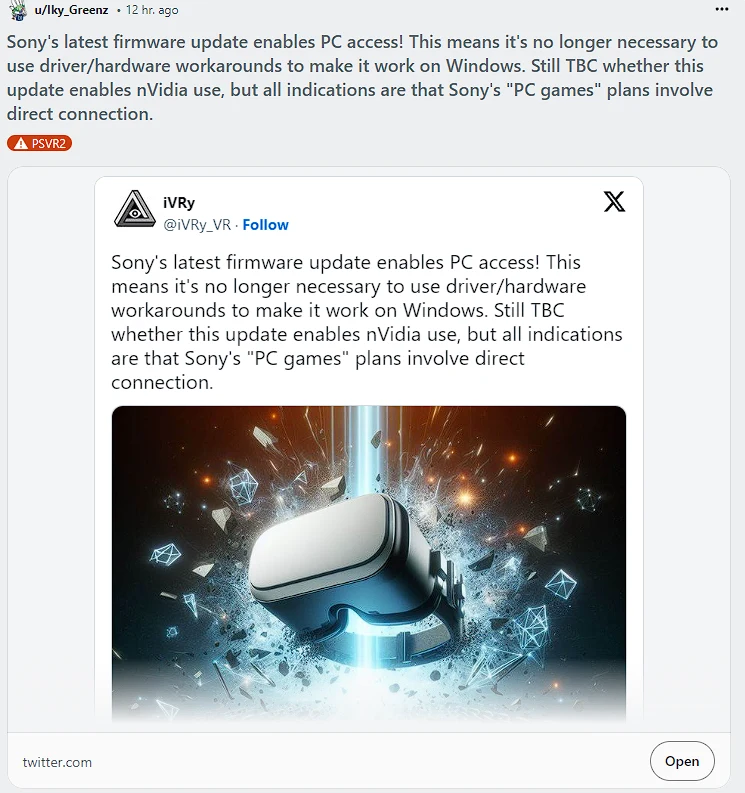
FAQs
Why am I unable to purchase PlayStation Plus on my PS5?
If you’re unable to purchase PlayStation Plus on your PS5, it could be due to various reasons, such as:
- Temporary account issues: Your PlayStation Network account may have encountered temporary issues preventing the purchase of PlayStation Plus.
- Outdated software: Outdated system software or PlayStation Plus version on your PS5 could be causing compatibility issues and preventing the purchase.
- Missing or invalid payment method: If you don’t have a valid payment method associated with your PlayStation Network account, you won’t be able to make purchases.
How can I fix the issue and purchase PlayStation Plus on my PS5?
To fix the problem and purchase PlayStation Plus on your PS5, you can try the following steps:
- Sign out of your PlayStation Network account on the PS5 and sign back in. This refreshes your account status and can resolve temporary issues.
- Check for any system software or PlayStation Plus updates on your PS5 and install them if available. Outdated software can sometimes cause purchasing problems.
- Ensure you have a valid payment method added to your PlayStation Network account. Without a payment method, you won’t be able to purchase PlayStation Plus or any other offers.
What should I do if the issue persists despite trying the above steps?
If the issue persists and you’re still unable to purchase PlayStation Plus on your PS5, it’s recommended to contact PlayStation Support for further assistance. They have specialized knowledge and tools to help diagnose and resolve account-related issues. They may need to refresh your licenses or account status to fix any underlying problems preventing PlayStation Plus purchases.
Conclusion
- As you’ve seen, there are a few reasons why you may be unable to purchase a PlayStation Plus subscription directly on your PS5 console.
- The good news is, that there are easy workarounds to resolve this issue and return to enjoying the benefits of PlayStation Plus.
- Simply access the PlayStation Store through your web browser, mobile app, or previous-generation PlayStation console to purchase a new subscription or renew an existing one.
- Your membership and benefits will automatically carry over to your PS5.
- With popular monthly games, online multiplayer access, and frequent discounts and sales, PlayStation Plus is an essential part of the PlayStation experience.
- Don’t let this small technical hiccup prevent you from taking advantage of all that PlayStation Plus has to offer.
- Resolve the issue through one of the suggested methods and get back to playing.
Other Articles
- How Do I Keep My Ring Camera On Live View? (Let’s Explore)
- MacBook Pro Keeps Turning Off? (Here’s How To Fix It!)
- ESPN Channels On Comcast Xfinity (Find Out!)
Click here to view the Visual Story Version of this Article.

