Ring cameras are an outstanding way to track the premises, whether at home or away. However, one of the most frequent problems Ring camera users experience is that their devices automatically switch off live view in just a short time.
Ring cameras can’t maintain a constant live view due to battery limitations. The Ring app times out after 10 minutes, but you can easily resume live view manually. Alternatively, link Ring with Alexa to trigger live view on motion detection.
This may not be easy when you desire to monitor things constantly.
In this article, I will talk about how to maintain your Ring camera on live view so you can constantly keep an eye on your property.
So, let’s get started.

By continuing to use this website you agree to our Terms of Use. If you don't agree to our Terms, you are not allowed to continue using this website.
What Is Live View, and Why Does It Turn Off?
Ring cameras contain a feature called “Live View,” which lets you observe a real-time live broadcast of the images your camera is observing. Anybody who wishes to have surveillance on their property needs this feature.
But Ring cameras immediately turn off the live view within a few seconds of inactivity as they have been developed to prolong their battery life. This is done to prevent the camera from running out of battery too rapidly.
However, there are some instances in which you may choose to stay with the live view for a bit longer.
For instance, you don’t want the surveillance device to be turned off after a short period of inactivity if you’re observing a live event or keeping an eye on a crowded area. Thankfully, there are a few ways to keep your Ring camera in live view.
Method 1: Use the “Live View” Toggle
Using the “Live View” setting in the Ring app is one of the most basic methods to sustain live view on your Ring camera. To use the “Live View,” follow the steps below:
- Your smartphone’s Ring program should be opened.
- Pick the video recording device by tapping on it.
- To get started with the live stream, select the “Live View” option.
- To pause your timer, again use the “Live View” icon.
You can continue to have your Ring camera in live view for as long as you want by turning the “Live View” icon on and off.
Method 2: Use a Power Source
An electrical source is another option for maintaining your Ring camera in live view.
Ring cameras can be permanently linked to a source of electricity to operate constantly, even though they are meant to run on batteries. Do the following to achieve this method:
- Acquire a solar energy source or a Ring power connector.
- Attach your Ring camera to an electrical supply or solar energy system.
- Put the solar energy system in sunlight all day or connect the power converter to an electrical socket.
- Now, access the Ring app on your mobile device and choose the camera image you want to see.
- To observe the live stream, you must now click on the “Live View” option.
You can use the live view feature of your Ring camera for as long as you desire without having to be concerned about its battery running out by putting it into an electrical outlet.
Method 3: Adjust the Motion Settings
The motion settings on your Ring camera may also compel it to deactivate live view. The standard procedure for Ring cameras is to switch off the live view following a short period of inactivity.
To boost the live view’s time frame, you may alter these parameters by following the steps below:
- With your mobile device, launch the Ring app.
- To make adjustments to a camera, click it.
- Choose “Device Settings” by selecting it.
- The “Motion Settings” icon must be tapped.
Modify the “Live View” expiration to the desired duration by sliding down to that section.

Method 4: Use the Rapid Ring App
You can swiftly check your live view with the Rapid Ring app, an optimized version of the Ring app.
You can maintain your Ring camera in live view longer while employing the Rapid Ring application than the standard Ring app. Follow the steps below:
- Install the Rapid Ring application through the Android Play Store or the Applications Store.
- Enter your Ring login page and log in.
- Browse to the camera by tapping on it.
- To start watching the live internet, click the “Live View” icon.
You won’t have to fret about your Ring camera going off because you may maintain it on live view for as much time as you wish with the help of the Rapid Ring app.
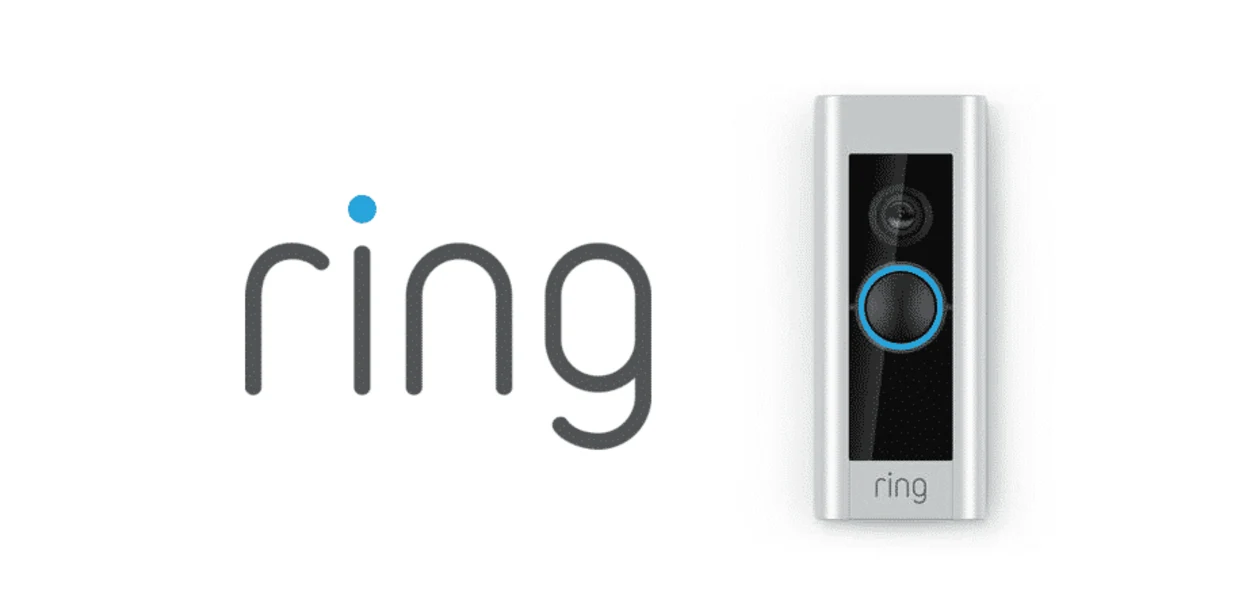
Method 5: Upgrade to Ring Protect
You can make use of your Ring camera’s additional features, such as the capability to maintain it in live view for a longer duration of time, by paying to Ring Protect.
You’re able to customize your live view preferences while maintaining your camera in live view for as much time as you want by updating to Ring Protect. Follow the steps below:
- Firstly, your smartphone’s Ring app needs to be activated.
- Pick “Menu” by clicking it. Select or press “Ring Protect Plans.”
- Select the method of operation which most effectively fits your requirements.
- To set up your account, abide by the guidelines.
You can utilize your Ring camera on live view for a lot more than you’re able to with the free Ring app if you upgrade to Ring Protect.
| Methods | How to do it |
| Method 1 | Use the “Live View” toggle in the Ring app |
| Method 2 | Use a power source (Ring power adapter or solar panel) |
| Method 3 | Adjust the motion settings in the Ring app |
| Method 4 | Use the Rapid Ring app |
| Method 5 | Upgrade to Ring Protect subscription service |

Fast Facts
- Ring cameras can be a valuable tool for security, but consider the privacy implications and potential for false alarms.
- Explore linking Ring with smart home assistants like Alexa for hands-free control and motion-activated live view.
- Be cautious of third-party apps promising constant live view, as they might compromise security.
Other FAQs
Can you live view Ring cameras?
You can live-view with Ring cameras. Your Ring cameras can send live video to your tablet or mobile device via Live View. To get to Live View, utilize either the Rapid Ring app or the Ring app.
How long will Ring record a live view?
For any duration, as you are watching a Live View, Ring will keep recording it. Your clips will be stored for a maximum of sixty days if you join Ring Protect. Your videos are going to be erased after just one if you don’t hold a membership. Your gadget enables you to retrieve and store videos for watching later.
Is Live View Free on Ring?
On Ring Camera, Live View is free of charge. But a Ring Protect membership must be purchased for several functions, such as ongoing recording of video as well as access to stored videos.
Conclusion
- Ring cameras tend to be a wonderful tool for monitoring your holdings.
- However, they can shut down live view within a few moments to preserve energy lifespan.
- There are several different methods to maintain your Ring camera on live views, such as making use of the “Live View” toggle, attaching it to a power source, modifying its motion preferences, utilizing the Rapid Ring app, and subscribing to Ring Protect.
- You can maintain your Ring camera in live view for as much time as you desire by employing these techniques.
Related Articles
Kindle’s Mysterious Whiteout (Troubleshooting Tips!)
Dead Oculus Quest Controller? (Troubleshoot Now!)
Is Your Samsung TV Trapped in a Boot Loop? (Here’s the Solution)

