As an avid gamer, you’ve been eagerly awaiting the release of the PlayStation 5. After months of anticipation, you finally have the PS5 console set up and ready to dive into the latest games. However, upon turning on your new DualSense wireless controller, you notice the indicator light blinking orange.
A blinking orange light on your PS5 controller means it’s struggling to connect. Charge it first to rule out a low battery. If that’s not it, try turning the controller off and on, resetting it, or restarting your PS5. You can also update the controller software through the console settings.
With some basic steps, your new high-tech controller will be paired and working in no time. Read on to learn how to fix your PS5 controller blinking orange and the possible reasons behind this issue.
By continuing to use this website you agree to our Terms of Use. If you don't agree to our Terms, you are not allowed to continue using this website.
What Does The Orange Light On The PS5 Controller Mean?

The orange light blinking on your PS5 controller means it needs to be charged or is experiencing connectivity issues. Here are the steps to resolve this:
What The Orange Light Signals
An orange light on your PS5 controller signifies one of two things:
- Low Battery – The most common reason is a low battery. The orange light will blink slowly when the battery level is below 20%. You’ll need to charge your controller to continue using it.
- Connection Problems – Rapidly blinking orange light means the controller has trouble connecting to the console. This could be due to interference from other devices or the controller being out of range.
How To Fix The Issue
To determine the cause of the orange light and resolve the problem, try the following solutions:
- Charge the Controller – Connect your PS5 controller to the console or a wall charger using a USB cable. The orange light will turn off once fully charged.
- Turn Off Interfering Devices – Switch off any nearby devices that could interfere with the wireless signal, like laptops, phones, or wireless headphones.
- Move Closer to the Console – If the controller is more than 10 feet from the PS5, move within a closer range. The orange light should stop blinking once a stable connection is established.
- Reset the Controller – As a last resort, you may need to reset your PS5 controller to re-pair it with the console. Press and hold the reset button on the back of the controller for 3-5 seconds until the light bar blinks. The controller will automatically re-pair when you press the PS button.
The orange blinking light on your PS5 controller is usually an easy fix. Following the steps above should get your controller back up and running quickly. Let me know if you have any other questions!
Power Cycling Your PS5 And Controllers
If your PS5 controller is blinking orange, it typically means an issue with the connection between the controller and the console. The first step to try is power cycling both your PS5 and the controller.
To power cycle, shut down your PS5 completely – do not just put it in Rest Mode. Unplug the power cable from the back of the PS5 for 3 minutes. This resets the internal components. Plug it back in and power your PS5 back on.
For the controller, locate the small reset button on the back, near the L2 button. Press and hold the reset button for roughly 3-5 seconds using a paperclip or pin. Release, and the controller light should turn off. Now press the PS button on the controller to turn it back on. It should now pair with your PS5, and the orange light should stop blinking.

If power cycling does not work, try re-syncing your controller to the PS5. Go to Settings > Accessories > Bluetooth Accessories. Select your controller and choose “Forget Device” to unpair it. Then press and hold the PS and Share buttons on the controller simultaneously until the light starts flashing. The controller should now re-pair with the PS5.
You may need to reset your PS5 to factory settings as a last resort. Go to Settings > System > Reset Options. Choose “Reset PS5” to reset to default factory settings. This will erase all data and settings, so only do this if other troubleshooting has failed and you’ve backed up anything important.
With any luck, power cycling your devices or re-syncing the controller should get your PS5 controller blinking orange light fixed, and you’ll be back to gaming in no time. Let me know if you have any other questions!
Checking For Controller Updates

To ensure your PS5 controller is functioning properly, it’s important to check for available firmware updates. Firmware updates contain patches for any known issues and help optimize controller performance. If your PS5 controller is blinking orange, updating the firmware may resolve the problem.
Check For PS5 System Updates
First, check your PS5 console for any available system software updates. To do this:
- From the PS5 home screen, select “Settings” > “System” > “System Software Update and Settings”.
- Choose “Update System Software” to install the latest PS5 system update.
- Once the update is installed, restart your PS5 console. This will ensure any new updates are applied.
Update PS5 Controller Firmware
Next, you’ll want to update your PS5 controller’s firmware. Here’s how:
- With your PS5 controller turned on, connect it to your PS5 console using a USB cable.
- Select “Settings” > “Accessories” > “Controllers.”
- Choose “Wireless Controller Device Software” and select “Update Now” if an update is available for your controller.
- Follow the on-screen prompts to install the controller update. Your PS5 controller may restart during the update process.
- Once the update is complete, disconnect your PS5 controller and turn it back on. The orange light should no longer be blinking.
If updating the firmware does not fix the issue, there may be a hardware problem with your PS5 controller. You may need to reset or replace your controller. However, in many cases, a simple firmware update will resolve the blinking orange light and get your controller working properly again.
Resetting Your PS5 Controller
If your PS5 controller is blinking orange, it typically means an issue with the controller requires troubleshooting. The orange blinking light is a warning indicator indicating that something needs attention. Here are the steps to try resetting your PS5 controller to fix the issue:
Sync The Controller
The first thing to try is resyncing your controller with the PS5 console. To resync:
- Turn off your PS5 console by holding the power button for 3 seconds.
- Locate the small reset button on the back of the PS5 controller.
- Press and hold the reset button for at least 5 seconds. Release when the light on the controller starts blinking.
- Turn your PS5 console back on.
- Connect the USB cable with your PS5 to the console and controller.
- Press the PS button on the controller to turn it on. The light should stop blinking and turn solid white, indicating synced.
Reset The Controller
If syncing does not work, you may need to reset your controller to factory default settings. To reset:
- Make sure your PS5 is powered off.
- Locate the small reset button on the back of the controller.
- Press and hold the reset button for at least 10-15 seconds until the light on the controller starts blinking rapidly.
- Release the reset button. The light will turn off, indicating the reset is complete.
- Power on your PS5 console and sync the controller using the USB cable as outlined above. The light should turn solid white, signaling a successful reset and sync.
Resetting the controller will erase any saved settings on the controller and restore default options. You will need to re-pair the controller with your PS5 and any profiles. If the blinking orange light persists after trying the above steps, it’s best to contact PlayStation support for further assistance.
They can help diagnose if there are any hardware issues with your controller and the appropriate next steps.
Contacting PlayStation Support
If the issue with your PS5 controller persists after trying the previous troubleshooting steps, you may need to contact PlayStation Support for further assistance.
Online Chat
The easiest way to contact PlayStation Support is through their online chat service. On the PlayStation Support website, select the PS5 category and then choose “Chat with an Agent” to connect with a support representative.
Explain the issue you’re experiencing with your PS5 controller blinking orange and the steps you’ve already taken to try and resolve it. The agent can walk you through additional troubleshooting or determine if your controller needs to be serviced or replaced under warranty.
Phone Support
You can also contact PlayStation Support for help with your PS5 controller. Call 1-800-345-7669 to speak with a phone support agent. Be prepared to provide details about your controller issue, console serial number, and account information.
The phone agent may ask you to try rebooting the PS5 in Safe Mode or resetting the controller to factory default settings. If those options do not work, they will likely need to set up a repair or replacement of the controller.
Social Media
PlayStation Support monitors social media channels like Twitter and Facebook for customer issues and questions. You can tweet @AskPlayStation or post on the PlayStation Facebook page to explain your controller’s blinking orange problem. While social media support may take longer to respond, they can still assist you through troubleshooting or getting your controller serviced if needed.
Contacting PlayStation Support should be a last resort for resolving issues with your PS5 controller blinking orange. However, their dedicated support agents help get your controller back in working order as quickly as possible through virtual or phone support. With their guidance, you’ll be back to enjoying your PS5 in no time.
Did You Know
- The PS5 holds the record for the fastest-selling console in PlayStation history, surpassing 10 million units sold within its first six months.
- The PS5 boasts impressive hardware, including an 8-core AMD Zen 2 CPU and a custom RDNA 2 GPU, delivering high-fidelity graphics and immersive gaming experiences.
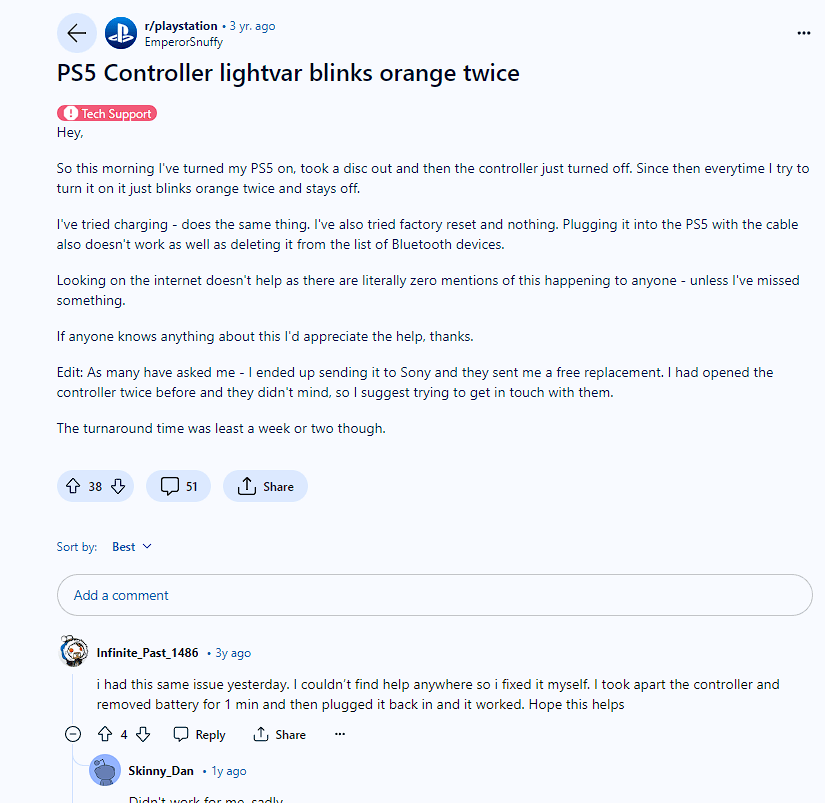
FAQs
My PS5 Controller Keeps Blinking Orange Even When Connected To The Console. What Should I Do?
If your PS5 controller continues to blink orange even when connected to the console, it may indicate a charging issue. Start by checking the USB-C cable and ensuring it is securely connected to the controller and the console. Try using a different USB-C cable or USB port on the console to rule out cable or port issues.
Why Does My PS5 Controller Blink Orange And Then Turn Off?
If your PS5 controller blinks orange and turns off, it typically means that the battery is critically low and the controller is shutting down to conserve power. In this case, the controller must be connected to the PS5 console or a USB power source immediately to recharge it.
Conclusion
- In summary, if your PS5 controller is blinking orange, don’t panic.
- There are a few common issues that can cause this problem, all of which have straightforward solutions.
- First, check that your controller’s battery isn’t low or drained and needs recharging.
- If that’s not the case, the next step is to reset your controller to factory default settings.
- This simple reset often resolves software glitches that can interfere with the controller’s operation.
- As a last resort, you may need to update your PS5 system software and controller firmware to the latest versions to ensure full compatibility and functionality.
- With some basic troubleshooting, you’ll likely have your PS5 controller back to solid white and ready for gaming in no time.

