This can be frustrating, especially if you rely on your AirPods for work or personal communication.
Automatic reduction of harmful noises combined with additional features previously evaluated, such as personalized amplification, and microphone directionality, the AirPods Pro offers considerable benefits for those seeking to protect their hearing and have clear audio experiences in noisy environments.
In this article, we have explored some of the reasons why people can’t hear you on your AirPods and what you can do to fix the problem.
| Issues with Airpods | Explanation |
|---|---|
| Obstructed Microphones | If the microphones are obstructed, it can prevent your voice from being heard clearly. Obstructions can include dirt, debris, or earwax buildup on the microphone grill. To fix this problem, you can use a soft-bristled brush or a toothbrush to gently clean the microphone grill. Avoid using sharp objects that can damage the grill or push the obstruction further into the earbud. |
| Low Battery | When the battery on your AirPods is low, the microphone sensitivity may decrease, causing your voice to sound faint or distant. To fix this problem, charge your AirPods and ensure that they are fully charged before using them. You can also check the battery levels of your AirPods by opening the charging case near your iPhone or by checking the battery widget on your iPhone or iPad. |
| Poor Connection | If the connection is poor or weak, it can cause issues with the microphone and prevent others from hearing you. This can occur if there are too many devices connected to the same Bluetooth network, or if the distance between your AirPods and your device is too far. To fix this problem, try moving closer to your device or disconnecting other Bluetooth devices that may be interfering with your AirPods’ connection. |
| Outdated Firmware | If you are experiencing issues with the microphone, it may be due to outdated firmware. To fix this problem, ensure that your AirPods are up-to-date by checking for any available firmware updates. You can do this by opening the Settings app on your iPhone or iPad, selecting “General,” and then selecting “Software Update.” If an update is available for your AirPods, it will be listed here. |
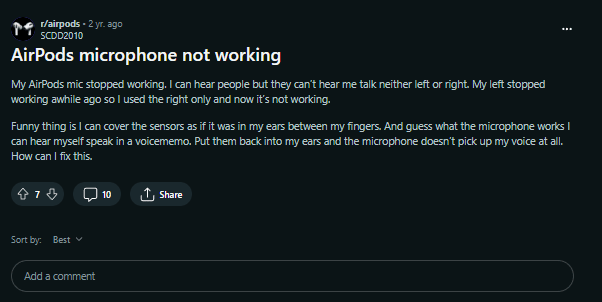
Image Credit : Reddit
By continuing to use this website you agree to our Terms of Use. If you don't agree to our Terms, you are not allowed to continue using this website.
Obstructed Microphones
AirPods come equipped with two microphones on each earbud, one on the bottom and one on the top. These microphones are used to pick up the user’s voice when making calls or using Siri.
If the microphones are obstructed, it can prevent your voice from being heard clearly. Obstructions can include dirt, debris, or earwax buildup on the microphone grill.
To fix this problem, you can use a soft-bristled brush or a toothbrush to gently clean the microphone grill. Avoid using sharp objects that can damage the grill or push the obstruction further into the earbud.

Low Battery
Another reason why people can’t hear you on your AirPods is due to low battery levels.
When the battery on your AirPods is low, the microphone sensitivity may decrease, causing your voice to sound faint or distant. To fix this problem, charge your AirPods and ensure that they are fully charged before using them.
You can also check the battery levels of your AirPods by opening the charging case near your iPhone or by checking the battery widget on your iPhone or iPad.
Poor Connection
AirPods rely on Bluetooth technology to connect to your device.
If the connection is poor or weak, it can cause issues with the microphone and prevent others from hearing you. This can occur if there are too many devices connected to the same Bluetooth network, or if the distance between your AirPods and your device is too far.
To fix this problem, try moving closer to your device or disconnecting other Bluetooth devices that may be interfering with your AirPods’ connection.
Outdated Firmware
AirPods receive firmware updates periodically that improve their functionality and performance.
If you are experiencing issues with the microphone, it may be due to outdated firmware. To fix this problem, ensure that your AirPods are up-to-date by checking for any available firmware updates.
You can do this by opening the Settings app on your iPhone or iPad, selecting “General,” and then selecting “Software Update.” If an update is available for your AirPods, it will be listed here.

What to Do If Your Microphone on Airpods Is Not Working?
If you are experiencing issues with your AirPods microphone and people are unable to hear you during calls, one of the easiest ways to test if the microphone is not working is to use the Voice Memo app.
If you are unable to hear yourself, it is likely that the microphone is broken, and you need to contact Apple Support for assistance.
Test During a Call
Another way to test if your AirPods microphone is not working is to make calls to multiple people.
This can help you determine if the issue is permanent and happens to everyone or if it is temporary and only affects specific callers. To ensure accurate results, it is recommended to call people whom you know will pick up the phone.
Contact Support
If you find that the microphone is not working during these tests, it is important to take action and troubleshoot the issue.
You can try cleaning the microphone grill, ensuring that your AirPods are properly charged and connected, updating the firmware, and checking the microphone settings on your device.
If these steps do not resolve the issue, you may need to contact Apple Support for further assistance or take your AirPods to an authorized service provider for repair or replacement.

Frequently Asked Questions (FAQs)
Q: How can I clean the microphone on my AirPods?
A: You can clean the microphone on your AirPods using a soft-bristled brush or a clean, dry cloth. Be gentle when cleaning to avoid damaging the microphone.
Q: How can I set the microphone as the default input device on my device?
A: This will depend on the device you are using. Generally, you can go to the sound settings on your device and select your AirPods as the default input device.
Q: What should I do if my AirPods are out of range or have a low battery?
A: If your AirPods are out of range, move closer to your device or make sure that your device is not blocked by any obstacles. If your AirPods have a low battery, charge them using the charging case.
Conclusion
- It is important to troubleshoot and address these issues promptly to ensure that your AirPods are functioning correctly. If you rely on your AirPods for work or personal communication, it is essential to have a reliable and functional microphone.
- Additionally, it is important to maintain your AirPods and keep them clean to prevent issues with the microphone.
- Cleaning your AirPods regularly can prevent dirt, debris, and earwax buildup from obstructing the microphone grill. Apple recommends cleaning your AirPods with a soft, dry, lint-free cloth and avoiding the use of liquids or abrasive materials.
Other Articles
- Slow Roku TV? (Simple Guide to Speed It Up)
- How To Use Insignia TV? (Without Remote)
- Insignia TV Volume Too Loud (Easy Solution)
Click here to view the Visual Story Version of this Article.

