A Vizio TV not turning on happens to be one of the most common problems owners experience, especially if it’s been a while since you last used your TV set or if you’ve moved it from one location to another.
Below is a brief overview of how to fix your Vizio TV if it’s not turning on:
| Tip | Explanation |
| Power Cycle Your TV | This often fixes most problems of electronics, making it a good way to start troubleshooting. |
| Do Factory Reset | This often fixes most problems with electronics, making it a good way to start troubleshooting. |
| Check for Firmware Updates | It fixes the performance issues of your Vizio TV. |
| Test the Power Supply | It solves the software issues that prevent your Vizio TV from turning on. |
| Check the HDMI Connection | Your Vizio TV might not be turning on because the cable is loosed. |
| Look for Blown Fuses and Loose Wires | Blown fuses and loose wires can prevent your Vizio TV from turning on. |
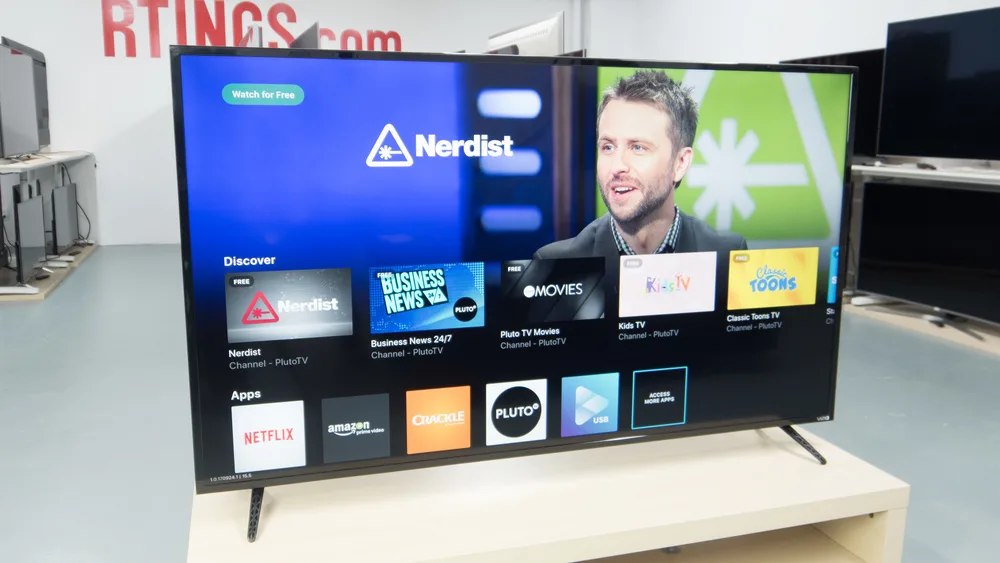
By continuing to use this website you agree to our Terms of Use. If you don't agree to our Terms, you are not allowed to continue using this website.
Here’s How to Fix Your Vizio TV
Step 1: Power Cycle Your TV
If your Vizio TV won’t turn on, the first thing you should do is power cycle the TV. This means turning it off and unplugging it from the power outlet for 30 seconds, then plugging it back in and turning it on.
This often fixes the problem and is a good troubleshooting step to try first. You may also want to contact Vizio customer service if this doesn’t work.
Step 2: Do a Factory Reset
Doing a factory reset solves the software issues of your Vizio TV, making it go back to the default settings.
To do a factory reset, go to Menu > Settings > System > Reset & Admin > Reset TV. You will be prompted to enter a PIN code; if you don’t know it, you can find it in the Menu > Settings > System > Reset & Admin > Reset PIN section of the menu. Once you’ve entered the PIN code, select Factory Reset and confirm by selecting Yes.
Step 3: Check for Firmware Updates
If your Vizio TV won’t turn on, check for available firmware updates on the Vizio support website using your TV’s model number.
Download any updates to a USB flash drive, insert it into your TV, follow on-screen instructions for installation, and restart your TV to resolve the issue.
Step 4: Test the Power Supply
To troubleshoot a non-responsive Vizio TV, use a multimeter to check the power supply.
Start by unplugging the TV and testing the AC voltage from the outlet (should be 110-120V). If it’s off, check the electrical outlet. Then, measure the DC voltage from the power supply (12-24V). If it’s abnormal, the power supply may be faulty.
Lastly, ensure no continuity between ground and live wires; if present, a short circuit may be causing issues. Consider replacing the power board or other TV components if needed.
Step 5: Check the HDMI Connection
If your Vizio TV won’t turn on, check the HDMI connection. Unplug and re-plug the cable. If issues persist, use a different HDMI cable.
For a faulty HDMI port, clean it with a swab dipped in rubbing alcohol. If unsuccessful, consider getting a replacement port from Vizio.
Step 6: Look for Blown Fuses and Loose Wires
If your Vizio TV still doesn’t turn on, it may be due to a blown fuse or loose wire.
Check the back of your TV for any blown fuses and replace them if necessary. Then, check all of the wires going to and from your TV to make sure they’re all snug and tight.
If you find a loose wire, try tightening it with a screwdriver or twisting it with your hands.

Contact Vizio Customer Support
If your Vizio TV won’t turn on, first check its proper plug connection. If it’s plugged in correctly, inspect the power outlet.
If that’s fine, contact Vizio support for further assistance. They can troubleshoot or send a technician to examine your TV.

FAQs
1. How can I improve the picture quality on my Vizio TV?
There are a few things that you can do to improve the picture quality on your Vizio TV. One thing that you can do is adjust the backlight. This can be done by going into the settings menu on your TV and selecting the backlight option.
Another way is to adjust the contrast and brightness. Both of these options can be found in the picture settings menu on your TV.
2. How can I get the most out of my Vizio TV’s sound system?
There are a few things that you can do to get the most out of your Vizio TV’s sound system. One thing that you can do is adjust the sound settings to match the type of audio that you are listening to.
An alternative is to use a Vizio sound bar to improve the sound quality of your TV.
3. How can I keep my Vizio TV running smoothly?
There are a few things that you can do to keep your Vizio TV running smoothly. One thing that you can do is to update the software on your TV regularly. This can be done by going into the settings menu on your TV and selecting the software update option.
4. How Do I Reset My Vizio TV When the Screen is Black?
If your Vizio TV screen is black, the most straightforward fix is to unplug the TV and then plug it back in to see if the screen is all alright now. If it’s still a no, you can also hold down the power button for five seconds and then reconnect the power cord and restart.
Conclusion
- If your Vizio TV doesn’t turn on, it may be due to power, firmware, or physical issue.
- First, check to make sure the TV is plugged into an outlet and that the outlet is working.
- If the outlet is working, but the TV still won’t turn on, try resetting the TV by unplugging it for 30 seconds and then plugging it back in.
- If resetting doesn’t work, you may need to update the firmware on your Vizio TV.
- Once you’ve downloaded the firmware, follow the instructions on the website to install it onto your TV. Firmware updates can fix any number of problems with your Vizio TV, so it’s worth doing if you haven’t already.
Other Articles
How To Sync Roku Remote Without a Pairing Button (3 Working Methods!)
How to Get The Aeotec Door/Window Sensor Basic/Pro 7 Working With Its Dry Contacts

