Why Won’t My Smart TV Connect to My Wi-Fi?
There could be several reasons why a smart TV won’t connect to Wi-Fi, such as:
| A weak or unstable signal |
| Incorrect wifi settings |
| An issue with the internet connection |
| Incorrect wifi password |
| Maxed out a number of router connections |
| Broken router/modem |
| Pending Internet Connection Bills |
The following are some of the usual problems you must look into. It’s also possible that the TV’s DHCP settings are turned off, preventing it from connecting to the network.
To troubleshoot the issue, try restarting the TV and router, checking wifi settings, toggling DHCP settings, and contacting support for additional assistance.
How to get my TV to recognize my Wi-Fi?
Some ways to fix if Smart TV Won’t Connect To Wifi are described below:
Check Internet Connectivity
One of the most common causes of a Smart TV not connecting to wifi is an issue with the internet connection. Before troubleshooting the TV’s wifi settings, checking your internet connection is working correctly is essential.
You can check that other devices, such as laptops or smartphones, can connect to the internet.
If other devices cannot connect to the internet, the issue may be with your internet service provider or router, and you should contact them for assistance. If your internet connection is working properly, you can troubleshoot the TV’s wifi settings.
Check Connection

Diagnosing the connection is essential in troubleshooting a Smart TV that won’t connect to wifi. One way to diagnose the connection is by checking the TV’s network status.
This can usually be found in the TV’s menu under network or wifi settings. Here, you can check the strength of the wifi signal and see if the TV is connected to the wifi network.
Another way to diagnose the connection is by checking the router’s settings, such as the number of connected devices and the strength of the wifi signal. This can help identify an issue with the router or if the TV is the only device with trouble connecting to the wifi network.
You can also check if any firmware updates are available for the router or the TV, which might fix the issue.
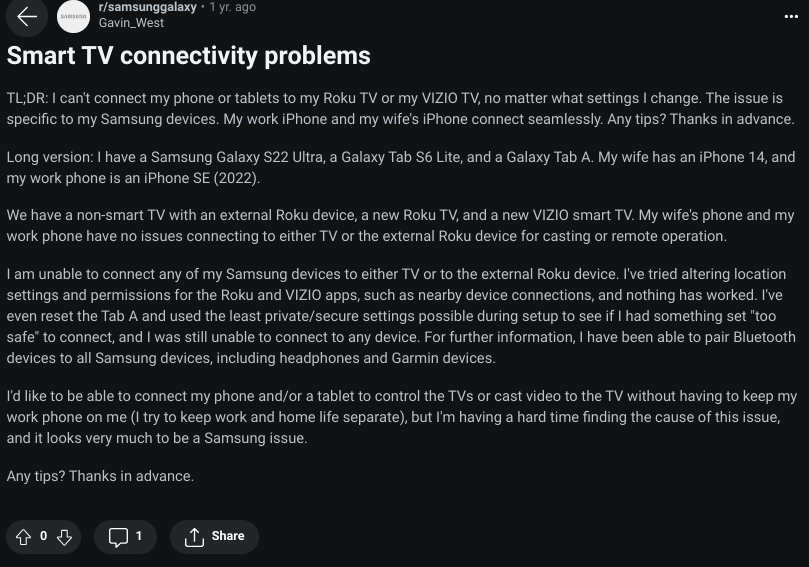
Image Credit: Reddit
Restart the TV
Restarting your Smart TV is a simple solution that can help to resolve a wifi connection issue. When you restart a device, it clears any temporary issues that may be causing the problem. To restart your TV, unplug it from the power source and wait for a few minutes before plugging it back in.
Once the TV has restarted, connect to the wifi network again. It’s also recommended to restart your router as well, as this can help clear any temporary network issues.
This simple step can often solve the connection issue and get your Smart TV back online. Restarting the TV and router as a first troubleshooting step before proceeding to more advanced troubleshooting methods is a good idea.
Restart the Router
Restarting your router is another simple solution that can help to resolve a wifi connection issue with your Smart TV. When you restart a router, it clears any temporary issues that may be causing the problem. To restart your router:
- Unplug it from the power source.
- Wait for a few minutes before plugging it back in.
- Once the router has restarted, connect your Smart TV to the wifi network again.
It’s also recommended to restart your TV as well, as this can help to clear any temporary issues with the device. This simple step can often solve the connection issue and get your Smart TV back online. Restarting the TV and router as a first troubleshooting step before proceeding to more advanced troubleshooting methods is a good idea.
Change DHCP Settings
One potential solution for a Smart TV that won’t connect to wifi is to toggle the TV’s DHCP (Dynamic Host Configuration Protocol) settings. DHCP is used to automatically assign IP addresses to devices on a network.
If the DHCP settings on the TV are turned off, it may not be able to connect to the wifi network. To check and update the DHCP settings on your TV, go to the TV’s menu and look for a network or wifi settings option. Here, you should be able to view and edit the DHCP settings.
Try turning the DHCP off and on or setting it to automatic. This simple step can often resolve the connection issue and get your Smart TV back online.
Smart TV applications are software applications that have been designed to run on smart TVs which are televisions with integrated Internet features. Nowadays, the smart TVs are going to dominate the television market, and the number of connected TVs is growing exponentially.
It’s worth noting that DHCP settings are typically found under the network settings in the TV’s menu, but they can vary depending on the TV brand and model. Therefore, it’s advised to consult the user handbook for detailed instructions.
Frequently Asked Questions (FAQs)
Why Won’t my LG TV Connect to Wifi?
Just like what we did earlier, you should reset your LG TV if it has a problem connecting to wifi. Upload it and leave it for a minute or two. Press the power button for at least 30 seconds. Plugged in your LG TV again, and the wifi should work now.
Read my other article for more tips: Troubleshooting the LG TV No Signal Issue.
Why is my Samsung TV suddenly not connecting to Wi-Fi?
A few things can lead to connection issues, like old firmware or it just needs a reset.
By checking the wifi network, ensuring that the TV is in range of the router and that the wifi signal is strong, configuring the wifi settings correctly, resetting the wifi settings to default, restarting both the TV and the router, toggling DHCP settings, and contacting support, you can get your Smart TV back online in no time.
Why is my Wi-Fi working on my smartphone but my TV?
Check your TV and smartphone connectivity if you’re using two modems or routers at home. Are they connected to the same internet device? If not, connect your TV to where your smartphone is connected while you perform a power reset to the broken router.
Just unplug it from the cable and repeat the steps I shared earlier.
Conclusion
A Smart TV that won’t connect to wifi can be a frustrating experience, but several simple solutions can help resolve the issue.
To fix a TV not connecting to the internet, check that your internet connection is working correctly. If other devices can connect to the internet, try restarting the TV and router, checking wifi settings, toggling DHCP settings, and resetting the TV to factory settings.
If the problem persists, contact the manufacturer or your internet service provider for further assistance.
It’s essential to try these solutions in order, as some of the later solutions may be more advanced, and it’s worth ruling out the simpler ones first.
Consider the user manual for specific instructions on performing these troubleshooting steps, as the process can vary depending on the TV brand and model.
Other Articles
- Can Samsung TV Use Zoom? (Workarounds Included)
- Can You Use Your Own Modem With AT&T Internet?
- How to Reset a Samsung TV Remote (Find Out)
Click here to view the Visual Story Version of this Article.



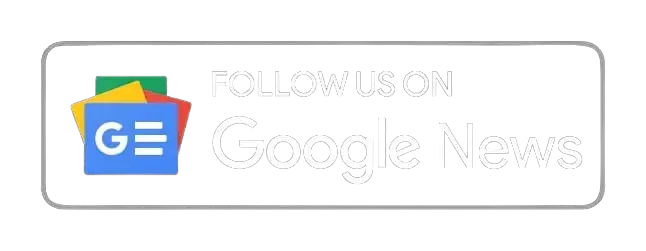


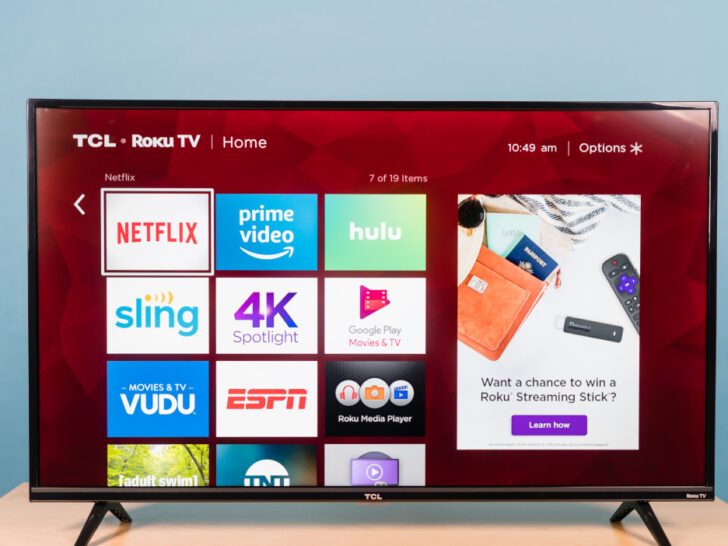

Lucky you! This thread is empty,
which means you've got dibs on the first comment.
Go for it!