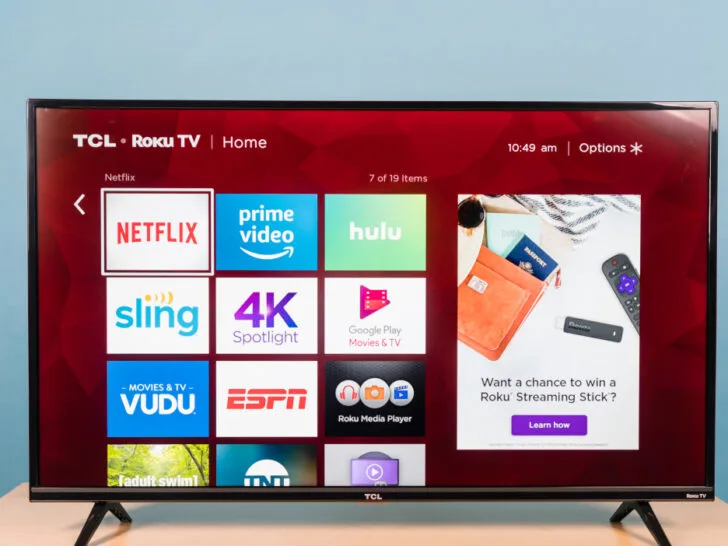Welcome to our comprehensive guide, where we’ll assist you in finding the reset button on your TCL TV! As fellow TCL TV owners, we understand the frustration when technical glitches or performance problems disrupt our TV-watching experience. Luckily, TCL TVs are equipped with a reset function that often proves to be the solution to such challenges, restoring your TV to its optimal performance.
From frozen screens to connectivity woes and software-related hiccups, resetting can be a powerful troubleshooting step. This blog post will explore various methods for locating the reset button on different TCL TV models. With this knowledge, you’ll feel confident tackling common TV issues head-on.
By continuing to use this website you agree to our Terms of Use. If you don't agree to our Terms, you are not allowed to continue using this website.
Understanding the Need for Resetting a TCL TV

| TCL TV Model | Reset Method |
| TCL 4-Series | Locate the reset button on the back or side panel of the TV. Use a paperclip or thin object to press the pinhole button. Follow the on-screen prompts to confirm the reset. |
| TCL 5-Series | Similar to the 4-Series, find the reset button on the back or side of the TV. Use a paperclip or thin object to press the pinhole button. Follow the on-screen prompts to confirm the reset. |
| TCL 6-Series | Just like the other series, the reset button is on the back or side panel. Use a paperclip or thin object to press and hold the pinhole button for a few seconds. The reset process will start once you release the button. |
With the ever-advancing technology, TCL TVs boast an array of exciting features that elevate our entertainment experiences. However, TCL TVs occasionally encounter hiccups that affect performance, just as with any electronic device. If you’ve encountered a frozen screen, connectivity issues, slow responsiveness, or unexpected software behavior, rest assured that you’re not alone.
In the face of such challenges, a reset can be a valuable troubleshooting step, often breathing new life into your TCL TV and restoring it to its optimal performance.
1. Reverting to Default Settings:
A reset essentially takes your TCL TV back to its default factory settings. Over time, as you personalize various TV settings, install apps, and fine-tune picture and audio preferences, temporary software glitches or conflicts might crop up. These hiccups can lead to a less-than-optimal viewing experience. Through a reset, you wipe the slate clean, erasing any customized configurations that could be contributing to the issue.
2. Navigating Temporary Software Glitches:
Despite TCL TVs’ might, they rely heavily on complex software to operate seamlessly. Transient software glitches may occasionally manifest due to interrupted updates, clashing apps, or minor programming errors. A reset sweeps the TV’s memory and initiates a fresh start of the software processes, efficiently resolving these momentary glitches.
3. Troubleshooting Performance Quandaries:
It’s undoubtedly vexing when your TCL TV experiences sluggish response times, lags, or hangs. These performance quandaries may emerge due to various factors, such as background tasks, running apps, or insufficient system resources. A reset strategically frees up memory and terminates problematic background processes, potentially boosting overall performance.
4. Rectifying Connectivity Conundrums:
Connectivity issues between your TCL TV and external devices, like gaming consoles or streaming devices, can trigger the dreaded “No Signal” error or related problems. A reset is the perfect remedy, re-establishing necessary connections and communication channels and fostering seamless interactions between your TV and external devices.
5. Simplifying the Art of Troubleshooting:
A reset is often a simple yet effective first step. It enables you to eliminate minor issues and ascertain whether the problem is persistent or requires further investigation.
Remember, endeavor to attempt a reset only after exploring basic troubleshooting steps. If the issue persists post-reset, deeper analysis might be necessary. Additionally, remember that a TCL TV reset erases any personalized settings or preferences you’ve meticulously configured, so taking note of your preferences beforehand is undoubtedly prudent.
TCL TV Models and Their Reset Methods
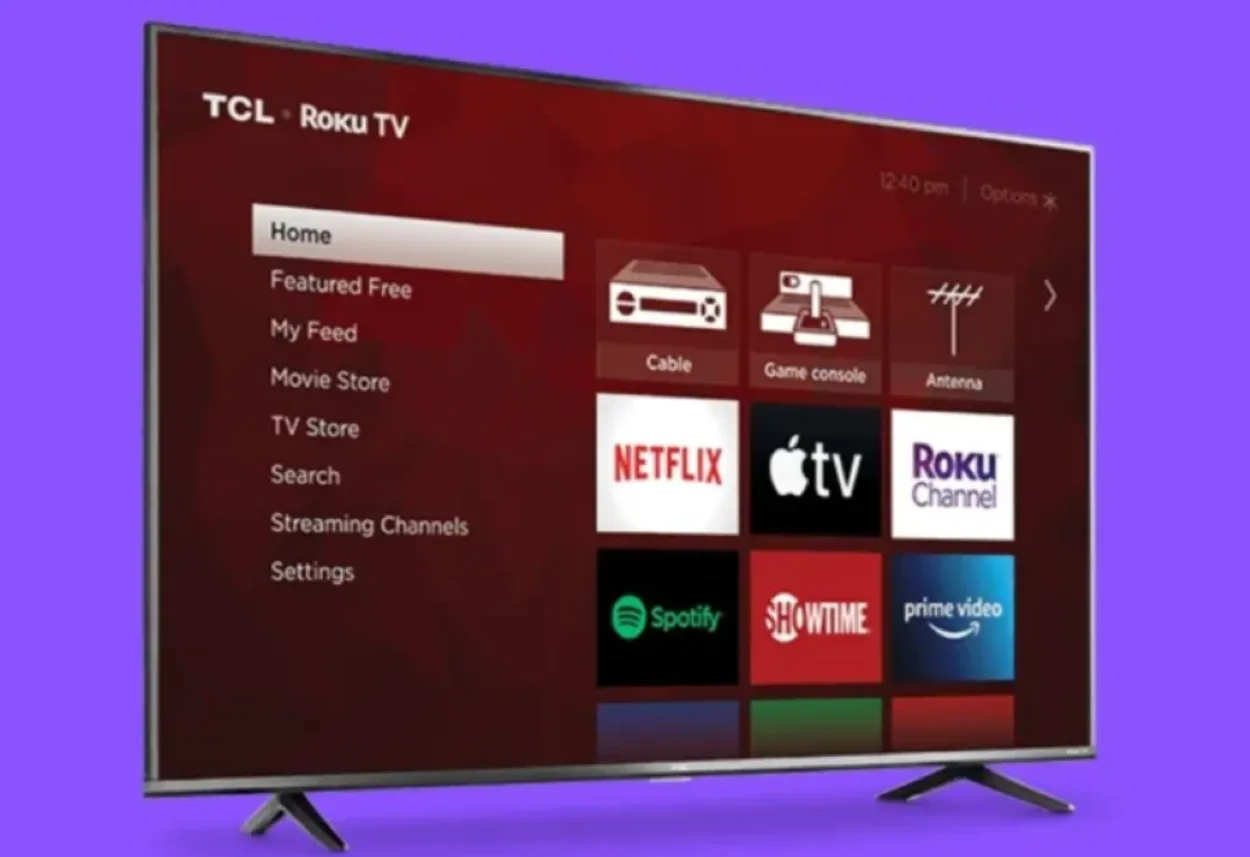
TCL, a prominent player in the TV industry, has earned acclaim for its diverse lineup of television models, showcasing innovative features and cutting-edge technology. Every TCL TV model may entail distinct reset procedures contingent on age, software version, and available functionalities.
TCL 4-Series
The TCL 4-Series boasts an appealing blend of affordability and remarkable picture quality. For a reset on this model, follow these simple steps:
1. Press your remote’s “Home” button to access the main menu.
2. Navigate using the arrow keys to “Settings” and hit “OK.”
3. In the Settings menu, opt for “System.”
4. Scroll down and select “Advanced System Settings.”
5. Locate and choose “Factory Reset” or “Factory Reset TV.”
6. Follow the on-screen instructions to confirm the reset.

TCL 5-Series
The TCL 5-Series flaunts heightened picture performance and intelligent features. To perform a reset on this model, follow these straightforward steps:
1. Press your remote’s “Settings” button to access the main menu.
2. Navigate using the arrow keys to “System” and press “OK.”
3. In the System menu, choose “Advanced System Settings.”
4. Look for “Factory Reset” or “Factory Reset TV” and select it.
5. Follow the on-screen prompts to confirm the reset.
TCL 6-Series
The TCL 6-Series ranks high for its impressive display and advanced attributes. To initiate a reset on this model, adhere to these uncomplicated steps:
1. Press the “Home” button to open the main menu on your remote.
2. Navigate using the arrow keys to “Settings” and press “OK.”
3. In the Settings menu, opt for “System.”
4. Scroll down and select “Advanced System Settings.”
5. Find “Factory Reset” or “Factory Reset TV” and select it.
6. Follow the on-screen instructions to confirm the reset.
TCL Roku TVs
TCL Roku TVs, encompassing various models like the S-Series and P-Series, employ a distinct reset method due to their Roku operating system integration. To execute a reset on these models, follow these straightforward steps:
1. Press your remote’s “Home” button to open the Roku home screen.
2. Scroll up or down to select “Settings.”
3. Choose “System” and then “Advanced system settings.”
4. Opt for “Factory reset.”
5. Follow the on-screen prompts to confirm the reset.
Be mindful that the reset process may take a few minutes, and your TCL TV will restart automatically. A factory reset erases personalized settings, preferences, and installed apps, restoring your TV to its default state. Ensure you back up any essential data before initiating the reset.
Always refer to your TCL TV’s user manual or TCL’s official website for model-specific reset instructions, as slight variations may exist contingent on the region or software updates. By comprehending the reset methods tailored to distinct TCL TV models, you’ll be well-equipped to troubleshoot and resolve technical hiccups, ensuring an uninterrupted and pleasurable viewing experience.
- TCL is at the forefront of display panel technology. They were among the first manufacturers to introduce Mini-LED backlighting in their high-end TVs, offering improved brightness, contrast, and HDR performance.
- TCL has a strong presence in developing countries like China, India, and Southeast Asia.
- Tech reviewers generally give TCL TVs high marks for their value proposition.
Finding the Reset Button on Different TCL TV Models

As a delighted owner of a TCL TV, you may occasionally encounter technical glitches or performance hiccups that necessitate a reset. Performing a reset on your TCL TV can prove invaluable in troubleshooting and restoring optimal functionality. However, locating the reset button across different TCL TV models might raise a few questions, given the variations in design and features.
In this blog section, we’ll provide a comprehensive guide on locating the reset button for popular TCL TV models. Regardless of whether you own a budget-friendly 4-Series, an enhanced 5-Series, a top-tier 6-Series, or a TCL TV integrated with Roku, we have you covered with step-by-step instructions.
TCL 4-Series:
Resetting the TCL 4-Series is a breeze. You’ll find the reset button conveniently situated on the back or side panel of the TV. Look for a small pinhole button requiring a paperclip or a pointed object to press. Simply insert the paperclip into the reset button hole, hold it down for a few seconds, and then release it. Your TCL 4-Series TV will promptly commence the reset process.
TCL 5-Series:
The TCL 5-Series shares a similar reset button location pattern with the 4-Series. You’ll locate the reset button on the back or side of the TV, and you can execute the reset following the same procedure as mentioned earlier.
TCL 6-Series:
Like its siblings, the TCL 6-Series houses the reset button on the back or side panel of the TV. Spot the pinhole button and utilize a paperclip or a similar tool to press and hold it for a few seconds. Once you release it, your TCL 6-Series TV will initialize the reset procedure.
TCL Roku TVs (Including S-Series and P-Series):
The reset process differs due to the integrated Roku operating system for TCL Roku TVs, encompassing various models like the S-Series and P-Series. You won’t find a physical reset button on the TV. Instead, you can reset it via the on-screen menu.
1. Press your remote’s “Home” button to access the Roku home screen.
2. Scroll up or down to select “Settings.”
3. Choose “System” and then “Advanced system settings.”
4. Opt for “Factory reset.”
5. Follow the on-screen prompts to confirm the reset.
It’s crucial to remember that resetting your TCL TV will erode all customized settings, preferences, and installed apps. Prioritize backing up any essential data you wish to preserve before initiating the reset.
While most TCL TV models follow the reset button location pattern mentioned above, it’s always prudent to refer to your TV’s user manual or TCL’s official website for model-specific instructions, as some variations might exist based on the region or software updates.
Conclusion
- In wrapping up our extensive exploration of TCL TVs and the essential reset process, we recognize that as proud owners of these TVs, you may encounter occasional technical challenges that disrupt your viewing pleasure.
- However, TCL TVs are equipped with a reset button that often proves to be the solution to these occasional challenges, restoring your TV to its optimal performance.
- Moreover, you can easily locate this button which is generally found on the back or side of the TV.
- With the knowledge acquired from this blog section, you now possess the necessary tools to troubleshoot effectively and restore your TV’s optimal performance.
FAQs
Reasons to Perform a Reset on Your TCL TV:
Performing a reset on your TCL TV can be a beneficial step in resolving various technical issues and performance hiccups. By restoring the TV to its default settings, a reset erases any customized configurations or temporary software glitches that may have caused the problem, effectively improving your TV’s functionality.
Frequency of Resetting Your TCL TV:
Resetting your TCL TV should be considered a troubleshooting measure when encountering technical or performance problems. Frequent resets are unnecessary unless you face persistent issues that other troubleshooting steps haven’t resolved.
Erasing Data and Settings During Reset:
Yes, resetting your TCL TV will erase all personalized settings, preferences, and installed apps, reverting the TV to its default state. Therefore, backing up any important data before initiating the reset is vital.