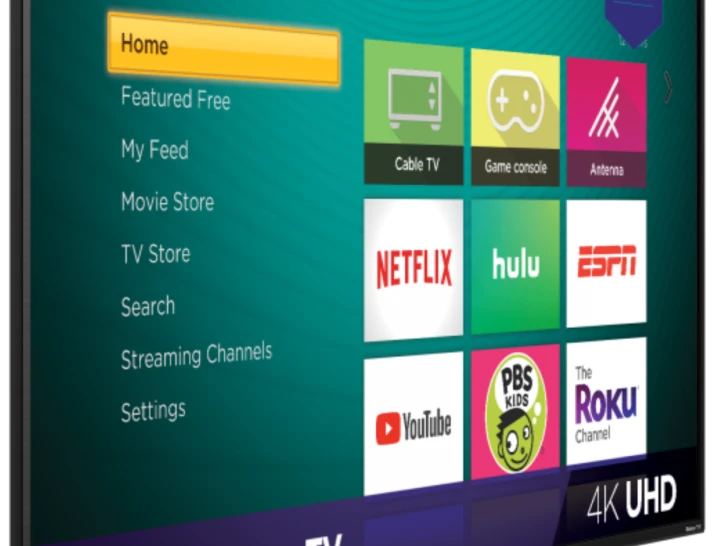Streaming has become a popular mode of entertainment for people of all ages, and Roku TV is one of the most popular streaming devices available.
With its user-friendly interface, seamless integration with various streaming services, and affordable pricing, it’s no wonder why so many people choose Roku TV as their primary source of entertainment.
However, sometimes, even the best of devices can experience issues, and one of the most common problems faced by Roku TV users is the no sound issue.
In this article, we will provide an in-depth guide to troubleshooting the Roku TV no sound issue, so you can get back to your streaming as soon as possible.

| Causes | Explanation |
|---|---|
| Check the Volume | Sometimes, the sound might be turned down, and all it takes is a simple adjustment to fix the problem. To do this, use the remote to navigate to the home screen and select the settings icon. |
| Check the Audio Settings | Sometimes, the audio settings may have changed, which could cause the sound to be impacted. To check the audio settings, navigate to the settings option, select the audio option, and then select audio mode. Ensure that the audio mode is set to stereo. If the audio mode was changed, this should resolve the no sound issue. If the audio mode was already set to stereo, proceed to the next step. |
| Check the Cable Connections | Ensure that the cables connecting your Roku TV to the sound system or home theater are properly connected. If you are using an HDMI cable, make sure it is securely connected at both ends. If the cables were disconnected or loose, this should resolve the no sound issue. If the cables were already properly connected, proceed to the next step. |
| Check for Software Updates | To check for software updates, navigate to the settings option and select the system update option. If an update is available, install it to see if it resolves the issue. Updating the software can resolve various issues, including the no sound issue, so it’s essential to keep your Roku TV software up to date. If the software was already up to date, proceed to the next step. |
By continuing to use this website you agree to our Terms of Use. If you don't agree to our Terms, you are not allowed to continue using this website.
Check the Volume
The first step to troubleshooting the Roku TV no sound issue is to check the volume.
Sometimes, the sound might be turned down, and all it takes is a simple adjustment to fix the problem. To do this, use the remote to navigate to the home screen and select the settings icon.
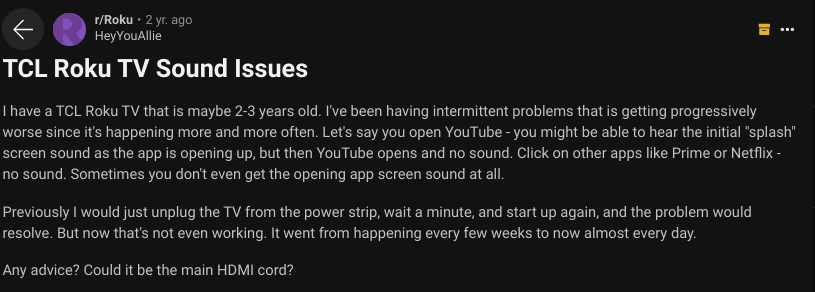
Image Credit: Reddit
From there, select the sound option and adjust the volume accordingly. If the volume was turned down, you should now be able to hear the sound from the Roku TV. If the volume was not the issue, proceed to the next step.
I’ve also shared this awesome video for you to watch.
Check the Audio Settings
If the volume was not the issue, the next step is to check the audio settings of the Roku TV.
Sometimes, the audio settings may have changed, which could cause the sound to be impacted. To check the audio settings, navigate to the settings option, select the audio option, and then select audio mode. Ensure that the audio mode is set to stereo.
Roku to 4k HDR and surround sound, configuration of TV set to HDR, setting up of enhance Roku devices to control TV set, managing and cancelling of channel subscription, troubleshooting of general Roku issues and a lots more.
If the audio mode was changed, this should resolve the no sound issue. If the audio mode was already set to stereo, proceed to the next step.
Fun Fact: Roku in Japanese means ‘six’ and that is why it was named to represent Wood’s sixth company
Check the Cable Connections
The no-sound issue could also be caused by loose or disconnected cables.
Ensure that the cables connecting your Roku TV to the sound system or home theater are properly connected. If you are using an HDMI cable, make sure it is securely connected at both ends.
If the cables were disconnected or loose, this should resolve the no sound issue. If the cables were already properly connected, proceed to the next step.

Check for Software Updates
Outdated software could also be the reason for the no sound issue.
To check for software updates, navigate to the settings option and select the system update option. If a software update is available, it is recommended to install it in order to determine if it resolves the sound issue on your Roku TV.
Updating the software can resolve various issues, including the no sound issue, so it’s essential to keep your Roku TV software up to date. If the software was already up to date, proceed to the next step.
Restart the Roku TV
A simple restart of the Roku TV could also resolve the no-sound issue. To restart the Roku TV, unplug it from the power source and wait for a minute.
Then plug it back in and see if the sound has returned. Restarting the Roku TV can resolve various issues, and it’s always a good idea to try this before reaching out to customer support. If restarting the Roku TV did not resolve the no-sound issue, proceed to the next step.
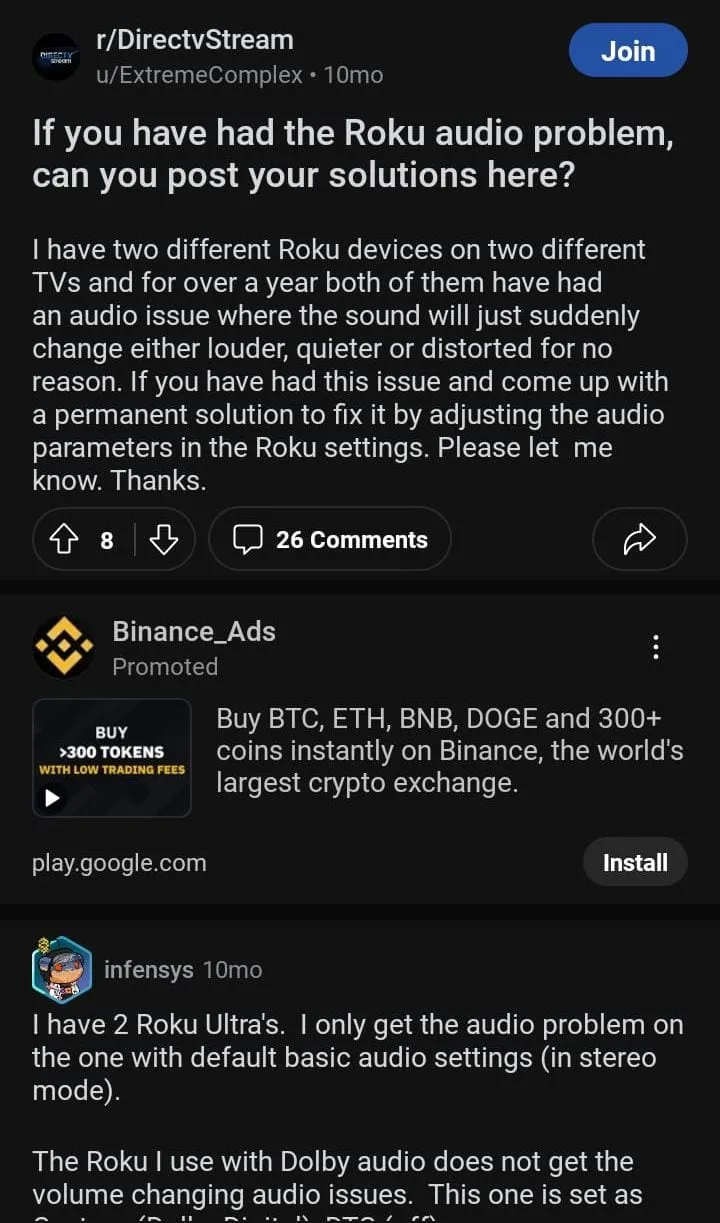
Contact Customer Support
If none of the above steps resolved the no sound issue, it’s time to contact Roku customer support. They can offer additional support and work towards resolving the sound problem on your Roku TV.
It’s essential to have the following information ready when you contact customer support: the model number of your Roku TV, the software version, and a description of the issue. With this information, customer support will be able to assist you more effectively.
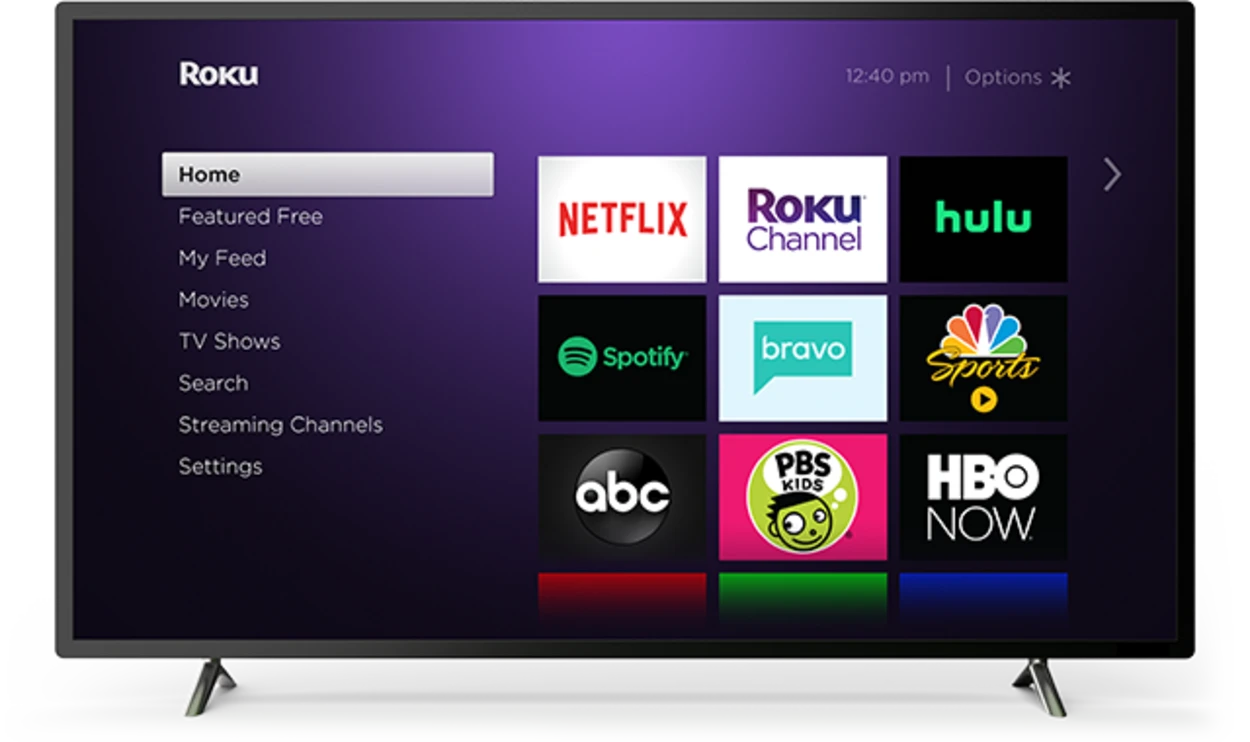
Frequently Asked Questions (FAQs)
What should I do if my Roku TV has no sound?
If your Roku TV has no sound, the first step is to check the volume and make sure it’s not turned down. Then, check the audio settings and ensure they are set to stereo. Check the cable connections, both at the Roku TV end and the sound system or home theater end. Check for software updates, and restart the Roku TV if necessary. If none of these steps resolve the issue, reach out to Roku customer support.
How do I adjust the volume on my Roku TV?
To adjust the volume on your Roku TV, use the remote to navigate to the home screen and select the settings icon. From there, select the sound option and adjust the volume accordingly.
How do I check the audio settings on my Roku TV?
To check the audio settings on your Roku TV, navigate to the settings option, select the audio option, and then select audio mode. Ensure that the audio mode is set to stereo.
Conclusion
- In conclusion, the Roku TV no sound issue can be resolved by following the steps outlined in this article. Starting with a simple volume check, moving on to audio settings, cable connections, and software updates, and finally, restarting the Roku TV.
- If none of these steps resolve the issue, reach out to Roku customer support, who will be able to provide further assistance. By following these steps, you can resolve the no-sound issue and get back to streaming your favorite shows and movies on your Roku TV.
- It’s important to keep in mind that the no sound issue could be caused by a variety of factors, and not just one. By following each step thoroughly, you will be able to identify the root cause of the issue and resolve it effectively.
- Remember to keep your Roku TV software up to date to avoid any potential issues in the future, and to always have the model number, software version, and a description of the issue ready when reaching out to customer support.