If your Vizio TV sound isn’t working, you should be aware that this is a fairly typical problem that can occur whether you’re using the built-in TV speaker or an external sound bar.
Several users report that the sound on their Vizio TV doesn’t function properly when using certain apps, including Spotify, Netflix, and YouTube.
With many apps, the sound is turned off for other users. Some even expressed dissatisfaction that the problem only appears after watching TV for an hour or more.
No matter which group you belong to, following this guide will enable sound on your Vizio smart TV rapidly.
| What to do? | Why do it? |
| Check if your remote control is working | Dead batteries or other issues may cause the Vizio TV remote controls to stop working properly. |
| Ensure the TV isn’t muted | It’s important to make sure that your tv is not muted. |
| Check the Vizio TV’s volume | Your TV’s volume may have unintentionally been set to 0 if it isn’t muted, but you still can’t hear anything. |
| Examine your HDMI cable | Your Vizio TV may experience volume issues if the HDMI cable that links it to an external device is broken. |
| Update Software on your Vizio TV | There may be times when software issues prevent your Vizio TV’s sound from working. Make sure your TV is running the most recent software by regularly checking. |
| Verify that SAP is activated on your Vizio TV | You can turn off SAP on your TV if you’d rather watch the show in its original language. |
| Disable DTS TruSurround on your Vizio TV | Many Vizio TV owners complain that the TV’s extensive audio settings cause volume problems. |
| Replace the power cord in the back of the Vizio TV | It can be a comparatively easy solution to the problem. |
| Get in touch with the Customer Support | If none of these procedures work, contact Vizio customer support for help. |
By continuing to use this website you agree to our Terms of Use. If you don't agree to our Terms, you are not allowed to continue using this website.
Check if your remote control is working

The remote controls for Vizio TVs may stop functioning properly because of dead batteries or other problems.
If you’re having trouble with the TV volume, that might very likely be the situation with you. So, it’s always a good idea to begin troubleshooting by making sure your remote is operational.
Vizio could save on design activity by limiting TV sizes and features to the ones that were most in demand.
Activate the volume controls on your remote while your TV is on. Replace the remote’s battery if the TV is not responding to commands from the remote.
Unfortunately, it’s time to purchase a new remote if changing the batteries does not solve the problem. If the remote control functions successfully, go to the following step.
Ensure the TV is not muted
Even though it’s evident that most people would have already checked this, it’s still important to bring it up before moving on.
In light of this, make sure your Vizio TV is not muted when using the remote. Moreover, depending on the TV type you’re using, turn up the volume either on the TV or using the remote control.
When you have done this, and the sound on your Vizio TV is still not working despite not being muted, you can quickly power cycle the device to resolve the problem.
Check the Vizio TV’s volume

If your TV isn’t muted, but you’re still not hearing any sound, your TV’s volume may have been accidentally adjusted to 0.
Press the volume button on the “+” side with your TV remote. Make sure the TV volume is set to something audible that is higher than 0.
If the TV volume is set correctly, but you still can’t hear anything, you can find relief by checking your HDMI cable.
Examine your HDMI cable
The transmission of audio and video signals to the TV is greatly aided by HDMI cables. If the HDMI cable that connects your TV to an external device is broken, your Vizio TV may have volume problems.
It’s likely that your HDMI cable is broken if you can watch video on your TV but not hear any audio. To see if the audio problem is resolved, consider using a different HDMI cable.
If the audio problems are resolved after using a different cable, the HDMI cable you were previously using must have been defective.
Update Software on your Vizio TV
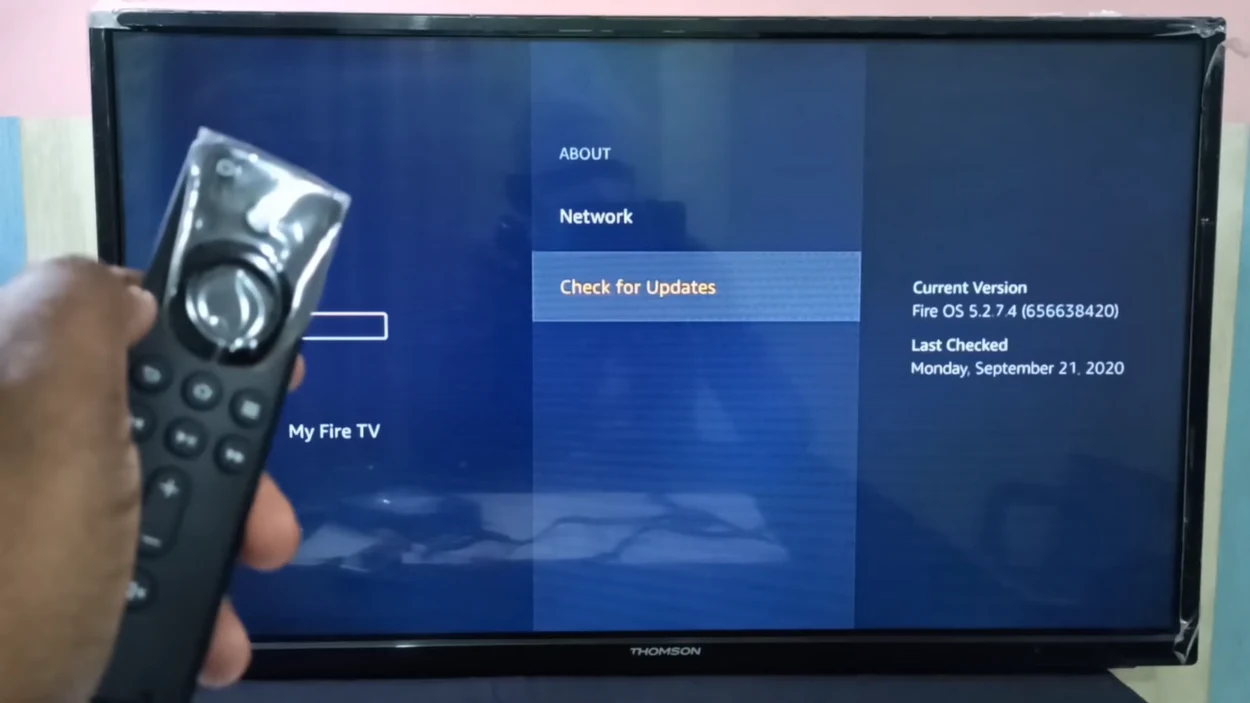
Your Vizio TV’s sound may occasionally cease operating due to software difficulties. Always check to see if your TV is using the most recent software.
In most instances, your Vizio TV should automatically look for and install new software updates as long as it’s connected to the internet. But on occasion, this procedure is halted, and your TV becomes trapped using out-of-date software.
To manually update the software on your Vizio TV:
- On the TV remote, press the V key.
- Choose System in the drop-down menu.
- Next, select Check for Updates.
- The search for any available upgrades on your TV will begin.
- Verify the installation of any updates if they are available.
- The update will be downloaded, installed, and then your TV will restart.
- To fix sound issues, update the Vizio TV software.
Check to see if your sound difficulties have been resolved after the second restart.
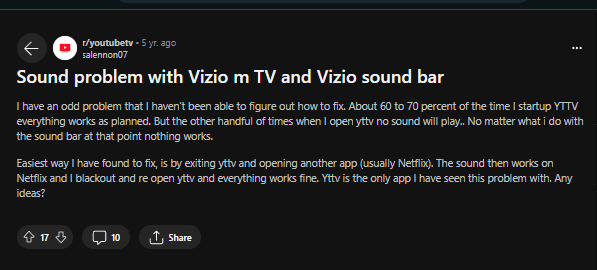
Image Credit: Reddit
Verify that SAP is activated on your Vizio TV
SAP, or secondary audio programming, refers to the process of watching a TV show in a language other than that of the original language. Usually, the TV program includes a second audio stream.
If you prefer to see the program in its native language, you can switch off SAP on your TV. Popular menu names for SAP include “SAP,” “Audio Choose,” “B-Audio,” “MTS,” etc. To make sure SAP is enabled on your Vizio TV, follow these steps:
- Your TV remote’s “menu” button should be pressed.
- From the list of available options, pick ‘Audio’.
- Choose the “SAP” option.
- Choose the preferred setting.
Disable DTS TruSurround on your Vizio TV
Many Vizio TV owners complain that the TV’s extensive audio settings cause volume problems.
Your Vizio TV’s audio problems could be brought on by a conflict between the show you are watching and DTS TruSurround.
In this case, turning off the advanced setting might be helpful. Follow these instructions to disable DTS TruSurround on your Vizio TV:
- Choose Main Menu.
- Go to Audio Settings.
- Go to Advanced Audio.
- Deactivate DTS TruSurround.
Replace the power cord in the back of the Vizio TV
Remove the power cord from the TV’s back for another quite simple potential solution. After around 60 seconds of being unplugged, plug it back in.
Make sure the connection is secure when you re-plug it. A tight connection is necessary to guarantee that the TV is receiving stable power. Therefore, you don’t want it to be at all slack.
Use the TV’s power button to turn the TV on after you’ve reconnected the power cord. Perhaps you can see the TV turn back on and hear the sound once more.
Get in touch with the Customer Support
It’s likely that none of the suggestions above will help, and your audio problems will continue.
You must raise the issue in this situation and ask the Vizio customer service team for assistance. The essential customer service information is available on the Vizio Support website.
Frequently Asked Question
Why did the sound on my Vizio TV disappear?
Answer: There are a number of potential causes for your Vizio TV’s volume troubles, including an audio setting that is out of sync with your device, a damaged cable, a firmware error, or the output settings.
Does VIZIO TV have a reset button?
Answer: Using the VIZIO remote, press the Menu button. Use the Arrow buttons on the remote to highlight System and press OK. Highlight Reset & Admin and then press OK. Highlight Reset TV to Factory Defaults and press OK.
Should I factory Reset my VIZIO TV?
Answer: You should always do a soft reset first to see if that resolves the issues you are having with your TV. A hard reset on a Vizio Smart TV is generally known to fix the following issues: Wireless network access connectivity issues. Intermittent problems with smart TV options.
Conclusion
- Check if your remote control is working to see whether dead batteries or other issues are causing the Vizio TV remote controls to stop working properly.
- Ensure the TV is not muted before moving on to other procedures.
- Check the Vizio TV’s volume because it might’ve unintentionally been set to 0 if it isn’t muted, but you still can’t hear anything.
- Examine your HDMI cable to see whether the HDMI cable that links it to an external device is broken.
- Due to software issues, your Vizio TV’s sound may occasionally stop working. Always verify that your TV is running the most up-to-date software.
- Turn off SAP on your TV if you’d rather see the show in its original language.
- You should disable DTS TruSurround on your Vizio TV since many users of Vizio TVs say that the TV’s numerous audio settings lead to volume issues.
- One more relatively easy potential fix is to re-plug the TV’s power cord.
- If none of these steps are successful, ask for assistance from Vizio customer care.
Other Articles
Toshiba TV Horizontal Lines on Screen (Comprehensive Guide)
Vizio AirPlay Not Working (Troubleshooting Guide)
Sanyo TV Won’t Turn On (Quick & Easy Fix)
Click here to view the Visual Story Version of this Article.

