Ever been stuck dealing with delays from your Nest thermostat? It’s a real downer when your supposedly smart thermostat takes its sweet time to respond. A slow Nest not only messes with your home’s comfort but also plays the energy-wasting game. So, why is it dragging its feet, and what can you do about it? This guide breaks it down for you.
We model thermostat loads as power throttling devices and design algorithms to evaluate the impact of power throttling states and plan parameters on peak load reduction.
We’ll explore why your Nest might be giving you the slow-motion treatment and spill the beans on how to give it a performance boost. No more twiddling your thumbs waiting for your thermostat to catch up—read on for some practical insights and fixes if your Nest isn’t quite living up to the quick-response promise.
| Understanding the Causes of the “Delayed” Message on Nest Thermostats | The “Delayed” message on Nest thermostats is due to low power, loose connection or HVAC (heating, ventilation, and air conditioning) system’s issue. |
| Fixes for the “Delayed” Error on Nest Thermostats | 1. Reset your Thermostat to Factory Settings 2. Close The Nest App and Restart Again 3. Disable the Away/Home Assist 4. Disable the Auto or Preset Schedules 5. Make sure your WiFi connectivity is good 6. Check the C wire |
| Get help from a Nest Pro | If you’re unsure about what’s wrong or not comfortable fixing the problem, reach out to a Nest Pro in your area for assistance. |
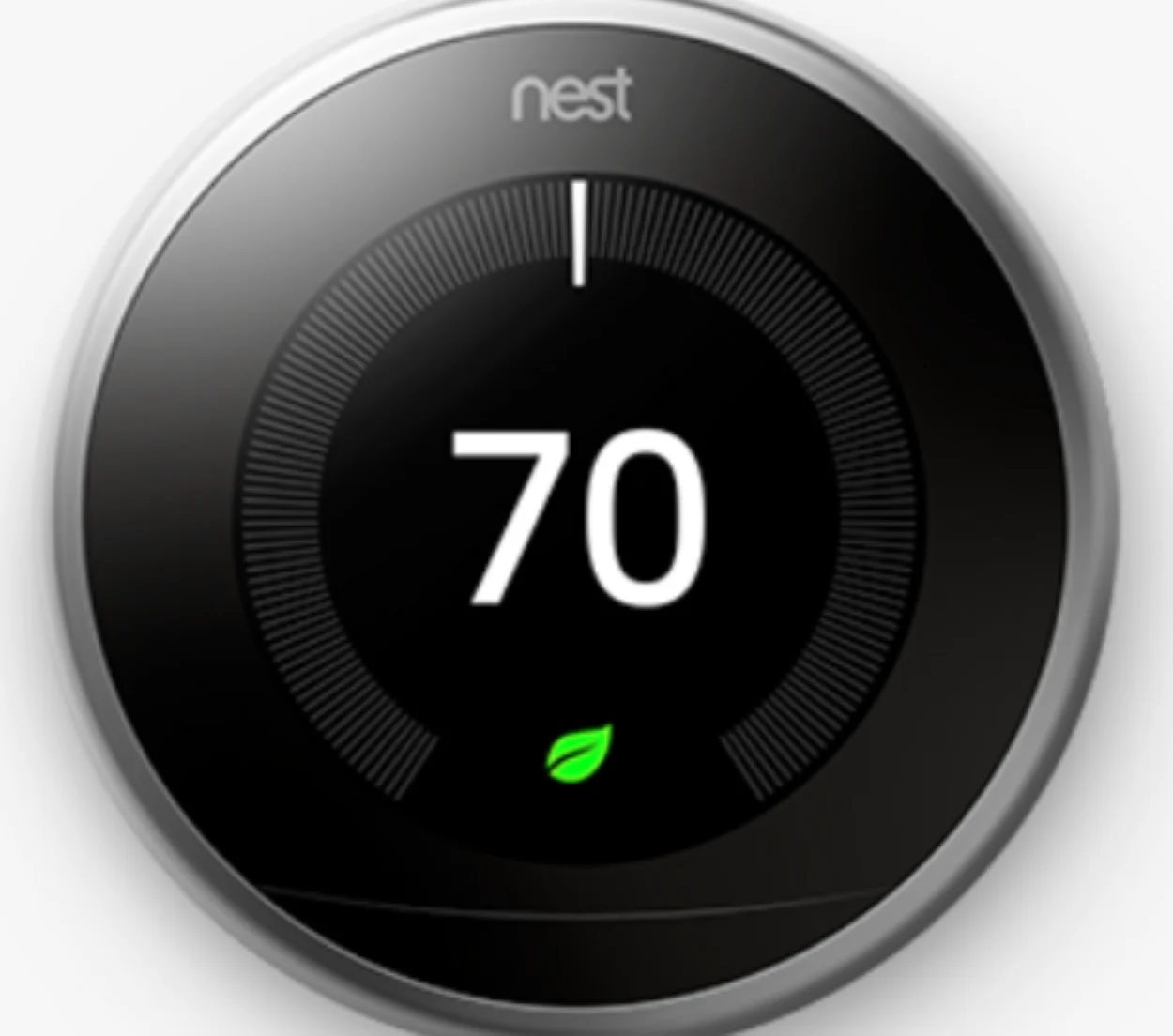
By continuing to use this website you agree to our Terms of Use. If you don't agree to our Terms, you are not allowed to continue using this website.
Understanding the Causes of the “Delayed” Message on Nest Thermostats
So, if you spot a “Delayed” message on your Google Nest thermostat, no need to worry—it’s just the tech’s way of saying, “Hey, we had a little hiccup with the power.” This message pops up when the thermostat senses a blip in the power supply, which could happen for reasons like a power outage, a momentary connection glitch, or some trouble with your HVAC system (you know, the heating, ventilation, and air conditioning stuff).
But here’s the cool part: your Nest thermostat is just doing its job, making sure everything with your HVAC system stays A-OK. Once the power situation settles down, your thermostat will get back to its usual routine, and that “Delayed” message will vanish, like it was never there. Easy peasy!
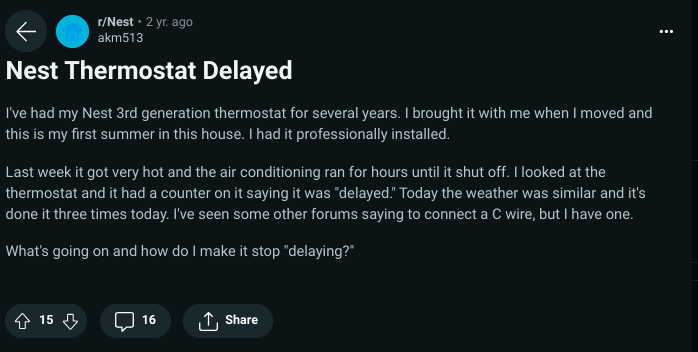
Image Credit: Reddit
Fixes: For the “Delayed” Error on Nest Thermostats
Here the fixes for the Delayed Message error on your Nest Thermostat:
1. Make sure your WiFi connectivity is good
You’ve got this “Delayed” message on your Nest thermostat, right? No worries—I’ve got your back with a few easy steps to check out that Wi-Fi situation:
- Grab your trusty phone or tablet and fire up the Nest app.
- Choose the thermostat you’re curious about (you know, the one acting a bit finicky).
- Smash that gear icon in the Settings—it’s like the command center.
- Click on “Device info,” ’cause we’re getting down to business.
- Scroll down a bit until you spot the Wi-Fi section.
Voila! You’re on your way to becoming a Wi-Fi wizard. Get that connection sorted, and let’s kick that “Delayed” message to the curb!
2. Reset your Thermostat to Factory Settings
Here’s the lowdown on resetting it to factory settings:
- First things first, take that Nest thermostat off the wall. Yup, you heard me right!
- Now, give the thermostat’s ring a good, solid hold for about 10 seconds.
- When you see the “Reset to factory defaults” screen pop up, that’s your cue to let go.
- Ready for the final touch? Press the ring to seal the deal and confirm the reset.
Ta-da! Your thermostat’s going to do a little reboot dance, and just like that, it’s back to its original factory settings.
3. Force Stop The Nest App and Restart Again
For Android Users:
- Head over to your phone settings, you know, that place with all the gears.
- Look for “Apps” and give it a tap.
- Find the Nest app in the lineup—once you spot it, tap on it.
- Hit “Force stop.”
For iOS Users:
- Alright Apple users, swipe up from the bottom of your screen to open the App Switcher.
- Now, do a little left or right dance until you spot the Nest app.
- Swipe that Nest app up and out.
Once you’ve force stop the Nest App, restart it again and the delayed messages error should be resolved.
4. Disable the Away/Home Assist
To disable the Away/Home assist follow the steps below:
- Launch the Nest App.
- Select the thermostat that is having Delayed Message error.
- Click on the Settings.
- Select the Away/Home assist and turn it off.
5. Disable the Auto or Preset Schedules
For Auto Schedules
- Launch the Nest App.
- Select the thermostat that is having Delayed Message error.
- Click on the Settings.
- Select the Auto Schedules and turn it off.
For Preset Schedules
- Launch the Nest App.
- Select the thermostat that is having Delayed Message error.
- Click on the Settings.
- Select the Preset Schedules and turn it off.
6. Check the C Wire
- Gently unmount your Nest thermostat from the wall.
- Now, look for the C terminal—usually, it’s hanging out with a black or blue wire.
- Investigate if there’s a wire snugly attached to the C terminal.
- No wire in sight? Well, then the C wire is probably catching up on some much-needed rest.
There you go, just a quick check to see if that C wire is on duty or taking a break.

Get help from a Nest Pro
If you’re unsure about what’s wrong or not comfortable fixing the problem, reach out to a Nest Pro in your area for assistance.
They can diagnose and fix any potential issues with your thermostat and heating/cooling system and, if necessary, connect a C wire or a Nest Power Connector.

Frequently Asked Questions
Q: Is a Nest Thermostat a Good Investment?
Ans: The worthiness of a Nest Thermostat depends on individual needs. If you’re looking for a smart thermostat and have reliable WiFi (and the Nest is compatible with your home), it may be a worthwhile investment.
The more budget-friendly model offers most of the essential features and has a sleek, modern design.
Q: Will Nest Thermostats Be Discontinued?
Ans: No, Nest devices will continue to be available, and sold under the Google Nest brand. Shortly, users of Nest thermostats will be able to transfer to Google Accounts, enabling them to manage all their Nest and Google Home devices and services with a single account.
Q: How Does the Nest Thermostat Function?
Ans: The Nest Thermostat functions by continuously adjusting, learning, and adapting. After using it for a period, the thermostat learns your preferred temperature at different times of the day.
Then it sets up a schedule that adjusts the temperature automatically to match your preferences.
Conclusion
- The “Delayed” message on Nest thermostats is due to low power, loose connection or HVAC (heating, ventilation, and air conditioning) system’s issue.
- Some fixes include to check the WiFi connection, check the C wire, disable the schedules and much more.
- If unsure, reach out to a Nest Pro for assistance

