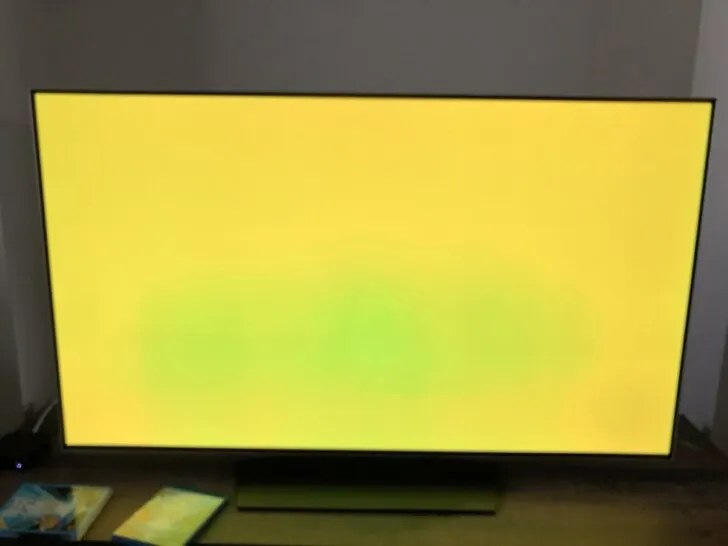The outstanding image quality of LG OLED TVs, deep blacks and vibrant colors, is well-known. LG is a huge electronic company that produces one of the best consumer electronics.
While there’s no limit to having fun with your new TV, you may experience some issues. For example, several consumers have noticed that yellow seems green in LG OLED TVs.
Your LG OLED might look green for many reasons, including a disturbance in the settings, a burn-in effect, white balance preferences, and a damaged panel.
If you’re stuck thinking about how to fix it, we will examine the root reasons for this problem and offer solutions in this article.
For gamers, LG TVs with their low input lag and HGiG certification provide a smooth and responsive gaming experience. – Pro Gamer
By continuing to use this website you agree to our Terms of Use. If you don't agree to our Terms, you are not allowed to continue using this website.
Knowledge about OLED Technology
It’s crucial to comprehend how OLED technology functions before delving into why yellow sometimes seems green.
OLED, which stands for Organic Light-Emitting Diode, is a display technology that emits light when an electric current is applied using organic molecules.
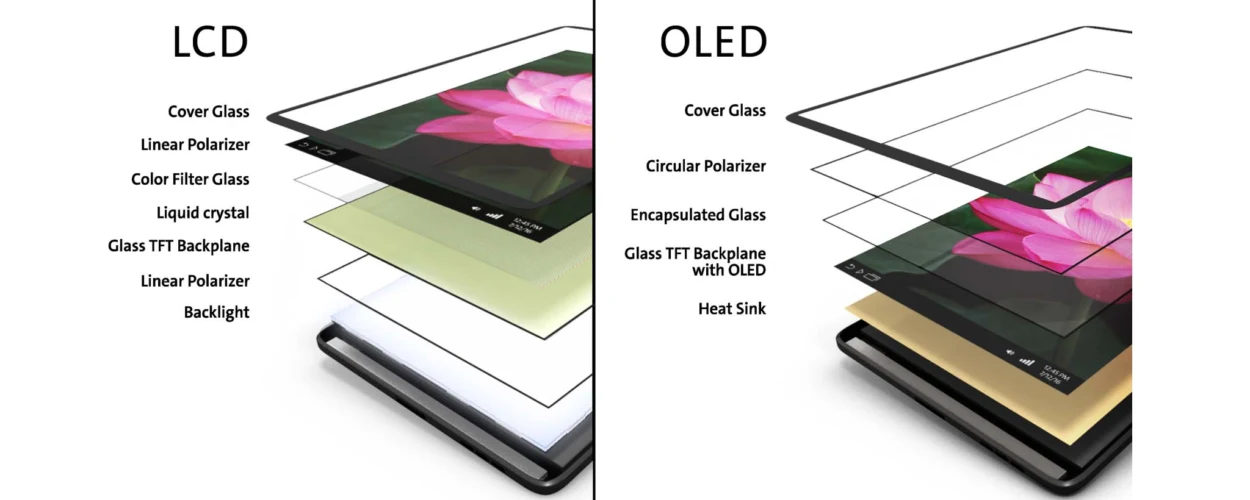
Each pixel in an OLED display emits its light instead of conventional LCD panels, which depend on a backlight to illuminate the pixels. True dark levels and bright colors are made possible by this.
WRGB, which stands for White, Red, Green, and Blue, is a display technology used by LG, a top producer of OLED TVs. This method enhances brightness and color accuracy by adding a white sub-pixel to the conventional RGB configuration.
Reasons Why the Yellow Looks Green Problem
There are several reasons why LG OLED TVs’ yellow hue seems green, including:
1. Settings for Color Temperature
Yellows can appear greenish if the color temperature is adjusted too high. Changing the color temperature settings in the TV’s menu is simply fixable.
Using the wrong color temperature settings is one of the most frequent reasons for the yellow-looks-green problem. The amount of blue light in the image is referred to as the color temperature, and changing this parameter can have a major effect on the overall color balance.
2. White Balance Preferences
Incorrect white balance settings are another frequent cause of the yellow-looks-green problem.
White balance refers to the image’s overall color harmony, and changing this parameter can change how each color is represented.
Yellow hues may appear greenish if the white balance is set wrong. The TV’s menu can also change the white balance settings, which is another simple solution.
3. Burn-In
Burn-in is a frequent problem with OLED displays, where static pictures can harm the pixels permanently. It can result in a burn-in effect which turns yellow into green; a yellow image is presented on the screen for a long time.
Older OLED TVs are more susceptible to this because newer versions have better burn-in protection.
4. Damaged Panel
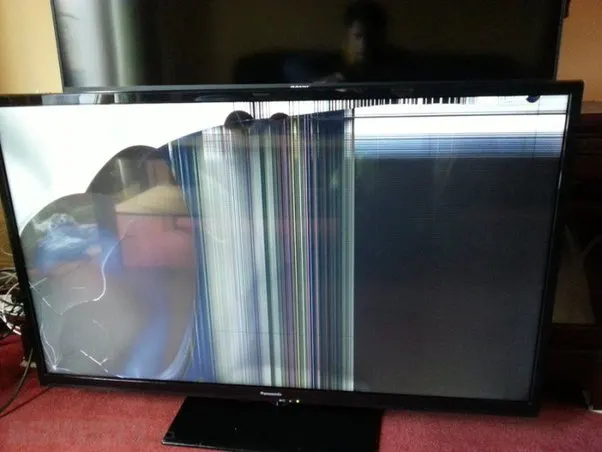
The yellow-to-green screen problem on an LG OLED can occur due to having a faulty panel.
This may occur if the panel was not produced according to the standard requirements during the manufacturing process or mishandled during shipping or installation.
It could be essential to replace the TV or the panel if none of the other fixes are successful or for further practical solutions, check out the video:
Fixes for the Yellow Looks Green Problem
Let’s investigate the fixes for the yellow-looks-green problem now that we have determined its root causes.
| Issue | Causes | Solutions | Prevention |
|---|---|---|---|
| Yellow looks green | Incorrect color temperature and white balance settings, burn-in from displaying static images for extended periods of time | Incorrect color temperature and white balance settings, burn-in from displaying static images for extended periods | Calibrate TV settings correctly, avoid displaying static images for extended periods, use burn-in protection features, and keep TV away from direct sunlight and heat sources |
1. Fix the settings for color temperature
A simple fix is available if the wrong color temperature settings are the root of the yellow-seeming green problem.
Navigate to the color temperature settings in the TV’s menu. Once the image appears to be right, adjust the setting. Finding the ideal balance may require trial and error, but the yellow should stop appearing greenish after you do.
2. Set the White Balance appropriately
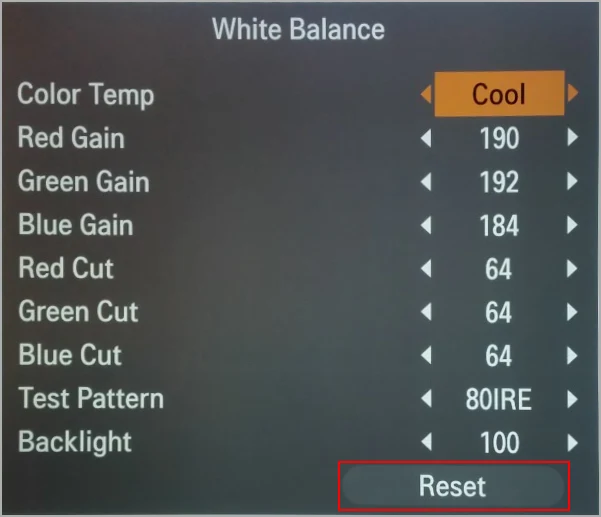
If the wrong white balance settings are to blame for the yellow-appearing green problem, the fix is similar to changing the color temperature.
Navigate to the white balance settings in the TV’s menu, and once the image appears right, adjust the settings. Again, finding the ideal balance may require trial and error, but if you do, the yellow should stop appearing greenish.
3. Put Burn-In Protection to Use
You can do various things to stop further damage if burn-in is the cause of the yellow that seems a green problem.
First, avoid keeping static graphics on the screen for a long time. Use the TV’s pixel-shifting option to display a static image if necessary.
This prevents burn-in by slightly moving the image. The TV’s screen-saver function is another option; it shows a moving image after a predetermined amount of inactivity.
A pixel refresher option, which cycles through various colors to refresh the pixels and lessen the visibility of burn-in, can also be used if you see burn-in on your OLED TV.
4. Speak with customer service
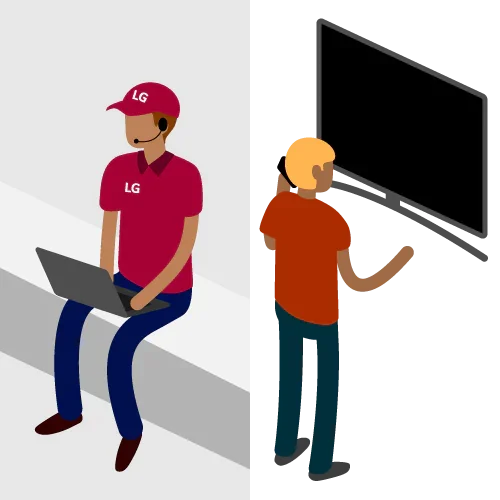
In situations where none of those above fixes are successful, assistance from LG customer service may be required.
They can aid in the diagnosis and ascertain whether a faulty panel is the root of the problem. They might be able to replace the TV or the panel for nothing if the warranty still covers the TV.
Avoiding the Yellow-Looks-Green Problem
While there are fixes for the LG OLED TV problem where yellow appears green, it’s always preferable to avoid it in the first place.
Here are some suggestions to avoid the problem:
- Keep your color temperature and white balance settings accurate: To prevent any color balance difficulties, ensure that your TV’s settings are correctly calibrated.
- Keep static images from being shown for too long: Use the screen saver or pixel shifting functions on the LG TV if you need to show a static image.
- Make frequent use of the pixel refresher option: This will lessen the possibility of burn-in and maintain the highest possible picture quality on your TV.
- Keep your TV away from heat: Make the distance between TV sources and direct sunshine. The pixels may be harmed as a result, which will lower the overall quality of the image.
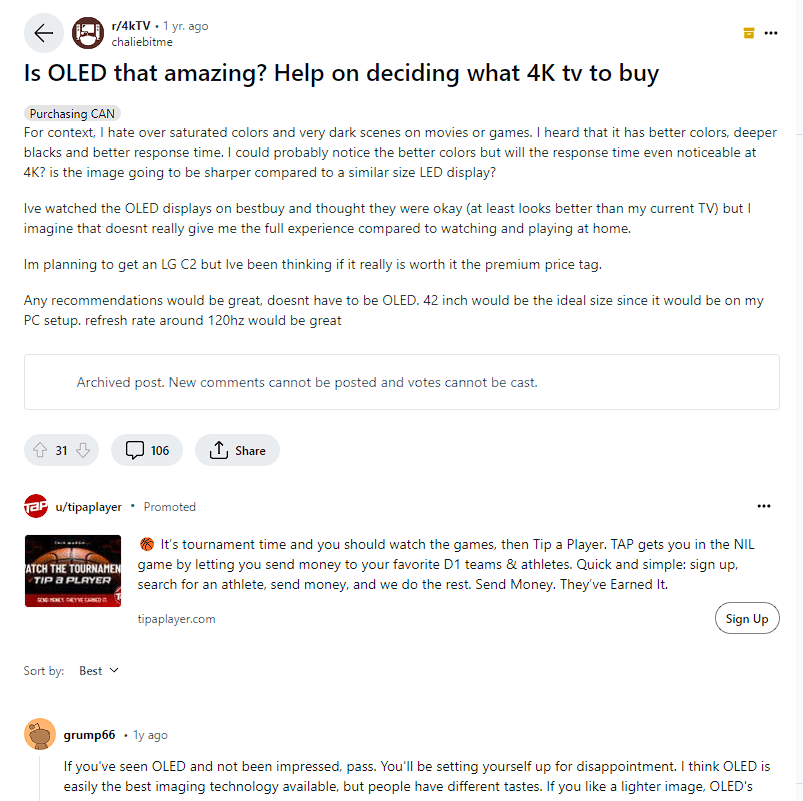
FAQs
What causes the yellow-looks-green issue on LG OLED TVs?
The issue is usually caused by incorrect color temperature and white balance settings or burn-in from displaying static images for extended periods.
Can the yellow-looks-green issue be fixed?
The issue can be fixed by adjusting the color temperature and white balance settings, using burn-in protection features, or contacting customer support for assistance.
What are some burn-in protection features available on LG OLED TVs?
LG OLED TVs have several burn-in protection features, including pixel shifting, screen saver, and pixel refresher.
Can the burn-in be fixed on an LG OLED TV?
While burn-in cannot be completely fixed, visibility can be reduced by using the TV’s pixel refresher feature or contacting customer support for assistance.
Conclusion
Although the yellow seems a green problem with LG OLED TVs might be annoying, burn-in or a simple calibration problem are frequently to blame.
You may solve the problem and resume enjoying your TV’s excellent image quality by modifying the color temperature and white balance settings, using burn-in protection, and contacting customer assistance if necessary.
Don’t forget to take precautions to prevent the problem from occurring in the first place. With the right maintenance, your LG OLED TV can deliver years of breathtaking graphics and immersive enjoyment.