Have you ever turned on your Vizio TV only to realize that the date displayed is incorrect? It can be frustrating to deal with, especially if you use your TV to keep track of time or schedule recordings. Having the correct date and time on your TV is important, as it affects the accuracy of program schedules, timers, and other features.
The incorrect date can be a result of issues with the automatic time zone settings or hardware issues. The troubleshooting steps include checking for updates, rebooting the system, disabling the automatic time zone setting, resetting the system, and performing a factory reset.
In this blog post, we’ll cover the common causes of the wrong date on Vizio TVs, as well as the steps to follow to troubleshoot and fix the issue. Whether you have a SmartCast TV, a Smart TV with VIA+, or a non-Smart TV, we’ve got you covered.
Let’s get started!
By continuing to use this website you agree to our Terms of Use. If you don't agree to our Terms, you are not allowed to continue using this website.
Common Causes of the Wrong Date on Vizio TVs
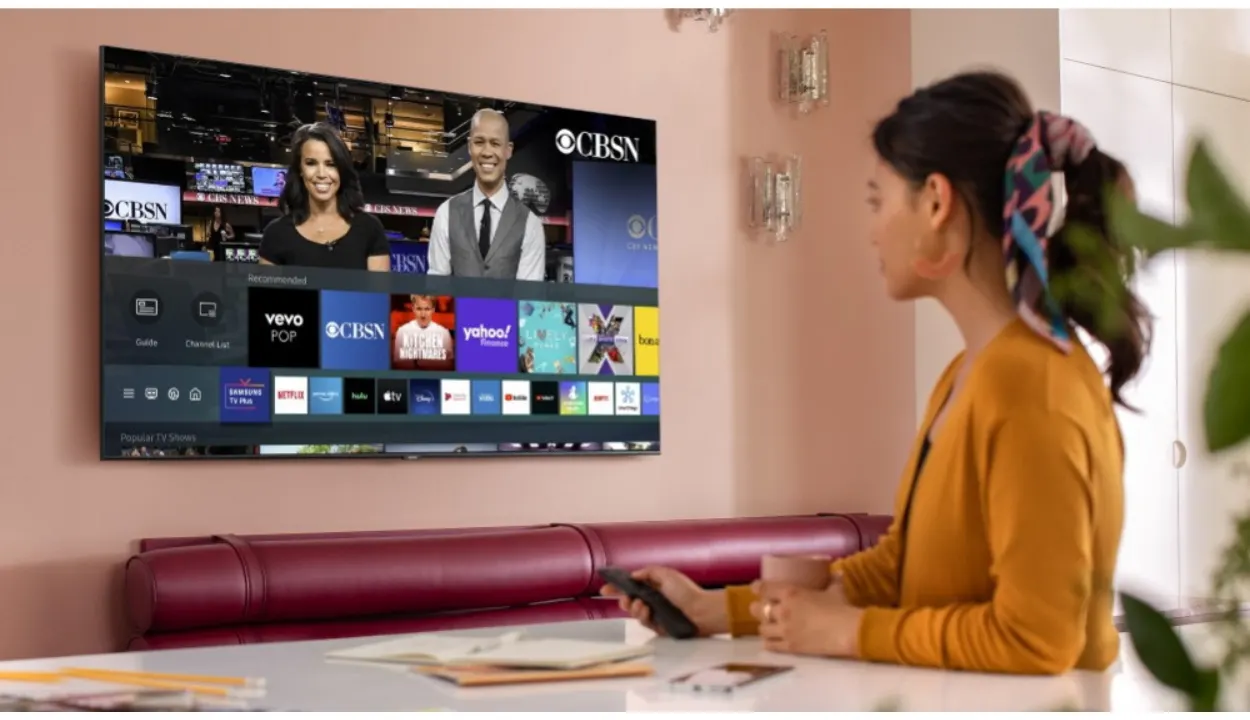
There are several reasons why your Vizio TV may display the wrong date. Some of the reasons are given below:
Automatic Time Zone Settings
One of the most common reasons for an incorrect date on a Vizio TV is the automatic time zone setting.
If this feature is enabled on your TV and it’s not properly set up or the network connection is poor, the TV may display the wrong date and time.
Incorrect Time Zone Selection
If the wrong time zone is selected on your TV, it may cause the date to be incorrect.
This can happen if the TV is moved to a new location or if the settings are accidentally changed.
Outdated Firmware
Sometimes, outdated firmware can cause issues with the date and time display on your TV.
It’s important to keep your Vizio TV updated with the latest firmware to avoid such issues.
Hardware Malfunctions
In rare cases, a hardware malfunction such as a faulty internal clock or battery can cause the TV to display the wrong date and time.
This is less common and may require professional repair.
Troubleshooting the Issue
| Vizio TV Model | Troubleshooting Steps |
| SmartCast | Check for firmware updates, reset the TV settings, and set the correct time and date manually |
| VIA+ | Check for firmware updates, reset the TV settings, and manually set the correct time and date |
| Non-Smart TV | Check for firmware updates, reset the TV settings, manually set the correct time and date, perform a factory reset |
If your Vizio TV has the wrong date, don’t worry. You can take a few actions to diagnose and resolve the problem. Here are some actions to take:
- The first step to troubleshoot an incorrect date on a Vizio TV is to check the network connection. Check to see that your TV is online and that the connection is strong. If there are any issues with the network, try resetting your router or modem.
- As mentioned earlier, outdated firmware can cause issues with the date and time display on your TV. Look for any available firmware upgrades, and if required, install them.
- If the automatic time zone setting is causing the issue, you can try setting the correct time zone manually. Go to the Settings menu on your TV and navigate to the Time and Date section. Choose the appropriate time zone for your region.
- You can attempt a factory reset if none of the aforementioned methods are successful. This will reset all settings on your TV to the default settings. Keep in mind that this will erase all personal data and settings, so be sure to back up any important data before proceeding.
By following these basic troubleshooting steps, you can usually resolve the issue of an incorrect date on your Vizio TV.
Troubleshooting SmartCast TVs
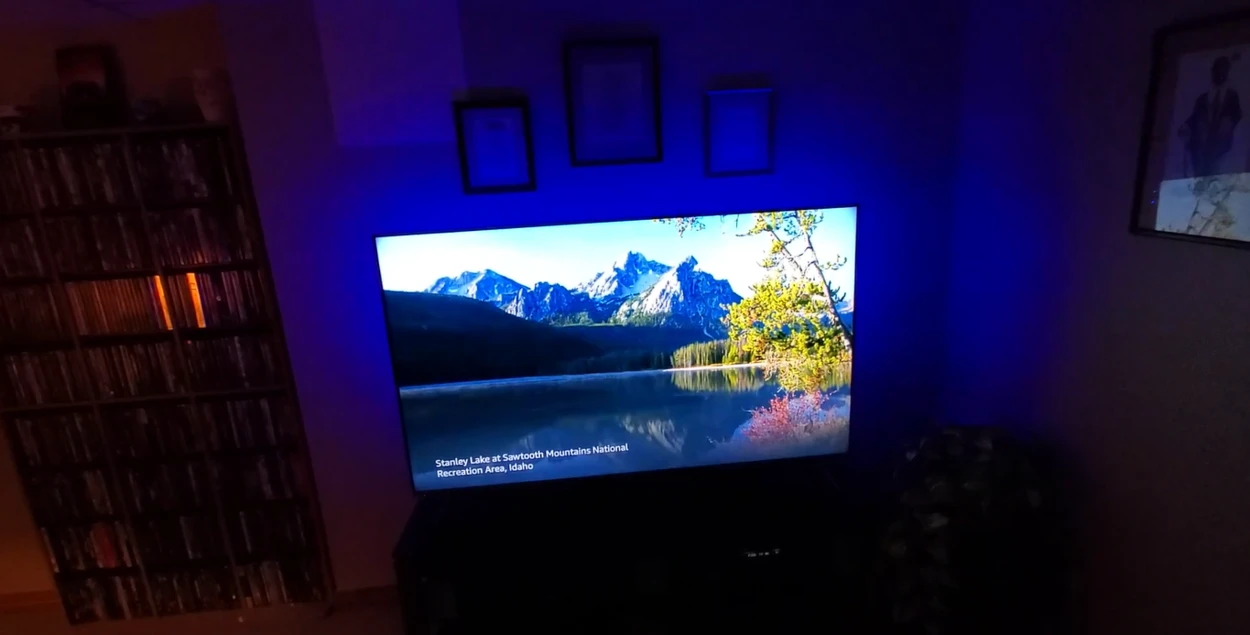
If you have a Vizio SmartCast TV, there are a few additional steps you can take to troubleshoot the issue of an incorrect date. The particular actions to take are listed below:
Checking the SmartCast Version
Make sure your SmartCast TV is running the latest version of the software.
Go to the System Information menu and check for any available updates. Install any updates if necessary.
Rebooting the SmartCast System
If the date and time are still incorrect, try rebooting the SmartCast system.
- Select System from the Settings options.
- Choose the option to Reboot the System and wait for the process to complete.
Disabling the “Set Automatically” Option
If the automatic time zone setting is causing the issue, try disabling it.
- Go to the Time and Date menu and select the “Set Automatically” option.
- Disable this option and set the correct time zone manually.
Resetting the SmartCast System
If none of the above steps work, you can try resetting the SmartCast system. This will erase all data and settings on the TV, so be sure to back up any important data before proceeding.
To reset the SmartCast system, go to the System menu and select Reset & Admin. Choose the option to Reset SmartCast Home.
Troubleshooting VIA+ and Non-Smart TVs
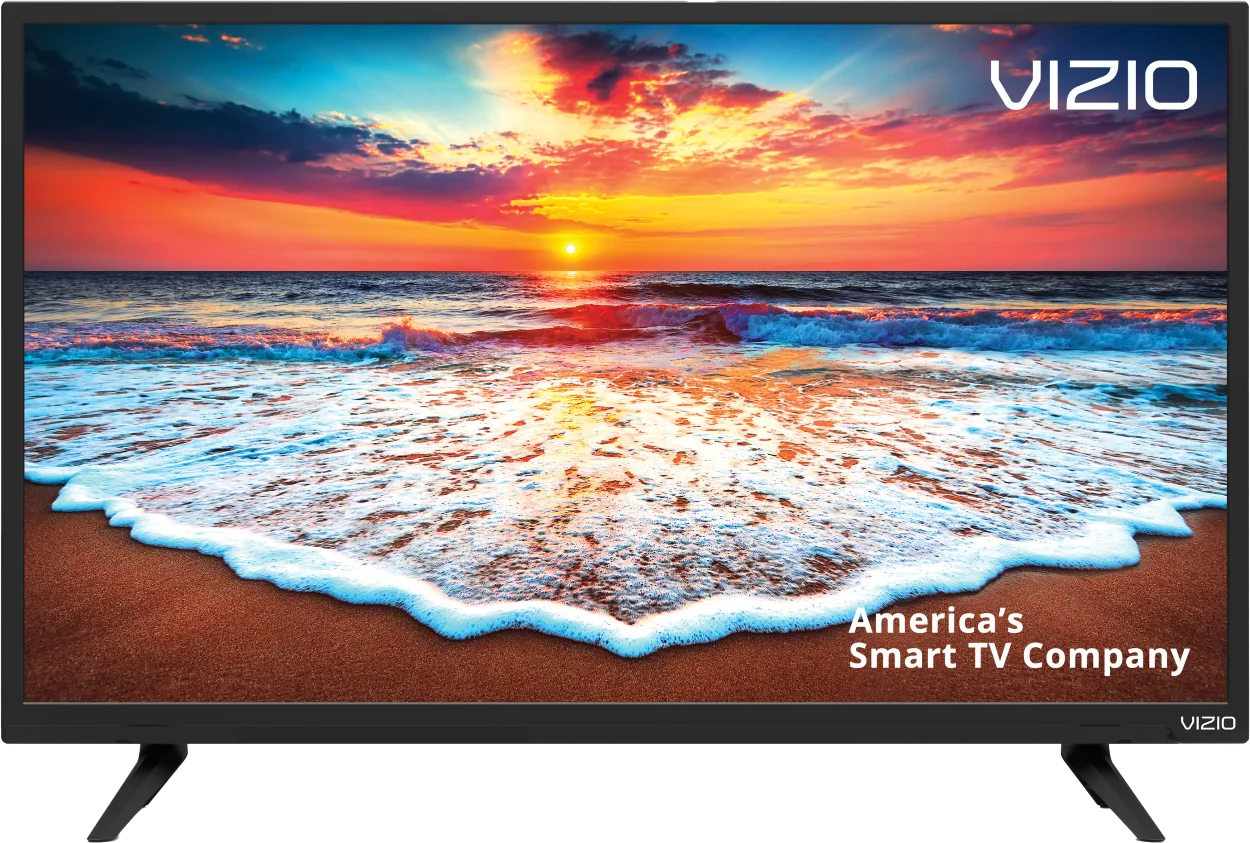
If you have a Vizio VIA+ or non-Smart TV, the steps to troubleshoot the issue of an incorrect date may vary slightly. Here are the steps to follow:
- Verify that the firmware on your TV is the most recent. Go to the System menu and check for any available updates. Install any updates if necessary.
- If the date and time are still incorrect, try resetting the TV settings. Select Reset & Admin from the System option. Choose the option to Reset TV Settings.
- If the automatic time zone setting is causing the issue, try manually setting the correct time and date. Go to the Time and Date menu and select the correct time zone for your location. Set the correct date and time manually.
- You can attempt a factory reset if none of the aforementioned methods are successful. This will erase all data and settings on the TV, so be sure to back up any important data before proceeding. To perform a factory reset, go to the System menu and select Reset & Admin. Choose the option to Factory Reset.
By following these steps, you can usually resolve the issue of an incorrect date on your Vizio VIA+ or non-Smart TV.
FAQ
Why Is the Date on My Vizio TV Wrong?
The date on your Vizio TV may be wrong due to issues with:
- The automatic time zone setting
- Hardware
How Can I Fix the Incorrect Date on My Vizio TV?
You can troubleshoot the issue by:
- Checking for firmware updates
- Resetting the TV settings
- Manually setting the correct time and date
- Performing a factory reset
Conclusion
- Whether you have a SmartCast, VIA+, or non-Smart TV, there are specific steps you can take to troubleshoot the issue of an incorrect date.
- The incorrect date can be a result of issues with the automatic time zone settings or hardware issues.
- The troubleshooting steps for each type of Vizio TV include checking for updates, rebooting the system, disabling the automatic time zone setting, resetting the system, and performing a factory reset.
- You can also try checking the battery of the remote control, contacting Vizio customer support, avoiding power outages or interruptions, and keeping the TV software up-to-date.
- If you continue to experience issues, don’t hesitate to contact Vizio customer support for further assistance.

