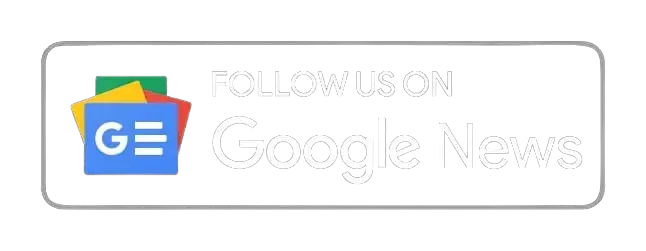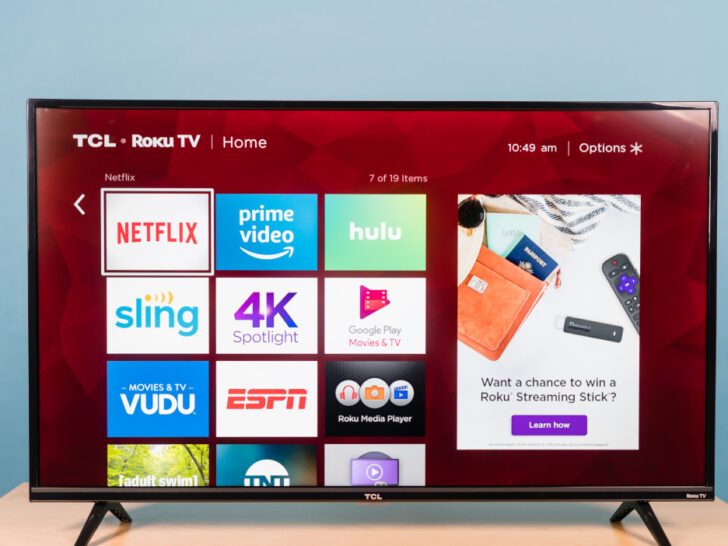We will explore the causes of the feared boot loop, provide you with diagnostic strategies, and help restore your Samsung TV to its full glory, showcasing the bright colors and engaging content you deserve.
| Troubleshooting Steps to Bring Your Samsung TV Back to Life | A step-by-step guide to help you fix common problems with your Samsung TV, including power, firmware, and resetting issues. |
| Step 1: Check the Power Source | Check the power source of your TV and see if there are any loose connections or issues with the outlet or cord. |
| Step 2: Restart the TV | Restart the TV by unplugging it and waiting for a few minutes before plugging it back in. |
| Step 3: Update the TV’s Firmware | Update the TV’s firmware to the latest version to ensure that any bugs or glitches are resolved. |
| Step 4: Reset the TV | Reset the TV to its factory settings if all else fails, but remember to back up your data before doing so. |
| Dialing Up Samsung Support | If none of the above troubleshooting steps work, contact Samsung support for further assistance. |
4 Troubleshooting Steps to Bring Your Samsung TV Back to Life
You can do a few things to troubleshoot your Samsung TV if it keeps restarting. Let’s review the four steps you can take to fix the issue.
Step 1: Check the Power Source
The first step in troubleshooting your TV is to check the power source. Sometimes, a faulty power outlet or a loose power cord can cause your TV to restart.
To check if this is the problem, ensure the power outlet works properly by plugging another device. If the other device works fine, the issue is with your TV.
Next, check if the power cord is securely plugged into the TV. If it’s loose, plug it back in and ensure it’s snug. If the cord is damaged, you may need to replace it.
If the power source is the issue, you can plug your TV into a different outlet or use a surge protector.

Step 2: Restart the TV
If checking the power source didn’t work, the next step is to restart the TV. Restarting the TV can sometimes fix software-related issues causing it to restart independently.
To properly restart the TV, unplug it from the power outlet and leave it unplugged for at least 30 seconds. Then, plug it back in and turn it on.
If this method doesn’t work, try using the TV’s built-in restart function or resetting the TV to its factory settings.
Step 3: Update the TV’s Firmware
Another common reason for a Samsung TV to keep restarting is outdated firmware. Updating your TV’s firmware can fix software-related issues and improve performance.
To update the firmware, go to the TV’s settings menu and look for the “Software Update” option. Ensure you follow the instructions carefully, and don’t turn off the TV or unplug it while the update progresses.
Step 4: Reset the TV
If none of the above steps worked, the last resort is to perform a factory reset on the TV. This will erase all personal settings and data, so back up any important information beforehand.
To reset the TV, go to the settings menu and look for the “Factory Reset” option. Follow the instructions carefully and wait for the TV to restart. Once the reset is complete, set up your TV and see if the issue is resolved.
By following these troubleshooting steps, you can fix a Samsung TV that keeps restarting and get back to enjoying your favorite shows and movies without any interruptions.
Always take precautions and follow the instructions carefully to avoid further issues.
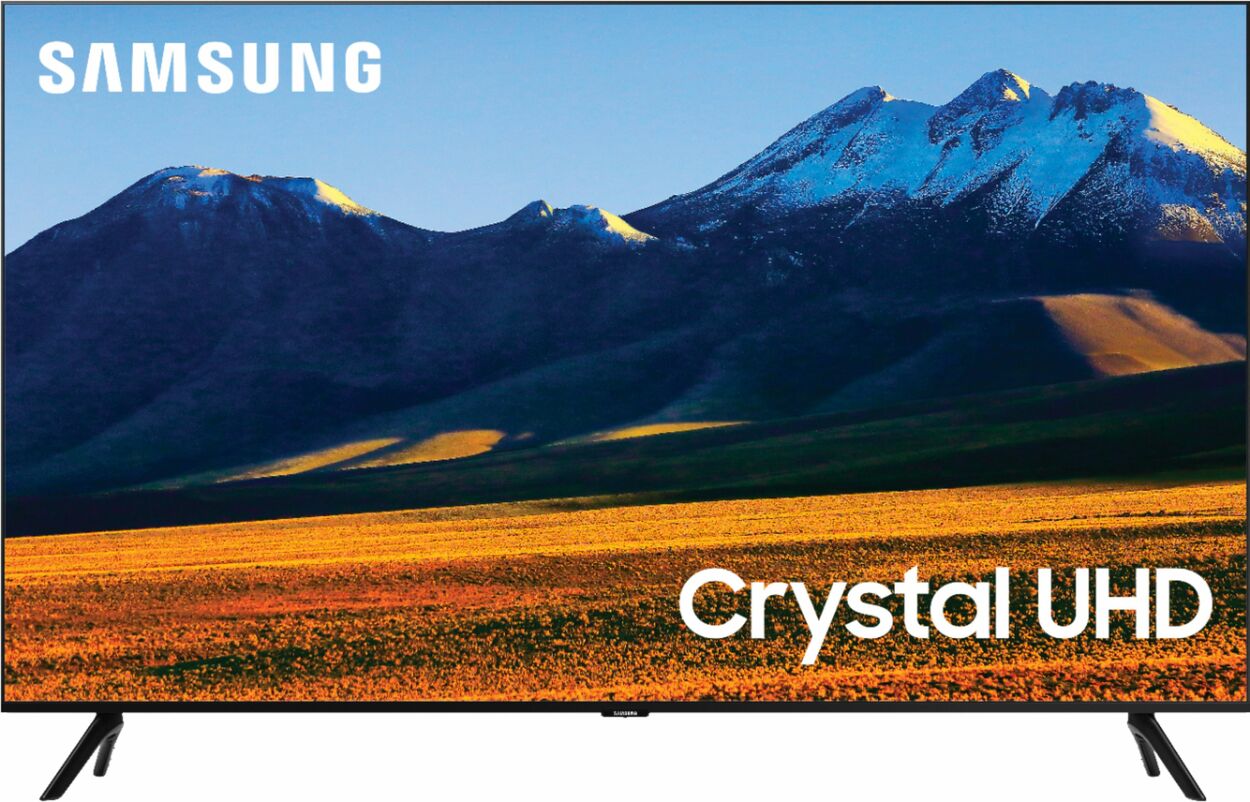
Dialing Up Samsung Support
Ah, the joys of modern technology! From streaming our favorite shows to gaming like a pro, our Samsung TVs have enriched our lives.
But what happens when your beloved TV starts acting up and goes into a continuous restarting loop? It can be maddening, to say the least.
But fear not, my dear reader, for there’s a way out of this tech trap! When all else fails, it’s time to dial up Samsung support and let them work their magic.
Reaching Out to the Support Squad
Samsung’s support team can be contacted through various channels, from phone and email to chat and social media. Choose your weapon and connect with them to explain your situation.
Providing the Needful to the Samsung Wizards
To save time and resolve your issue quickly, provide Samsung support with all the necessary details, such as your TV’s model number, serial number, and firmware version.
Tell them when the restarting issue started, how frequently it occurs, and any error messages on the screen.
Trusting the Samsung Geeks
Samsung’s technicians are the cream of the crop and are well-versed in diagnosing and resolving technical issues.
Rest assured, they’ll do their best to find the root cause of your TV issue and provide a solution that works.
So, go ahead and contact Samsung support with confidence, my friend. Trust them to fix the issue and return your Samsung TV to its shiny, glitch-free state.
If you’re looking for a feature-packed TV with cutting-edge technology, Samsung is a great option.” – Tom’s Guide
Samsung UN70NU6900FXZA – Power Boot Loop
byu/dcbell8 inTVRepairHelp
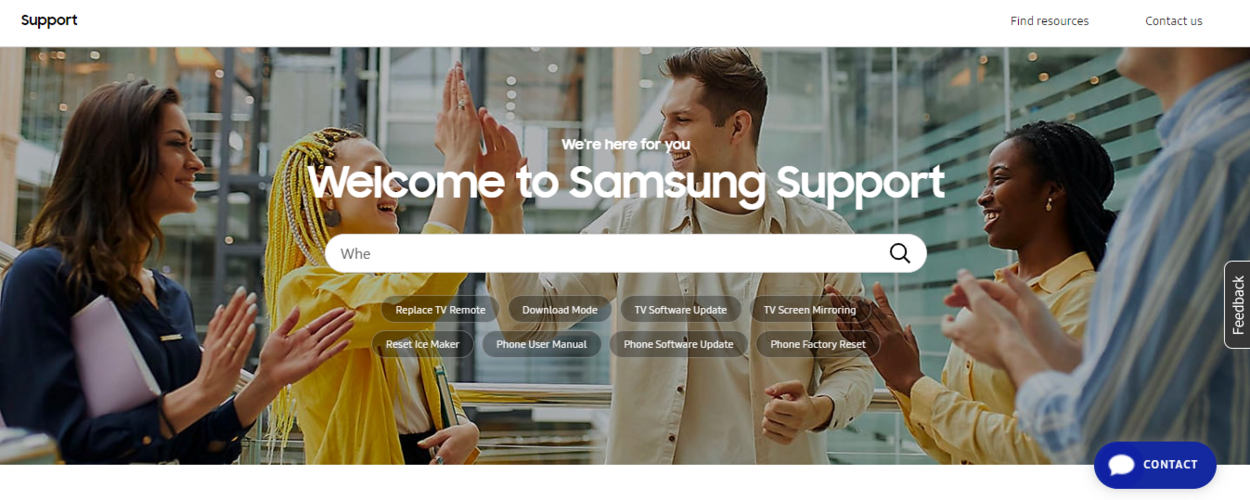
Frequently Asked Questions
Q: How do I update my Samsung TV’s software?
Ans: Just head to the Settings menu and select Support, then Software Update.
If a new software version is available, your TV will download and install it automatically. Get ready for an updated viewing experience!
Q: What’s the best picture mode for my Samsung TV?
Ans: The answer depends on your preference and your room’s lighting.
But if you want to make the colors pop like fireworks on the Fourth of July, try Dynamic mode. Just be warned, it might make your eyes pop, too.
If that’s not your thing, there are plenty of other modes to choose from, so have fun experimenting!
Q: Is it possible to access Netflix on a Samsung TV?
Ans: You can easily download the Netflix app from the Samsung Smart Hub and log in to your account to enjoy your favorite shows and movies. Whether you want to relax alone or share the fun with family and friends, Netflix on your Samsung TV has got you covered.
Conclusion
- In conclusion, fixing a Samsung TV that keeps restarting can be daunting, but it’s possible to solve the problem with the right steps.
- The primary troubleshooting steps are checking the power source, restarting the TV, updating the firmware, and resetting the TV.
- If all else fails, contacting Samsung support is the next logical step. They offer various ways of contacting them, including phone, email, chat, and social media.
- When contacting Samsung support, provide as much relevant information as possible to expedite troubleshooting.
- Lastly, don’t lose hope! Try the steps first before reaching out to Samsung support. With patience and determination, you can fix your Samsung TV and enjoy your favorite shows and movies once again.
Other Articles
- How to Fix Common Oculus Quest 2 Power Problems (Explore)
- Too Loud for Comfort: How to Adjust Bluetooth Headphone Volume on Your iPhone
- Oculus Quest 2 Limited Connection? Try These Quick and Easy Fixes