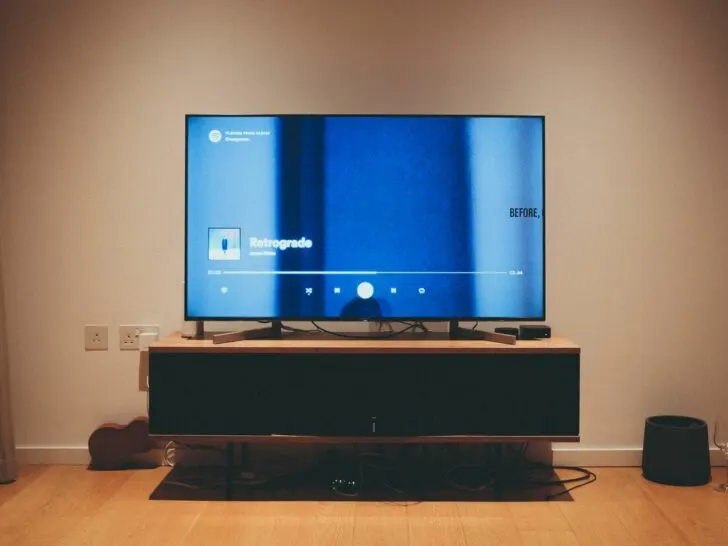With some troubleshooting and patience, you can get your Samsung TV and soundbar working together again. Don’t get frustrated if it doesn’t connect right away.
Try power cycling both devices, checking for software updates, and ensuring all cables are properly connected and not damaged. If that doesn’t work, you may need a hard reset on one or both devices to clear their memory and start fresh.
You can try resetting them to their factory default settings as a last resort. With the steps outlined here, you have several options to explore before contacting Samsung support or replacing any equipment.
By continuing to use this website you agree to our Terms of Use. If you don't agree to our Terms, you are not allowed to continue using this website.
Check That Your Soundbar Is Turned on and Connected Properly
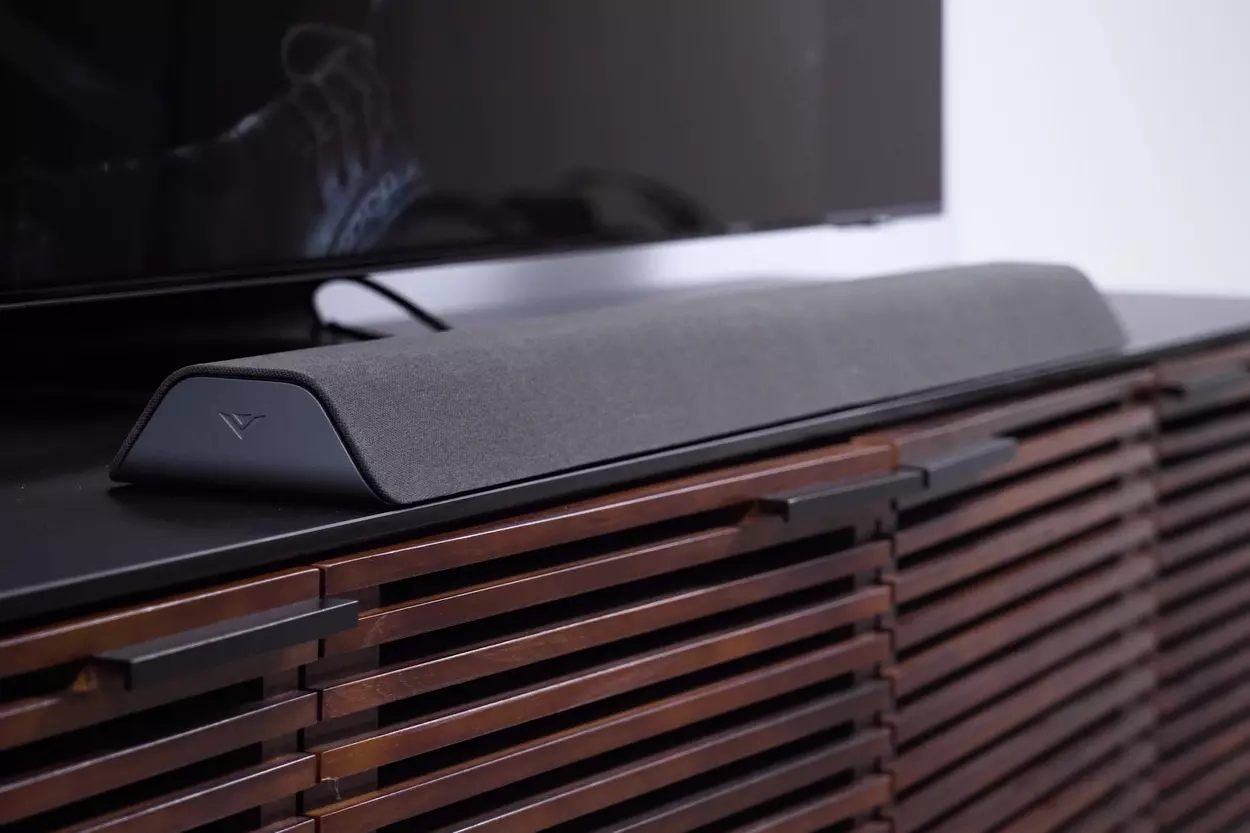
To resolve issues connecting your Samsung TV to a soundbar:
- Verify that your Samsung TV and soundbar are plugged in and turned on and that any physical connections between the two are secure. Both devices should have power lights illuminated.
- Check that the correct input source is selected on your TV to detect the soundbar. This is commonly labeled ‘Audio Out,’ ‘Digital Audio Out,’ or ‘Optical Out.’ Select the input your soundbar is connected to, such as HDMI, Optical, or Bluetooth.
- Ensure any cables connecting the TV and soundbar, like an HDMI, optical, or aux cable, are fully plugged in at both ends. Loose or improperly connected cables are a common cause of connectivity problems.
- If using Bluetooth to pair the TV and soundbar, ensure Bluetooth is enabled on both devices, and they are within 30 feet of each other with no obstructions. You may need to initiate pairing from the soundbar and TV settings menus.
- Try power cycling the television and soundbar by unplugging them for 3 minutes to reset the connection. Then, plug it back in and turn it on to re-establish the link.
- As a last resort, you may need to factory reset your soundbar to clear any stored connection data before re-pairing it with the TV. Check your soundbar’s manual for the specific steps to reset it.
With a little troubleshooting, you should be able to get your Samsung TV and soundbar to communicate properly again.
Confirm Your Samsung TV’s Sound Output Is Set Correctly
To fix issues connecting your Samsung TV to a soundbar, you’ll need to ensure your TV’s sound output settings are configured properly.
Certainly, here are the instructions you provided with one column for step numbering and another column for the content:
| Plug them back in, and turn on the sound bar first, then the TV. | Description |
|---|---|
| 1. | Power on your TV and sound bar. |
| 2. | Navigate to “Sound” or “Audio” and select “Sound Output.” |
| 3. | Navigate to “Sound” or “Audio” and select “Sound Output”. |
| 4. | Ensure “Soundbar” or “External Speaker” is selected. If not, highlight that option and press “OK” or “Enter” to select it. |
| 5. | Plug them back in, and turn on the sound bar first, then the TV. |
| 6. | Verify your TV’s digital audio output is enabled and set to “Optical” or “HDMI ARC.” The optical or HDMI cable connects your TV to the sound bar, so the correct output must be selected. If not, choose “Optical” or “HDMI ARC” and press “OK.” |
| 7. | Turn off your TV and soundbar, then unplug them for 3 minutes. This resets the connection between the devices. |
| 8. | Verify your TV’s digital audio output is enabled and set to “Optical” or “HDMI ARC”. The optical or HDMI cable connects your TV to the sound bar, so the correct output must be selected. If not, choose “Optical” or “HDMI ARC” and press “OK.” |
| 9. | Your Samsung TV should now detect the sound bar and automatically connect to it. |
Make Sure Cables Are Firmly Plugged in on Both Devices
Double-check that all cables are securely plugged in on both devices to ensure your Samsung TV is properly connected to the soundbar.
HDMI Cable

The HDMI cable transfers audio and video signals between the TV and the soundbar. Make sure both ends of the HDMI cable are fully inserted into the HDMI ports on your TV and sound bar.
If the HDMI cable is loose or not properly connected, you may experience issues like no sound, intermittent sound, or poor audio quality.
Optical Cable
If you’re using an optical cable instead of HDMI to connect the devices, verify that the optical cable is firmly plugged into the optical out port on your TV and the optical in port on your sound bar.
The optical cable transmits digital audio signals between components. An improperly connected or loose optical cable can result in no audio output or dropout.
Power Cables

Ensure that the power cables for both your TV and sound bar are securely plugged into working wall outlets or power strips.
If either device isn’t receiving power, the connection between them will not function properly.
Additional Tips
- Try connecting the sound bar to a different HDMI port on your TV to rule out any issues with a specific port.
- Use a different HDMI or optical cable to eliminate the possibility of a faulty cable.
- Restart or power cycle your TV and soundbar to reset the connection. Unplug each device for at least 30 seconds, then plug them back in.
- Check for any software updates for your TV or soundbar that could resolve connectivity problems. Update the firmware on both devices to the latest version.
Double-checking these basic but critical connections and trying a few troubleshooting steps can often resolve issues with your Samsung TV and soundbar not linking up properly. Paying close attention to the details will have you back to enjoying your favorite shows, movies, and music in no time.
Try a Different HDMI Cable

The HDMI cable transmits audio and video signals between your TV and the soundbar. If there’s damage or corrosion to the cable, it may not be able to carry the signal properly. First, ensure both ends of the HDMI cable are firmly plugged into the correct HDMI ports on your TV and soundbar.
If the connections seem loose or the cable is frayed or damaged, replace the HDMI cable.
You can purchase a new HDMI cable at most electronics stores or order one online. Look for a cable connecting AV components like a TV and sound system. An HDMI cable with Ethernet and a minimum speed rating of 1.4 or higher is recommended for the best performance.
Once you have a new cable, disconnect the old cable and firmly plug both ends of the new HDMI cable into the proper HDMI ports.
Factory Reset Your Samsung Soundbar
If your Samsung soundbar is having trouble connecting to your Samsung TV, a factory reset may resolve the issue.
Resetting the device will erase all stored settings and preferences, allowing you to start fresh and reconnect the connection.
Power Off Both Devices
First, power off your Samsung TV and soundbar. Unplug the power cables for the television and the soundbar from the wall outlets.
Wait at least 2 minutes before plugging them back in and powering them back on.
Locate the Reset Button
On your Samsung soundbar, locate the small reset or factory reset button. It’s typically found on the back or side of the device.
You may need a pin or paper clip to press and hold the reset button. Hold the reset button down for 3 to 5 seconds until you see the status light on the soundbar start flashing.
Re-Pair the Soundbar
Once the soundbar has been reset, you must re-pair it with your Samsung TV. Enable Bluetooth on your TV and select the option to search for new Bluetooth devices. Your soundbar ought to show up on the list of compatible gadgets.
Select the soundbar to pair it. Input 0000 if asked for a pairing pin. The soundbar status light should stop flashing and remain solid once successfully paired.
Test the Connection
With the devices paired, you should now have an audio connection between your Samsung TV and soundbar. Play audio or video content on your TV to ensure you get sound through the soundbar speakers. Make any final adjustments to the volume levels on the TV and soundbar.
Resetting and re-pairing your Samsung soundbar is often an effective solution for resolving connectivity issues with your Samsung TV. Repeat the steps above to reset and reconfigure the connection between the two devices. If problems persist, you may need to contact Samsung support for further troubleshooting.

Samsung Soundbar Facts
- Samsung soundbars typically come in configurations of 2.1 (two channels and a subwoofer) or 5.1 (five channels and a subwoofer) channels.
- Some higher-end models offer features like Dolby Atmos or DTS:X for an immersive surround sound experience.
- Many Samsung soundbars can be easily connected to Samsung TVs using Bluetooth or Wi-Fi, creating a seamless home theater setup.
FAQs
Why Won’t My Samsung TV Work With My Soundbar?
Several culprits could be behind your Samsung TV and soundbar not working together:
- Faulty connections: Double-check the HDMI/optical cable and ensure it’s secure, especially in the ARC/eARC ports.
- Incorrect settings: Verify your TV’s sound output is set to the connected soundbar and HDMI-CEC is enabled.
- Outdated firmware: Update both TV and soundbar firmware for possible connection fixes.
- Damaged cables: Try a different HDMI/optical cable to prevent cable issues.
If these quick checks don’t solve it, consider contacting Samsung support for further assistance.
How Do I Troubleshoot the Connection Between My Samsung TV and Soundbar?
To troubleshoot the connection between your Samsung TV and soundbar, check the cables and ensure they are connected properly. Next, check both devices’ audio settings to ensure they are configured correctly.
You may also need to update the firmware on your TV or soundbar to ensure compatibility. If all else fails, you can try resetting both devices to their default settings and starting over.
How Can I Prevent Future Connection Problems Between My Samsung TV and Soundbar?
To prevent future connection problems between your Samsung TV and soundbar, connect high-quality cables securely. Keep both devices updated with the latest firmware and ensure their audio settings are properly configured.
If you frequently switch between different inputs on your TV, consider investing in a universal remote that can automatically switch the soundbar input when you change the TV input.
Conclusion
- With some troubleshooting and patience, you can get your Samsung TV and sound bar working together again.
- Try power cycling both devices, checking for software updates, and ensuring all cables are properly connected and not damaged.
- If that doesn’t work, you may need a hard reset on one or both devices to clear their memory and start fresh.
- You can try resetting them to their factory default settings as a last resort.
- With the steps outlined here, you have several options to explore before contacting Samsung support or replacing any equipment.
Other Articles
- Can Dell G15 Laptop Charge Via USB-C? (In-Depth Look)
- What RAM Is Compatible With Dell G15? (Answered)
- Silence The Dell G15 Fan Noise! (A Guide)
Click here to view the Visual Story Version of this Article.