Welcome to our guide on how to insert a memory card into the Ezviz C6N camera. The Ezviz C6N camera is a powerful device that offers advanced surveillance capabilities, and using a memory card is an excellent way to store and access recorded footage.
You can insert the memory card inside C6N by powering off the C6N camera, locating and accessing the memory card slot, inserting the memory card correctly, and verifying the secure insertion.
In this blog post, we’ll walk you through the process of inserting a memory card into the C6N camera, ensuring that you can effectively utilize this convenient storage option. So, let’s dive in and learn how to insert a memory card into the Ezviz C6N camera properly!
By continuing to use this website you agree to our Terms of Use. If you don't agree to our Terms, you are not allowed to continue using this website.
Understanding the Memory Card Slot

To effectively use a memory card with your Ezviz C6N camera, it’s essential to understand the memory card slot and its specifications. The memory card slot is located on the camera body and is the gateway for expanding the camera’s storage capacity. You can ensure proper usage and compatibility by familiarizing yourself with this slot.
Firstly, locate the memory card slot on your Ezviz C6N camera. It’s typically positioned on the back or side of the camera, concealed behind a cover or flap. Take a moment to inspect the camera body and find the slot’s exact location.
The Ezviz C6N camera supports various types of memory cards, including SD cards and microSD cards. It’s crucial to check the camera’s specifications or user manual to determine which type and capacity of memory card are recommended. This will help you choose the appropriate memory card that meets the camera’s requirements.
Consider storage capacity, read/write speed, and the camera’s supported memory card formats when selecting a memory card. Opt for a reputable brand and ensure the card is genuine to guarantee reliability and compatibility with your camera.
Before inserting the memory card, it’s advisable to format it. Formatting prepares the card for use, optimizing its performance and compatibility with the camera’s system. This step ensures a clean slate for storing your surveillance footage and minimizes the risk of potential issues.
It’s important to note that different cameras may have varying memory card capacity and compatibility requirements. Some cameras may support higher-capacity cards, while others may have limitations. Therefore, always verify the maximum supported capacity of the memory card for your specific Ezviz C6N camera model.
By understanding the memory card slot and its specifications, you can ensure seamless integration of a memory card with your Ezviz C6N camera.
This knowledge empowers you to select the right type of memory card and avoid compatibility issues, ensuring optimal storage capacity and reliable recording of your surveillance footage.
Preparing the Memory Card

Before you can start using a memory card with your Ezviz C6N camera, it’s important to prepare it for use properly. This ensures optimal performance and compatibility, allowing you to seamlessly store and access your surveillance footage.
Follow these steps to prepare your memory card:
Choosing a Suitable Memory Card
Selecting the right memory card is crucial for the smooth operation of your camera. Look for a high-quality memory card from a reputable brand with sufficient storage capacity.
Ensure it meets the specifications recommended by Ezviz for your C6N camera model.
Formatting the Memory Card
Formatting the memory card is essential to preparing it for use with your camera. This process erases any existing data and creates a compatible file system. To format the memory card:
- Insert it into your computer’s card reader or use the camera’s formatting feature.
- Follow the instructions provided by the camera manufacturer to complete the formatting process.
Compatibility Check
After formatting, double-check that the memory card is compatible with your Ezviz C6N camera. Verify that the capacity and type of memory card match the camera’s requirements.
This helps ensure smooth recording and playback without any compatibility issues.
Handling the Memory Card
When handling the memory card, do so with clean hands to avoid transferring dirt or oils onto the card.
Additionally, be gentle and avoid bending or dropping the card, as it can cause physical damage and affect its functionality.
Inserting the Memory Card
| Camera Model | Recommended Memory Card Capacities |
| Ezviz C6N | Up to 128GB |
| Ezviz C6N Pro | Up to 256GB |
| Ezviz C6N Plus | Up to 256GB |
Now that you have a properly prepared memory card, it’s time to insert it into the memory card slot of your Ezviz C6N camera.
Follow these steps to ensure a secure and successful insertion:
Power off the C6N Camera
Before inserting or removing the memory card, it’s important to turn off the camera.
This ensures the camera isn’t actively accessing the memory card and reduces the risk of data corruption or damage.
Locate and Access the Memory Card Slot
Take a moment to locate the memory card slot on your Ezviz C6N camera. It’s usually positioned on the back or side of the camera, concealed behind a cover or flap.
Gently open the cover or flap to reveal the memory card slot.
Insert the Memory Card Correctly
Align the memory card with the slot in the proper orientation. Most memory cards have a notched corner that should match the corresponding corner or mark on the slot.
Carefully slide the memory card into the slot, ensuring it goes smoothly and securely.
Verify the Secure Insertion
After inserting the memory card, double-check that it is securely seated in the slot. It should fit snugly without any gaps or protrusions. Avoid forcing the card or applying excessive pressure, as this can damage both the card and the camera.
It’s important to note that the camera may take a few moments to recognize the newly inserted memory card. Once the camera detects the card, it’ll store your surveillance footage.
Remember to carefully handle the camera and memory card throughout the process to prevent any physical damage.
EzViz Cam Insights
- EzViz seems to be a popular choice for home security, with a focus on innovation and user-friendly features.
- Their cameras offer a variety of features and resolutions to fit different needs and budgets.
- Since EzViz focuses on the smart home aspect, their cameras might integrate well with other smart home devices.
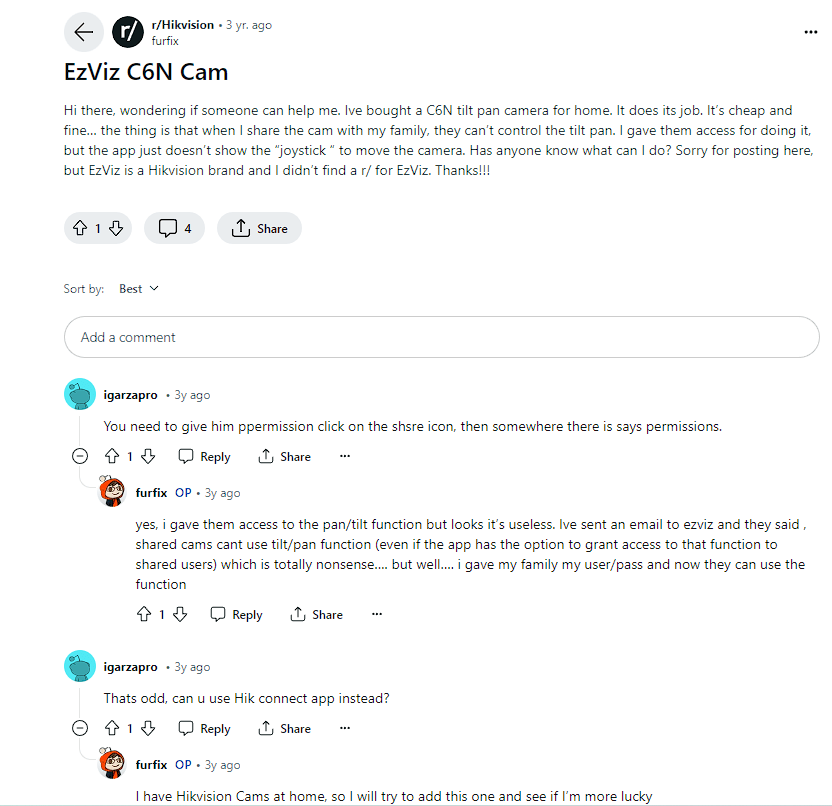

FAQs
What Type of Memory Card Does the Ezviz C6N Camera Support?
The Ezviz C6N camera supports SD cards and microSD cards.
Check the camera’s specifications or user manual for recommended types and capacities.
Can I Use a Higher Capacity Memory Card Than What’s Specified?
It’s advisable to follow the recommended capacity mentioned by Ezviz for optimal performance.
Using a higher-capacity card may work, but ensuring compatibility and avoiding potential issues is important.
How Do I Format the Memory Card Within the Camera?
To format the memory card, follow the instructions provided by Ezviz in the camera’s user manual.
Formatting options are usually available within the camera’s settings menu.
Can I Remove the Memory Card While the Camera Is Powered On?
Powering off the camera before inserting or removing the memory card is recommended.
This prevents data corruption and ensures safe handling of the card.
Conclusion
- Inserting a memory card into the Ezviz C6N camera is a straightforward process that expands its storage capacity and enables reliable recording of your surveillance footage.
- Locate the memory card slot on your Ezviz C6N camera. It’s typically positioned on the back or side of the camera, concealed behind a cover or flap. Take a moment to inspect the camera body and find the slot’s exact location.
- You can insert the memory card inside C6N by powering off the C6N camera, locating and accessing the memory card slot, inserting the memory card correctly, and verifying the secure insertion.
- It’s important to note that different cameras may have varying memory card capacities and compatibility requirements. Some cameras may support higher-capacity cards, while others may have limitations.

![How Do You Put a Memory Card in a C6N Camera? [Answered]](https://automatelife.net/wp-content/uploads/2023/06/IMG_4005-scaled-e1686509826428-728x546.jpg.webp)