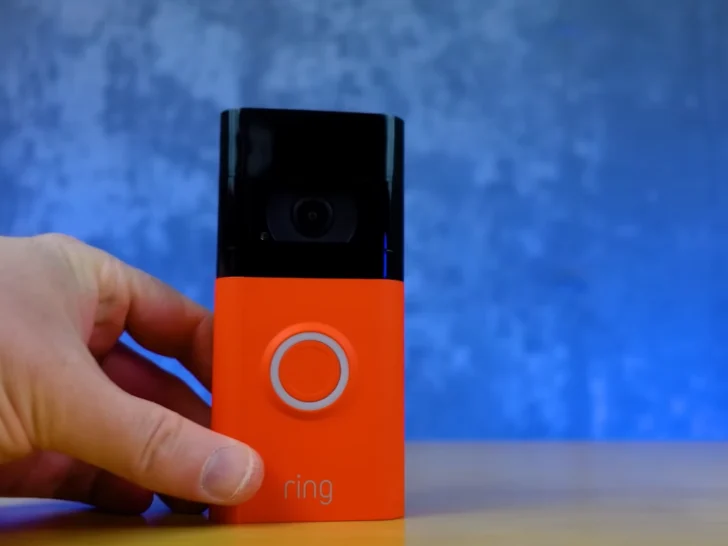Ring cameras missing some footage can be due to weak signal strength, no motion detection ON, wrong date & time, recording mode, power mode, outdated firmware, and sound activation sensitivity.
If your Ring Camera is missing footage, do not panic, as this can be fixed easily. I know, you might think that maybe someone hacked into your system or your camera is malfunction or maybe someone just fidgeted with your camera ( side effects of watching too many crime shows) but, its normal and can happen to anyone. So, keep reading as I help you to fix this issue swiftly.
By continuing to use this website you agree to our Terms of Use. If you don't agree to our Terms, you are not allowed to continue using this website.
Check Your Ring Camera’s Settings

If you’re noticing gaps in your Ring camera recordings, the first step is to check your camera’s settings. The camera may be set to a mode where it only records motion-triggered events. Or, if you only have one camera, it may be set to an incorrect time zone.
Here are a few other settings worth reviewing:
- Check whether your device is in “Always” or “Home” mode. If it’s set to Home mode, the camera may pause its recording when the app detects that no one is home.
- Make sure that your device is on the correct power setting. If there are any unexpected power outages or surges, this could affect your recordings.
- Check that the correct date and time are enabled on your device. If they’re incorrect, this could cause footage gaps.
- Review and adjust the sound activation sensitivity settings on your device if desired. This will determine how much sound or noise will be required for the camera to start recording and remain active until the sound stops.
If, after checking these settings, you still notice gaps in your recordings, reach out to Ring Support for further assistance!
Ensure Your Wi-Fi Connection Is Strong

Your Ring camera needs a strong Wi-Fi connection to record and upload footage. There may be times when your internet connection is slow or not working due to congestion, bad weather, or other factors.
To ensure your recordings are uninterrupted, ensure your Wi-Fi is connected and functioning properly. You can do this by:
- Check that your router and modem are powered on and connected.
- Check if you have any unused devices consuming bandwidth.
- Restart your modem and router to maximize the flow of information.
- Test the strength of the connection by downloading an app or running a speed test on your device.
If you find that your Wi-Fi connection isn’t strong enough, consider upgrading your router or adding a mesh network system to extend Wi-Fi coverage in difficult spots of your home. This will help ensure that all parts of your home get strong signals, including where you have placed your Ring camera so it can easily transfer recordings.
Update Your Ring Camera’s Firmware
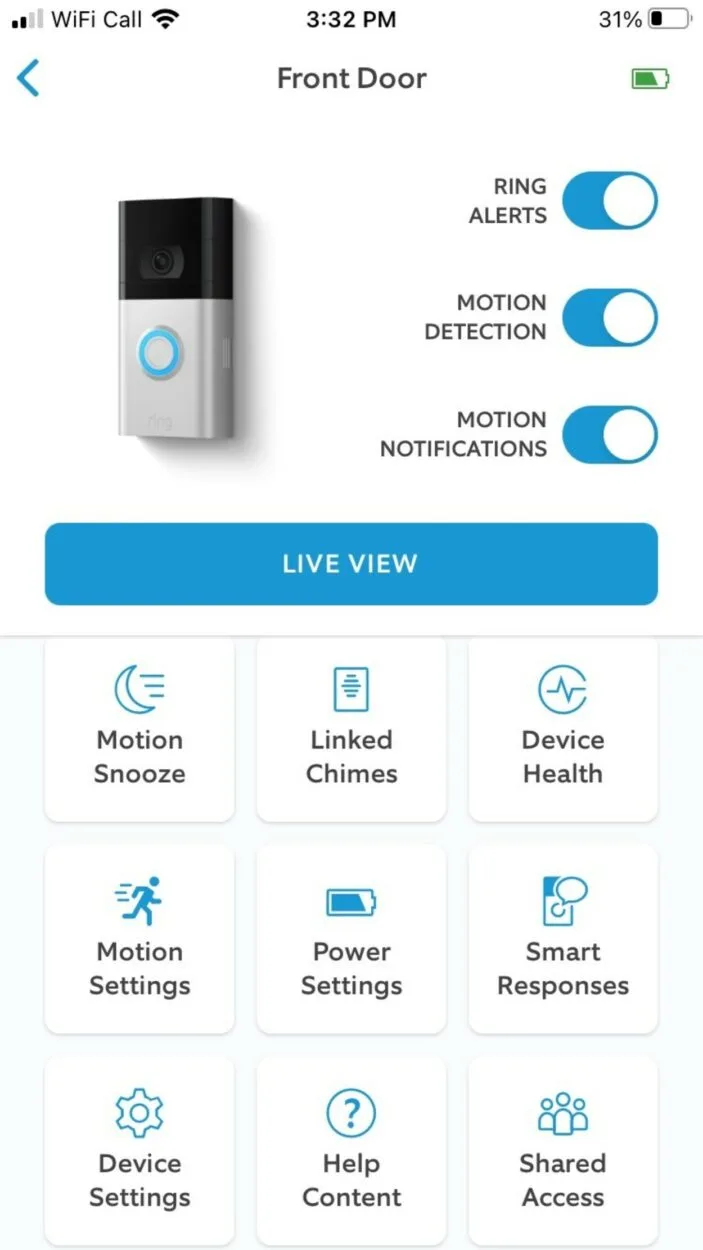
An outdated firmware version is one of the most common culprits for gaps in your Ring Camera’s recordings. Keeping your camera’s firmware up to date is important for ensuring your device’s best performance and security.
Fortunately, updating the firmware on your Ring Camera is easy. You can either do it manually or use the Ring app to update it automatically.
Manual Updates
If you’d like to update your Ring Camera’s firmware manually, ensure you have an active internet connection and that your router settings are properly configured. You can then access the Ring app on your phone and select the appropriate device from the list of cameras.
Once you’ve selected your camera, click on Settings and click on Firmware Update. The app will display a message if a new version of firmware is available for download. If a new version is available, click Download Now to begin downloading.
Once it’s finished downloading, it’ll install automatically, and you should be good to go!
Automatic Updates
If you’d prefer not to do manual updates, there’s no need to worry. Ring also offers a way to automatically update your device’s firmware whenever needed.
- Open up the Ring app
- Go into Settings > Automations > Firmware Update > Turn On Auto Update & Reboot now
This will enable automatic updates for all devices whenever new software versions are released.
Following these simple steps, you can easily keep your Ring camera’s firmware up-to-date and ensure that no footage is lost due to outdated software versions!
Remove and Re-Add Your Ring Camera
Unwanted gaps in your Ring camera footage can be caused by various issues, from an unreliable Wi-Fi connection to an improperly set up motion detector.
If you’re experiencing a missing footage issue, removing and re-adding your Ring camera can easily resolve it. Here’s what you need to do:
- Remove the camera from the Ring app.
- After cutting the power, wait for 30 seconds.
- Reconnect the power and wait for the LED light to show solid blue.
- Open the Ring app, tap “Set Up a Device,” select “Security Cams,” and follow the instructions to add your camera back to the app.
- If set up properly, test that everything works properly by viewing a live video feed or watching your recorded videos on a timeline in the app or web dashboard.
- You may need to re-configure any settings (e.g., motion zones) you had established prior to removing/re-adding your Ring Camera if needed.
- If you continue to experience issues with missing footage, try power cycling your router before reaching out to customer service for further assistance if needed.
Check Available Storage on Your Ring Camera
If you’re using a Ring camera, it’s important to make sure there’s enough available storage for your recordings. If you’re noticing gaps in your footage it’s likely due to lack of storage.
You can easily check the available storage on your Ring camera by following these steps:
- Access the Ring mobile app and sign in.
- Select the device for which you want to check storage capacity.
- Tap Device Health and then Storage.
- It’ll display how much space is available on your device (in GB).
If there’s not enough space, you can free up some by doing some of the following:
- Deleting old or unnecessary recordings
- Adjusting recording settings so as not to capture too much video activity/motion
- Offloading recorded videos onto external storage or cloud services
Having enough storage can help prevent missing footage and ensure that your Ring camera will continue to capture any motion detected in its field of view.
Contact Ring Customer Support About Missing Footage
If you’ve followed all the steps listed above and are still unable to find the missing footage, it may be time to contact Ring customer support. Ring customer support agents can help you troubleshoot any specific technical issues that you may be experiencing and provide assistance in recovering any lost or deleted footage.
In order to get the best possible service from Ring, make sure to have the following information on hand:
- Your contact information
- A detailed description of your issue(s)
- The serial number(s) of your device(s)
- A duplicate of your sales receipt, if any
| Reason For Missing Footage | Troubleshooting Steps |
|---|---|
| Poor Wi-Fi signal or internet connection | Move your router closer to the camera, or consider purchasing a Wi-Fi extender. Check your internet speed and contact your service provider if necessary. |
| Motion detection settings are OFF in any mode | Adjust the motion detection settings and turn them ON |
| The camera isn’t positioned correctly | Reposition the camera to ensure that it has a clear view of the area you want to monitor. |
| The battery is low or dead | Replace the battery or charge the camera. |
| Camera is offline | Check that the camera is properly connected to your Wi-Fi network and that your internet connection is working. |
| Camera firmware needs to be updated | Check for any available firmware updates and install them if necessary. |
| The footage was deleted or overwritten | Check your Ring app’s event history to see if the footage was deleted. If it was overwritten, consider subscribing to Ring Protect to have longer video storage. |
| Malfunctioning hardware | Contact Ring support for assistance with troubleshooting or replacing the camera. |
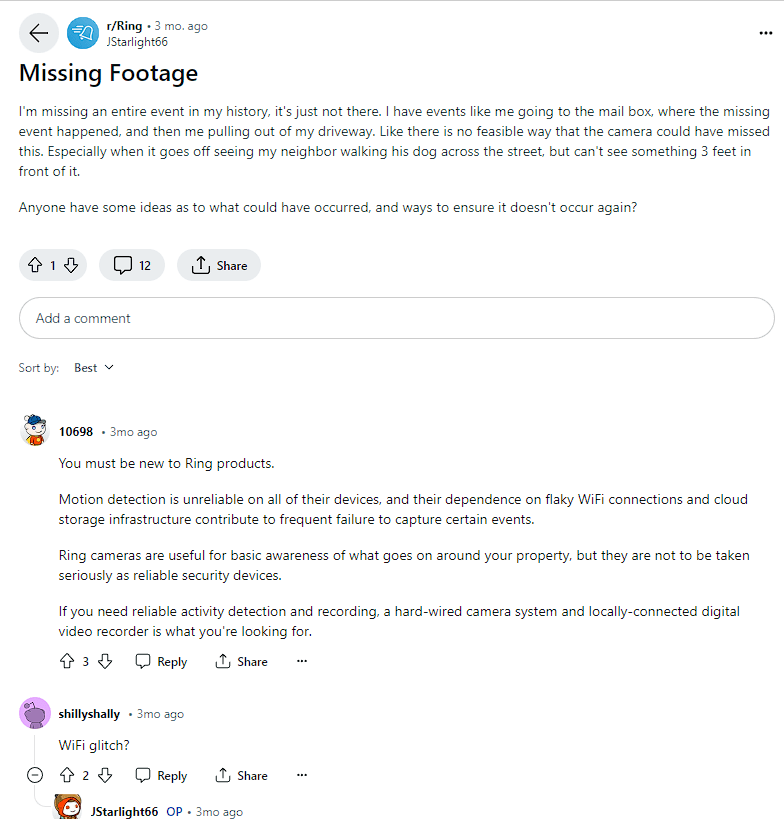
Ring Camera Facts
- Convenience and Security: Ring cameras offer a user-friendly way to remotely monitor your property and deter potential intruders. They come in various styles (doorbell cameras, floodlight cameras, etc.) for different security needs.
- Smart Home Integration: Ring integrates with popular smart home ecosystems like Alexa and Google Assistant, allowing for voice control and automation with other smart devices.
- Night Vision and Motion Detection: Ring cameras provide clear night vision and can be set to detect motion, triggering alerts and recordings for focused monitoring.
FAQs
Why Does My Ring Camera Keep Missing Footage?
There could be several reasons why your Ring camera is missing footage, including:
- Poor Wi-Fi signal
- Motion detection settings that are too sensitive
- Incorrect camera positioning
- Dead batteries
- Malfunctioning hardware
How Can I Prevent My Ring Camera From Missing Footage in the Future?
To prevent your Ring camera from missing footage, make sure it has a strong Wi-Fi signal, adjust the motion detection settings to reduce false alarms, position the camera correctly, ensure that the battery is fully charged or replace it if necessary, and check for firmware updates regularly.
Consider subscribing to Ring Protect to have longer video storage.
Can Ring Support Help Me if My Camera Keeps Missing Footage?
Yes, if you’ve tried troubleshooting and are still experiencing issues with your Ring camera missing footage, you can contact Ring support for assistance.
They may be able to provide additional troubleshooting steps or help you determine if there’s a hardware issue that needs to be addressed.
Conclusion
- To troubleshoot the problem try checking your camera’s settings, including the recording mode, power setting, date and time, and sound activation sensitivity.
- Ensure that your Wi-Fi connection is strong, as a weak connection can cause interruptions in your recordings.
- Updating your Ring camera’s firmware can also help to prevent gaps in your footage. Additionally, removing and re-adding your camera can resolve missing footage issues.
- Check the available storage on your device, and make sure there is enough space to capture all motion detected in the camera’s field of view.
- If none of these suggestions work, get in touch with Ring customer service for more help.