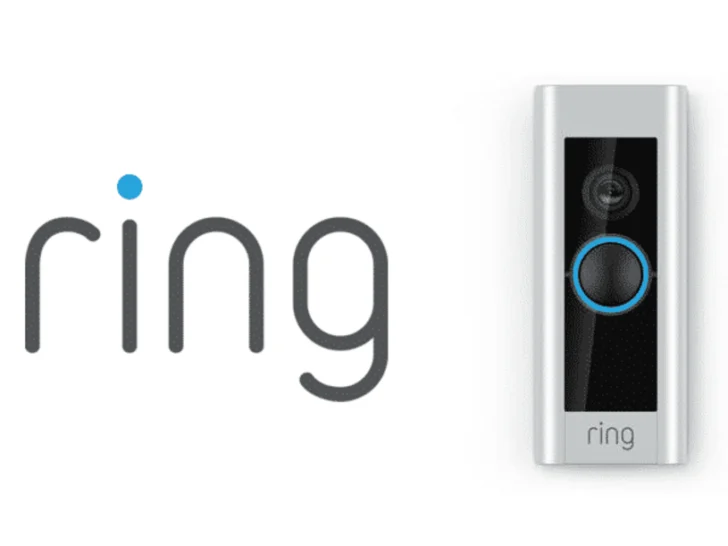Have you ever received a shared link to a Ring video, only to wonder how to download it and have it at your fingertips?
You’ll do identical actions if you’d prefer to download the videos to your phone. Launch the Ring app on your phone, then select Menu > History. Next, select Share after tapping the three dots to the right of the video you wish to download. Then, select Download. A pop-up option allowing you to download the video ought to show up.
This guide will unravel the secrets and provide a step-by-step approach to downloading a Ring video from a shared link effortlessly.
With the ever-growing popularity of Ring’s home security systems, sharing video footage has become commonplace among users.
Whether it’s a memorable moment captured on a Ring doorbell or a remarkable event caught by a Ring security camera, the ability to download and retain these videos can be valuable.
This article will shed light on acquiring a shared link, accessing it, verifying access permissions, locating the download option, initiating the download, and monitoring the progress.
Each step will be laid out clearly and concisely, ensuring you have the knowledge to download and enjoy the Ring videos shared with you successfully.
Without any further ado, let’s get started.
| Steps | Description |
|---|---|
| 1. Obtain the shared link | Acquire the shared link from the person who shared the Ring video with you. |
| 2. Access the shared link | Paste the shared link into a web browser’s address bar and navigate to the webpage. |
| 3. Verify access permissions | Authenticate if necessary to confirm your access rights to view and download the video. |
| 4. Locate the download option | Look for the download option, usually indicated by an icon, button, or labeled menu near the video player controls. |
| 5. Initiate the download | Click on the download option to start the download process, triggering the browser to save the video file on your device. |
| 6. Monitor the download progress | Keep an eye on the progress indicators provided by the browser to track the completion of the download. |
Can You Download the Ring Video from a Shared Link?
Certainly! You can easily download a Ring video when provided with a shared link. To do so, start by visiting ring.com and logging in to your Ring account.
Access the list of your videos and select the desired one. Click on the “Share” option and copy the generated link. Open a new browser tab or window, paste the link into the address bar, and load the page.
You’ll find a dot symbol near the video’s bottom-right corner on the new screen. Click on those dots and select the “Download” option.
The video will begin downloading, allowing you to store it on your computer for local access. Additionally, you can share the copied link with others, granting them the ability to view or download the video. This user-friendly feature provides convenient control over managing and sharing your Ring video recordings.

Steps to Download a Ring Video from a Shared Link
Following are the steps to download Ring video effortlessly from a shared link:
1. Obtain the shared link
The initial step is to acquire the shared link from the individual who shared the Ring video with you. This link may be transmitted via email, messaging apps, or any other suitable communication channel. Before moving forward, it’s essential to verify the shared link’s validity and accessibility.
Confirm the link is accurate and functional to ensure a seamless downloading process. Double-checking this crucial aspect will prevent unnecessary frustration and allow you to download the Ring video confidently.
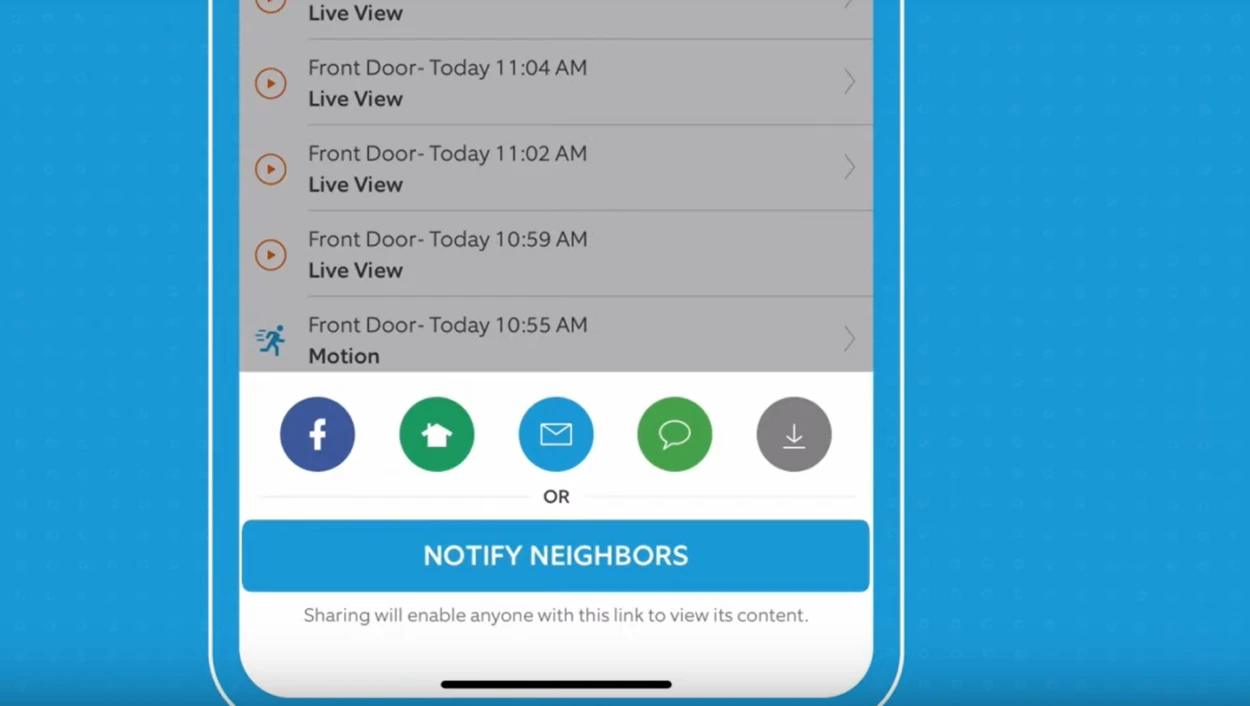
2. Access the shared link
Launch a web browser of your choice, be it the familiar Chrome, the trusty Firefox, or the reliable Safari. With the shared link securely copied, paste it into your browser’s address bar.
Then, with anticipation filling the air, press that Enter key or click that Go button to whisk yourself away to the digital realm that holds the Ring video you seek. As the webpage loads, prepare to witness the captivating scenes ahead.
3. Verify access permissions
After the shared link loads, confirming that you possess the required permissions to view and download the associated video is crucial. Take a moment to verify whether authentication is necessary to access the video content.
Sign in to your Ring account using your designated username and password if authentication is required. By completing this step, you validate your access and ensure you have the right to view and download the desired video.
It’s a vital security measure to safeguard the content and provide a seamless experience tailored to authorized users.
4. Locate the download option
After successfully accessing the shared link and arriving at the webpage where the Ring video is displayed, direct your attention to locating the download option. This option is commonly denoted by an icon, button, or a labeled menu such as “Download.”
The precise placement of the download option might differ, as it depends on the interface design, but it’s typically positioned near the video player controls or within the options menu.
Your keen observation will enable you to identify and engage with the download feature, initiating the process of acquiring the Ring video onto your device for convenient offline access.
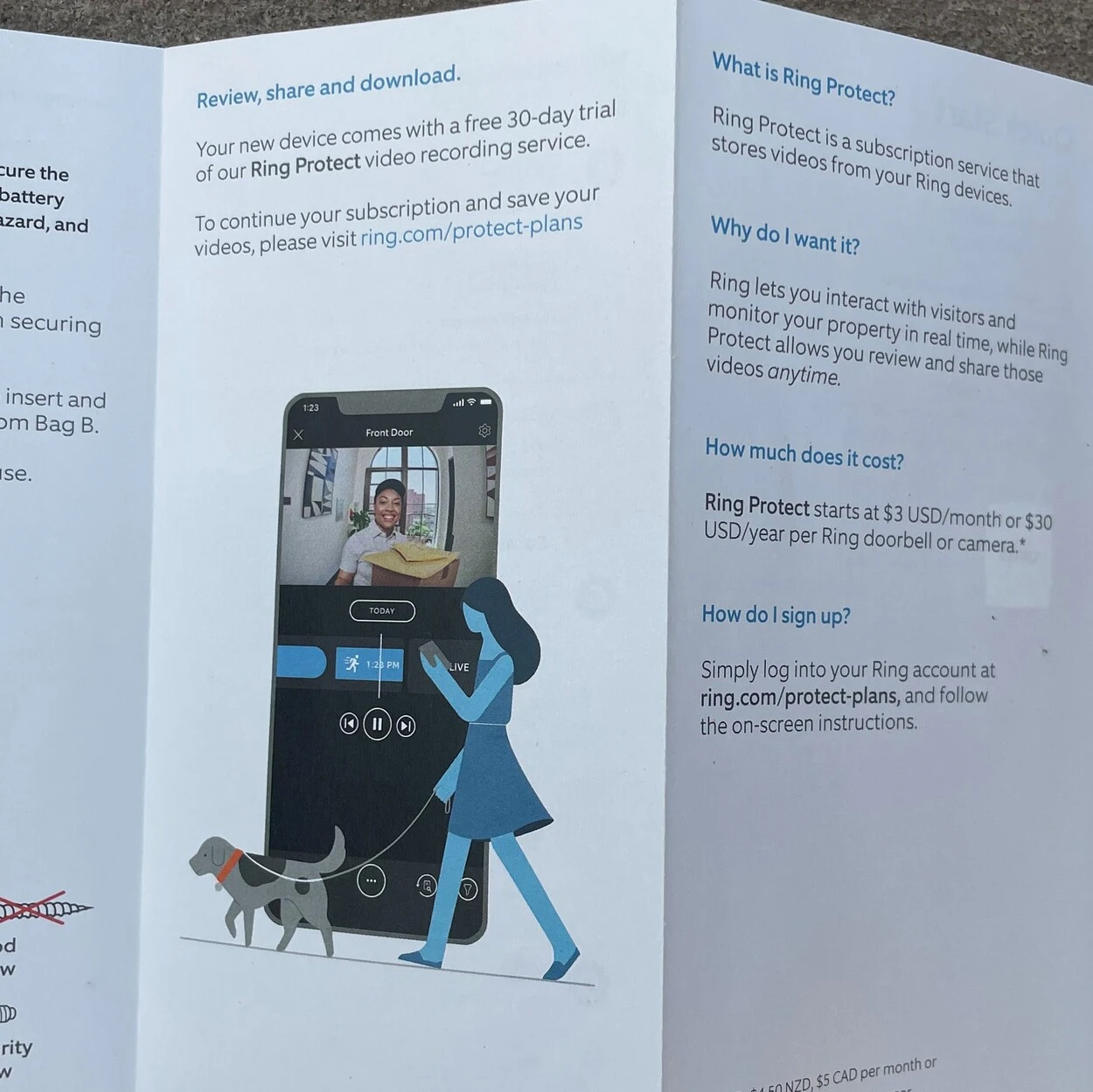
5. Initiate the download
To commence the downloading process, simply click on the download option. This action triggers the browser to download the Ring video file onto your device. Keep an eye out for a pop-up window or a notification from the browser, as it’ll indicate that the download has been successfully initiated.
By clicking on the download option, you set the transfer of the video file in motion, bringing it one step closer to being securely stored on your device. Stay vigilant for any prompts or notifications that confirm the download’s commencement, ensuring a seamless and efficient retrieval of the desired Ring video.
6. Monitor the download progress
During the downloading process, it’s advisable to monitor the progress. Certain browsers offer visual indicators, such as a progress bar or a percentage display, providing real-time updates on the download status.
This allows you to track the completion of the download and estimate the remaining time. It’s worth noting that the download duration depends on factors such as the size of the video file and the speed of your internet connection.
Larger files or slower connections may require more time for the download to finish. Patience is key as you eagerly await the successful completion of the download process.

Ring Facts and Insights
- Ring emphasizes user-friendly security for homes, offering video doorbells, security cameras, and alarm systems with smartphone app controls.
- Many Ring features require a Ring Protect subscription plan, which allows video storage, cloud recording, and other perks. This can be a drawback for users who prefer completely free security solutions.
- Ring offers a growing range of security products beyond doorbells, including indoor/outdoor cameras, alarm systems, and smart locks.
- Ring has become a popular home security brand, known for its ease of use and focus on DIY installation.
- Ring has faced scrutiny over data privacy practices in the past. However, they’ve implemented improvements like customizable privacy zones and user control over data sharing.
Moreover, you can check out the video below to learn more about it:
FAQS
How do I save a Ring video that was shared with me?
To save a Ring video that was shared with you, open the shared link in your web browser. Once the webpage loads, look for the “Download” option or a similar indication to save the video. Click on it to initiate the download process.
The video file will then be saved to your device, allowing you to access and view it offline whenever you wish. This enables you to keep a personal copy of the shared Ring video for future reference or enjoyment, even without an active internet connection.
How do I download a Ring link?
To download a Ring link, begin by copying the shared link. Open a web browser on your device and paste the link into the address bar. Once you hit Enter or click Go, the browser will load the webpage associated with the link.
Take a moment to explore the webpage and locate the download option. This can often be identified by an icon, button, or a labeled menu such as “Download.” Once you find it, click the download option to initiate the download process.
How do I view a shared Ring video?
To view a shared Ring video, start by opening the shared link in your preferred web browser. Once the webpage loads, you’ll likely notice that the video automatically starts playing. However, in the rare event that the video doesn’t initiate playback, don’t worry.
Look for a distinct play button, often depicted as a triangle symbol or a video thumbnail on the webpage. Direct your cursor to the play button or thumbnail and click on it to commence watching the shared Ring video.
Conclusion
- Obtain the shared link from the person who shared the Ring video with you via email or messaging apps.
- Open your preferred web browser, Google Chrome, and paste the shared link into the address bar.
- Verify that you have permission to access and download the Ring video content.
- Look for the prominently displayed download option on the webpage hosted by the Ring video.
- Click on the download option to initiate and save the video file.
- Monitor the progress bar or percentage indicator to monitor the download’s completion.
- Once the download is finished, the Ring video will be successfully saved to your device for offline viewing.