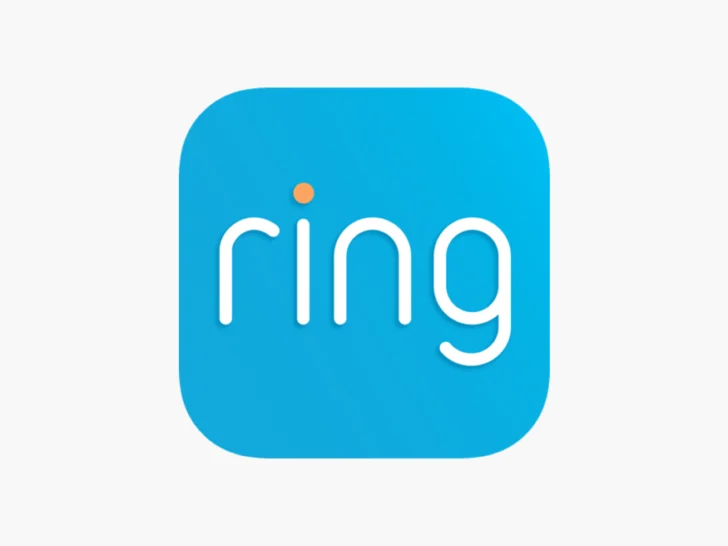If you’re a smart home enthusiast, you’re likely familiar with both Ring and Google Home. Ring is a popular brand of video doorbells and security cameras that can help you keep an eye on your home from anywhere.
In this article, we’ll explore how Ring and Google Home can work together to make your home even smarter and more secure.
By continuing to use this website you agree to our Terms of Use. If you don't agree to our Terms, you are not allowed to continue using this website.
Is Ring Compatible With Google Home?
Google Home, which is now known as Google Nest lets you connect all of your smart devices to a single hub.
When it comes to Ring and Google Home, keep in mind that they are not designed to support each other’s ecosystem. However, you can integrate Ring with Google home, but there’ll be certain limitations that you’ll have to see.
Both iOS and Android devices can use the Ring app, and the Google Home app lets you use many of the features of Ring devices.
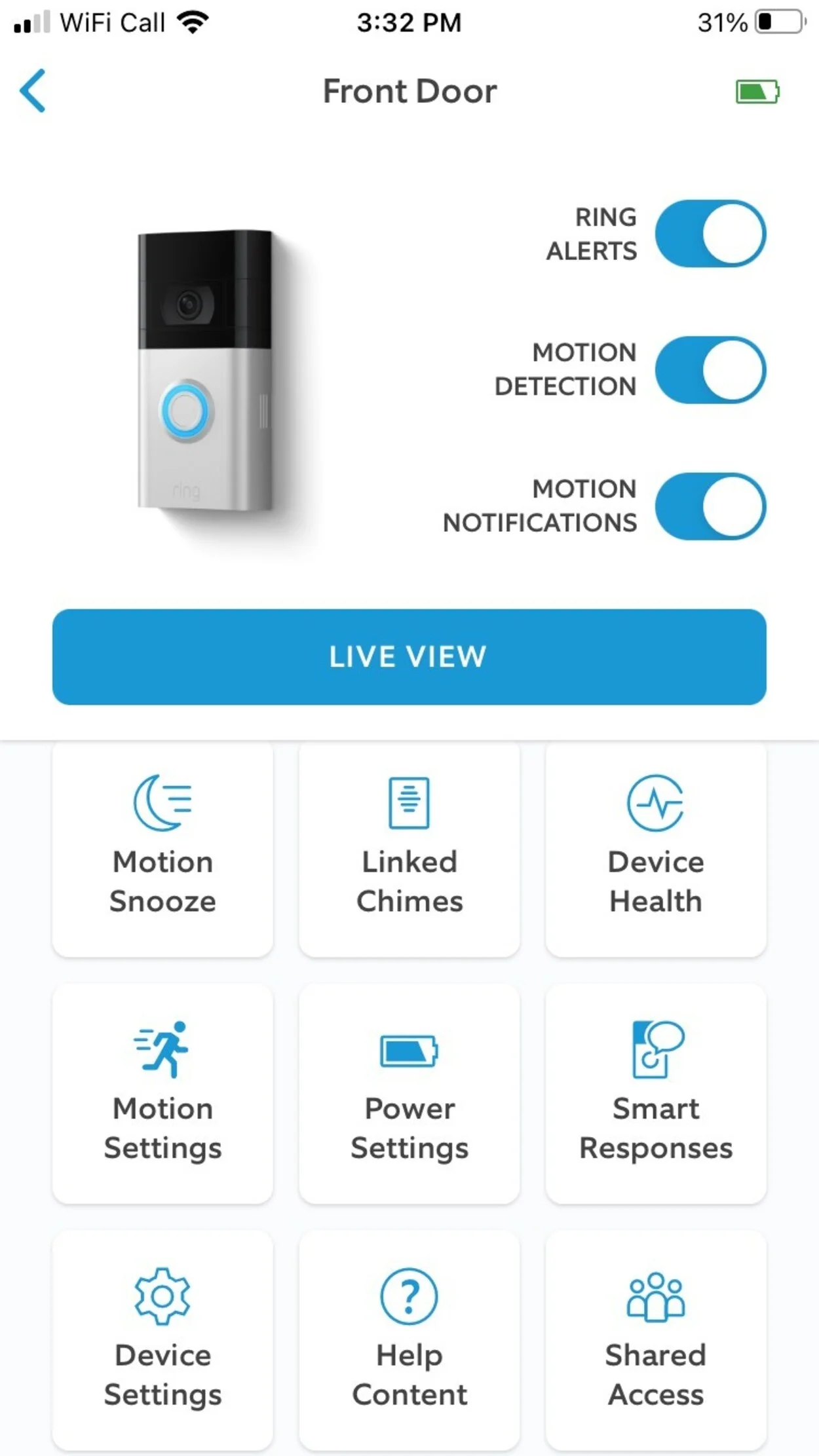
When you use Ring doorbell with Google Home, you can do a few limited things with your Google Home-connected devices, such as:
- Checking the status of your Ring’s battery
- Checking the status of your Ring’s motion alerts
- Checking the most recent time the doorbell rang
Is Google Home compatible with Ring Doorbell?
Yes, Google Home is compatible with Ring Doorbell! To get started, you’ll need to have both a Ring Doorbell and a Google Home device. Once you have both, you can link them together using the Ring app and the Google Home app. Here’s how to do it:
- Open the Ring app and tap the three lines in the upper-left corner.
- Tap “Devices” and select your Ring Doorbell.
- Tap “Linked Chimes” and select “Add a Device.”
- Follow the instructions to add your Google Home device.
- Open the Google Home app and tap the “+” icon in the upper-left corner.
- Tap “Set up device” and select “Works with Google.”
- Search for “Ring” and follow the instructions to link your Ring account to Google Home.
Once you’ve linked your Ring Doorbell to Google Home, you can use voice commands to control your smart home devices. For example, you can say “Hey Google, show me the front door” to see a live video feed from your Ring Doorbell on your Google Home device.
How to Use Ring Doorbell with Google Home?
Once set up, the Ring and Google Home apps should let you set your preferences.
Now, let’s set the Doorbell Name:
- Open the Google Home app,
- Go to Home Settings,
- Enter your doorbell’s name, and then click Save.
You can also add more users to your Ring Doorbell by following these steps:
- Go to Settings in the Ring app’s menu.
- Click the + icon to add a new user’s email address.
- Click Assign Role to choose between Owner, Shared User, or Guest User.
- Click Send Invite.
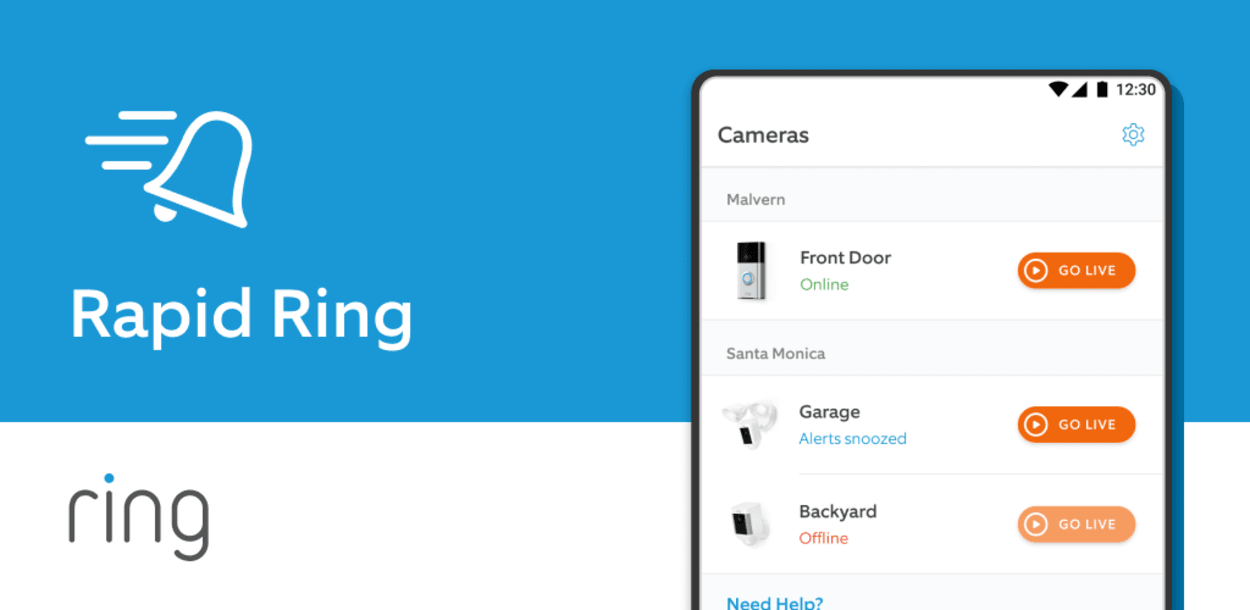
What Is a Better Way to Control Ring Doorbell With Google Home?
So, the best way to control Ring Doorbell with Google Home right now is with an Android phone running the most recent version of the operating system.
Can you Operate Ring Lights With Google Home?
Yes, you can operate Ring lights with Google Home! By linking your Ring lights to Google Home, you can control them with voice commands or through the Google Home app.
To get started, you’ll need to have both a Ring light and a Google Home device. Once you have both, you can link them together using the Ring app and the Google Home app. Here’s how to do it:
- Open the Ring app and tap the three lines in the upper-left corner.
- Tap “Devices” and select your Ring light.
- Tap “Linked Devices” and select “Add a Device.”
- Follow the instructions to add your Google Home device.
- Open the Google Home app and tap the “+” icon in the upper-left corner.
- Tap “Set up device” and select “Works with Google.”
- Search for “Ring” and follow the instructions to link your Ring account to Google Home.
Once you’ve linked your Ring light to Google Home, you can use voice commands to control it. For example, you can say “Hey Google, turn on the porch light” to turn on your Ring light.
Alternative Doorbells That Work With Google Home
| Name | Features |
| Arlo Video Doorbell | • Ultra-wide 180-degree video • AI-based motion detection •AI-based object detection • One-touch pre-recorded message response and continuous recording options • Built-in siren to deter intruders |
| Eufy Video Doorbell | • Customizable motion zones. • Motion detection alerts • Encrypted footage • High-quality HDR video (up to 2K) is included in the package. |
| Remo S Video Doorbell | • High-definition video • Advanced motion detection • Two-way talk feature with customizable motion zones |
FAQs
Is the Nest compatible with the Ring Doorbell?
With very limited functionality, Ring Doorbell does work with Google Nest, Google’s home automation platform formerly known as Google Home.
Is Ring Doorbell Compatible with the Google Nest Hub?
Google Home Center, a focal control gadget for dealing with your different brilliant home gadgets, is viable with your Ring Doorbell, as well as some other Ring gadgets you might have, yet with exceptionally restricted usefulness.
Is Google Home compatible with Ring Floodlight?
Yes, Google Home is compatible with Ring Floodlight. You can connect your Ring Floodlight to your Google Home device through the Ring app or using voice commands with your Google Assistant.

Conclusion
- The universe of home automation can be a little confusing on occasion, with various stage makers and various gadgets to use with those stages.
- The majority of third-party device manufacturers work to ensure that their products are as compatible as possible. After all, increasing sales of their products are in their best interest.
- Having said that, since it’s not always possible to make a device compatible with all systems, you should always ensure that the device you are considering is compatible with your platform for home automation.