Ever wonder how to install Samsung TV Plus on an old TV? Well, you’ll be pleased to know that there’s a free streaming service offered to Samsung device owners, which has lately been made available to anybody using a web browser.
You can use this service to access the latest episodes and movies without paying for a subscription to Netflix or other streaming services. However, to obtain the Samsung TV Plus on your outdated TV, you must do a few things.
We’ll talk more about Samsung TV Plus below. Then, we’ll go over a few methods that you can use to access this streaming service on any television.
| What to do? | Explanation |
| Mirror Your Laptop to Your Television Using the Wired Method | If your laptop has a full-sized HDMI input, you can use a regular HDMI cable to connect your TV to the laptop. In this way, you can mirror your laptop screen on the TV. However, you’ll need an adapter for mini HDMI ports. |
| Mirror Your Laptop to Your Television Using the Wireless Method | There is a built-in feature called Miracast or Wi-Fi Direct to wirelessly connect your computer to the TV. Enable this feature on your laptop and follow the instructions. Make sure both your TV and laptop are connected to the same internet. |
| Make an HDMI to RCA Cable | It will be required if your TV doesn’t have a built-in HDMI port. The procedure is simple. All you need to have is an HDMI cable and an HDMI-to-RCA converter. Now insert one end of the cable into the HDMI port on your device and the other end into the converter to complete the connection. |
By continuing to use this website you agree to our Terms of Use. If you don't agree to our Terms, you are not allowed to continue using this website.
How many channels are available through Samsung TV Plus?
In the US, there are more than 100 “channels” of media streaming available through Samsung TV Plus.
This gives Samsung smart TV owners and users of its smartphones and tablets a means to get free entertainment or information.
It first launched as a video rental service for Samsung TVs in the US in 2015. Later, it switched to the present ad-supported streaming video service.
The layout of the Samsung TV Plus resembles a cable or satellite TV guide. You can explore channels with a variety of categories. Like a broadcast or cable service, these channels stream content continuously. News (including live broadcasts), movies, TV shows, documentaries, sports, music, etc., are among the categories.
You can also browse the most recent channels you have seen and label your favorite channels to easily access them without the need for any searching.
Moreover, you can add particular TV programs and motion pictures to a watch list and create alerts for when they become available.
Which TVs Support Samsung TV Plus?

Although the specific Samsung TV models that support Samsung TV Plus may vary depending on the region, you can expect Samsung to make it available for newer and recent models.
According to Samsung, the service is supported by all 2016–2022 smart TVs in the US, Europe, and Thailand. Canadian customers can access the service on Samsung TVs made in 2017 and after. But in Korea, where Samsung is based, even 2013 TVs can access the service.
In the US and Canada, new models for 2020, like the Q950TS or Q80T QLED, also include specific Samsung TV Plus buttons on the TV remote.
Is My TV Too Old for Samsung TV Plus?
Generally, Samsung TV Plus is supported on all Samsung TVs that were manufactured from 2016 onwards.
If you have an older model, your TV’s firmware may be too outdated for Samsung TV Plus already. The software can get updated, but TV firmware is a bit more difficult to update. Additionally, Samsung TV Plus is also compatible with the Odyssey Ark gaming screen and certain projectors.
Can You Add Apps to an Older Samsung Smart TV?
All Samsung Smart TVs have the capability of downloading apps.
You can download apps by checking out the “Apps” menu by clicking the “Smart Hub” button on your remote. Just choose your desired app and then download it. After they’re installed, you should be able to use the apps already.
How to Access Samsung TV Plus on an Older TV?
Typically, Samsung TV Plus is only available on Samsung smart devices, such as televisions, smartphones, and tablets. However, there are no requirements to access Samsung TV Plus from your web browser.
Mirror Your Laptop to Your Television Using the Wired Method

The most straightforward laptop-to-TV connection involves connecting a wire from your computer to your TV’s HDMI input.
There are choices like VGA if you have an older laptop and TV, but those days are over.
Your computer type will determine which cable or adapter you need to use because laptops and PCs have so many different connections. If unsure, look for the model’s specifications in the manual or online. If you’re still not sure, here is a quick breakthrough.
Full-sized HDMI: If you’re lucky, your laptop has a full-sized HDMI output, allowing you to connect it to your TV with a regular HDMI connection.
Mini- or micro-HDMI: To connect these smaller versions of HDMI to your TV, you only need an adapter or a cable with a conventional HDMI connector on the other end.
Thunderbolt, DisplayPort, or Mini DisplayPort: These usually work with HDMI. Many computers have Thunderbolt connections. The first two connector versions were the same as Mini DisplayPort, so Mini DisplayPort-to-HDMI cables or adapters should work.
USB-C port: These connections are the only ones on many modern laptops. In most cases, you only need an adaptor (USB-C to HDMI). However, occasionally, it could not work at all.
Mirror Your Laptop to Your Television Using the Wireless Method
There is a built-in feature called Miracast or Wi-Fi Direct for wirelessly mirroring your screen on television on all Windows 10 and Windows 8.1 PCs, including laptops. But there are a few points that you should always consider:
- The laptop and television must be linked to the same network.
- Any operating system security upgrades should be fully installed on your laptop and TV.
- It is possible that a laptop upgraded from an older operating system version may not support Miracast (because of outdated hardware).
- While most HDTVs will support Miracast, some won’t, so unless you purchase a second Miracast dongle, you won’t be able to mirror your laptop to such TVs using Miracast.
Mirroring your TV should be easy as long as your computer and TV support Miracast.
Make an HDMI to RCA Cable
If you have an older version of the TV that does not have an HDMI input. You might require an HDMI to RCA connection. Fortunately, creating your cable from a few simple, low-cost components is simple.
An HDMI cable and an HDMI-to-RCA converter are the first things you’ll need. The composite video and stereo audio signals will be output through the converter’s three RCA ports (red, white, and yellow).
Simply insert one end of the HDMI cable into the HDMI port on your device, then attach the other end to the HDMI port on the converter to complete the connection.
Then, connect one end to the converter’s corresponding RCA ports using your RCA cable. You can now watch HD content on your device.
Keep in mind that content in 4K or HDR won’t work with this method. You’ll need a TV or streaming device that is 4K compatible.
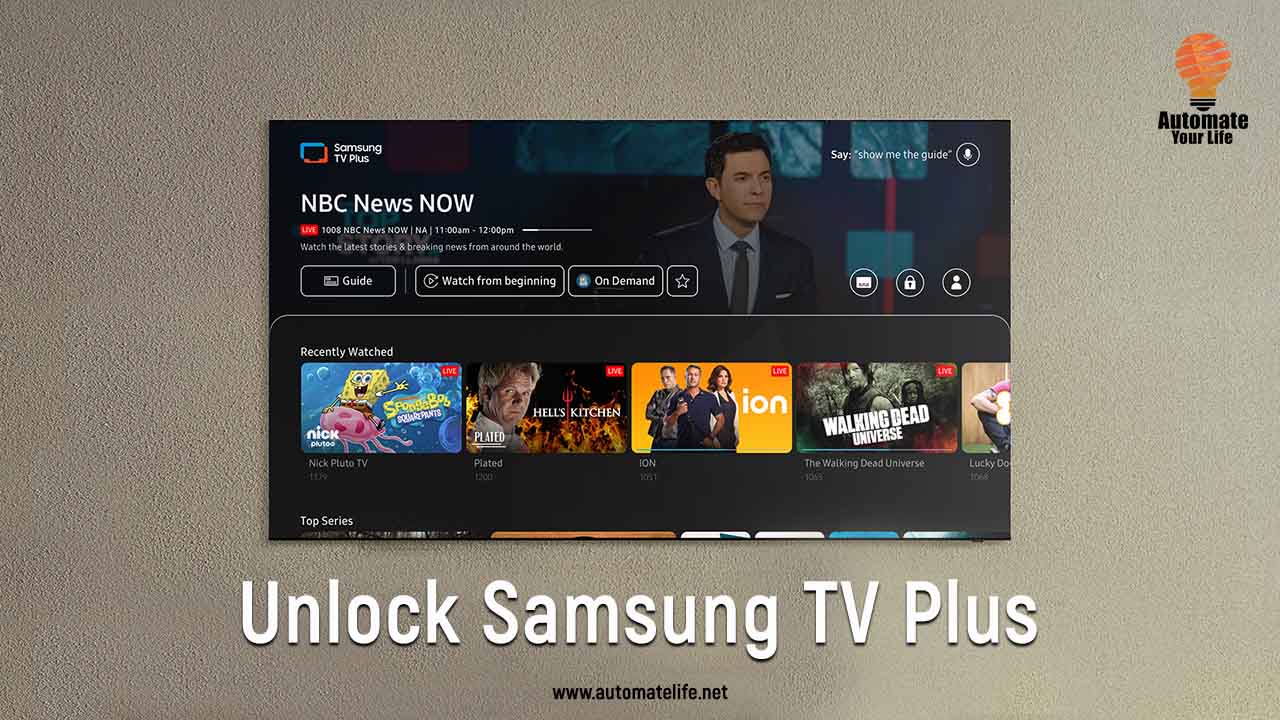
Frequently Asked Questions (FAQs)
Q: What is the monthly cost of Samsung TV Plus?
A: Because advertisements sponsor it, Samsung TV Plus is free. The only expense is having to suffer product and commercial advertisements, which isn’t too bad given the high quality and quantity of stuff you get to watch.
Q: Does Samsung TV Plus have local channels?
A: Depending on where you are, Samsung TV Plus will have local channels. When you scan for channels to finish setting up your Samsung TV, it will pick up channels using the antenna or the cable box.
As a result, you will receive Italian TV channels if you live in Italy. If you live in Brazil, Samsung TV Plus will provide you with ‘free’ Brazilian channels.
Q: How do I activate my TV Plus?
A: The only requirements are turning on the Smart TV and logging in with your Samsung Account. When you do that, the TV Plus app is immediately activated, allowing you to start watching your preferred channel.
If, for some reason, it doesn’t turn on automatically, you can find the Samsung TV Plus in the app bar and switch it on manually.
Conclusion
- Smart TV Plus is an exciting add-on to your television as it provides a number of features.
- Although Smart TV Plus might be a feature that works on newer models of the Samsung TV, there are no boundaries when it comes to using it on a browser.
- Some methods to use Smart TV Plus on older TVs include mirroring your laptop through wired and wireless methods.
- Moreover, you can use an HDMI to RCA converter if your TV doesn’t support an HDMI input.

