Sonos is a popular brand of wireless speakers that allows you to stream music from your favorite services and control your audio settings from your smartphone or tablet.
Sonos speakers are popular for their high-quality audio and easy-to-use interface. Connecting them to your Samsung TV can enhance your TV-watching experience by providing better sound quality
Connecting Sonos speakers is a simple process that can be done in a few easy steps.
There are some different ways to connect Sonos speakers to a Samsung TV, including Bluetooth and other methods:
| Method | Description |
|---|---|
| HDMI ARC Cable | Connect your Sonos speaker to your Samsung TV using an HDMI ARC cable. |
| Optical Audio Cable | Connect your Sonos speaker to your Samsung TV using an optical audio cable. |
| Sonos Beam or Sonos Arc | Connect your Sonos Beam or Sonos Arc speaker to your Samsung TV using an HDMI ARC cable. |
| Bluetooth | Connect your Sonos speaker to your Samsung TV via Bluetooth if your TV supports it. |
| Apple TV | Connect your Sonos speaker to your Apple TV using AirPlay to play audio from your TV wirelessly. |
| Samsung SmartThings | Connect your Sonos speaker to your Samsung SmartThings hub and control your TV’s audio from the SmartThings app. |
| Samsung Multiroom App | Use the Samsung Multiroom app to connect your Samsung Multiroom speaker to your Samsung TV and play audio from your TV through your speaker. |

By continuing to use this website you agree to our Terms of Use. If you don't agree to our Terms, you are not allowed to continue using this website.
How to Connect a Samsung TV to Your Speakers?
There are several ways to connect your Samsung TV to your speakers, depending on the type of speakers you have and the available ports on your TV. Here are the steps to connect your Samsung TV to your speakers, along with some product examples:
Check the Audio Output Ports on Your Samsung TV
Before you begin, check the audio output ports on your Samsung TV. Most Samsung TVs have either an HDMI ARC port, an optical audio port, or a 3.5mm headphone jack. Some newer models may also have Bluetooth or Wi-Fi connectivity options.
Connect the Speakers to the TV’s Audio Output Port
If you have a soundbar, connect it to your Samsung TV using an HDMI ARC or optical audio cable. Some recommended soundbars include:
- Sonos Beam: This soundbar supports HDMI ARC and offers clear dialogue and deep bass. It also has built-in Amazon Alexa and Google Assistant voice control.
- Bose Soundbar 700: This soundbar supports both HDMI ARC and optical audio, and has a sleek design and powerful sound.
- Samsung HW-Q950A: This premium soundbar supports both HDMI ARC and eARC, and offers immersive 9.1.4 channel surround sound with Dolby Atmos and DTS:X support.
Configure the Audio Settings on Your Samsung TV
After connecting your speakers to your Samsung TV, you need to configure the audio settings to ensure that the sound is being output through your speakers. Here’s how to do it:
a) Press the Home button on your Samsung TV remote to access the TV’s Home menu.
b) Navigate to the Settings menu and select the Sound option.
c) In the Sound menu, select the Speaker Settings option.
d) Choose the type of speaker setup you have (e.g., external speakers).
e) Select the audio output port that you used to connect your speakers to your TV (e.g., HDMI ARC, optical audio, or 3.5mm headphone jack).
Test the Audio Output
Once you have configured the audio settings, test the audio output by playing a video or music on your Samsung TV. If the audio is playing through your speakers, you’re all set!
Connect Wireless Speakers via Bluetooth or Wi-Fi
If you have wireless speakers that support Bluetooth or Wi-Fi, you can connect them to your Samsung TV wirelessly. Here are some product examples:
- Bluetooth: Connect your Samsung TV to a pair of Bluetooth-enabled speakers. Examples include the JBL Flip 5 Bluetooth speaker or the Ultimate Ears BOOM 3 wireless speaker.
- Wi-Fi: Connect your Samsung TV to a set of Wi-Fi-enabled speakers. Examples include the Sonos One or the Bose SoundTouch 20.

How to Connect Sonos Speaker to Samsung TV?
Connecting a Sonos speaker to a Samsung TV is a great way to enhance your TV-watching experience with high-quality audio. Here are the steps to connect a Sonos speaker to a Samsung TV:
Check compatibility
Ensure that your Sonos speaker and Samsung TV are both compatible with each other. Check if your Sonos speaker supports HDMI-ARC or Optical audio connection. Check if your Samsung TV has an HDMI-ARC or Optical audio port.
Connect the Sonos speaker to the TV
Connect the Sonos speaker to the TV using either the HDMI-ARC or Optical audio cable. If your Sonos speaker supports HDMI-ARC, connect the HDMI cable to the HDMI-ARC port of your TV and the HDMI port of your Sonos speaker.
If your Sonos speaker supports Optical audio, connect the Optical audio cable to the Optical audio port of your TV and the Optical audio port of your Sonos speaker.
Set up the Sonos speaker
Ensure that your Sonos speaker is set up and connected to your home Wi-Fi network. If it is not already set up, you can download the Sonos app on your smartphone or tablet and follow the on-screen instructions to set up your Sonos speaker.
Set up the TV
Once the Sonos speaker is connected to the TV, you need to set up the TV to use the Sonos speaker as the audio output device. To do this, go to the TV’s settings and select Sound. From there, select the audio output option and choose the Sonos speaker as the output device.
Enjoy Now you are ready to enjoy high-quality audio from your Sonos speaker while watching your favorite TV shows and movies.
Connecting a Sonos speaker to a Samsung TV is a simple process that can greatly enhance your TV-watching experience.

Using Bluetooth Bridge
You can use a device like the Taotronics Bluetooth 5.0 transmitter to connect a Samsung TV to a speaker system.
A Bluetooth bridge is a device that allows you to connect your Samsung TV to a speaker system wirelessly using Bluetooth.
This is a great option if your TV does not have Bluetooth built-in or if you prefer to use a separate speaker system. Here’s how to use a Bluetooth bridge to connect your Samsung TV to a speaker system
- Choose a Bluetooth bridge that is compatible with your Samsung TV and speaker system
- Connect the Bluetooth bridge to your Samsung TV using an audio cable
- Pair the Bluetooth bridge with your speaker system by putting the speaker system into pairing mode and holding down the pairing button on the Bluetooth bridge
- Wait for the speaker system to detect the Bluetooth bridge and connect to it
- Adjust the audio settings on your Samsung TV to route audio through the Bluetooth bridge
- Enjoy wireless audio from your Samsung TV through your speaker system.
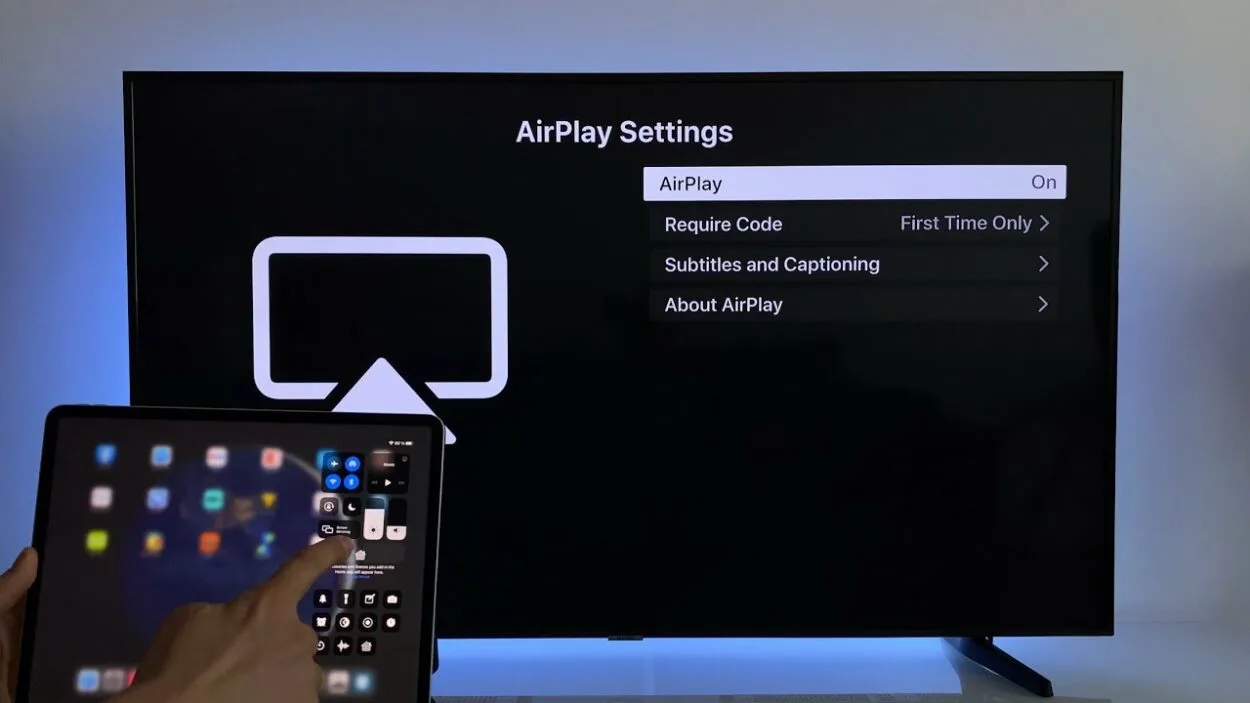
Connecting Through Apple TV with AirPlay 2
Sonos speakers are known for their compatibility with Apple TV which has AirPlay2. Once you connect your Sonos speaker to the Sonos app, you can easily access those connected speakers, regardless of whether they’re grouped or not, and stream audio from your Apple TV to your Sonos speakers.
It’s worth noting that this setup requires an Apple TV, so it may not be feasible for everyone. However, if you link your Samsung TV to an Apple TV, you can stream audio from the Apple TV to your Sonos speakers for a high-quality audio experience.
Some people may suggest that you can connect a speaker to your Samsung TV if it has AirPlay2. However, this is not entirely accurate.
Your Samsung TV becomes an AirPlay2-enabled device that can connect with other HomeKit media devices, allowing you to cast content from your Apple HomeKit-enabled devices to your Samsung TV.
This means you can cast photos and some streaming content from your Apple devices to your Samsung TV using AirPlay2, but not the other way around.
In Short, if you have an Apple TV and Sonos speakers, you can easily connect them for a seamless audio experience. If you have a Samsung TV with AirPlay2, you can use it to cast content from your Apple devices to your TV, but you cannot stream audio from your TV to your Sonos speakers.
Samsung TVs with AirPlay:
- 2020 QLED 8K series: Q950TS, Q900TS, and Q800T
- 2020 QLED 4K series: Q90T, Q80T, Q70T, and Q60T
- 2020 Crystal UHD series: RU9000, TU8500, TU8000, and TU7000
- 2020 Lifestyle series: The Frame (LS03T), The Sero (LS05T), The Serif ( LS01T), and The Terrace (LST7T)
- 2019 QLED 8K Q900R and 2019 Serif TV
- 2019 QLED 4K Q90R, Q80R, Q70R, Q7DR, Q60R, and Q6DR
- 2019 & 2018 Frame TV LS03R/LS03N
- 2019 4K UHD TV RU8000, RU800D, RU740D, RU7300, RU730D, RU7100, and RU710D
- 2018 QLED 4K Q9FN, Q8FN, Q7CN, Q7FN, Q75FN, Q6FN, and Q65FN
- 2018 4K UHD TV NU8500, NU8000, NU740D, NU7300, NU7200, NU7100, NU710D, NU6950, NU6900, NU6900B, NU6080, and NU6070
- 2018 Smart Full HDTV N5300
If the Sonos speakers are Bluetooth enabled, you should be able to use the Bluetooth connection from your Samsung TV to project the TV’s sound to the speakers.
However, if your Sonos speakers are WiFi-only (like the IKEA SYMOFONISK Bookshelf Speaker), then the only way (that I know of ) is to use a Sonos Beam.
Pros & Cons of Sonos Beam Soundbar
| PROS |
| aesthetics |
| Alexa-supported |
| Sonos ecosystem |
| premium sound quality |
| CONS |
| can be expensive |
| Google Assistant not supported |
Frequently Asked Questions (FAQs)
How do I connect my Sonos speaker to my Samsung TV?
You can use a wireless device like Bluetooth or the Sonos App to connect the Samsung TV to the Sonos speaker. You can also use an HDMI cable but not all Samsung TVs are HDMI-supported. So, identify your device model to know the best way to link the TV to the Sonos speaker.
Does Sonos speaker work with Samsung Smart TV?
Yes, the Sonos speaker works with Samsung Smart TV if it is Bluetooth-enabled. However, you’ll need a Sonos Beam if the speaker is Wi-Fi enabled.
Why is my Sonos speaker not connecting to my TV?
In some cases, the reason for this is maybe the internet cable isn’t plugged firmly into the router and your Sonos product. Be sure to secure the connections of your internet cable and the cable itself.
Does a Samsung TV have Bluetooth?
Yes, if your Samsung TV comes with a Smart Remote. Go to Settings and navigate to Sound or Sound Output. If there is an option for a Bluetooth speaker list, then your device is Bluetooth-enabled.
How do I control my Samsung TV with Sonos Beam?
Set up the Sonos App on your tablet, phone, or computer to control, send, and receive the audio.
Check out the video below for Sonos Play 1 unboxing, setup, and review.
Conclusion
Connecting a Sonos speaker to a Samsung TV can significantly improve the audio quality of your television experience.
It’s essential to make sure that your Sonos speaker and Samsung TV are compatible with each other and that you choose the appropriate cable for the connection. HDMI-ARC and Optical audio cables are the most common choices for connecting Sonos speakers to Samsung TVs.
Setting up the Sonos app on your smartphone or tablet is also necessary for some Sonos speakers before connecting them to the TV.
Once the speaker is connected to the TV, you can adjust the audio settings on the TV to use the Sonos speaker as the audio output device, providing you with exceptional audio quality while watching your favorite movies and TV shows.
Overall, connecting your Sonos speaker to your Samsung TV is a straightforward process, and the results can be impressive. A high-quality audio experience can make your viewing experience more immersive and enjoyable.
Following the appropriate steps and ensuring compatibility between devices is crucial to successfully connect your Sonos speaker to your Samsung TV.
Related Articles
- Google Home Routines Playing on Multiple Speakers
- Will Samsung Smart Things be Discontinued?
- How long do Samsung TVs last?
Click here to view the visual story version of this article.

