Are you experiencing the frustrating issue of your Dell G15 laptop not charging? You’re not alone.
This is a prevalent issue that may stem from various factors. Maybe your charging cable is faulty, your battery is aging, or your power management settings need to be adjusted.
Whatever the cause, resolving the issue as soon as possible is important so you can get back to using your laptop.
Start simple: restart your laptop and check for power cable or adapter damage. Update drivers and run a battery diagnostic test. If that fails, consider resetting the BIOS or removing and reinstalling the battery.
In this article, we’ll guide you through the troubleshooting process step-by-step. We’ll explain the possible causes of your Dell G15 not charging issue and provide simple and effective solutions for each one.

| Section Overview | Description |
|---|---|
| Possible Causes of Dell G15 Not Charging Issue | Discusses the common causes of Dell G15 laptops not charging |
| Troubleshooting Guide: Resolving Dell G15 Not Charging | Provides a step-by-step guide on how to troubleshoot charging issues with Dell G15 laptops |
| Tips to Prevent Dell G15 Charging Issues in the Future | Offers tips on how to prevent charging issues with Dell G15 laptops in the future |
By continuing to use this website you agree to our Terms of Use. If you don't agree to our Terms, you are not allowed to continue using this website.
Possible Causes of Dell G15 Not Charging Issue
So, you’ve noticed that your Dell G15 is as dead as a doornail and won’t charge. It’s time to channel your inner tech detective and investigate the possible causes of this frustrating issue. Here are some of the frequently encountered culprits:
Defective Charging Cable or Adapter
Oh, those pesky charging cables and adapters! They may look innocent enough, but they can cause trouble. Here are some signs that your charging cable or adapter may be defective:
- The cable is frayed, damaged, or worn out
- The charging port is loose or damaged
- The LED light on the adapter doesn’t turn on
Battery or Charging Port Issues
Your battery is the lifeblood of your laptop, but it can also be a source of trouble when it’s not functioning properly. Here are some potential issues:
- Your battery is undergoing aging and requires replacement
- Your charging port is clogged or damaged
- Your laptop’s power management settings are preventing it from charging
Software or Hardware Malfunctions
Ah, the joys of software and hardware malfunctions! Keep an eye out for the following possible problems:
- Your drivers are outdated or incompatible with your operating system
- Your laptop has fallen victim to malicious software or harmful viruses.
- Your hardware components are damaged or malfunctioning
Overheating or Power Management Settings
Your laptop is a delicate machine that requires proper care and maintenance. Here are some potential issues related to overheating and power management settings:
- Your laptop is overheating due to poor ventilation or overuse
- Your power management settings are interfering with the charging process
- Your battery is drained due to prolonged use without charging
Troubleshooting Guide: Resolving Dell G15 Not Charging Issue
Don’t worry, fellow tech sleuths – we’ve got your back. We’ve compiled a step-by-step guide to help you troubleshoot and resolve the Dell G15 not charging issue. Let’s dive in!
Step 1: Check the Charging Cable and Adapter
As we mentioned earlier, a defective charging cable or adapter can cause the charging issue. Here’s what you should do:
- Use a different charging cable or adapter to see if it works
- Inspect the cable and adapter for any damage or wear and tear
- Make sure the charging port is not loose or damaged
Step 2: Check the Battery and Charging Port
If your charging cable and adapter are in good shape, it’s time to check the battery and charging port. Here’s what you can do:
- Check the battery health using the Dell Power Manager software
- Run a battery diagnostic test to identify any issues
- Check the charging port for any blockage or damage

Step 3: Verify Power Management Settings
Sometimes, the charging issue may be due to incorrect power management settings. Here’s what you should do:
- Check the power settings in the Control Panel or Settings app
- Disable any power-saving features that may interfere with charging
- Make sure the laptop is not in hibernation or sleep mode
Step 4: Update Drivers and Firmware
Outdated or incompatible drivers and firmware can also cause charging issues. Here’s what you should do:
- Check for any pending updates for your laptop’s drivers and firmware
- Download and install the updates if available
- Reboot the laptop and verify if the problem has been resolved
Step 5: Run Hardware Diagnostics
If none of the above steps work, it’s time to run hardware diagnostics to identify any underlying hardware issues. Here’s what you should do:
- Use the Dell SupportAssist tool to run hardware diagnostics
- Examine the results for any errors or indications of issues
- Follow the recommended solutions to resolve any identified issues
Step 6: Seek Professional Assistance
If you’ve tried all the above steps and the issue persists, it’s time to seek professional assistance. Here’s what you should do:
- Contact Dell customer support for assistance
- Explain the issue and the steps you’ve already taken to troubleshoot it
- Follow the guidance provided by the support team to resolve the issue
Tips to Prevent Dell G15 Charging Issues in the Future
You’ve fixed the charging issue on your Dell G15 – hooray! What measures can you take to prevent this issue from recurring? Here are some tips to keep your laptop charging smoothly:

Use high-quality chargers and cables
Not all charging cables and adapters are created equal. Using cheap or faulty chargers and cables can damage your battery and cause charging issues.
Invest in high-quality chargers and cables that are compatible with your Dell G15.
Avoid extreme temperatures
Extreme temperatures can damage your battery and affect its charging capacity. Keep your laptop away from direct sunlight, heat sources, and cold environments.
If you need to use your Dell G15 in hot environments, use a cooling pad to prevent overheating.
Keep your battery healthy
Taking good care of your battery can prevent charging issues. Avoid deep discharges and overcharging, and aim to keep your battery charged between 20% and 80%. You can also use battery optimization settings to extend your battery life.
Keep your laptop clean
Dirt and dust can accumulate in your laptop’s charging port and cause charging issues. Regularly clean your laptop’s charging port and keep your laptop free from dust and debris.
Update your drivers and firmware
Outdated drivers and firmware can cause software-related charging issues. Keep your Dell G15 up-to-date with the latest drivers and firmware updates.
Additional tips
- Avoid using your laptop while it’s plugged in all the time. This can shorten the lifespan of your battery.
- Don’t let your battery completely drain before you recharge it. This can also damage your battery.
- If you don’t use your laptop for an extended period, store it with at least 50% battery charge.
Following these tips, you can prevent charging issues on your Dell G15 and ensure it stays in top shape. Happy computing!
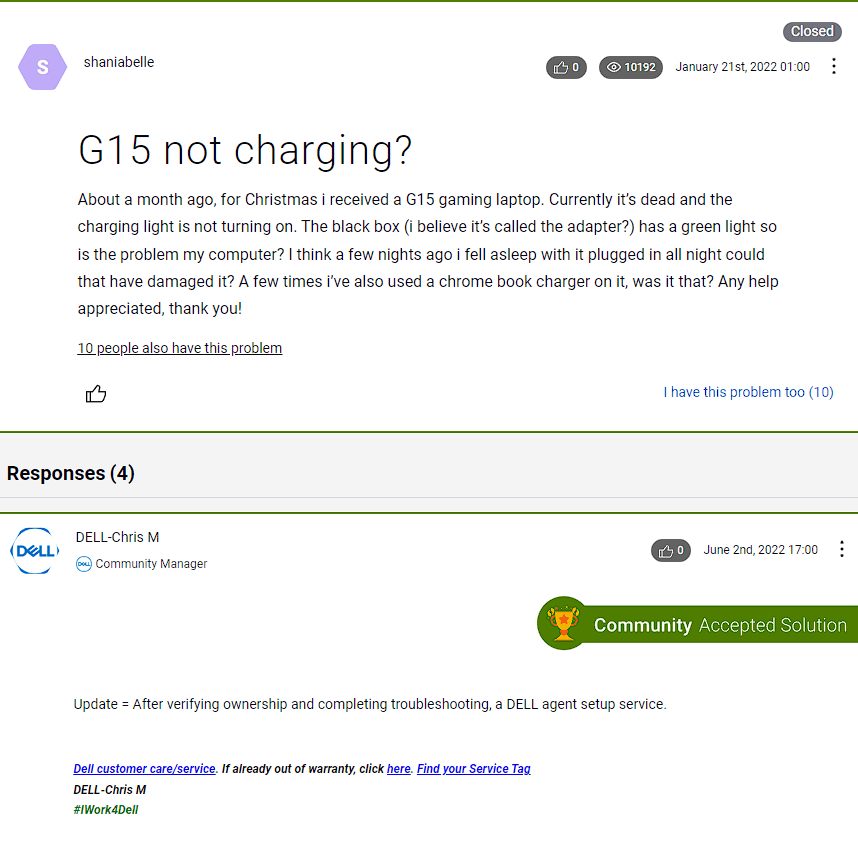
Interesting Facts about Dell G15
- The G15 boasts a unique design aesthetic, drawing inspiration from classic gaming laptops with a modern twist.
- You can configure the G15 with either a 13th Gen Intel Core i5 or i7 processor, both powerful options for gaming.
- There are two display options for the G15: a 120Hz or a 165Hz FHD (1920×1080) panel.
- The G15 benefits from thermal design derived from Dell’s Alienware gaming brand.
- The G15 features a backlit keyboard with optional one-zone or four-zone customizable lighting.
Frequently Asked Questions
Q: How long should my laptop battery last?
Ans: Ah, a laptop battery’s lifespan is as old as technology itself. On average, you can expect your battery to gracefully navigate the digital seas for around 2-4 years before waving its final farewell.
Of course, with proper battery maintenance and luck, you might just squeeze out a few extra months of power-packed adventures.
Q: Why does my laptop battery drain so fast?
Ans: Ah, the sneaky vampire drain that plagues laptop batteries! There could be a multitude of reasons behind this insidious behavior.
Perhaps your screen brightness is cranked up to supernova levels, or your laptop hosts a bustling party of resource-hungry programs.
Maybe it’s time to update that outdated software, my friend. Fear not, though, for you can vanquish the battery drain monster with a few clever tricks up your tech-savvy sleeve.
Q: Can I leave my laptop plugged in all the time?
Ans: Ah, the eternal question that plagues the minds of laptop owners worldwide. To plug or not to plug, that is the query.
While keeping your laptop tethered to the power source for extended periods is generally safe, it’s wise to practice a little battery TLC.
Give your loyal laptop some breathing room by unplugging it and letting it stretch its battery-powered legs at least once a week. It’s like a mini-vacation for your device, keeping it fresh and vibrant.
Conclusion
- We walked you through the possible causes of the problem, from defective charging cables to software malfunctions.
- Our troubleshooting guide provides step-by-step solutions, allowing you to check the charging cable and adapter, examine the battery and charging port, verify power management settings, update drivers and firmware, run hardware diagnostics, and seek professional assistance.
- We shared tips and best practices to prevent future charging issues, such as using high-quality chargers and cables, avoiding extreme temperatures, keeping your battery healthy, and staying on top of driver and firmware updates.
- Remember, prevention is better than frustration! Regular maintenance and proper usage can save you from the headaches of charging issues. Treat your Dell G15 like the superstar it is, and it will reward you with reliable charging every time.
- Keep an eye on your laptop’s battery health and power management settings. Like a good cup of coffee, finding the perfect balance will ensure a smooth and energized experience.
- Don’t underestimate the power of cleanliness. Keeping your laptop and charging port free from dust and debris is like giving it a refreshing spa day. Your Dell G15 will appreciate the TLC and reward you with seamless charging.
Other Articles
- Kindle’s Mysterious Whiteout (Troubleshooting Tips!)
- Resolving Fire TV’s Green Screen Glitch (Easy Methods)
- Share Oculus to Apple TV (Unleash VR!)
Click here to view the Visual Story Version of this Article.

