Are you frustrated with a blank white screen on your Kindle, just when you were ready to immerse yourself in your favorite book?
We’ll guide you through each step, from force restarting the device to resetting it to factory settings. Each option has its advantages and disadvantages, and we’ll help you choose the best option depending on your situation.
We know how much you value your Kindle, and we’ll ensure that your device is in safe hands throughout the process.
We’ll advise you on best practices, such as using a protective case and updating your device’s software, to keep your Kindle in top shape. Now, sit back, and let’s bring your Kindle back to life!
| Heading | Brief Description |
|---|---|
| Common Causes of Whiteout Screen | This article will provide readers with an understanding of the common causes behind the blank white screen issue on their Kindle like low battery, software glitches, and physical damage can cause this problem. |
| Get Your Kindle Working Again with These Simple Troubleshooting Steps | This article will guide readers through a series of simple troubleshooting steps they can take to fix their Kindle’s whiteout issue like force restarting the device, charging the Kindle, and resetting the Kindle to factory settings. |
| Preventing Future Whiteouts | This section of the article will provide readers with tips on how to prevent the Kindle from displaying a blank white screen in the future. It will cover practices like avoiding extreme temperatures, using a protective case, and regularly updating the Kindle’s software. |
By continuing to use this website you agree to our Terms of Use. If you don't agree to our Terms, you are not allowed to continue using this website.
Why is your Kindle’s Screen Going Blank? Understanding the Common Causes
When it comes to enjoying your favorite books on your Kindle, the last thing you want is a blank white screen staring back at you.
Unfortunately, it’s an issue that many Kindle users have experienced. But what are the common causes of Kindle whiteouts? Here’s what you need to know.
Overheating
Your Kindle is an electronic device, and like all electronics, it generates heat when it’s in use. If your device overheats, it can cause the screen to go blank.
To prevent this from happening, avoid exposing your Kindle to direct sunlight, and make sure it’s not covered by any objects that could block the airflow.
Low battery
A low battery is another common culprit for the Kindle whiteout issue. When your Kindle’s battery is running low, it can cause the screen to go blank or display a low battery warning.
To prevent this from happening, keep your device charged, and make sure you’re using the correct charger.
Glitchy software
Like any other electronic device, your Kindle’s software can occasionally experience glitches or bugs.
These can cause your Kindle to freeze or display a blank white screen. To fix this issue, you can try resetting your device, updating the software, or contacting Kindle support for further assistance.
Physical damage
Finally, physical damage to your Kindle can also cause the screen to go blank. Dropping your device or exposing it to water can cause irreparable damage to the internal components.
Make sure to use a protective case and handle your Kindle with care to avoid any physical damage.

Get Your Kindle Working Again with These Simple Troubleshooting Steps
If you’re staring at a blank white screen on your Kindle, don’t panic just yet. Follow these simple troubleshooting steps to fix the issue and get back to your reading frenzy.
Force Restart the Device
Sometimes all you need is a little nudge to get things back on track. Press and hold the power button for 40 seconds, then release it.
Give it a few seconds to catch its breath, and then press the power button again to turn on your device. Voila! Your Kindle should be back up and running.
Charge the Kindle
If your Kindle still refuses to budge, the issue could be due to a low battery. Connect your Kindle to the charger and let it charge for at least an hour.
Once it’s fully charged, try turning it on again. A little bit of juice can do wonders, you know.
Reset the Kindle to Factory Settings
If the previous two steps didn’t do the trick, it’s time to bring out the big guns. Resetting your Kindle to factory settings will erase all data and settings on your device.
So, make sure to back up any important data before proceeding. To reset, go to Settings > Device Options > Reset to Factory Defaults. Then, try turning on your Kindle again.
Contact Kindle Support for Further Assistance
If none of the above steps work, don’t worry, help is at hand. Reach out to Kindle support for further assistance.
They’re the experts and may be able to provide you with additional troubleshooting steps or suggest a repair or replacement for your device.
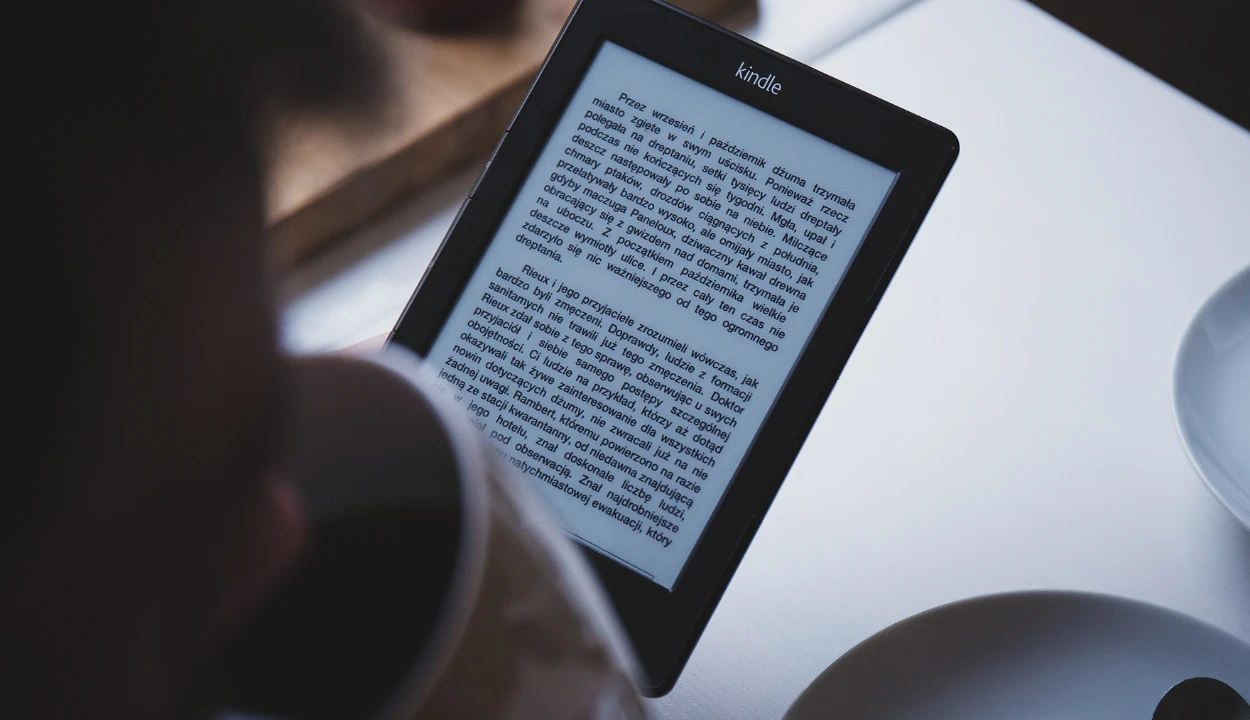
Frequently Asked Question
Q: Can I read Kindle books without a Kindle device?
Ans: Absolutely! No need to shell out bucks on a Kindle device when you can download the Kindle app on your phone, tablet, or computer. Reading on the go has never been easier!
Q: How many books can a Kindle hold?
Ans: The storage capacity of a Kindle device is a bibliophile’s dream come true. Depending on the model, you can store thousands of books on a single device. No more bookshelves or bulky backpacks!
Q: Can I share my Kindle books with someone else?
Ans: Sharing is caring, and Kindle understands that. You can share your Kindle books with another Kindle user for up to 14 days. Just make sure they return the favor and lend you a book or two as well.
Q: Can I read a book while it’s still downloading on my Kindle?
Ans: Sorry to burst your bubble, but unfortunately, you can’t start reading a book while it’s still downloading on your Kindle. Patience is a virtue, my friend. So sit back, relax, and wait for the download to complete. The wait will be worth it!
Conclusion
- Don’t panic! It’s a common issue and can usually be resolved with some simple troubleshooting steps.
- Always try force restarting your device first. It’s like a magic button that can often fix the problem.
- Keep your Kindle away from extreme temperatures and use a protective case to prevent damage.
- Regularly updating your software can also prevent future issues and keep your device running smoothly.
- And if all else fails, don’t hesitate to reach out to Kindle support for help.
Other Articles
How To Turn OFF Voice Guide on a Samsung TV? (Easy Method)
Have A Pending Hardware Issue with Oculus? (Here’s What to Do)
Insignia TV Turning ON by Itself (Easy Solution)

