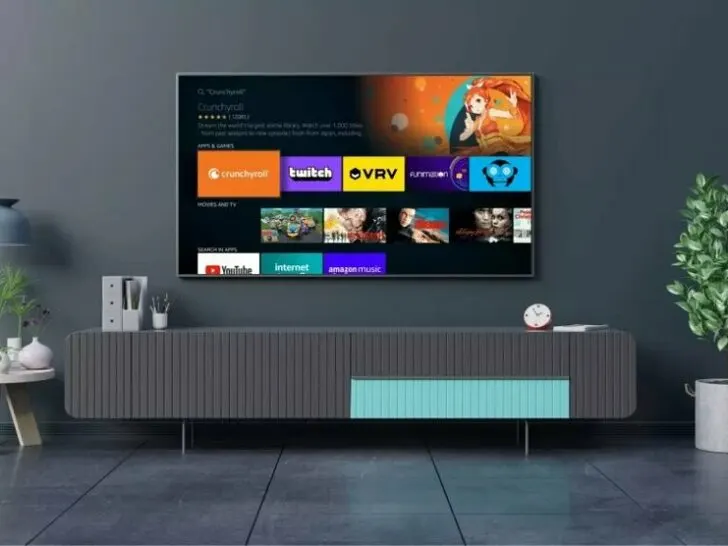If you own a Samsung TV, you are in for a treat as it offers a vast array of popular streaming apps including Amazon Prime Video.
However, at times, you may encounter an issue where the Prime Video app stops functioning properly. But don’t worry, as there are several effective solutions available that can resolve this issue and get the app working again seamlessly on your Samsung TV.
Roku Streaming player mood from audio to Dolby digital and a lots of other tricks that you need to know to explore the full potentials, functions and capabilities of Roku device.
In this article, we will discuss the steps you can take to fix the problem and enjoy your favorite shows and movies once again.
Samsung TVs are known for their versatility and seamless integration with popular streaming apps like Amazon Prime Video.
With the ability to download and use these apps directly on your TV, you can enjoy endless hours of entertainment without the need for any additional devices.
However, despite its popularity, the Amazon Prime Video app on Samsung TV can sometimes stop working, which can be a source of frustration for many users.
The reasons for the app’s malfunction can range from software updates to network issues, or compatibility problems.
Whatever the reason may be, it’s essential to find a quick and effective solution to get the app working again. Failing to do so will prevent you from accessing your favorite content, and that’s not what you want.

Image Credit: Reddit
Therefore, to help you resolve the issue, we have gathered several proven methods that have worked for many Samsung TV owners facing the same problem.
These methods are straightforward to follow and can help you get Amazon Prime Video up and running again in no time. Whether you’re a tech-savvy user or not, you’ll be able to implement these fixes without any hassle.
| Disconnect Samsung TV from the electrical source | Disconnect Samsung TV from the electrical source (unplug and hold the power button for 30 seconds). |
| Determine if Prime Video Servers are Out | Determine if Prime Video servers are down (check on other devices or websites like Downdetector). |
| Reinstall Prime Video App | Reinstall the Prime Video app on your Samsung TV. After resetting the Smart Hub, you must reinstall and sign in to Prime Video again. |
| Resetting the Samsung Smart Hub | The Samsung Smart Hub is the TV’s app store, and resetting it will erase all data and restore the settings to their original factory settings. |
| Reset the Router | If you are facing issues with Prime Video on your Samsung TV, check if your Wi-Fi router is working properly. |
| Ensure Adequate Internet Speed | Slow internet speed can cause buffering and lag while streaming videos on your Samsung TV. Run a speed test and aim for a minimum download speed of 25-50 Mbps. |
| Update Samsung TV Software | It’s important to regularly check for software updates for both your TV and the Prime Video app to maintain compatibility. |
| Factory Reset Your Samsung | If none of the above solutions solve your problem factory resetting your TV would be your best bet. |
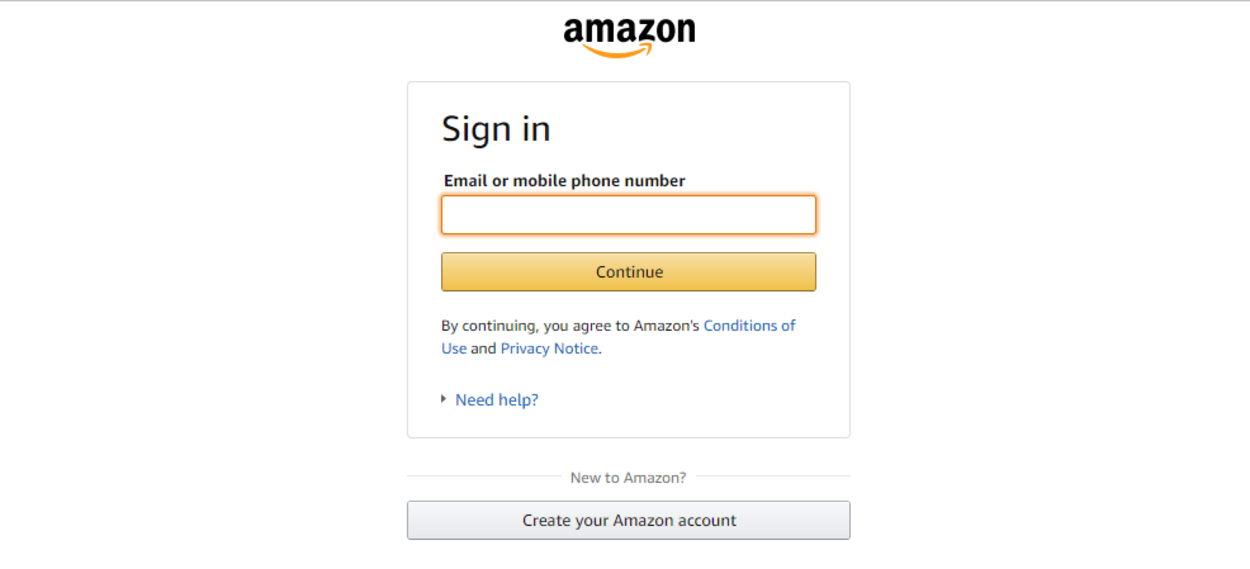
By continuing to use this website you agree to our Terms of Use. If you don't agree to our Terms, you are not allowed to continue using this website.
Disconnect Samsung TV from the Electrical Source
To resolve issues with Prime Video on your Samsung TV, try unplugging the TV from the wall socket. Wait 60 seconds before plugging it back in.
While the TV is unplugged, press and hold the power button on the TV (not the remote) for 30 seconds.
This will drain any residual power and allow the TV to reset itself. Once you plug the TV back in, turn it on and check if Prime Video is working again. If not, consider trying additional fixes.
If you are using an HDMI cable to connect your Samsung TV to an external device, such as a streaming media player, ensure that the cable is securely connected and functioning correctly.
Determine if Prime Video Servers are Out
If Prime Video is still not functioning on your Samsung TV, it’s important to determine if the issue lies with the Prime Video servers.
Although it is rare, server outages can occur. To check if the servers are down, you can try accessing Prime Video on other devices such as your smartphone or laptop.
If the servers are down, the only solution is to wait for them to come back online. You can follow Amazon Prime Video on social media platforms such as Twitter, or check websites like Downdetector for updates on server status.
If the servers are not down, the next step is to troubleshoot the issue with Prime Video on your Samsung TV.
Firewalls or security software on your network or Samsung TV may interfere with the connection to Prime Video. Temporarily disable them to see if they are causing the issue.
Reinstall Prime Video App
If none of the previous fixes resolved the issue, try reinstalling the Prime Video app. On your Samsung TV Home screen, go to Apps and select the Settings icon in the top right corner.
Locate the Prime Video app, select it, and then choose “Delete.” Repeat the deletion process once more.
Turn off and then turn back on your Samsung TV. Go to the Apps section and reinstall Prime Video. Test the app by playing videos to see if this fix has worked.
Try the remaining troubleshooting methods if the app continues to buffer and load.
Clear the cache of the Prime Video app on your Samsung TV. Accumulated cache data can lead to performance issues and prevent the app from working correctly.
Resetting the Samsung Smart Hub
The Samsung Smart Hub is the TV’s app store, and resetting it will erase all data and restore the settings to their original factory settings.
To reset the Smart Hub, go to the TV’s Settings by clicking the “Settings” button on the remote or “Menu” if there’s no “Settings” button.
Then, select “Support” and “Self Diagnosis,” and find the “Reset Smart Hub” option. Enter the PIN (which is usually “0000” unless changed) to reset the Smart Hub.
After resetting the Smart Hub, you must reinstall and sign in to Prime Video again.
If there are multiple devices streaming Prime Video simultaneously on the same account, it can exceed the allowed number of simultaneous streams. Ensure you are within the
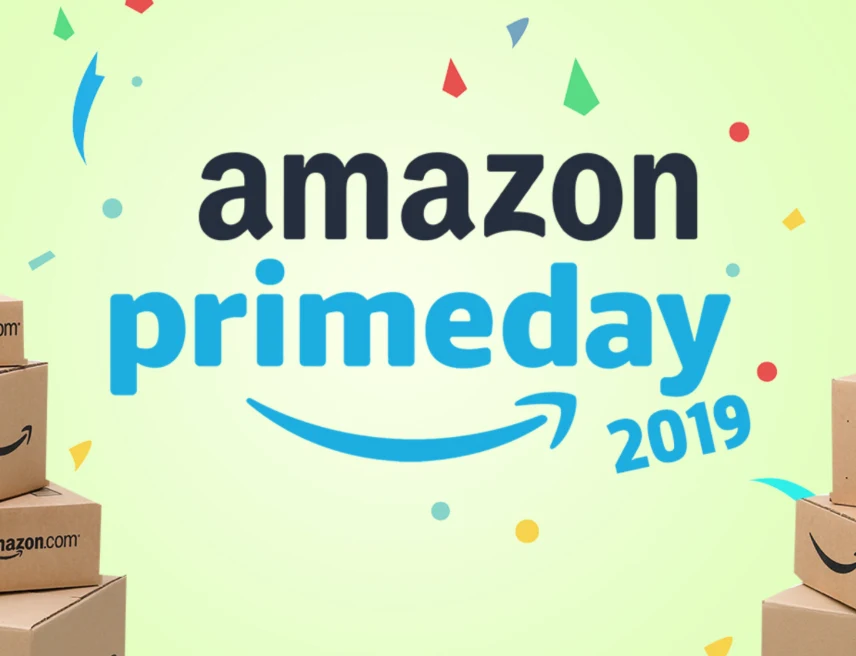
Reset the Router
If you are facing issues with Prime Video on your Samsung TV, check if your Wi-Fi router is working properly.
If other devices at home are not connecting to the Wi-Fi network, then the router is not functioning optimally.
Reset the router by unplugging it and then plugging it back in after a few minutes. Wait for the router to completely reset and then see if Prime Video is working properly on your Samsung TV. If the issue persists, reach out to your internet service provider for assistance.
Ensure Adequate Internet Speed
Additionally, slow internet speed can cause buffering and lag while streaming videos on your Samsung TV. Focus on the download speed, as streaming requires downloading data.
If your download speed falls below 25-50 Mbps, consider upgrading your internet plan to at least 200 Mbps to ensure adequate speed.
The actual speed may be lower due to the use of WiFi, which reduces the speed by half or using a VPN, which cuts the speed by half again.
If the issue still persists, check the quality and age of your router. If it’s old or low-quality, consider buying a new one. If the router is good, you can consider getting a WiFi extender to improve the signal strength of your Samsung TV.

Update Samsung TV Software
Keeping your Samsung TV software updated can prevent issues with the Prime Video app. To update, go to Settings > Support > Software Update > Update Software.
The process may take a few minutes, but your TV will notify you when complete. It’s important to regularly check for software updates for both your TV and the Prime Video app to maintain compatibility.
Geographical Restrictions
Some content on Prime Video may be subject to geographical restrictions, limiting access to certain regions. Confirm that the content you are trying to access is available in your location.
Factory Reset Your Samsung Television
TV If all else fails, perform a full factory reset by going to Settings > General > Reset (or Settings > Support > Self Diagnosis > Reset) and entering the security PIN (default “0000”). Use the following button sequence on your remote to reset the PIN if forgotten:
- Samsung Smart Remote/Remote Control: + (Volume) > Volume Up > Return > Volume Down > Return > Volume Up > Return
- Standard Remote Control: Mute > Volume Up > Return > Volume Down > Return > Volume Up > Return
Allow your TV a few minutes to restart and reconnect, and then reinstall the Prime Video app.
Frequently Asked Questions
Q: Is LG TV better than Samsung?
Ans: The choice between LG and Samsung TVs ultimately depends on personal preference and the desired features of a TV.
Samsung’s QLED sets offer a brighter picture, while LG’s OLED TVs provide a better contrast ratio and wider viewing angle.
Q: Can I watch Prime Video for free?
Ans: To access Prime Video, you do not have to have an Amazon Prime subscription. You can still buy or rent selected titles from the Prime Video library even if you don’t have an Amazon Prime or Prime Video membership.
Q: How do I download the prime video app?
Ans: To download the Amazon Prime Video app on an Android phone or tablet:
- Access the Google Play store on your device.
- Search for and download the Amazon Prime Video app.
- Launch the Prime Video app and sign in using your Amazon Prime or Prime Video account.
- Select a movie or TV show and start streaming directly from the app.
Conclusion
- To disconnect your Samsung TV from the electrical source, unplug the device and hold down the power button for 30 seconds.
- To determine if Prime Video servers are down, check on other devices or visit websites like DownDetector to see if others are having similar issues.
- If the issue persists, try reinstalling the Prime Video app on your Samsung TV.
- If reinstalling the app doesn’t resolve the issue, reset the Samsung Smart Hub by navigating to the Hub settings on your TV and selecting the reset option.
- If the Smart Hub reset doesn’t resolve the issue, try resetting your router.
- Make sure you have adequate internet speed by performing a speed test and aim for a minimum of 25-50 Mbps for a smooth streaming experience.
- Check the quality and age of your router, as older routers may cause connectivity issues. Consider upgrading to a new router or adding a WiFi extender to boost the signal.
- If all else fails, update the software on your Samsung TV by navigating to the TV’s software update section in the settings menu.
- If the issue still persists, reach out to your internet service provider for assistance. They may be able to diagnose and resolve any network issues causing the problem.
Other Articles
- How to Reset a Chamberlain Garage Door Opener? (Find Out)
- Do Ring Doorbell Needs Battery If They’re Hardwired? (Revealed)
- How To Install Eufy Doorbell? (Easy Ways)
Click here to view the Visual Story Version of this Article.