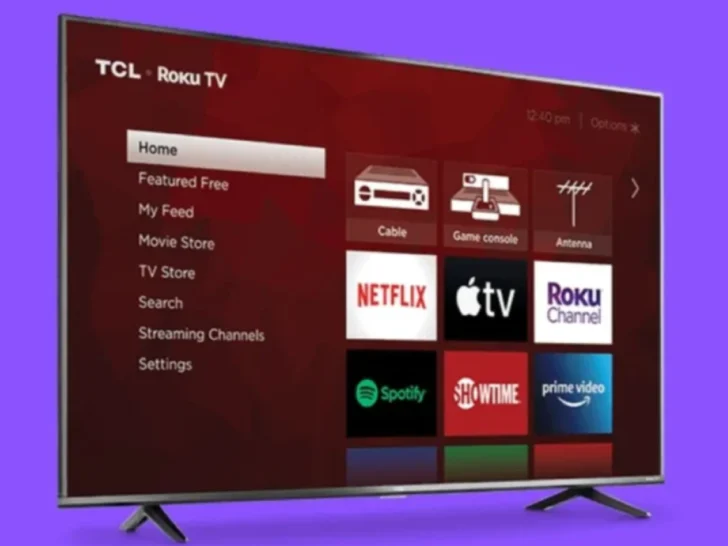Have you been struggling to get Paramount Plus working on your Roku device? Are you tired of seeing the same error message every time? Don’t worry, you’re not alone!
Many Roku users encounter this issue when trying to stream Paramount Plus. Fortunately, an easy fix should have you flowing again in no time.
To fix this problem make sure that your Roku device is fully up to date if it hasn’t been updated in a while. You should also check the connection between your Roku device and TV. Check to make sure that the HDMI cable is fully connected and that the ports are both clear and secure.
In this blog post, we’ll provide an easy step-by-step guide to help you get Paramount Plus working on your Roku device. We’ll also explain what might have caused the issue in the first place and how you can avoid it in the future.
By continuing to use this website you agree to our Terms of Use. If you don't agree to our Terms, you are not allowed to continue using this website.
Possible Causes of Paramount Plus not Working on Roku
Paramount Plus not working on Roku can be caused by various reasons. First and foremost, it’s important to ensure that your Roku device is properly connected to the internet and that you have installed the latest version of the app.
| Server is down | It’s possible that the Paramount Plus server is down or there is an issue with Roku’s content server. |
| Account issue | It’s possible that there is an issue with your account information, or it may be that your Roku device is incompatible with the app. |
| Up to date | It’s important to ensure that your account information is correct and up to date and that your Roku device is compatible with the app. |
| Maintenance and Updates | The best way to troubleshoot and determine the exact cause of the issue is to check the Paramount Plus website for any maintenance updates or server outages. |
How to Troubleshoot Paramount Plus not Working on Roku?
The Paramount Decrees regulate the film industry to varying degrees, from prohibiting some distributors from acquiring movie theaters without court approval to barring certain film-licensing practices
If you are trying to watch Paramount Plus on your Roku device but having trouble, don’t worry—it’s a common problem with an easy fix. Here are some troubleshooting steps to help you get your streaming going again:
First, make sure that your Roku device is fully up to date. If it hasn’t been updated in a while:
- Navigate to the Roku home screen
- Select Settings
- Click on System
- Select System Update, and follow the on-screen instructions
Next, you should check the connection between your Roku device and TV. Check to make sure that the HDMI cable is fully connected and that the ports are both clear and secure.

You can also try restarting your Roku device and executing a connection test. To do this, go to Settings > Network > Check connection.
Finally, check that the Paramount Plus channel remains on the Roku channel store.
Restarting the Roku Device
Restarting your Roku device is a simple and effective way to troubleshoot issues. This can often fix common problems such as a blank screen, slow performance, or issues playing a certain title. Restarting the device will reset any open connections and clear any cached data.
To restart your Roku device, simply unplug the power cable from the back of the unit and wait 30 seconds before plugging it back in. Once your device has been reset, it’ll power on automatically.
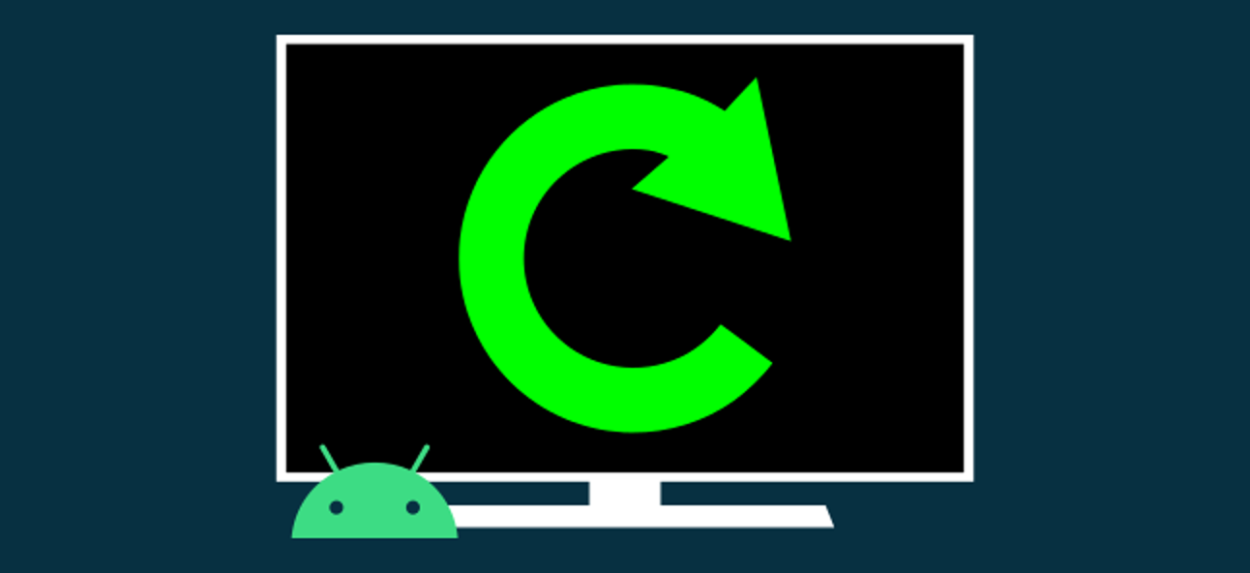
If you still have issues after restarting your Roku device, try resetting the device to factory settings. This will restore the device to its original settings and configuration. To do this:
- Press the Home button five times, then the Rewind button three times, and the Fast Forward button two times. This will open the factory reset menu.
- Remember that after a factory reset, you must re-enter your network information and re-add your channels to your device.
If you still have issues with Paramount Plus not working on Roku, contact the Roku support team for further assistance.
Uninstalling and Reinstalling the Paramount Plus App
If you are experiencing issues with your Paramount Plus app on Roku and are having trouble getting it to work, a simple solution may be to uninstall and reinstall the app. Before starting, ensure your Roku device is updated to the latest firmware version.
To uninstall the Paramount Plus app:
- Open the “Settings” menu on your Roku device
- Select “System” and “System Update” to check your firmware version
- Once you’ve ensured your device is up to date, return to the home screen and find the Paramount Plus app.
- Using the directional buttons on your remote, select the app and press the “Star” button. This will bring up a pop-up menu, select “Remove Channel” and confirm the selection
Now that the app is uninstalled go back to the home screen and select the App Store. Search for “Paramount Plus” and select the app to open its page.
Select “Add Channel” and confirm your selection. After a few moments, the app will be installed and ready to use.

Image Credit : Reddit
Resetting the Roku Device
Resetting your Roku device is a simple fix to many common issues, including those related to the Paramount Plus app not working.
When resetting your Roku device, you should start by unplugging it from the wall. Then, press and hold the reset button located on the unit for up to 20 seconds.
When the light on the front of the unit blinks, release the reset button. After a few moments, your Roku device should reboot and work properly.
If resetting the device doesn’t fix the issue, you can also try reinstalling the Paramount Plus app. To do this, open the Roku channel store and search for Paramount Plus. Then, select the app and follow the on-screen instructions to download the app.
Once the app has finished downloading, open it and sign in with your account credentials. After signing in, the app should be up and running, and any issues should be resolved.
Checking the Network Connection
Checking the network connection is one of the first steps you should take if you are having trouble with Paramount Plus not working on your Roku device. If you are having trouble accessing the service, it could be due to a slow or unreliable connection.
You can try a few simple steps to ensure that your connection is strong enough to stream content.
First, open your device’s Settings menu and check the network status. This will tell you whether your device is connected to the internet or not. If it’s not, you should try to reconnect it.
If you are using a wireless connection, this can be done by locating the network on your device’s list of available networks and entering the password for it.
You can also try restarting your router or modem. This can help reset the connection and allow your device to access the internet again. If you are still having trouble, you can use an Ethernet cable to plug your device into your modem.
This can help identify any issues with your router or modem.
Finally, you can also consider getting a new router or modem. If you have an older router, it may not be able to stream content at the speed and quality you expect.

Changing the DNS Settings
Changing the DNS settings on Roku can effectively fix any issues with Paramount Plus. This can be done by going to the Roku Home Screen, selecting Settings, then Network, and then Change Connection.
Once you’ve clicked Change Connection, select the “Advanced Settings” option. You’ll be able to enter the new DNS Settings. In the Primary DNS field, enter 8.8.8.8; in the Secondary DNS field, enter 8.8.4.4.
Once completed, click “Test Connection” and then “Save” to apply your new DNS settings.
Once the new DNS settings are applied, try to reconnect to Paramount Plus and see if this has resolved the issue. If the problem persists, it could be a different issue, and you may need to try a different method to fix it.
Checking for Firmware Updates
When troubleshooting why Paramount Plus may not be working on your Roku device, one of the first steps to take is to ensure your firmware is up to date. Firmware updates are important for any device as they help fix bugs and compatibility issues.
First, power on your Roku device to check for firmware updates and select the “Settings” icon from the main menu. Navigate to the “System” tab, followed by “System Update.” Here you’ll see if there are any available firmware updates for your device.
If so, follow the on-screen instructions to install the update. After the update is completed, you may need to restart your device.
Another easy way to check for updates is to connect your Roku device to your internet connection. Your device will automatically check for and download any available firmware updates. This can be done by accessing the “Settings” icon, followed by “Network” and then “Set up connection.”
If you’re having difficulty getting Paramount Plus to work on your Roku device, make sure to check for any firmware updates first.
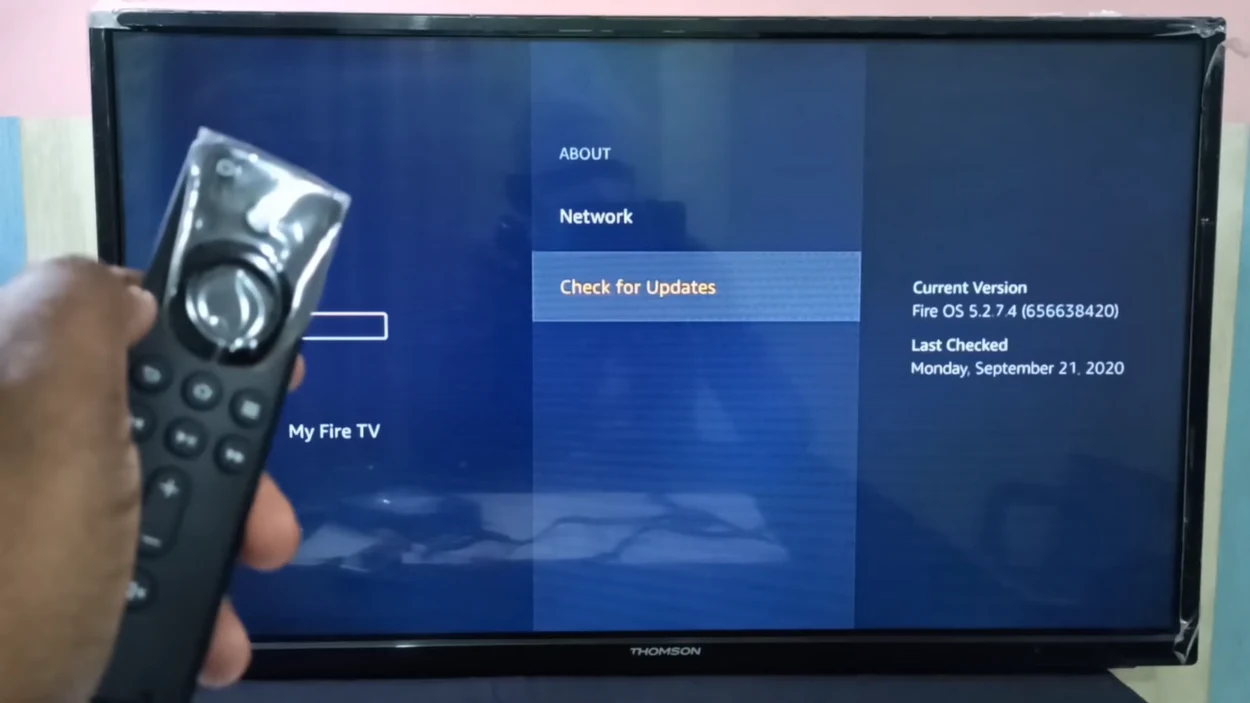
FAQs
Why Isn’t Paramount Plus Working on My Roku Device?
Paramount Plus may not work on your Roku device due to:
- An outdated app version
- Unstable network connection
- A problem with the Roku device itself
How Do I Fix the Issue?
You can restart your Roku device and/or router to re-establish a stable network connection.
Then, ensure you have your device’s latest version of the Paramount Plus app.
Is There Any Other Way to Watch Paramount Plus?
You can also watch Paramount Plus on other streaming devices like Chromecast, Apple TV, and Amazon Fire TV.
Additionally, you can access the service through your web browser.
The Last Say
- Paramount Plus not working on Roku can be easily fixed with a few simple steps.
- To fix the Paramount Plus not working make sure that your Roku device is fully up to date if it hasn’t been updated in a while. You should also check the connection between your Roku device and TV.
- Check to make sure that the HDMI cable is fully connected and that the ports are both clear and secure.
- Restarting the streaming device and ensuring the app is installed and updated, you can quickly get back to streaming your favorite shows and movies.
- Feel free to contact customer service if the problem persists.