So, let’s begin and discover how to resolve the ‘Invalid Format’ issue on your LG TV!
| What is the “Invalid Format” Problem? | It means that your TV is not able to detect the video format of the source you’re trying to display on the TV. |
| Reasons Why This Problem is Occurring | The “invalid format” problem on LG TVs can be caused by a variety of issues, including faulty hardware, incorrect settings, and outdated firmware |
| How to Fix the “Invalid Format” Problem on Your LG TV? | 1. Resetting the TV 2. Checking HDMI Cables and Connections 3. Checking the HDMI Format 4. Updating the TV Firmware 5. Troubleshooting Other Possible Causes |
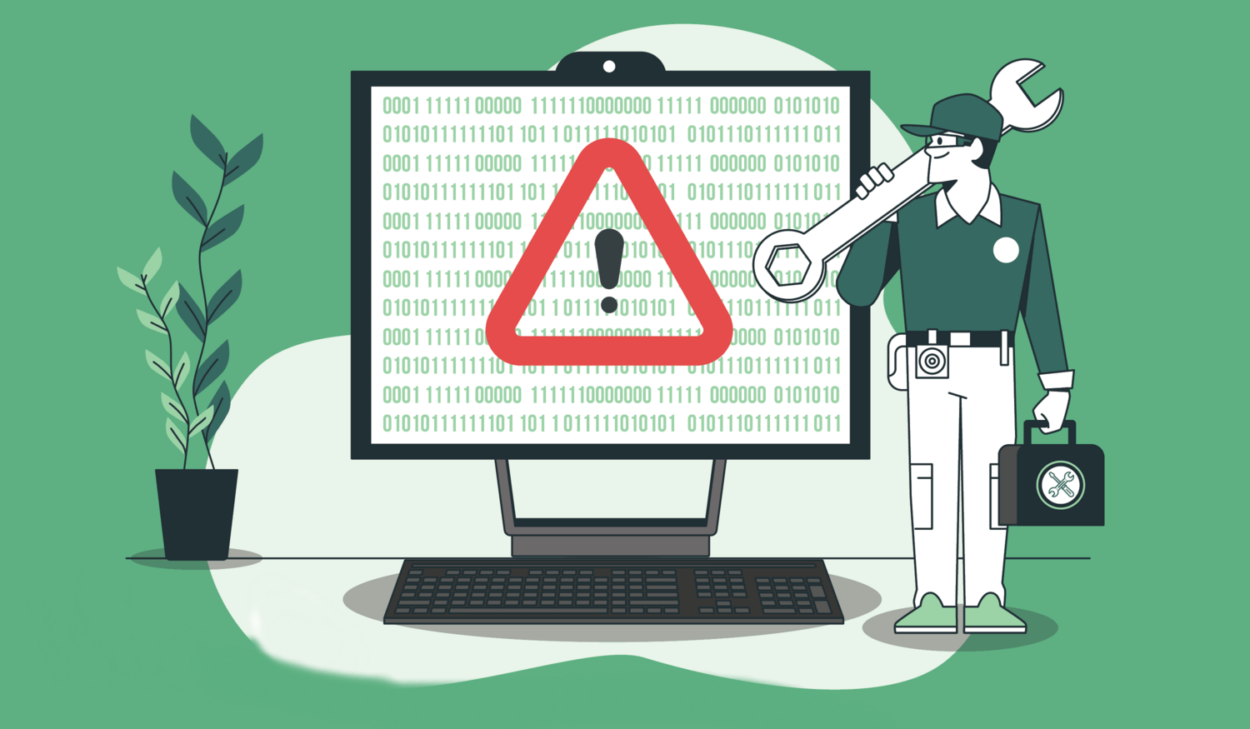
Reasons Why This Problem Is Occurring
The “invalid format” problem on LG TVs can be caused by a variety of issues, including faulty hardware, incorrect settings, and outdated firmware.
Here are some of the most common reasons why this problem is occurring:
- First, it could be caused by a faulty HDMI cable. If the cable is damaged, worn out, or not properly connected to the TV, it could cause the “invalid format” message to appear.
- Another possible cause is an incorrect setting on your TV. Make sure that your TV is set to the correct input and that the cable is connected properly.
- It’s also possible that the problem could be caused by outdated firmware. If the firmware on your TV is out of date, it could be causing the “invalid format” message to appear.
- Finally, the issue could be caused by a defective TV component. If none of the above solutions work, you may need to have your TV serviced by a professional.
How to Fix the “Invalid Format” Problem on Your LG TV?
Fortunately, there are a few simple steps you can take to try and fix the “invalid format” problem on your LG TV.
Let’s take a look at them.
Resetting the TV
The first step you should take when trying to fix the “invalid format” problem is to reset your TV.
To do this, you’ll need to unplug the power cord from the TV and then plug it back in.
This will reset the TV and hopefully resolve the issue.
Checking HDMI Cables and Connections
If you’re experiencing an “Invalid Format” error on your LG TV, one of the possible causes could be a problem with your HDMI cables or connections. Here’s how you can check your HDMI cables and connections to fix the issue:
- Make sure that your HDMI cables are securely plugged in both your TV and your device. Check both ends of the cable to ensure that they are plugged in properly.
- Check for any damage to your HDMI cables. If there are any visible signs of wear and tear, such as frayed wires or broken connectors, try replacing the cables with new ones.
- Try using a different HDMI port on your TV. Sometimes, the HDMI port you’re using may be faulty or damaged. Switch to a different HDMI port and see if the problem persists.
- Ensure that your device’s resolution settings are compatible with your TV. If your device is set to a resolution that your TV doesn’t support, it can result in the “Invalid Format” error. Check your device’s resolution settings and set them to a compatible resolution.
- Power off your TV and device, then power them back on again. Sometimes, simply restarting your devices can help fix any connectivity issues.
By checking your HDMI cables and connections using the steps above, you may be able to resolve the “Invalid Format” error on your LG TV.
Checking the HDMI Format
If the cables and connections are in good condition, then the next step is to check the HDMI format.
Make sure that the HDMI format is set to the correct format for your TV.
If it’s not, then you’ll need to change it in order to resolve the issue.

Updating the TV Firmware
If you’re experiencing an “Invalid Format” error on your LG TV, another possible solution is to update your TV firmware. Here’s how you can update your LG TV firmware:
- Turn on your LG TV and press the “Settings” button on your remote control.
- Navigate to the “Support” or “Customer Support” menu using the arrow keys on your remote control.
- Select “Software Update” and press “Enter” or “OK.”
- Select “Check for updates” and press “Enter” or “OK.” The TV will now check for available firmware updates.
- If an update is available, select “Update” and press “Enter” or “OK.” Follow the on-screen instructions to download and install the update.
- Once the update is complete, restart your LG TV and see if the “Invalid Format” error has been resolved.
Updating your LG TV firmware can help fix any bugs or compatibility issues that may be causing the “Invalid Format” error. If the problem persists even after updating the firmware, you may want to try other troubleshooting methods or contact LG customer support for further assistance.
Troubleshooting Other Possible Causes
Finally, if none of the above solutions work, then you may need to troubleshoot other possible causes.
This could include checking for loose wires, bad HDMI ports, or other defective TV components.
If you can’t seem to find the cause, then you should contact a professional for help.
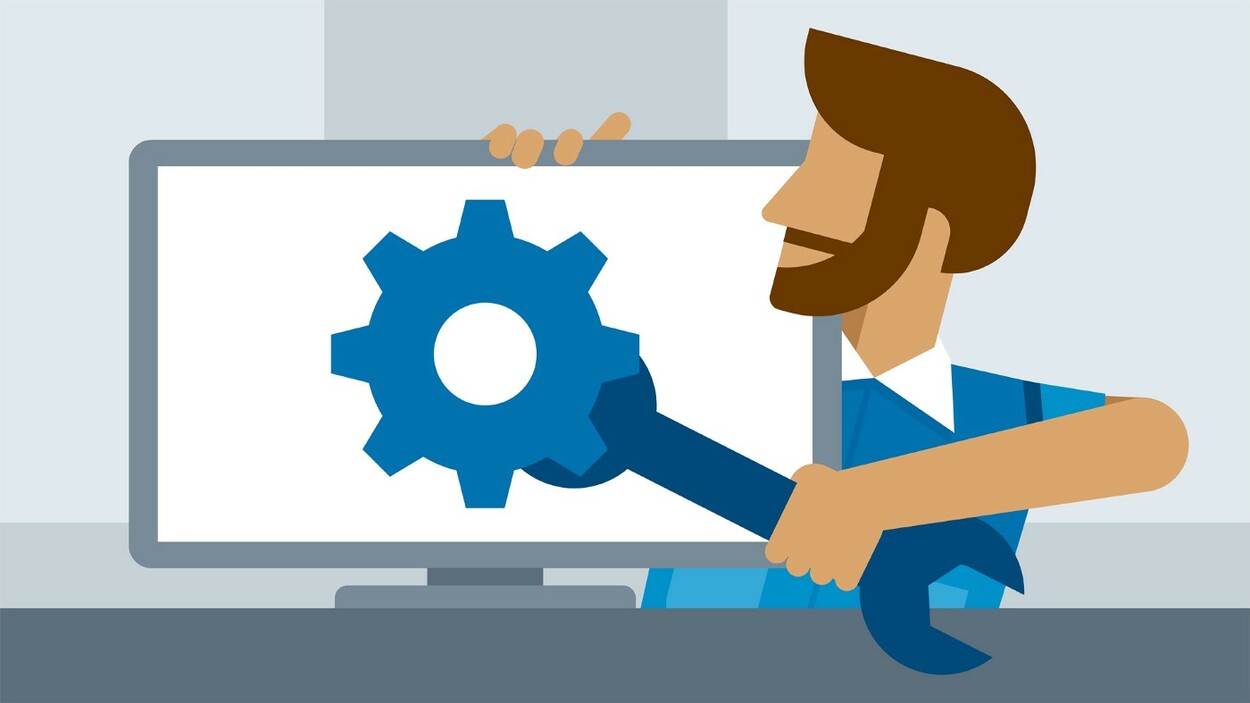
FAQs (Frequently Asked Questions)
How can I get rid of the invalid format on my television?
Answer: When this mistake occurs, certain TV models may display the warning INVALID FORMAT. This error message appears when the computer sends a resolution signal that the television does not support. To address this issue, change the output resolution in your computer’s Display Settings.
What exactly does “invalid format” mean?
Answer: When changing your credit card, an “Invalid format” error indicates that the credit card number was input with spaces, dashes, or another character that is not permitted.
How do I change my TV format?
Answer: Check the image settings on your television for picture modification choices. Then, to access the menu, use the remote control on your television. After that, look for an image adjustment option in the menu. Investigate the picture-altering choices that display. And finally, look for photo size modification choices in the picture adjustment menu.
What is the best file format for TV?
Answer: Well, so far as the best file format is concerned, then it is AVI, created by Microsoft, which has the finest quality but also has enormous file sizes. It is supported by YouTube and works great for watching television. Advanced Video Coding High Definition is a high-definition video coding software.
What format should my TV be set in?
Answer: In general, the settings of the device connected to your TV should be adjusted to the maximum resolution that your TV supports (480, 720, 1080, 2160). If you have a wide-screen TV, make sure the aspect ratio of the device connected to the TV is set to 16:9.
Conclusion
- The “invalid format” problem on LG TVs can be caused by a variety of issues, including faulty hardware, incorrect settings, and outdated firmware
- We hope this article has helped you fix the “invalid format” problem on your LG TV. But if you’re still having trouble, then it’s best to contact a professional for help. With the right steps, you can get your TV back up and running again.
Other articles:
AirPods Microphone Not Working? (Here’s How to Fix It)
How to Fix a TV That’s Humming (A Step-By-Step Guide)
What Is Netgear Smart Connect? (And Is It Worth Enabling?)
Click here to view the Visual Story Version of this Article.



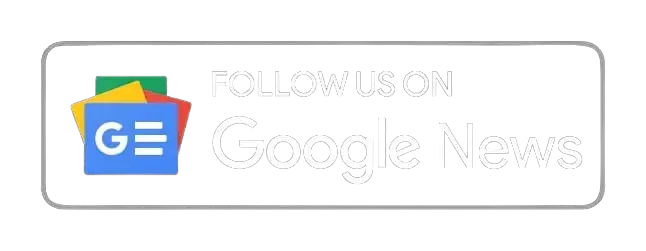


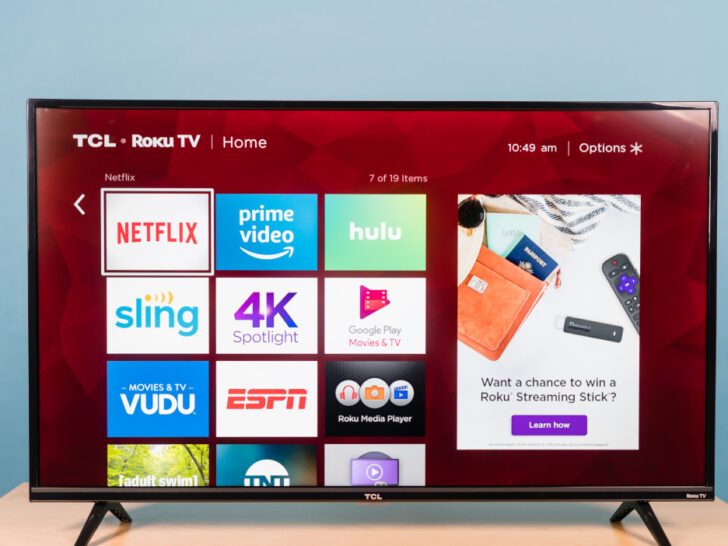



Lucky you! This thread is empty,
which means you've got dibs on the first comment.
Go for it!