Before we get into how to use Roku with Samsung Smart TV, let’s take a look at the difference between a Roku and a Smart TV.
By continuing to use this website you agree to our Terms of Use. If you don't agree to our Terms, you are not allowed to continue using this website.
How Are Roku TVs Different From Smart TVs?
The key distinction between a Roku TV and a smart TV is that a Roku TV uses technologies developed by the Roku streaming media player company.
Element, Hisense, Hitachi, Magnavox, JVC, RCA, Sharp, and TCL are just a few of the TV makers that use Roku’s streaming technology and user-friendly operating system.
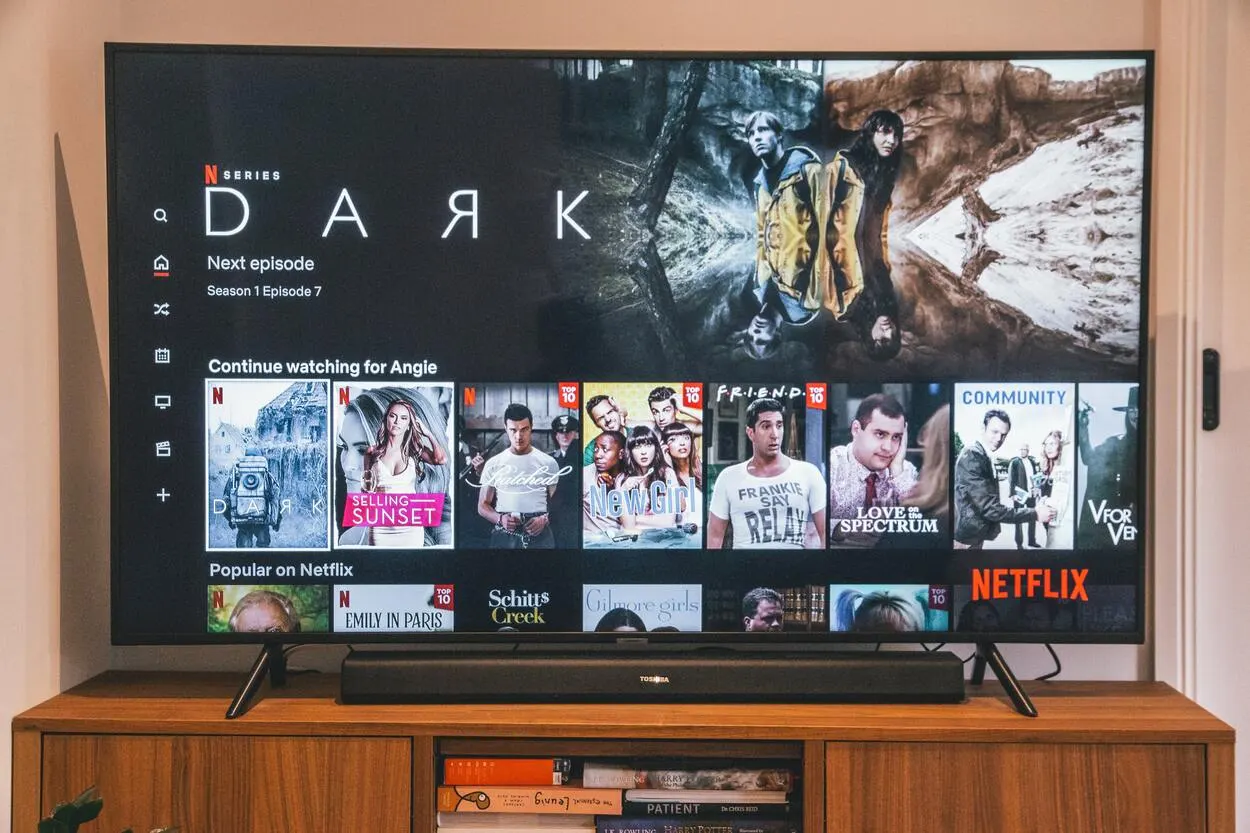
This makes it possible for cord-cutters to get internet-connected TV sets at a reduced cost while still receiving a high-quality product with an easy-to-use interface.
Users can download the same streaming applications and channels on Roku-enabled smart TVs since they run on the same OS platform as their streaming media devices.
It’s no longer necessary to plug a Roku device into the TV in order to stream movies and TV shows since TVs now have built-in Roku functionalities.
What Samsung TVs Support Roku?
If the Tizen OS version on your Samsung TV is 2.3 or above, you can install the Roku Channel app (2.4, 3.0, 4.0, 5.0, or 5.5).
This method will allow you to determine your Tizen OS version:
- On your Samsung remote, press the Menu button.
- Find the Support option.
- To view the software version, choose Contact Samsung.
Why Won’t My Roku Work With the Samsung Smart TV?
Whatever the cause, these solutions will get you back on track:
- Try reconnecting your Roku after restarting it.
- Restart the router and your TV, as well.
- Check for damaged HDMI connection.
- On your smart TV, try reinstalling the Roku app.
Additionally, you could experience difficulties using Roku on your Samsung Smart TV if you’re attempting to access it from a country other than the USA.
Use a VPN service, such as CyberGhost VPN for Samsung TV, which will grant you smooth access to regionally-restricted material.
Frequently Asked Questions (FAQs)
Can I Use Roku on Any TV?
Yes, the majority of smart TVs allow you to use the Roku channel. Your TV should have an HDMI connector that works with the Roku device.
Do I Need Roku if I Have a Samsung Smart TV?
If you already own a Samsung Smart TV, you don’t need to get a Roku streaming device, Roku TV, or a Roku app. However, you’ll need to download the Roku Channel app to connect your Samsung TV to Roku.
How Many TVs Can You Have On Roku?
Only one TV can be linked to a Roku device at once. There’s just one HDMI/USB connecting port to connect a Roku player to a TV. If you only watch one TV at a time, just unplug the Roku player from that TV and plug it into another TV. One Roku device, however, cannot simultaneously be linked to two TVs.
Will Roku work without the internet?
Roku will not work without a stable Internet connection. Roku is an Internet-based device so you would need a strong connection for you to be able to stream any of its channels or streaming platforms.
Conclusion
- Samsung TVs running Tizen OS 2.3 or later are able to access the Roku Channel.
- To access the Smart Hub on your Samsung Smart TV, press the home button on the remote control and go to the Apps.
- Enter “Roku Channel” into the search field.
- To download and install Roku, select the Download option.
- After installation, sign in to your Roku account or create a new one to watch the content.
Other Articles
- How To Replace The ADT Chime Battery?
- What Is the Self Destruct Code for Alexa?
- Chromecast Bluetooth (All Queries Answered)

