Samsung launched the Galaxy Buds in February 2019, as a successor to their previous wireless earbuds, the Gear IconX.
The Galaxy Buds are designed to compete with other popular wireless earbuds like the Apple AirPods and the Google Pixel Buds. They’re available in two models: the original Galaxy Buds and the newer Galaxy Buds Pro.
If you own a pair of Samsung Galaxy Buds and a Mac, you might run into a problem where the Galaxy Buds refuse to connect to your computer.
There could be several reasons for this issue, ranging from outdated software to connectivity problems.
This article aims to address the issue of Galaxy Buds not connecting to Mac computers and provide solutions to resolve the problem.
We’ll explore the potential causes behind the problem and offer practical solutions to help users connect their Galaxy Buds to their Mac computers seamlessly.
| Outdated Software | Outdated software can cause Galaxy Buds to fail to connect to a Mac. Ensure that both your Mac and Galaxy Buds are running on the latest software by checking for updates on your Mac in “System Preferences” and in the Galaxy Wearable app on your smartphone for the Galaxy Buds. |
| Bluetooth Connectivity Problems | If your Galaxy Buds don’t connect to your Mac, it might be because they’re already connected to another device. Disconnect them from that device, and also disconnect any other Bluetooth devices that might be interfering. Then try connecting your Galaxy Buds to your Mac again. |
| Multiple Devices Connected | Your Samsung Buds may not be connected to your Mac if they’re currently paired with numerous devices concurrently. |
| Battery Issues | Low battery levels could prevent your Galaxy Buds from connecting to your Mac. Make sure both devices have sufficient battery power to eliminate this as a potential issue. |
| Interference | Interference from other wireless devices could cause connectivity issues between your Galaxy Buds and Mac. Ensure there are no such devices nearby and move closer to your Mac to strengthen the Bluetooth signal. |
| Some other Solutions You May Look Into | 1. Forget and re-pair the Galaxy Buds from your Mac’s Bluetooth settings. 2. Check your Mac’s Bluetooth settings and make sure Bluetooth is turned on. 3. Reset the Galaxy Buds to their factory settings if the previous methods don’t work. |
By continuing to use this website you agree to our Terms of Use. If you don't agree to our Terms, you are not allowed to continue using this website.
Reasons for Galaxy Buds Not Connecting to Mac and Possible Solutions to It

Outdated Software
One of the most common reasons why Galaxy Buds fail to connect to a Mac is outdated software. Apple frequently releases software updates for Mac computers, and these updates can sometimes include important Bluetooth-related fixes.
Similarly, Samsung also releases firmware updates for the Galaxy Buds. So, if your Mac or Galaxy Buds are running on outdated software, it might be the reason why they are not connecting.
The first step to fixing Galaxy Buds not connecting to a Mac is to ensure that both your Mac and Galaxy Buds are running on the latest software.
Choose “System Preferences” by clicking on the Apple logo in the top-left corner of your Mac’s screen.
From there, click on “Software Update” and ensure that your Mac is running on the latest version of macOS.
Likewise, you can check for firmware updates for your Galaxy Buds by opening the Galaxy Wearable app on your smartphone.
Bluetooth Connectivity Problems

Another possible reason for the Galaxy Buds not connecting to a Mac is Bluetooth connectivity problems.
Bluetooth connectivity issues are common and can occur due to various reasons. Sometimes the Bluetooth on your Mac could be disabled or malfunction.
Likewise, the Bluetooth on your Galaxy Buds might not be enabled, or it could malfunction.
If your Mac or Galaxy Buds are running on the latest software and the problem persists, you can try resetting the Bluetooth connection.
Choose “Turn Bluetooth Off” from the menu that appears when you click the Bluetooth icon on your Mac.
After a little interval, turn Bluetooth back on.
You can reset the Bluetooth connection on your Galaxy Buds by placing them in the charging case and pressing and holding the touchpads on both earbuds for 15 seconds.
Multiple Devices Connected
If your Galaxy Buds are paired with multiple devices simultaneously, it might be the reason why they’re not connecting to your Mac.
The Galaxy Buds can be connected to multiple devices at the same time, but they can only play audio from one device at a time. If the Galaxy Buds are already connected to another device, they might not be able to connect to your Mac until the other device is disconnected.
If your Galaxy Buds are already connected to another device, you can disconnect them to establish a connection with your Mac.
Open the Galaxy Wearable app on your smartphone, and select your Galaxy Buds.
From there, tap on “Disconnect.”
To disconnect other Bluetooth devices from your Mac that may be interfering with the connection to your Galaxy Buds:
- Tap on the Bluetooth icon in the menu bar,
- Choose “Open Bluetooth Preferences” and disconnect any other devices that are connected.
Once all other devices have been disconnected, try connecting your Galaxy Buds to your Mac again.
Battery Issues
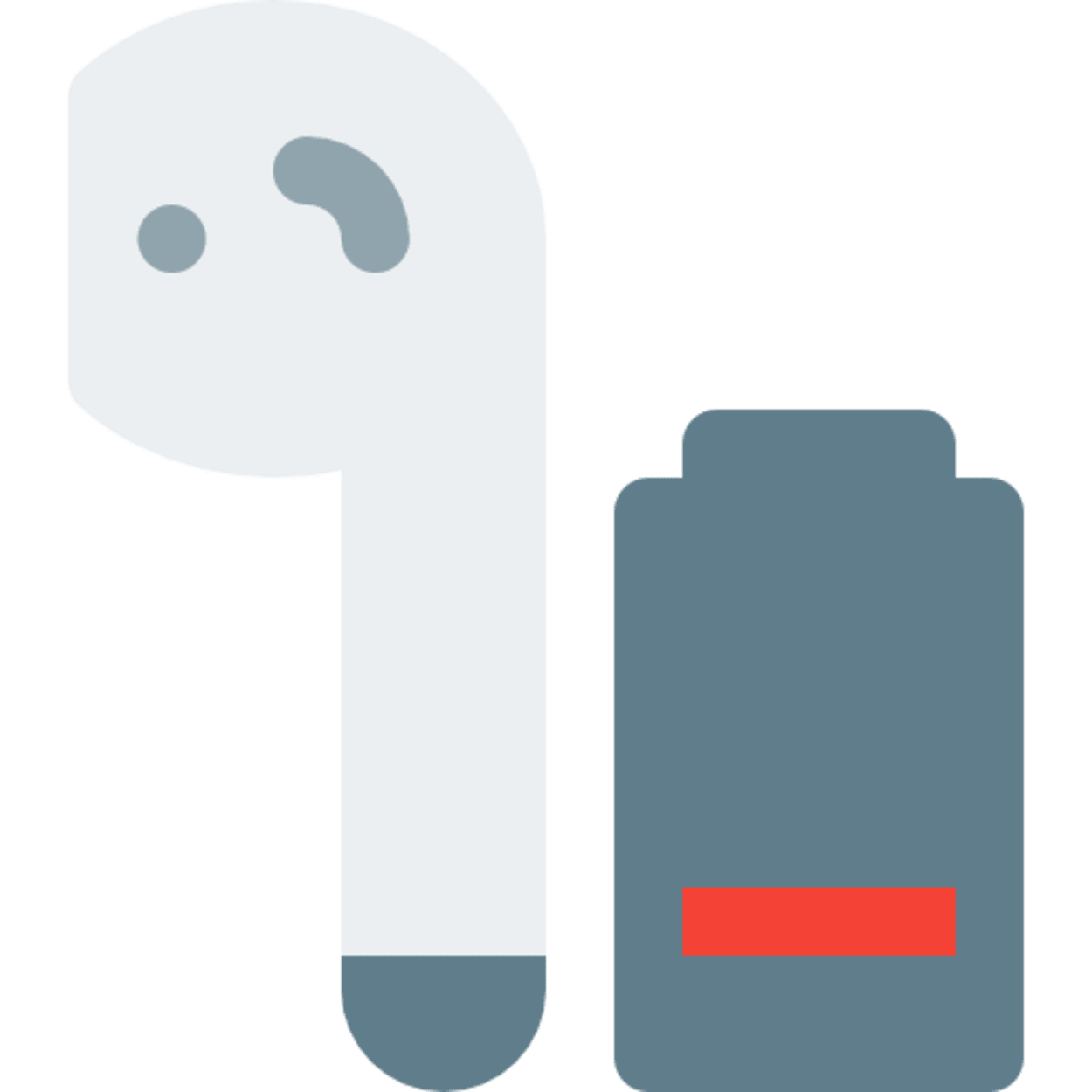
Low battery level is another reason why Galaxy Buds might not be able to connect to a Mac.
Your Samsung Buds might be unable to connect to your Mac if their battery is running low. A Bluetooth connection with the Galaxy Buds may also be impossible for your Mac if its battery is low.
By ensuring that both your Galaxy Buds and your Mac have enough battery power, you can eliminate the low battery as a potential reason for connection issues.
Interference
Another potential cause of your Galaxy Buds’ inability to connect to your Mac is interference.
The Bluetooth connection between your Galaxy Buds and Mac may occasionally become disrupted by interference from other wireless devices like Wi-Fi routers, wireless headphones, or Bluetooth speakers.
Make sure that there are no other Bluetooth devices or Wi-Fi routers nearby that could be causing interference. Also, try moving closer to your Mac when connecting your Galaxy Buds to ensure that the Bluetooth signal is strong enough.
Some other Solutions You may Look Into
Forget the Device and Re-Pair
If resetting the Bluetooth connection doesn’t work, you can try forgetting the Galaxy Buds device from your Mac’s Bluetooth settings and repairing them.
To do this, go to the Bluetooth settings on your Mac, find your Galaxy Buds in the list of paired devices, and click on the “X” next to them to forget the device.
Then, put your Galaxy Buds in the charging case, and hold the button on the back until the light flashes.
Your Galaxy Buds should now be in pairing mode, and you can try connecting them to your Mac again.
Check Mac Bluetooth Settings
Sometimes the problem might not be with the Galaxy Buds, but with the Bluetooth settings on your Mac.
Make sure that Bluetooth is enabled on your Mac by going to System Preferences > Bluetooth and ensuring that the toggle switch is turned on.
You can also try unchecking the “Show Bluetooth in menu bar” option, turning Bluetooth off, restarting your Mac, and turning Bluetooth back on again.
Reset Galaxy Buds
If none of the above methods work, you can try resetting your Galaxy Buds to their factory settings.
To do this, put your Galaxy Buds in the charging case, and press and hold the button on the back of the case until the light flashes.
Then, press and hold both touchpads on the Galaxy Buds for 15 seconds until the indicator light flashes red and green.
This will reset your Galaxy Buds to their default settings, and you can try connecting them to your Mac again.
Frequently Asked Question
Why won’t my Mac and Galaxy Buds connect?
Make sure the Bluetooth on your other devices is off. Open the Bluetooth settings on your MacBook and enable it. Place your Samsung Galaxy buds in your ears and simultaneously touch both (touch them with your finger as if you are answering a call, one tap only). Now they ought to be in “pair mode.”
Does Apple support Samsung Buds?
There’s no app compatibility for the Galaxy Buds, Galaxy Buds2, or Galaxy Buds Pro with iOS products, but you may pair them with Bluetooth to stream music, make calls, and use touchpad controls.
How can I check the battery life of my Galaxy Buds on my Mac?
By selecting the Bluetooth icon from the menu bar at the top of your Mac’s screen, you can easily quickly check the battery life of your Bluetooth devices. You’ll see a list of all your Bluetooth peripherals along with their names and the amount of battery life they have.
Conclusion
- Keeping your Mac and Galaxy Buds updated with the latest software is crucial for avoiding connection issues. Outdated software can be a common cause of Galaxy Buds not connecting to a Mac. To fix this, make sure to check for updates on your Mac by navigating to “System Preferences” and on your smartphone in the Galaxy Wearable app for the Galaxy Buds.
- To resolve connectivity issues between your Galaxy Buds and Mac, you can reset their Bluetooth connection. Turn off Bluetooth on both devices, wait a moment, then turn it back on. Alternatively, reset the Galaxy Buds’ Bluetooth by pressing and holding both earbuds’ touchpads for 15 seconds while they’re in the charging case.
- In case your Galaxy Buds aren’t connecting to your Mac, it could be due to their simultaneous pairing with another device. You need to disconnect them from that device and also disconnect any other Bluetooth devices that may be causing interference. Afterward, you can try reconnecting your Galaxy Buds to your Mac.
- Inadequate battery levels can hinder the connection between your Galaxy Buds and your Mac. To avoid this problem, ensure that both your devices have enough battery power. This will eliminate low battery levels as a possible reason for any connectivity issues.
- Connectivity problems between your Galaxy Buds and Mac may result from interference by other wireless devices. To strengthen the Bluetooth signal, try to connect your Galaxy Buds closer to your Mac and ensure there are no nearby Bluetooth or Wi-Fi devices that may cause interference.
- Some additional solutions you may consider: Forget and reconnect the Galaxy Buds via the Mac’s Bluetooth settings, verify that Bluetooth is enabled on your Mac, or reset the Galaxy Buds to their default settings as a last resort.
Other Articles
Why Your Apple Watch Alarm Isn’t Working? [How to Fix It!]
How to Fix Video Playback Issues on Your Android Phone? (Revealed!)
Vizio TV the Black Screen of Death (Easy Fix)
Click here to view the Visual Story Version of this Article.

