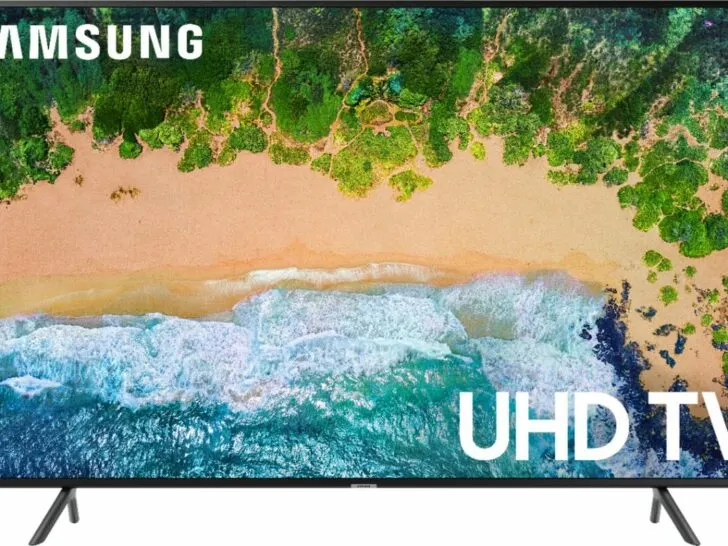Error code 107 occurs when there’s a problem with the TV’s OpenAPI or the internet connection. In short, the Samsung server is having difficulty connecting you to the internet.
OpenAPI, or Application Program Interface, is an intermediary between an application and the internet. It controls the communication of two or more computer programs.
In this case, the easiest fix is resetting your Samsung TV settings or ensuring the router is placed 15.2 meters away from your TV.
Those are just a few fixes – there are other ways to fix the error code 107 on your Samsung TV. Let’s get into the details!
How to Fix Error Code 107 on Samsung TV
Here are ways to fix the error code 107 on Samsung TV:
1. Check the Network Status
Here’s how you should check the network status of your Samsung TV:
- Go to the Setting option of your TV.
- Go to the General menu >Network.
- Choose “Network Status“.
Now, you should be able to see the network status of your TV, router, and internet. There should be either a blue dot or a Red X. The blue dot indicates connection, while the red X indicates no connection.
A red X between the router and the internet says that the problem is with the router and that you should troubleshoot it.
On the other hand, if the red X is between the TV and the router, then issues should be either with the TV or the router.
Why is my TV not connecting to Wi-Fi?
As you’re already checking the network settings on your TV, make sure that there’s no error on the connection. Some errors include Wrong Password and or Connected but No Internet. You should check your router if you see the latter showing on your screen.
You need to connect another device to the router. If the device connects, then the issue is with the TV. If it doesn’t connect, then the issue is with the router.
Read more here: How To Fix Inconsistent Internet Connections In Samsung TV?
2. Troubleshoot the Connection to the Router
The basic requirement for wireless connection is that the devices should be within a 15.2-meter barrier-less distance.
That means if you’re trying to connect your TV with a router or modem, the connection between these two devices should be within 15.2 meters, and there shouldn’t be any obstacles.
If the distance between the devices exceeds the requirement or there is any blockage in the middle, then you can use a wireless booster.
Another thing you can do is make sure every cable is well connected to the router. Unplug all the cables if necessary, reboot the router, wait for 60 seconds, and reconnect all the cables to the router.
3. Change your Router Configuration
IP addresses are addresses of tiny web pages that are hosted by routers. Generally, one router host one webpage, and the address of the webpage typically consists of numbers.
Each address is unique from one another. These unique addresses are called IP addresses or Internet Protocol addresses.
- 168.0.1: This address is usually used for D-Link, Netgear, and others.
- 168.1.1: This address is usually for Linksys, Belkin, TP-Link, and others
- 168.15.1: This address is usually for Clear/Clearwire.
- 168.100.1: This address is usually for Virgin Media Superhub.
- 168.1.254: This address is usually for TP-Link
These are the commonly used IP addresses.
If your TV shows error code 107, you can troubleshoot this problem by reconfiguring your router. It’ll not only reboot the router but also will make some trial-and-error changes.
To reconfigure your router do the following steps:
| Log in to your router. For that, input the IP address of your router’s webpage on the address bar. |
| Input username and password to login into your router. The default username is typically Admin, while the password is also Admin. However, if you face trouble finding the username and password, check at the bottom of the router. |
| Navigate to the Wireless Network Settings. |
| If you’re using a 2.4GHz band, you must ensure your channels are 1, 6, or 11. |
| If you’re using a 5.0GHz band, you must ensure your channels are 36-48 or 149-165. |
| Ensure that you’re using WPA2 or updated security protocols. |
| Choose Apply or Save Settings. |
Now, your router should reboot, and if the issue is with your router, then your Samsung TV will Reconnect.

4. Fix your Samsung TV settings
Sometimes, you must only reset your Samsung TV’s settings to get things back to normal.
Here’s how to reset your Samsung TV settings:
- Go to the Settings option of your TV.
- Choose Support.
- Choose Self Diagnosis.
- Choose Reset.
- Enter the PIN code. If you haven’t changed the PIN code, you have to use the default PIN code is 0000.
Now, you’re able to connect your TV to Wi-Fi.
5. Reset Samsung TV Network Settings
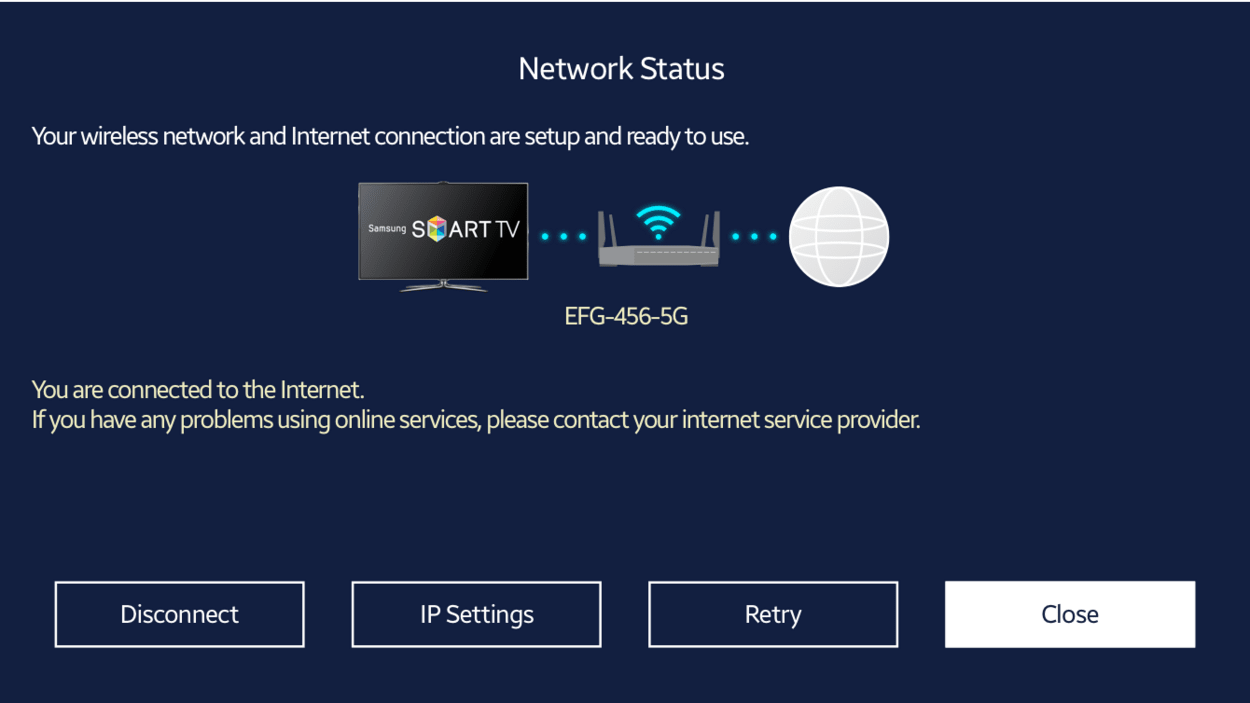
Resetting the Samsung TV network settings can be another handy troubleshooting method to solve the Samsung error code 107 issue.
Follow these steps to reset the TV network settings of your Samsung TV:
- Go to the Settings option of your TV.
- Select General> Network.
- Select Reset Network.
- Select Yes to restore the network settings to the default form.
You can set them up again by clicking on the Network Settings button.
6. Check Firmware
One reason can be that the current firmware of your TV is out of date or the newest updated firmware version isn’t compatible with your TV. Based on the situation, you may either have to update to the most recent version or roll back to the previous version.
If your TV connects to the internet and you want to update the firmware, you can do it by following this procedure:
- Go to the Settings.
- Select Support > Software Update.
- Choose Update Now.
Your TV will reboot after the update is done.
If your TV doesn’t connect to the internet, you can still update or switch to the previous firmware version. For this, you need to use the USB port that most Smart TV has.
Take a USB Flash drive, and download the firmware’s previous or most recent version. Connect the USB flash drive to the Samsung TV’s USB port and follow these steps:
- Go to the Samsung Download Center.
- Choose the “Product Type” ” option.
- To search for your TV, enter the TV model number. You’ll find the number on the back of your TV.
- Find out the latest version or previous version of the firmware.
- Download the compressed file of the identified version of the firmware.
- Unzip the file and copy the folder to your USB flash drive.
- Connect the USB flash drive to the Samsung TV’s USB port.
- Go to the Settings option of your TV.
- Choose Support > Software Update.
- Choose Update Now.
Now, your Samsung TV should be able to pull the update from the USB flash drive.
Frequently Asked Questions (FAQs)
How Long Should a Samsung TV Last?
Under proper care and maintenance, Samsung TVs can last up to 7 years.
However, the Samsung brand doesn’t really differ in its longevity compared to other brands. Still, Samsung is known for being reliable and worth the price. On average, most TVs last for four years.
Is it worth it to repair a TV?
It is worth repairing a TV if the fix is relatively low-effort and cost-efficient. However, if your TV is already old and often breaks down, getting a newer model may be more convenient and efficient in the long run.
If you’re interested in fixing your Smart TV’s wif-fi, read my other article here: Samsung TV Wi-Fi Not Working? Here’s the Fix
How to watch Channel 10 on my Samsung TV?
Go to the App Store or Google Play and search for 10 Play. Aside from this channel, you can watch any channels you desire, follow the same instruction and enjoy watching! If you don’t have an app such as the 10 Play, you can also download the Samsung TV Plus App, you should go to Google Store or Google Play to download it.
Meaning of Error 107
In technical terms, Error 107 is referred to as net::ERR_SSL_PROTOCOL_ERROR: SSL protocol error because your Samsung RTTV doesn’t have the authentication certificate to secure a connection to the server.
A few things can lead to connection issues, such as having old firmware installed on your Samsung TV or simply that your Samsung TV needs a reset.
Conclusion
While Samsung tries its best to manufacture its TV so it doesn’t face problems, it won’t be avoided for Samsung Smart TV users to face error code 107 issues, especially with internet problems.
If you ever face the same problem, have patience and try to figure out the actual reason behind this problem; remember the following techniques you can use:
- Check the network status, troubleshoot the connection to the router, change your router configuration, fix your Samsung TV settings, reset Samsung TV network settings, and correct the firmware.
All these techniques are known for troubleshooting the Samsung TV error code 107 issue. Enjoy watching from your TV!
Other Articles
- Samsung TV Keeps Disconnecting to the Internet (Easy Fix)
- How to Fix a Black Screen on an LG TV? (Answered)
- How To Fix Samsung TV No Signal Issue
Click here to view the Visual Story Version of this Article.