Let’s be honest: a TV with poor sound is lackluster and boring, akin to a party lacking music.
Whether binge-watching your favorite show or enjoying a movie night with family and friends, sound quality can make all the difference. It’s the auditory seasoning to the visual dish that is your favorite TV show or movie.
The good news is that fixing Vizio TV sound problems doesn’t require an engineering degree or a visit from a tech guru.
You can restore your TV’s sound quality to its former glory with a few simple steps and some know-how. We’ve got you covered whether you’re dealing with low volume, no sound, or distorted audio.
So, sit back, relax, and let’s dive into the world of Vizio TV sound troubleshooting. By the end of this article, you’ll be equipped with the tools and knowledge to banish sound problems for good. Let’s get started!
Determine the Cause of the Sound Problem
Ah, the sound of silence… unless you’re experiencing Vizio TV sound problems. If you’re struggling to hear the sweet sounds of your favorite shows, fear not!
The first step to fixing the issue is identifying the root cause. And no, you don’t need to be an audio expert to do so. You can get your TV audio up and running again by following a few simple steps.

Check Audio Settings
First, let’s ensure your audio settings are checked. Trust us, it’s easy to change the settings or stumble upon a software glitch accidentally.
To check whether this is the case, access your TV’s audio settings. Ensure the volume is turned up and the audio output is set to the right device.
If everything looks good, reset your TV’s audio settings to their default values. And remember, when in doubt, always blame the technology!
Inspect Audio Cables
Ah, cables. They can be the bane of our existence, can’t they? If your audio cables are damaged or not plugged in correctly, you may experience low or no sound.
Before you question your sanity, ensure your audio cables are plugged in correctly and not frayed or damaged.
And if you suspect that your audio cables are the problem, try replacing them with new ones. And remember, sometimes the little things make the biggest difference.
Consider Hardware Issues
Hardware issues can be a bit trickier to diagnose, but don’t let that scare you. If you’ve ruled out audio settings and cables as the cause, there may be an issue with your TV’s internal hardware.
This can include problems with your TV’s audio processor, speakers, or audio jack. If you suspect that this is the case, it’s best to contact a professional or Vizio customer support for assistance. And hey, having a tech-savvy friend on speed dial is always good!
By following these simple steps and checking for common causes, such as audio settings, audio cables, and hardware issues, you can identify the root cause of your Vizio TV sound problem.
Once you’ve done that, you can move on to fixing the issue and restoring your TV’s audio quality to its former glory. And who knows, you might even impress your friends with your newfound audio expertise.
Simple Fixes for Vizio TV Sound Problems
Is there anything more frustrating than watching your favorite show, only to realize that your Vizio TV’s sound isn’t working?
Don’t let sound issues ruin your viewing experience – with a few simple fixes, you can get your audio back to its former glory. From low volume to distorted sound, we’ve got you covered.
Reset Your Audio Settings
If your Vizio TV’s sound is low or not working, the first step is to check your audio settings. It’s easy to accidentally change your settings, so double-check that your TV’s volume is turned up and that the audio output is set to the right device.
If everything looks good, but you’re still experiencing issues, try resetting your audio settings to their default values. Don’t worry, it’s not as scary as it sounds!
Check Your Cables
Ah, cables. They have a way of causing us all sorts of trouble, don’t they? If you’re experiencing distorted or no sound, your audio cables may be the culprit.
Make sure they’re plugged in correctly and that they’re not frayed or damaged.
And if you suspect that your cables are the problem, try replacing them with new ones. Who knows, maybe it’s time for an upgrade anyway!

Update Your TV Software
Sometimes, the solution to your Vizio TV’s sound problems is as simple as updating your TV software. Updates can fix bugs and improve performance, including sound quality.
To update your TV, go to the settings menu and select “System,” then “Check for Updates.” If there’s an update available, follow the instructions to install it. And voila! You might just be pleasantly surprised by the difference it makes.
By following these easy-to-follow solutions for Vizio TV sound problems, you can enjoy your favorite shows and movies without any audio frustrations.
Whether resetting your audio settings, checking your cables, or updating your TV software, these simple fixes can make a big difference. So sit back, relax, and enjoy the sweet sounds of your entertainment.
Did You Know Vizio TV works the best among other TVs in low-lit or dark rooms due to its local full-array dimming backlight?
Advanced Fixes for Vizio TV Sound Problems
If you’ve tried the simple fixes for your Vizio TV sound problems and you’re still experiencing issues, don’t give up hope just yet.
There are more technical solutions available that can help you get to the bottom of the problem. We’ve covered you with these advanced fixes, from soundbar troubleshooting to audio receiver issues.
Troubleshooting Your Soundbar
If you’re using a soundbar with your Vizio TV and experiencing sound problems, the first step is to troubleshoot your soundbar.
Check that it’s turned on and that the volume is turned up. Also, ensure it’s properly connected to your TV and the input settings are correct.
If all that checks out, but you still have issues, try resetting your soundbar to its factory settings.
And if all else fails, it might be time to consult the soundbar’s user manual for more in-depth troubleshooting instructions.

Audio Receiver Issues
If you’re using an audio receiver with your Vizio TV and experiencing sound problems, you can try a few things. First, check that the receiver is turned on and set to the right input.
If that’s not the issue, try resetting the receiver or checking its firmware for any available updates. And if all else fails, it might be time to call a professional to look at your audio receiver.
By following these more technical solutions for Vizio TV sound problems, you can get even closer to the root of the issue. From troubleshooting your soundbar to addressing audio receiver issues, these advanced fixes can help you achieve the perfect audio experience for your entertainment.
So don’t give up hope – with a little extra effort, you can overcome any sound problems that come your way.
Vizio TVs consistently deliver high-quality pictures and features at competitive prices.
Vizio TV Insights
- Vizio is a major player in the budget-friendly TV market, offering consumers excellent value for their money.
- The focus on smart TV features reflects the growing demand for integrated streaming capabilities in modern televisions.
- Vizio’s collaboration with AMD foreshadows a future where TVs become more powerful entertainment hubs, potentially supporting features like advanced gaming or cloud-based applications.
Sound cuts out during quiet scenes
byu/TheShovelerr inVIZIO_Official
Frequently Asked Questions
Q: Can I use my Vizio TV as a computer monitor?
Ans: Of course! Your Vizio TV is not just a pretty face; it’s also a top-notch display perfect for computer monitor use. So, let your work and entertainment collide in a beautiful symphony of pixels.
Q: How do I connect my Vizio TV to the internet?
Ans: Connecting your Vizio TV to the internet is easier than making a sandwich. Navigate to the settings menu, select “Network,” and choose your preferred connection. It’s like magic but with fewer rabbits and more Wi-Fi.
Q: Can I control my Vizio TV with my smartphone?
Ans: You’re darn right. You can! With the Vizio SmartCast app, you can master your TV’s domain, all from the comfort of your smartphone. It’s like having a universal remote that fits your pocket, minus the awkward bulge.
Conclusion
- Don’t let low volume or distorted sound bring you down – adjust your TV’s audio settings or check those cables for any damage!
- If those sound issues persist, give your TV a software update or reset the audio settings to their default values – it might just do the trick!
- For those pesky advanced sound problems, try technical troubleshooting solutions like checking your connections and settings – you got this!
- To keep those sound problems at bay, take care of your audio equipment and set it up properly for optimal performance – your ears will thank you later!
Other Articles
- Why Won’t My Vizio TV Stay On? Troubleshooting Tips
- Fixing Vizio TV: Sound but No Picture (Easy Solution)
- A Soundbar And A Woofer For Streaming Sticks (Find Out)
Click here to view the Visual Story Version of this Article.

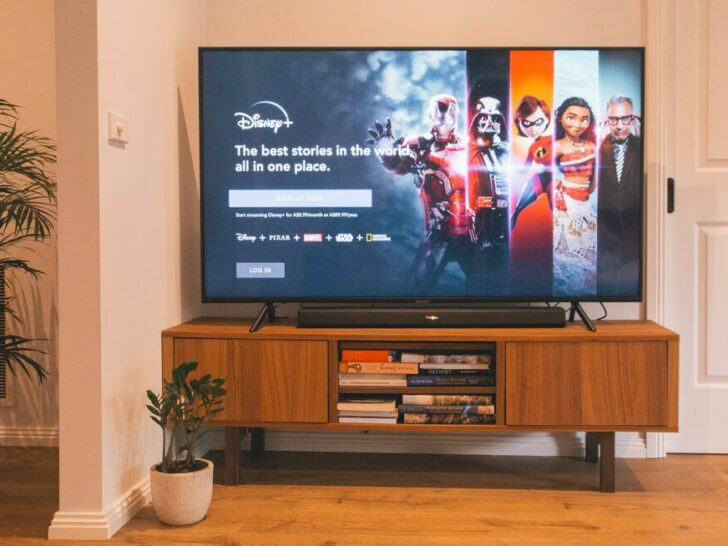

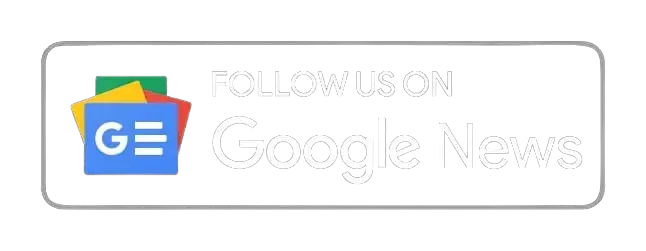


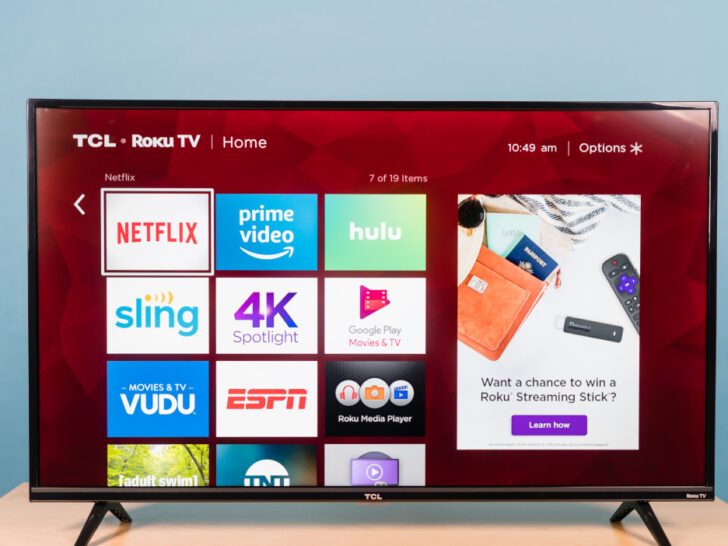

Lucky you! This thread is empty,
which means you've got dibs on the first comment.
Go for it!