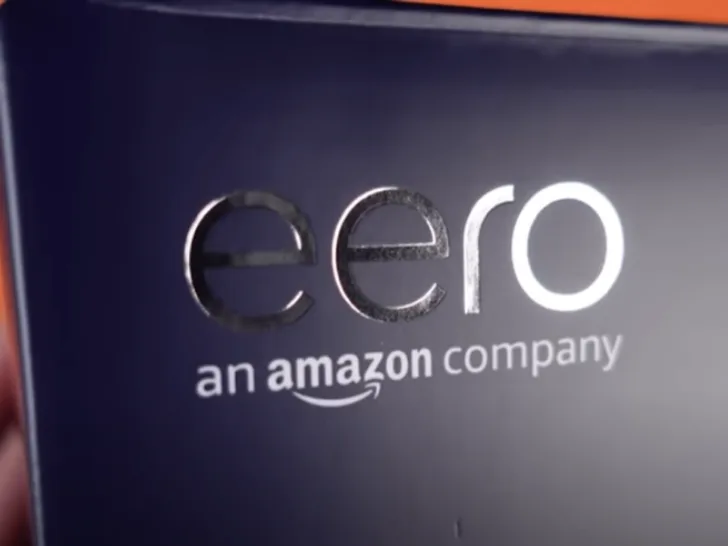Pairing your Eero mesh WiFi system with an Echo Dot smart speaker opens up a world of convenience. These devices seamlessly integrate to offer a host of benefits, including hands-free control of your WiFi network, enhanced smart home functionality, automatic software updates, and streamlined monitoring and troubleshooting through the Eero app and Alexa.
Setting up your Eero mesh network and Echo Dot together is straightforward. Begin by connecting your Eero base station, placing beacons for extended coverage, downloading the Eero app, naming your network and setting a secure password, plugging in your Echo Dot, and finally, configuring your Echo Dot through the Alexa app.
Once completed, you’ll enjoy a seamless, efficient, and well-connected smart home experience, where your Eero and Echo Dot work together harmoniously to meet your WiFi and voice-controlled needs.
By continuing to use this website you agree to our Terms of Use. If you don't agree to our Terms, you are not allowed to continue using this website.
Introducing the Eero Mesh WiFi System
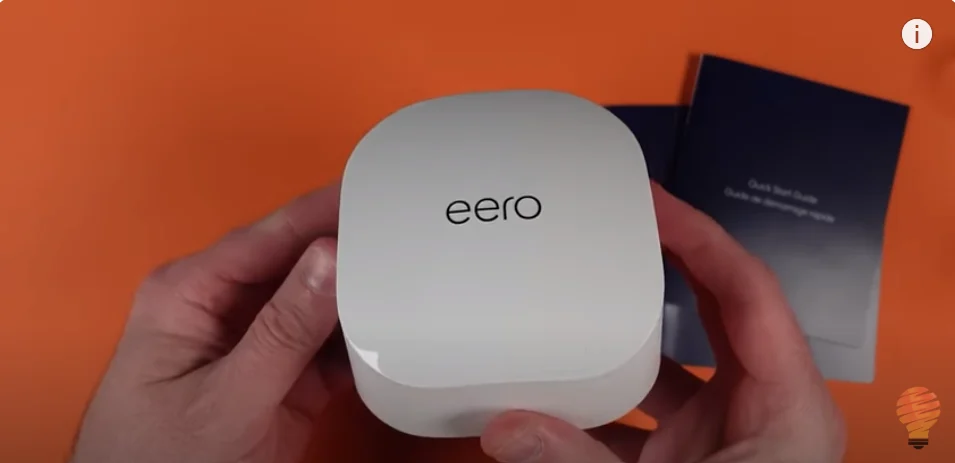
The Eero mesh WiFi system is the perfect companion for your Echo Dot. This wireless router replaces your existing WiFi equipment for fast, reliable coverage throughout your home.
Setup is a Breeze
Setting up Eero couldn’t be easier. Just plug in one Eero unit, download the mobile app, and you’re connected. Eero’s TrueMesh technology intelligently routes data between units for the strongest, fastest signal.
You’ll get Wi-Fi in every nook and cranny of your place. Say goodbye to dead spots, buffering, and drop-offs. Streaming, gaming, web surfing everything just works.
Seamless Echo Dot Integration
Eero and Echo Dot are a match made in tech heaven. Eero’s mesh network provides the robust connectivity Echo Dot needs to function at its best. You’ll experience quick, hands-free access to Alexa no matter where you are in your home.
Controlling smart home devices is a breeze. Eero’s fast speeds and wide range remove any delay in Echo Dot responding or carrying out your commands.
Automatic Updates
Eero regularly rolls out free over-the-air software updates to improve security, add new features, and enhance the performance of your network. Updates install automatically so you always have the latest and greatest without lifting a finger.
Between Eero and Echo Dot, you’ll have a smart home network that’s a step above the rest. Powerful, dependable, and designed to make life more convenient what more could you want? The ultimate setup for smart home connectivity is here.
What Is the Amazon Echo Dot?
The Amazon Echo Dot is a tiny voice-controlled smart speaker that gives you hands-free access to Alexa. About the size of a hockey puck, the Dot connects to the internet and allows you to play music, get news updates, set alarms and timers, control smart home devices, and more using simple voice commands.
What Can the Echo Dot Do?
The Echo Dot opens up a whole world of possibilities with Alexa‘s ever-expanding list of skills. A few of the most useful things it can do:
- Play your favorite songs, artists, playlists, and radio stations from streaming services like Amazon Music, Spotify, Pandora, and iHeartRadio.
- Get instant weather forecasts, traffic reports, and answers to random questions. “How’s my commute looking?” or “Where is the nearest coffee shop?”
- Control compatible smart home devices like lights, thermostats, outlets, and more. Say “Alexa, turn on the living room lights” or “Lower the temperature on the thermostat to 72 degrees.”
- Provide news updates and briefings to keep you informed. Just say “Alexa, tell me the top headlines” or “Give me a quick news update.”
With an Echo Dot and a little imagination, you’ll discover all kinds of ways to simplify your daily tasks using only the power of your voice. It’s an easy, affordable way to make your home smarter and your life more convenient.
Why Pair Eero and Echo Dot?

Pairing your Eero mesh Wi-Fi system with an Echo Dot smart speaker opens up some useful capabilities. Here are a few of the main benefits of linking these devices:
Hands-free Wi-Fi controls
Once linked, you can use Alexa voice commands through your Echo Dot to control certain Eero features. For example, you can say “Alexa, pause Wi-Fi on Eero” to temporarily disable internet access for connected devices, like when it’s time for bed.
You can also resume Wi-Fi or check the status of your Eero network with a simple voice request to your Echo Dot.
Smart home integration
Eero and Echo Dot work together to enable a seamless smart home experience. With Eero as your Wi-Fi base and Echo Dot as your smart home hub, you can connect and control compatible smart devices like lights, thermostats, doorbells, and more using the Eero and Alexa apps or voice commands.
Alexa will have access to your Eero network information to facilitate setting up and operating these smart devices.
Regular software and security updates
Eero and Echo Dot both receive automatic over-the-air software updates to continuously improve performance, add new features, and patch any security vulnerabilities.
When paired, Eero and Echo Dot will coordinate certain types of updates to ensure compatibility and optimal functioning between the devices. Software updates happen seamlessly in the background, so you’ll always have the latest versions with the most advanced capabilities.
Monitoring and troubleshooting
The Eero app provides network monitoring tools to check things like connected devices, bandwidth usage, and Wi-Fi health. When paired with Echo Dot, Eero gains additional diagnostics abilities through Alexa.
You can ask Alexa questions about your Eero network like “Alexa, how many devices are connected to Eero?” or “Alexa, how strong is my Eero Wi-Fi signal?
Pairing your Eero mesh router with an Echo Dot smart speaker allows for tighter integration of these devices in your connected home setup. With the added convenience of voice controls and enhanced monitoring tools, Eero and Echo Dot make an excellent team for managing your Wi-Fi and smart home needs.
Setting Up Your Eero Mesh Network

Setting up your Eero mesh network is pretty straightforward. Once you have your Eero base station and beacons in hand, here’s how to get started:
| Step | Description |
|---|---|
| Connect the Eero base station | Plug in the Eero base station and connect it to your modem with the included Ethernet cable. |
| Place your beacons (if using) | Set up Eero beacons around your home within range of the base station for extended coverage. Place them 30 to 50 feet apart on the same floor. |
| Download the Eero app | Download the Eero app on your iPhone or Android device and open it to begin setup. |
| Name your network and set a password | In the Eero app, name your network and create a secure password with at least 8 characters. |
| Place your Echo Dot | Plug in your Echo Dot in a central location within range of your Eero network for voice commands, music streaming, and more. |
| Set up your Echo Dot | Open the Alexa app on your phone, select “Add Device,” and follow the on-screen instructions to connect your Echo Dot to the Eero WiFi network. |
Your Eero mesh network and Echo Dot are now set up and working together to provide fast, reliable WiFi coverage and hands-free voice control throughout your home. Enjoy!
Connecting Your Echo Dot to Eero WiFi
Connecting your Echo Dot to Eero WiFi is pretty straightforward. Here are the steps:
Turn on your Echo Dot and place it within range of your Eero network.
For the initial setup, place your Echo Dot close to one of your Eero nodes or gateway. This will ensure it can connect to the strongest signal during the setup process.
Open the Alexa app on your phone and select “Add Device”.
If you don’t have the Alexa app yet, download it for free to your iOS or Android phone. Open the app, tap the menu icon, select “Add Device” and then choose “Echo and Alexa”.
Connect the Echo Dot to your Eero WiFi network.
When prompted in the Alexa app, select your Eero WiFi network name from the list of available networks. Then enter your Eero network password to connect.
Place your Echo Dot and enjoy!
Once your Echo Dot connects successfully, you’ll see a confirmation message in the Alexa app. Now you can move your Echo Dot to its permanent location in your home and start using it on your Eero WiFi network!
To improve connectivity in the future, place your Echo Dot in an open area away from electronics like microwaves, cordless phones, or baby monitors which can interfere with the signal. If you continue to experience issues, you may need to move your Echo Dot closer to one of your Eero nodes.
But in general, connecting an Echo Dot to Eero WiFi should provide a strong, stable connection for using Alexa throughout your home.
Rating for Eero and Echo Dot Setup Guide
Clarity of Instructions (Rating: 9/10)
The setup manual offers clear and concise commands for configuring Eero and Echo Dot devices, making it available for users of all technical ranges.
Comprehensiveness (Rating: 8/10)
The manual covers important setup steps and troubleshooting suggestions, ensuring customers have the essential statistics to get their gadgets up and running. However, extra advanced configuration options may want to beautify its comprehensiveness.
Visual Aids (Rating: 7/10)
While the guide includes a few visible aids, consisting of diagrams and screenshots, greater visuals could similarly help customers understand the setup system.
Overall Rating: 8/10
The Ultimate Setup Guide for Eero and Echo Dot gives treasured assistance in configuring these gadgets, with clear instructions and troubleshooting steering. With some upgrades in visual aids and insurance of advanced configurations, it is able to end up being an even more comprehensive and useful resource for users.
FAQs
Do I need Eero beacons for my setup, or can I use just the base station?
You can start with the Eero base station, but Eero beacons extend Wi-Fi coverage. Depending on your home’s size, additional beacons might be necessary for full coverage.
How do I set up my Echo Dot to work with Eero?
To set up your Echo Dot with Eero, you’ll use the Alexa app on your mobile device. Open the app, select “Add Device,” and follow the prompts to connect your Echo Dot to your Eero network.
Can I change my Eero network name and password after the initial setup?
Yes, you can change your Eero network name and password at any time using the Eero app. This can be useful for enhancing security or updating your network information.
What are some best practices for optimizing my Eero and Echo Dot setup?
To optimize your setup, place your Eero devices strategically for even coverage, use a strong, unique network password, and keep your Echo Dot within range of Eero for a reliable Wi-Fi connection. Regularly update firmware for both devices to ensure peak performance.
Final Thoughts
- With Eero and Echo Dot working together in perfect harmony, you’ll enjoy fast, seamless coverage in every corner of your place.
- You’ll never have to repeat yourself when giving commands to Alexa, and you’ll never miss out on the latest features and security updates for your network.
- Pretty soon controlling your smart home devices, streaming your favorite shows, and doing everyday tasks will feel totally effortless.
- Now go forth and enjoy your newfound connectivity you deserve it after following all these steps! The future is here, and it’s looking bright in your living room.