It must constantly be linked to WiFi or a cellular data plan because it’s a smart home gadget and needs to function properly.
Common errors include the SimpliSafe “No Link to Dispatcher” warning, which is displayed on the keypad and audible from the base station. Although getting this notice might be annoying, there is, fortunately, a simple solution.
How to Reset my SimpliSafe Base Station
Check if you have the Gen 3 SimpliSafe or the Original SimpliSafe before we further resolve this error message.
You should ensure you follow the instructions for the appropriate model because the reset procedure and the method for resolving the faults differ slightly depending on the version you possess.
To find out which one you have, see your user manual. You may also visit the SimpliSafe website and compare your model’s pictures with those displayed.
You can know by taking a peek at your keypad.
The original SimpliSafe’s keypad is bigger. The center button in the top row will be blue rather than white. At the very bottom, there will also be a red button.
You have a SimpliSafe generation 3 if you can’t see the blue or red button.
The sensors can also provide information. The generation 3 sensors are white and square in comparison to the previous system’s cream-colored, square, and rectangular sensors.
How do I disable “no link to dispatch center” warning?
byu/joshuamillertime insimplisafe
SimpliSafe connects to a base station.
You should reset the base station, especially if you possess a SimpliSafe Generation 3 device. This will aid in establishing a new WiFi or cellular connection.
Take these actions:
- Firstly remove the power adpater
- Remove the screw holding the battery cover in place with a Phillips-head screwdriver.
- Completely remove the battery cover.
- Take out at least one of the base station’s batteries completely
- Wait fifteen seconds.
- Put the battery back in.
- Use the screwdriver to reseal the battery compartment once you’ve closed it.
- Replug the base station’s power adapter and wait a minute or two.
- Arm the system by selecting Home or Away.
- Ensure that the notice doesn’t reappear and that you’ve got a working internet connection.
You can also watch this YouTuve video.
SimpliSafe Original Reset

To get started, take these actions:
- Firstly, remove the adapter.
- In order to remove the screw keeping the battery cover in place, you’ll need a Phillips-head screwdriver. Get rid of the battery cover.
- From the base station’s bottom, take out one of the batteries. This will guarantee that the system isn’t receiving any electricity.
- Wait a few minutes or so.
- Reconnect the power adapter.
- Put the battery back in. Prior to reinstalling the battery, always plug in the adaptor.
- The battery compartment should be closed.
- Reinsert the seal using the screwdriver.
- Wait a minute or two.
- If the connection has been reestablished, check the SimpliSafe app’s settings.
Advice to Help You Avoid the No Link to Dispatcher Message
You probably want the obnoxious notice to never return after having to go through the effort of getting it to go.
You can take the following actions to make it less likely that the No Link to Dispatcher notice will show up again:
Decrease the Base Station’s Distance from the Window
Any potential cellular signal interference issues may be resolved by moving the base station closer to the window.
If the signal gets better after moving it closer to the window, you may try repeating steps 1 through 11 again.
Use WiFi
Although the device can use cellular data, a WiFi connection is more likely to make it function effectively.
This is a substitute for the Dispatch Center because the system will be connected to your local network rather than a distant center.
Strong cellphone signals can occasionally be difficult to locate. Everybody has encountered dead zones or sporadic service regions where calls constantly seem to fail.
Utilizing the same network, your SimpliSafe may have similar problems. So, try out your more reliable WiFi.
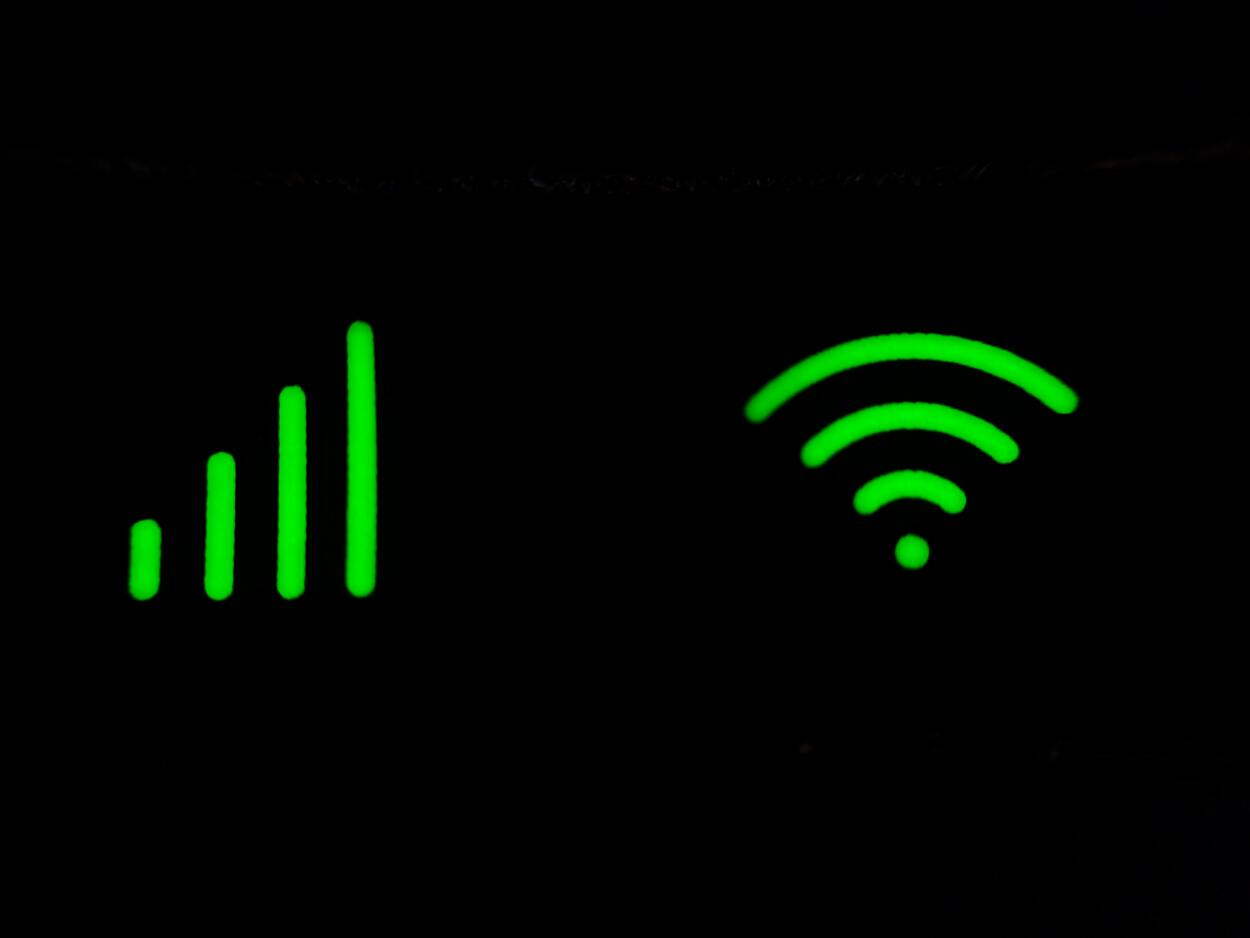
Customer service
You could be dealing with a malfunctioning station or system if you consistently receive the No Link to Dispatcher problem notice and need to reset the base station every few days.
Tell SimpliSafe customer service about the issue by getting in touch with them. They might be able to provide you with further advice or support.
Customer service for SimpliSafe is available at 1-888-910-1215 from 8:00 am to 12:00 am ET every day.
If you want to do a little more independent troubleshooting, you may also look at their online Help Center.
Check Warranty
If you’ve only recently purchased the SimpliSafe and you consistently see this warning, it’s possible that you’ve never had a functioning system.
This is particularly true if it starts displaying this notification after your first usage of it.
Explain the issue over the phone to SimpliSafe. Request to use your warranty to receive a free replacement system.
All purchases and replacements of equipment made by SimpliSafe, including those made through its retail partners, are covered by a warranty for up to three years after the date of the initial order.
They also cover shipping costs! Discuss standing by your goods. Impressive.
FAQS
How do I connect to SimpliSafe?
If your SimpliSafe is still new, you can review the connecting process. After you arrange your stuff, and read the manual, here’s what you should do next.
| SimpliSafe Problems | Steps |
|---|---|
| Set up the base station | Unbox the station box and attach the adapter to the base station. Take out the battery tab and connect it to the base station |
| Set up the SimpliSafe keypad | Unobox the keypad box and connect the battery pad. Then choose your master PIN and enter it. |
| Install the keypad | Put the keypad in the spot you want And attach the keypad to the wall |
| Install sensors and devices | Go to the door or window where you want to install the sensor Follow the installation prompts on the keypad. Don’t forget to test and name the sensor. |
Once you complete the following steps, look for the DONE word on your screen and hit it,
Why Is There a “No Connectivity to Dispatch Centre” Message on My SimpliSafe?
If you don’t have a working cellular or WiFi connection, the “No Link to Dispatcher” alert will continue to appear on your Keypad and be broadcast by your Base Station.
So, connecting to a network is advised to remove this message.
Why Does my SimpliSafe No Signal from Base Station?
The notification “KeyPad Out of Range” shows on your KeyPad anytime the device is unable to connect to your Base Station.
The mistake will manifest for one of two main causes: The KeyPad is too far away from the Base Station or is unable to communicate with it. The KeyPad and the Base Station are not connected.
Why Won’t My SimpliSafe Base Establish a WiFi Connection?
Ensure that your SSID isn’t obscured. If so, open the WiFi router’s network settings and make the network discoverable.
Try restarting your base station’s power supply before attempting to connect. Switch off your WiFi router.
How Can I Connect the Base Station With My SimpliSafe App?
There should be a few options available to you on the app’s home screen. Choose to Install a Security System.
Choose Scan QR Code to use the camera on your phone to read the QR code located on the bottom of your Base Station, or choose to Enter serial number manually to manually enter the number. Choose a strategy.
What Happens if the SimpliSafe Base Station Is Unplugged?
The brain of your system is the Base Station. The Base Station receives a signal from a sensor or camera that detects danger, which then activates the alarm and warns you right away.
You are protected by the 24-hour backup battery even if it is disconnected or the power goes off.
Conclusion
The SimpliSafe “No Link to Dispatcher” issue means that your base station’s WiFi or cellular connection is no longer functioning.
You may quickly resolve the No Link to Dispatcher notice on your SimpliSafe home security system by resetting your base station.
Order these actions as follows:
- Determine whether you’ve got a Generation 3 system or the original system.
- Cut the base station’s power.
- Get rid of the battery cover.
- Remove one battery.
- Reinstall the battery and shut the lid.
- Once you’ve waited a while, check your connection.
You should now have a functional system that you can use to protect your house, but if you continue to have problems, contact SimpliSafe customer service, and they will help.



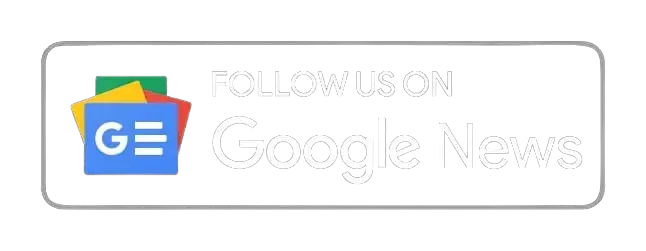


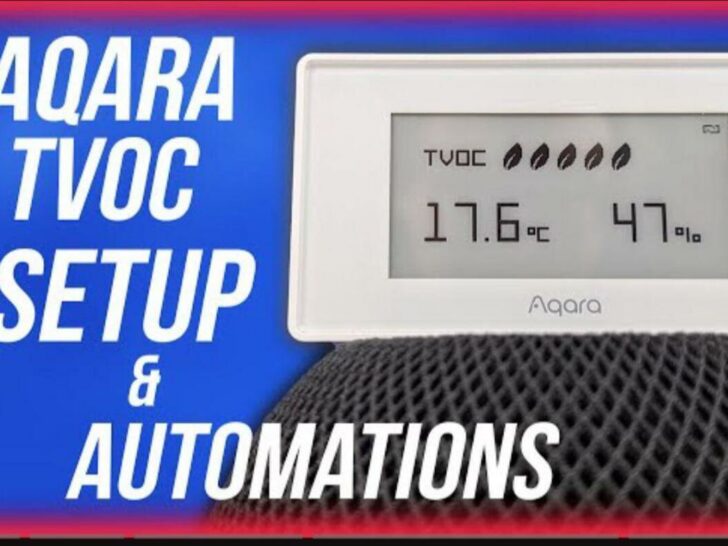
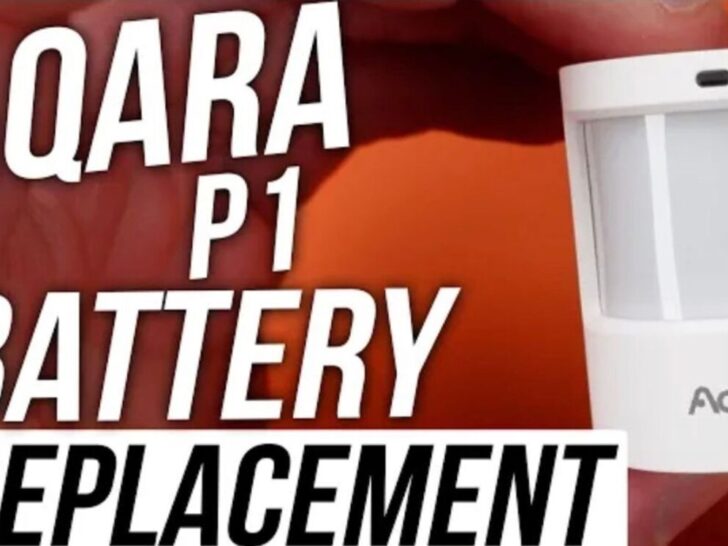
Lucky you! This thread is empty,
which means you've got dibs on the first comment.
Go for it!