Error Code 189 on Samsung TVs typically indicates a problem with the network connectivity of the device.
Specifically, it suggests that the TV is unable to connect to the internet, which can prevent users from accessing various online features such as streaming services, web browsing, and software updates.
There are several potential causes for this error code to appear.
One common reason is a weak or unstable internet connection, which can be caused by various factors such as distance from the router, interference from other devices, or problems with the ISP’s network.
This technical report shows how important correctly implemented security features are and uncovers security issues in web browsers on Samsung Smart TVs.
If the TV is unable to connect to the internet, it may display Error Code 189. This can be caused by a weak or unstable signal, which may be due to factors such as distance from the router, interference from other devices, or problems with the ISP’s network.
In some cases, the issue may also be related to the TV’s settings, such as incorrect network configurations or outdated firmware.
Please continue reading to know more about it.
By continuing to use this website you agree to our Terms of Use. If you don't agree to our Terms, you are not allowed to continue using this website.
How to fix error 189 on my Samsung TV?
Samsung TV Error Code 189 can be fixed by reseting your television. In another note, changing your DNS server settings would also do the trick. But personally I go with updating my TV’s firmware before trying other things like the following.
- Change the DNS server in your TV
- Reset TV’s Network settings
- Update TV’s firmware
- Turn OFF your TV for a minute and turn in ON back again
- Contact Support
Here’s the specifics.
How to change DNS server on my Samsung TV?
If the DNS server being used by the TV is experiencing issues, try changing the DNS server settings on the TV or router. This can be done by accessing the network settings and entering a different DNS server address.
| Steps in Changing DNS Server in Samsung TV |
|---|
| Turn on the TV and access the settings menu. |
| Navigate to “General” and then “Network”. |
| Select “Network Status” and note the current DNS server address. |
| Return to the “Network” menu and select “Network Settings”. |
| Select “IP Settings” and then “DNS Settings”. |
| Select “Enter manually” and enter the new DNS server address. |
| Select “OK” to save the new DNS server settings. |
| Restart the TV and try accessing the internet again. |
DNS addresses can be any of the following:
- 2.2.2.2
- 8.8.8.8
- 1.1.1.1
- 208.67.222.222
How can I link my television to the Samsung server?
The server is unable to connect to the Samsung Smart TV is caused by a problem with your home network, which causes error code 189. This error will not appear if your TV has previously been regularly synchronized with your Samsung account.
Follow these steps to resolve this issue:
- Turn on the TV and access the settings menu.
- Navigate to “General” and then “Network”.
- Select “Network Status” and ensure that the TV is connected to the internet. If it’s not connected, select “Wireless” or “Wired” depending on your network setup, and enter the network name and password.
- Return to the “Network” menu and select “Samsung Account”. If you don’t have a Samsung account, select “Create Account” and follow the prompts to create one.
- Enter your Samsung account information, including your email address and password, and select “Sign In”. If you’ve forgotten your password, select “Forgot Your Password” and follow the prompts to reset it.
- Once you’re signed in, the TV should automatically link to the Samsung server. You may be prompted to accept the terms and conditions of use for Samsung services.
If you encounter any issues when linking your TV to the Samsung server, ensure that the TV is connected to the internet and that your Samsung account information is correct. You can also try restarting the TV and attempting to link it again.
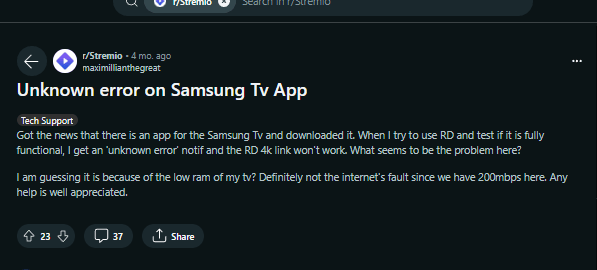
Image Credit: Reddit
Why is my Samsung Server having Issues?
Check first to see if your connection to the Samsung server is stable or if you are having trouble connecting to your Samsung TV. By going to the Samsung website, you can accomplish this either online or offline.
Additionally, you can send a ping command to your television to check the Samsung server’s status. On the other hand, you can check in the event that there’s an issue with the Samsung server by reaching the Samsung support group. Your smart hub may have a weak security password if the issue persists.
You won’t be able to connect to your server if your security password is too weak. Or perhaps your connection is too slow. You can try a faster connection to your modem or router in either case.
You could also try relaunching the application. Check to see if there’s a problem with your internet connection if you have tried all of these options but are still unable to connect to your Samsung TV server.
Regional network protocols and a router with too many devices are additional causes of this problem. Your router will be able to connect to a server if it is properly configured, even if the Samsung TV server occasionally goes offline.
This isn’t a problem that will last forever, but it might happen from time to time and bring up an error message. The server ought to be back up and running in a few hours.

How can you reconnect to your Server?
If you’re having difficulty connecting to your Samsung television, your router most likely has a problem. If this is the case, you should reset the IP address and check the configuration of your router. Try resetting your TV’s IP address after you reset it.
You may need to get in touch with a service center if the issue continues. You may need to log out of your Samsung Account and restart your device if you are unable to reconnect to your Samsung server. This will bring the device back in contact with your Samsung server.
Contact Samsung customer support if the error message persists. Samsung televisions may also fail to connect to the server if the Internet connection is broken. You can get in touch with a Samsung support center to get this problem fixed.
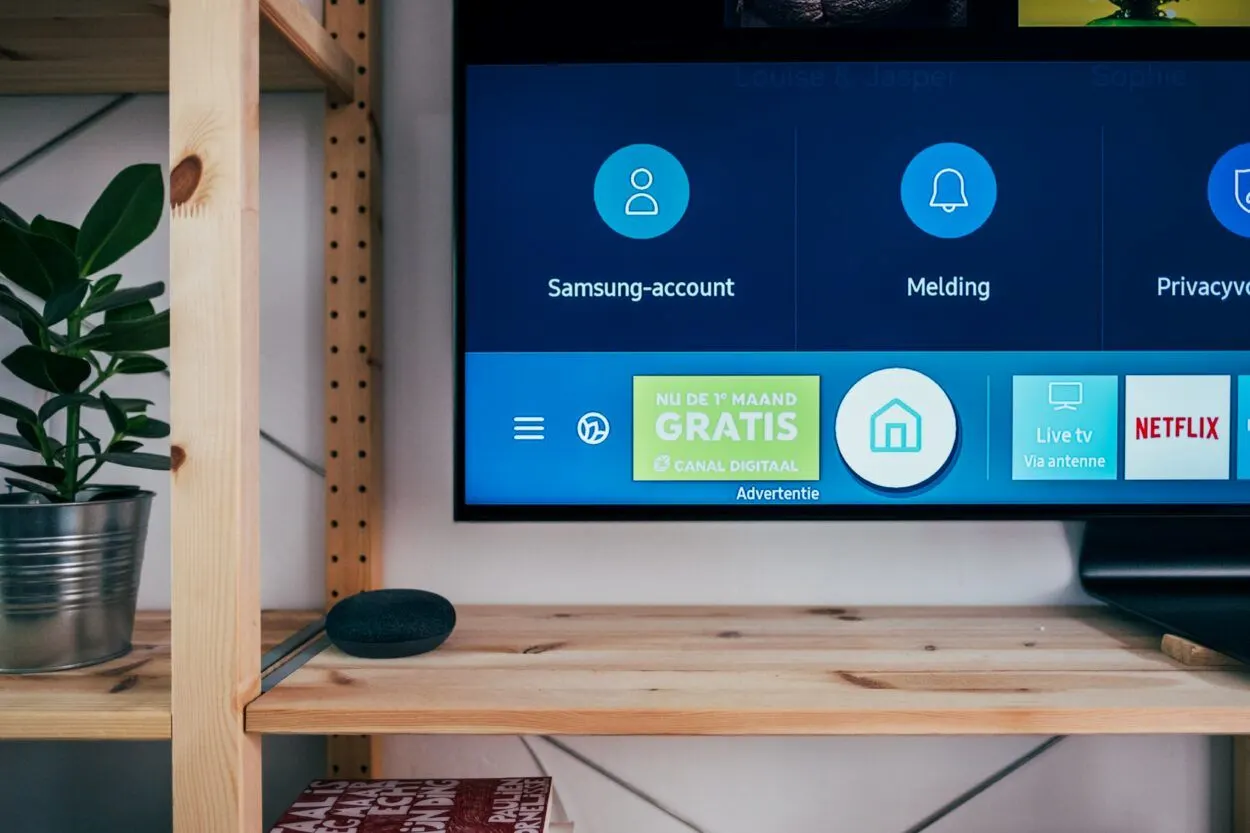
How to Reset Samsung Television’s Network Settings?
On occasion, restoring your Samsung television’s factory default settings is required. How to do it?
Well, first, switch the TV off. Allow the TV to load the internet settings for at least ten minutes. Next, select Wireless from the Open Network Settings menu under General > Settings. Then, press the Home button on your controller and enter your PIN. Contact a certified Samsung repair technician to resolve the issue if all else fails.
How to Update The TV’s Firmware?
Updating the TV’s firmware can help to resolve Samsung TV Error Code 189. The firmware is essentially the software that runs on the TV, and it can affect the TV’s performance and functionality.
Outdated firmware can cause a variety of issues, including difficulties connecting to the internet or other errors. By updating the firmware, users can ensure that their TV is running the latest software and is better equipped to handle various tasks, including connecting to the internet.
To update the firmware on a Samsung TV, follow these steps:
- Turn on the TV and access the settings menu.
- Navigate to “Support” and then “Software Update”.
- If an update is available, select “Update Now” and follow the prompts to download and install the update.
- Once the update is complete, restart the TV and try connecting to the internet again.
It’s important to note that updating the firmware can take some time, depending on the size of the update and the speed of the internet connection. Users should ensure that the TV remains plugged in and connected to the internet throughout the update process to avoid any interruptions.
Frequently Asked Questions (FAQs)
What is Samsung SmartThings?
Samsung SmartThings is a platform that allows users to connect and control various smart home devices, such as lights, thermostats, and cameras, from a single app. The platform works with a variety of brands and devices, making it a convenient solution for those looking to automate their homes.
How can I find out what a Samsung error code means?
To find out what a Samsung error code means, you can typically refer to the device’s user manual or online support resources. You can also try searching for the error code online or contacting Samsung customer support for assistance.
Are Samsung error codes covered under warranty?
Whether or not Samsung error codes are covered under warranty depends on the specific warranty terms and the cause of the error. In some cases, the error may be covered under warranty if it’s determined to be a manufacturing defect or software issue.
Conclusion
Samsung TV Error Code 189 can be frustrating to deal with, but there are several steps you can take to address the issue.
These include resetting the TV, checking the network connection, changing the DNS server settings, updating the TV’s software, and contacting Samsung customer support for further assistance.
By taking these steps and remaining patient and persistent, you can effectively troubleshoot and resolve Samsung TV Error Code 189, ensuring that your TV is functioning properly and providing you with a great viewing experience. Hope this helps!
Related Articles
How To Reset Your Samsung TV To Factory Defaults? – With Or Without The Remote!
What Is The Expected Lifespan Of A Samsung Television In Years?

